Full Text Searchable PDF User Manual
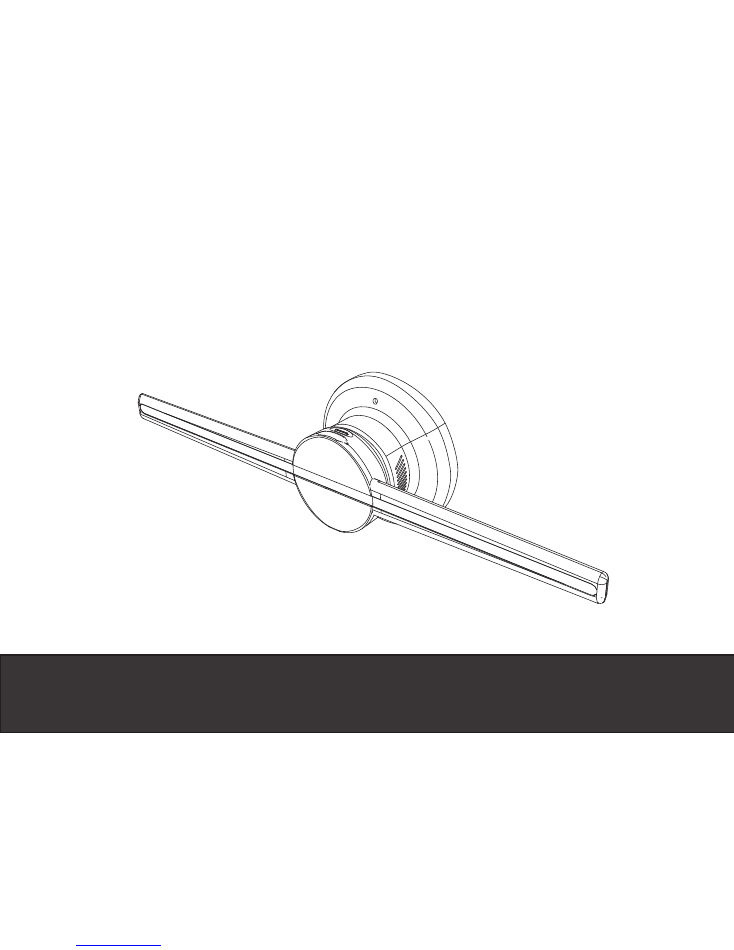
Instruction Manual
3D Holographic Display
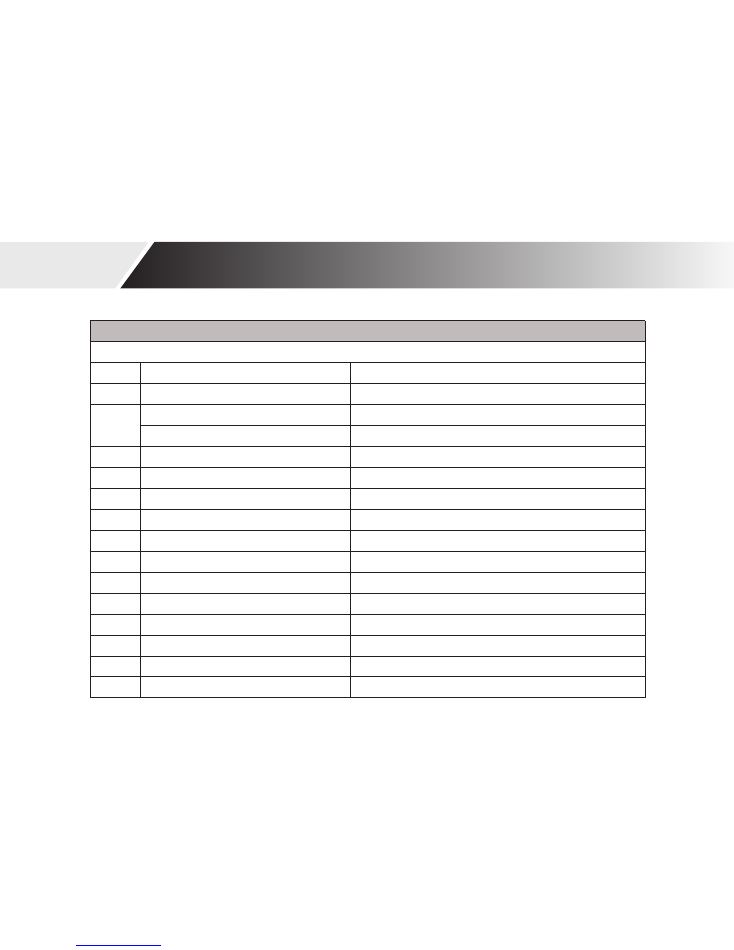
Product Name
:
3D Holographic Display
Feature
1
Item
3D Holographic Display
2
Model
HR
-
AD01
3
Input Power
AC100
~
240V 50
/
60Hz
Output Power
12V
3000mA
4
Rated Power
20W
5
Resolution
(
Pixel
)
640
*
640
6
Visual Angle
160
7
Lamp Beads Life Time
100
,
000 hours
8
LED Quantity
320 Pcs
9
Support Format
mp4
,
avi
,
rmvb
,
mkv
,
gif
,
jpg
,
png
10
Storage
32GB Maximum
11
Support
TF Card
&
WIFI
12
Remote Control
Turn on
/
Turn off
,
Adjust Brightness
,
Play Mode
13
Shell Material
Aluminum Alloy
,
ABS
,
PC
14
Work Temperature
-
10
℃
~
40
℃
15
Size
430mm
*
120mm
*
88mm
OPERATION MANUAL

Function
1
APP Function
Wifi remote data transmission
Adjust brightness
Cycle play
APP select the next and previous page
File format conversion
2
APP Version
IOS
3
Data Storage
TF Card
4
PC Software Function
Wifi remote data
File format conversion
5
PC Operation System
Win7
,
Win8
,
Win10
6
Remote Controller
Turn on
/
turn off
Adjust brightness
Cycle play
Select next and previous page
7
Indication light
Standby
Power on
Mode switch
OPERATION MANUAL

Accessories Illustration
3D Holographic Display
TF Card
Fixed Mount
Fixed Mount Screw
Power Supply
OPERATION MANUAL
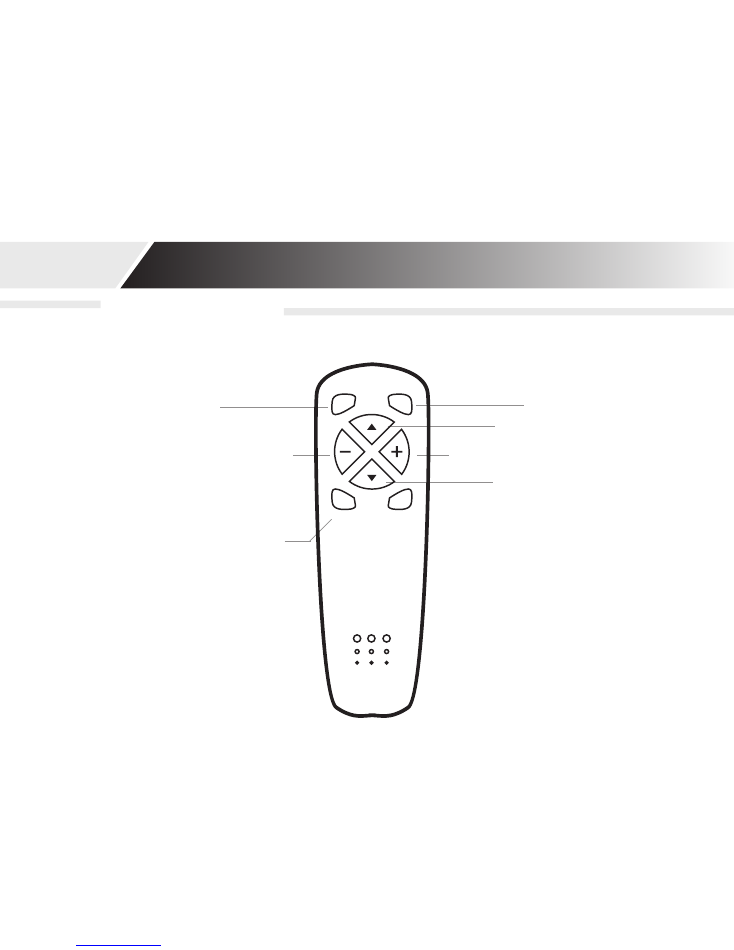
OPERATION MANUAL
Remote Controller
(
Increase brightness/Decrease brightness) Temporarily unavailable
Turn On
Turn Off
Previous
Increase Brightness
Decrease Brightness
Cycle Play/Single Cycle
Next
ON
OFF
MODE
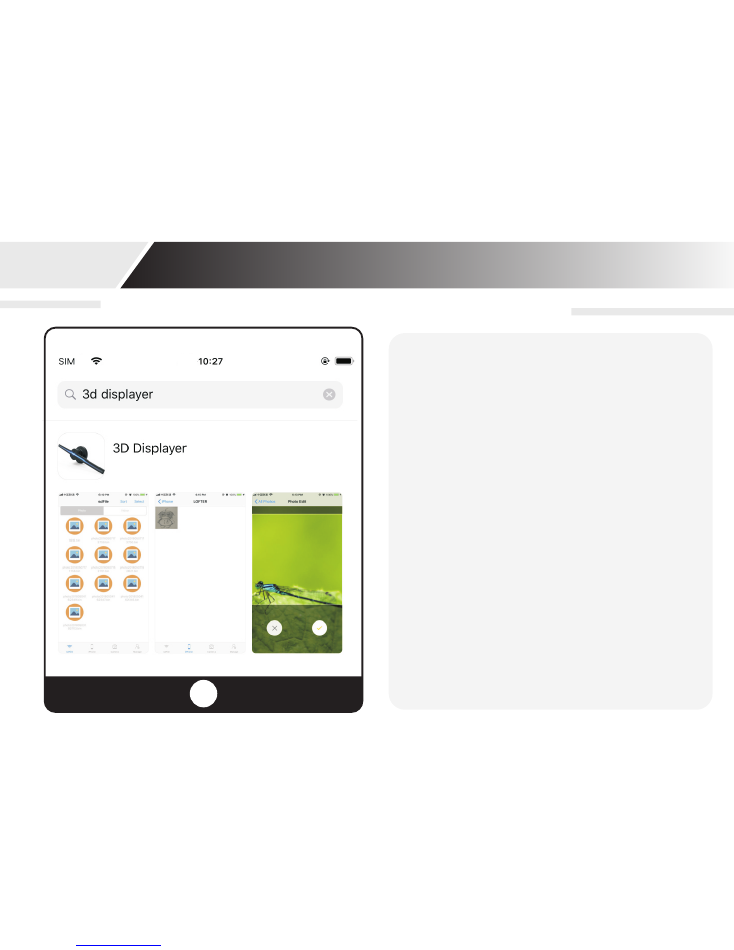
This APP is a software for 3D Holographic Display
OPERATION MANUAL
·
User can take a photo or a video and
then transfer it to Display by WIFI.
·
User can also view the files stored in the
advertiser and control them to be Display
by displayer.
·
User can manage the files stored in the
Display, including upload and delete.
1.Install App
·
In the App Store, search “3D Displayer”
and install it.
The main functions
1
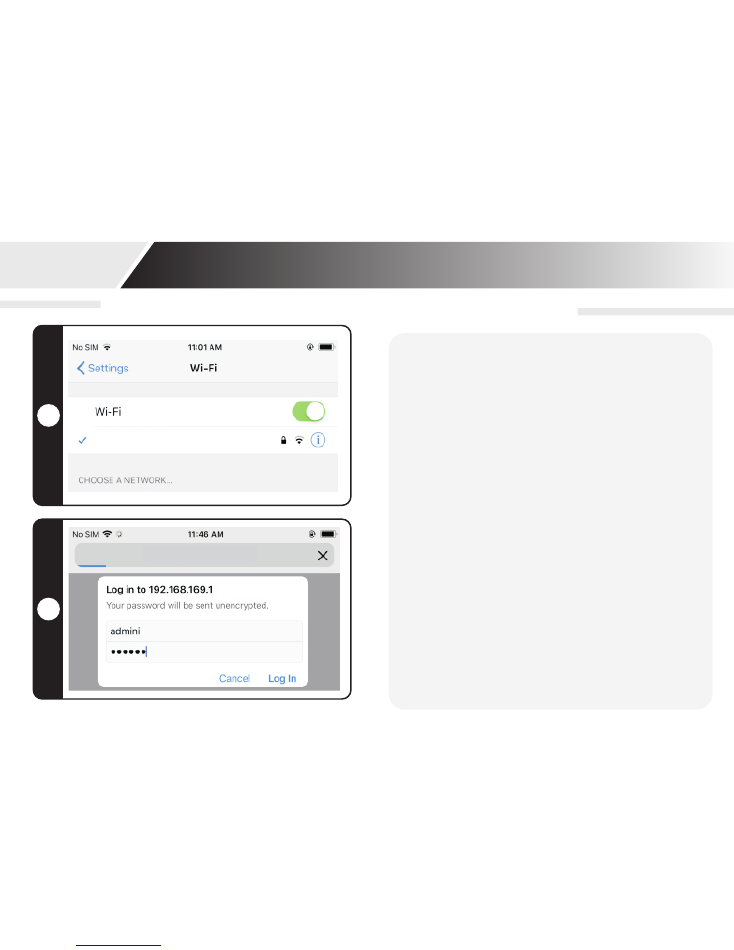
2
OPERATION MANUAL
2.Connect to 3D Displayer
In the iOS WLANsetting, select the wifi:
SmartWifi-XXXX. The default password is:
"12345678”.
3.Change WiFi user name or password
After connecting the
with WIFI, start the web browser
a n d t y p e
f o r W i F i
s e t t i n g s .
3D Holographic
Display
“ 1 9 2 . 1 6 8 . 1 6 9 . 1 ”
“ A c c o u n t : a d m i n , P a s s w o r d :
admin”
.
3
https://192.168.169.1
SmartWifi-XXXX
This APP is a software for 3D Holographic Display
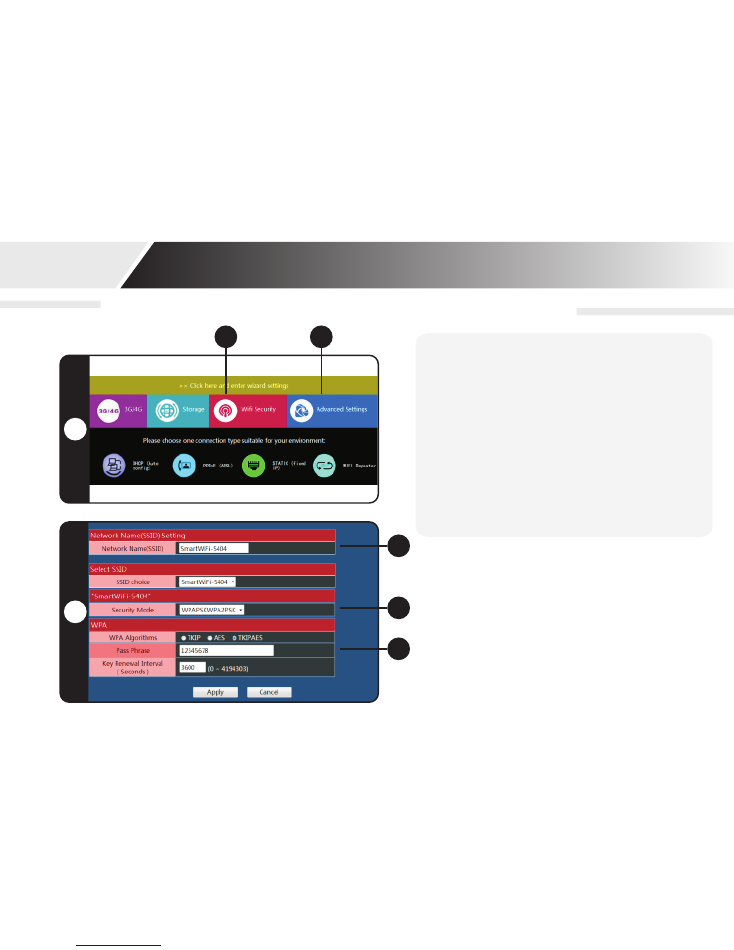
1
2
OPERATION MANUAL
5
4
4.Wifi setting interface
1. WiFi account password settings
2.Language switching
5.Wifi Setting
1. WiFi user name
2.WiFi encryption
3.WiFi encryption password
1
2
3
This APP is a software for 3D Holographic Display
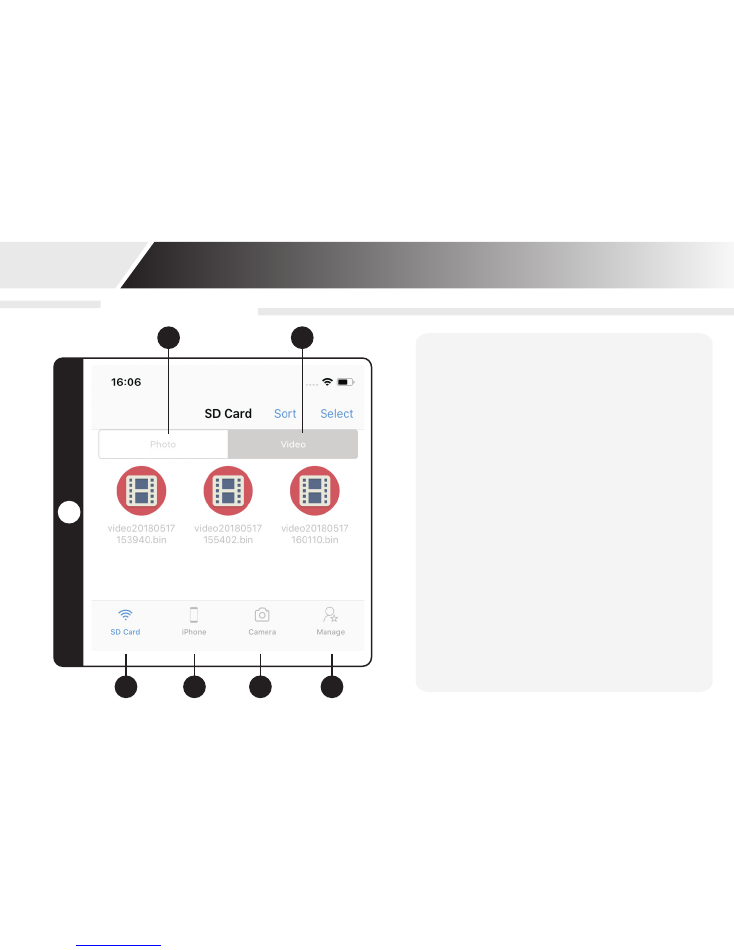
OPERATION MANUAL
2
1
APP for iPhone
3
4
5
6
6
.
APP for iPhone user interface
1.Access the files stored in the 3D
Display Press “SD Card”, the files
stored in the 3D Display can be
accessed.The following list is the
photo files.
2.And the following list is the video
files.
3. Access files in the 3D Display.
4.Access the Album of iPhone.
5.Take photo or video and upload to
3D Display.
6
.
Operate the 3D Display.
6
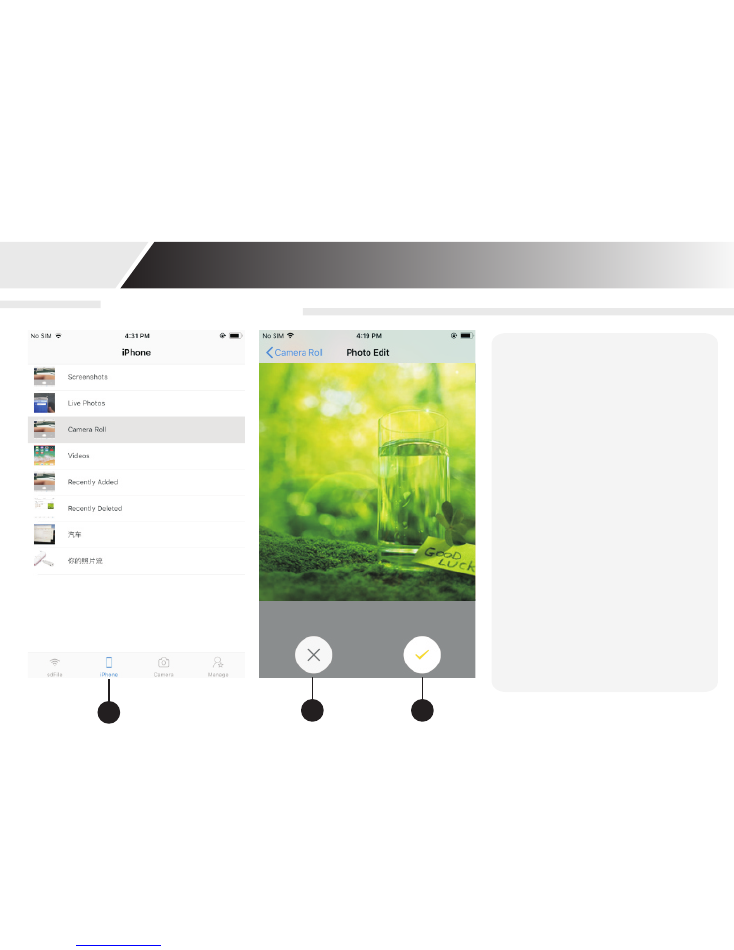
OPERATION MANUAL
iPhone Upload Files
1
3
2
1.Access the album of iPhone
by press “iPhone” to view the
files of the album.
2.Cancel.
3
.
Select photo or video and
upload it to 3D Display
When file is upoloading, the
3D Diaplay will be paused
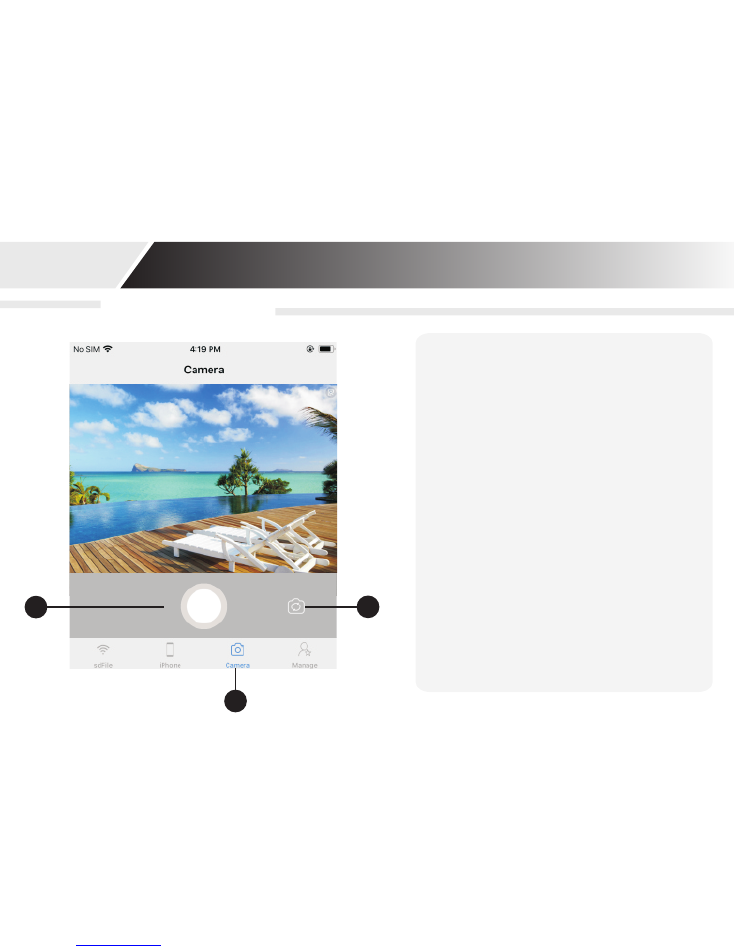
OPERATION MANUAL
Shoot and upload
1
2
3
1.Take photo or video and upload it to
.
2.Switich camera lens.
3.Click to take photo, long press to take
video, video is limited to 15 seconds
3D Holographic Display
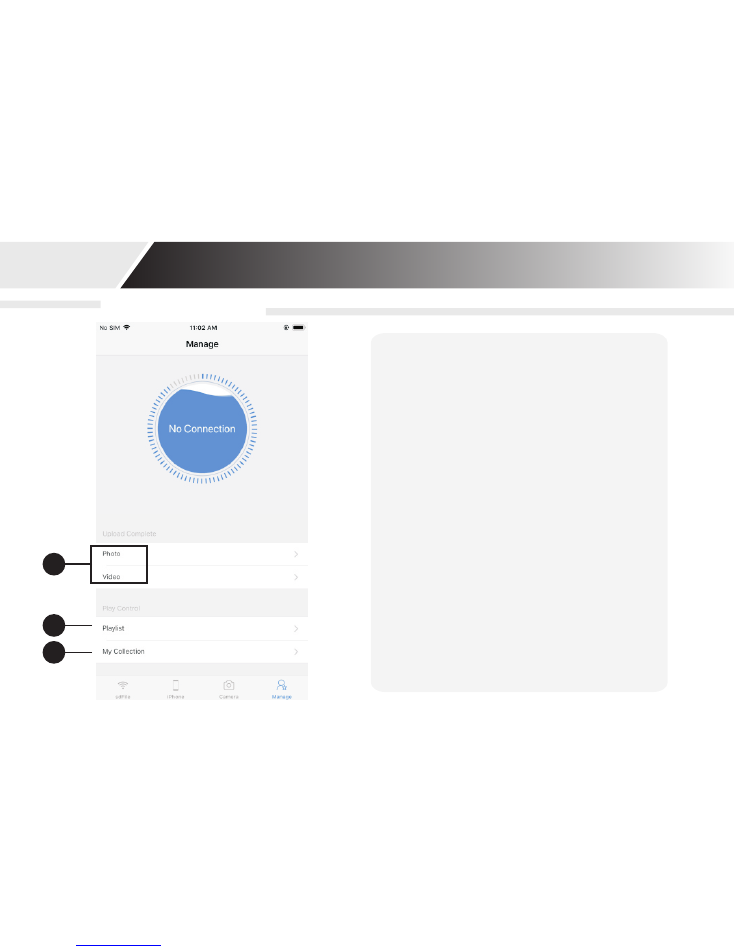
OPERATION MANUAL
1
2
3
1.Upload Photo and Video stored in the
.
2.The list and order of the file to be
displayed.
3.Favorite files
3D Holographic Display
Manage the Files
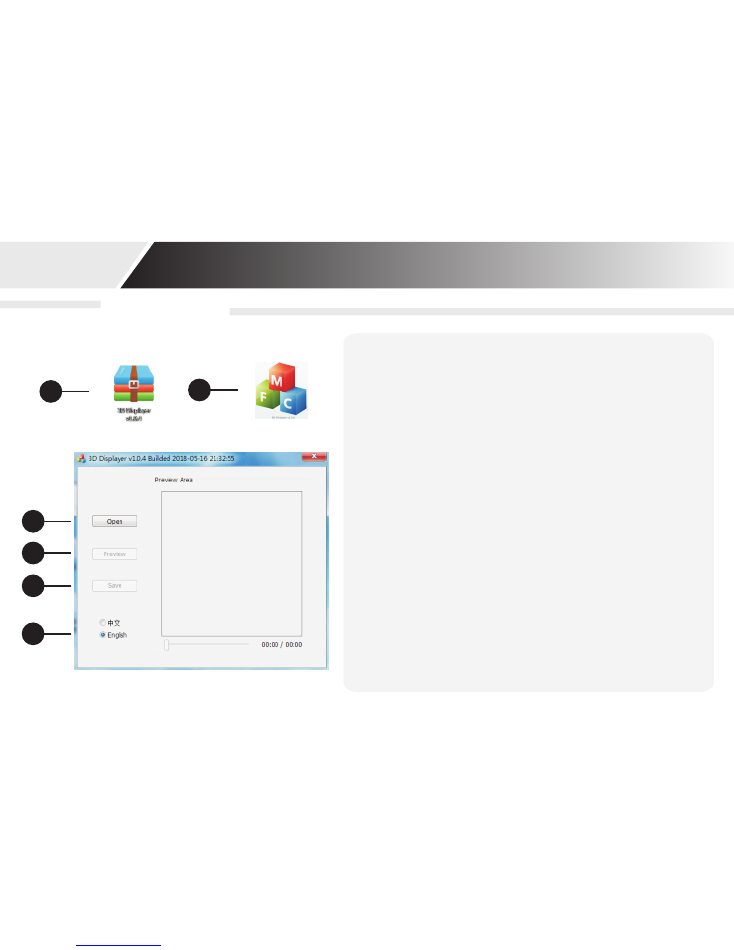
OPERATION MANUAL
Pov Console
3
1
2
4
5
6
3D Holographic Display only support bin format
,
convert through the supplementary tools of our
company. Conversion tool support video format: rm,
rmvb, mp4, avi, mkv
:
image format: bmp. Single file
can not be bigger than 2GB, within 4 minutes is the
best. Max support 30 frames/second for video/image
playing.
1
.
PC Conversion Tool
2
.
PC Application
3
.
Open File (Image/Video)
4
.
Preview File (Image/Video)
5
.
Save File (Image/Video)
6
.
language Switch
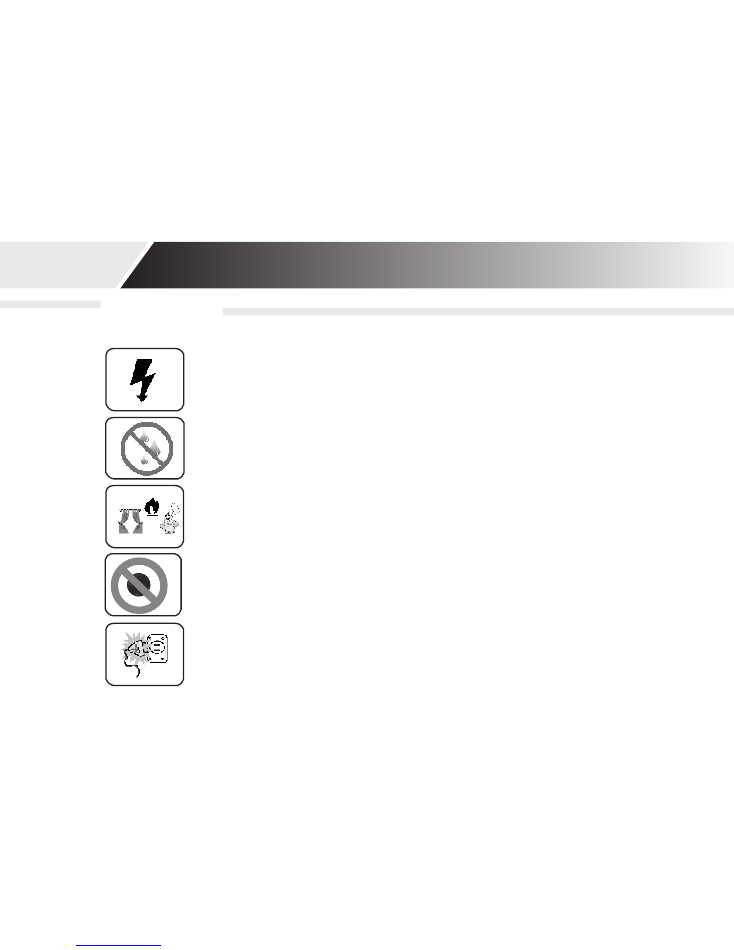
Before using, please check the voltage whether is the same
with the 3D Holographic Display voltage or not.
Please do not pull power plug with wet hand to avoid the
danger of electrification and electric shock.
Please do not place the blades on the sloping ground to avoid
fan tipping.
When the blade assemble is not finished, please do not
connect the power supply. Please cut off the power when
moving the fan.
Please avoid high temperature, high humidity, acid and alkali
oil, insecticidal water and curtain, etc.
Precautions
OPERATION MANUAL
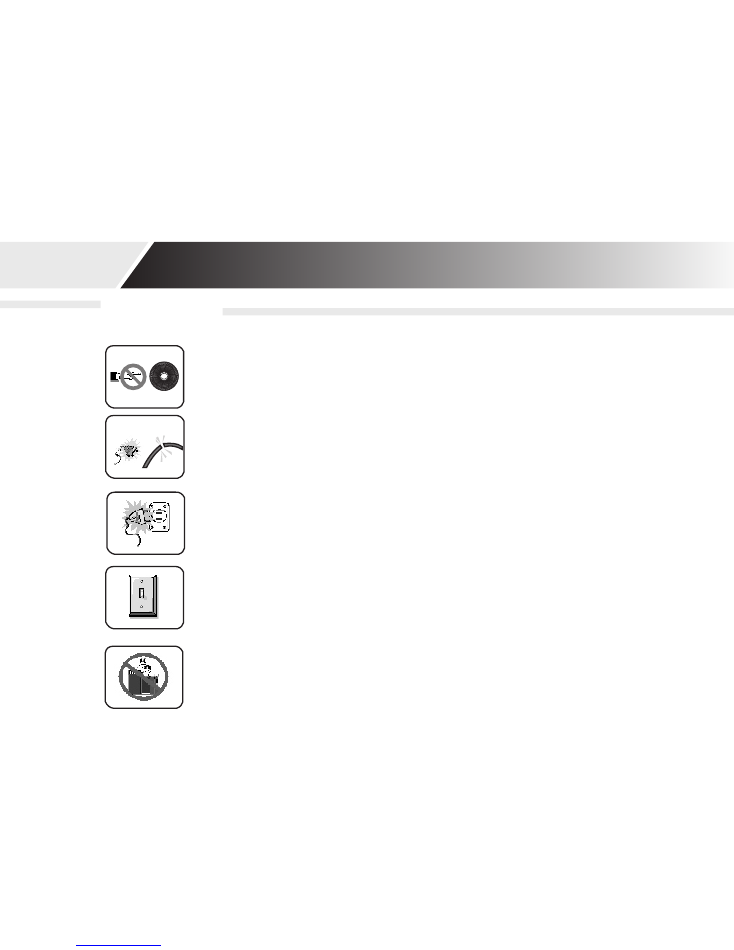
When the blade is running, please do not insert your fingers or
sticker into the guard.
Please check the power cord and the plug before using. If the
power supply
soft wire damage, in order to avoid danger it must be changed
by the manufacturer, maintenance department or professional
staff.
When the person leaves the machine or the machine is not in
use, please turn off the power and pull the plug to avoid
incidence caused by power failure.
Please do not use any abrasive tools or solvents that will
damage the surface of product when clean it. It can wash with
detergent, then wipe dry with a clean cloth.
Precautions
OPERATION MANUAL
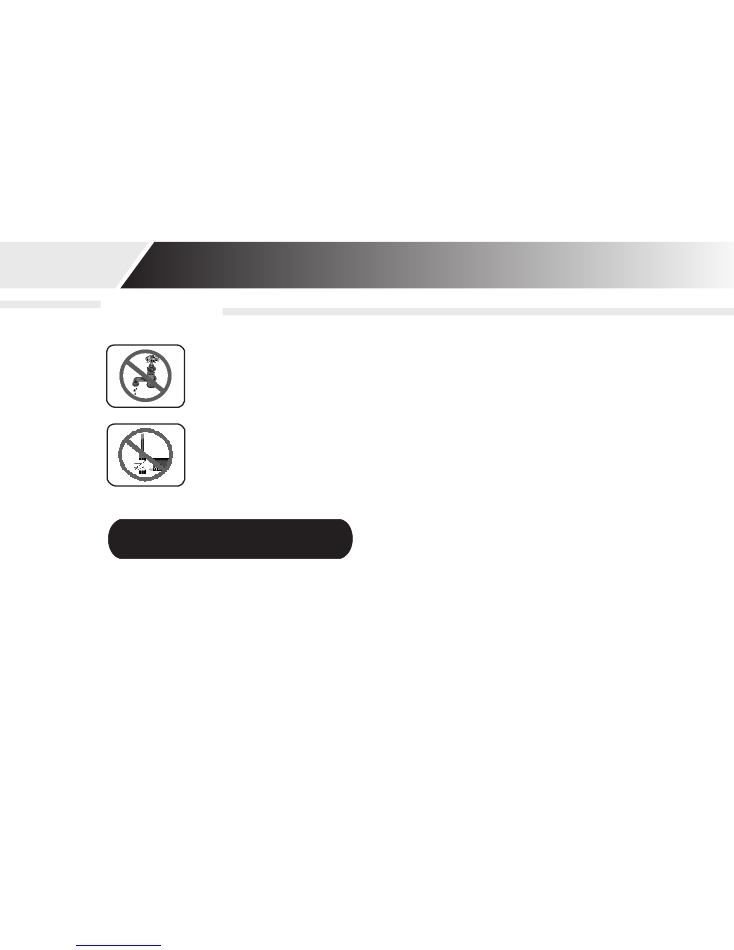
Precautions
OPERATION MANUAL
Please do not use water or other liquid to wash electrical
components (e.g. power switch, motor, etc.) Electrical components
can be cleaned with clean cloth.
It is forbidden to disassemble the product for modification. It is
recommended to check and clean the product every year to extend
its service life.
1.This manual has been proofread carefully.
2.If the products have some technical improvements in the future, please be well
noticed that we will not inform at that time
3.If there is any change in the appearance and color of the product, please refer to
the physical object.
4. Internal pictures are for reference only.
Special Declaration