Full Text Searchable PDF User Manual

OFFICEMATE 2D
User Manual
This manual provides detailed information on how to operate and maintain your
Officemate 2D.
Please read this manual before operating the machine in order to prevent any
damage caused by improper handling
Rev. 0907-13
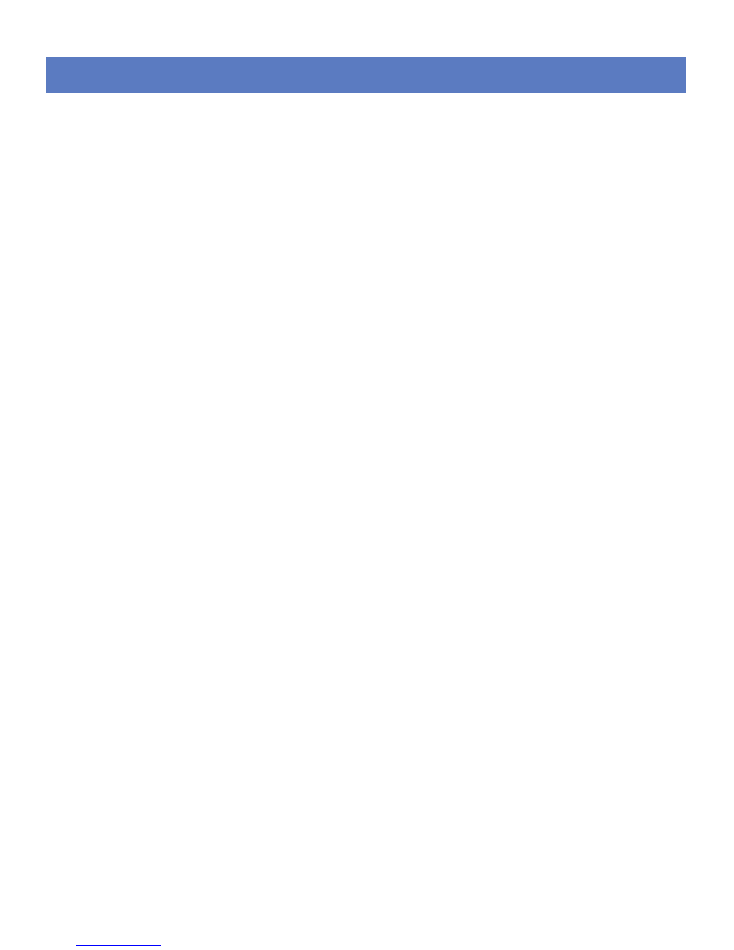
- 2 -
Introduction
Thank you for purchasing a Welltec System’s product.
This manual is prepared to provide you with guidelines on how to properly operate and
maintain the Officemate 2D.
Copyright
Any of the contents should not be copied, re-printed or translated by other languages
without Welltec System’s approval.
Officemate 2D is the registered trademark of Welltec System.
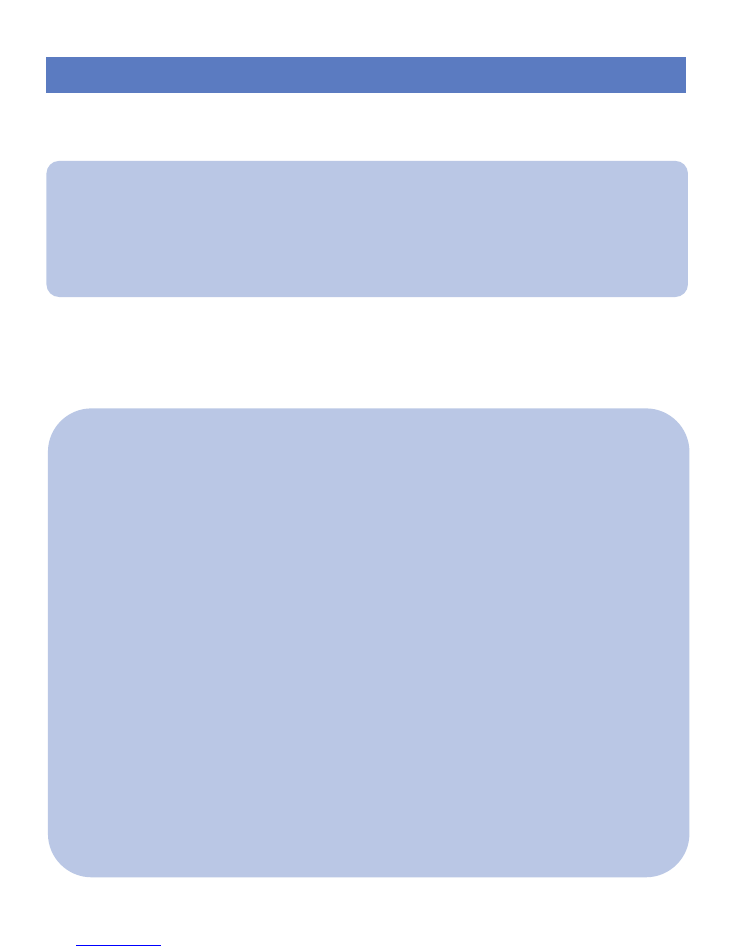
- 3 -
OFFICEMATE 2D Spec.
The Officemate 2D offers a real office-friendly Pressure Sealer
with perfect sealing quality and extremely low noise level. It is
capable of processing 2,000 forms per hour.
• Form Size : A4 / Letter / Legal size
• Speed : 2,000 forms / hour
• Input Tray : up to 150* forms
• Form weight : 60-120gsm
• Folding Setting : Z, C, V & Double, 14” uneven Z
• Noise Level : less than 45db
• weight : 22kg (Without packaging)
• Dimension : 320 X 390 X 280mm(WxLxH)
• *based on 80gsm paper weight.
OFFIMEMATE 2D Spec.

- 4 -
Unpacking Your Machine
[2
nd
cassette, Stacker & Power cable]
[Box open]
Content
Please check if all of the following parts are included in the box
– Power cable, 1
ST
Fold Cassette, 2
nd
Fold Cassette, Stacker, User
manual
( 1
st
Fold Cassette is already inserted onto the machines from the factory.)
안전 테이프 및 보호 스티로폼 제거하기
기기를 작동하기 전에 모든 안전 테이프와 보호 스티로폼을 제거 하십시요.
안전 테이프 및 보호 스티로폼 제거하기
기기를 작동하기 전에 모든 안전 테이프와 보호 스티로폼을 제거 하십시요.
[Remove the safety tape]
* Power connection : Please refer to the label for electric information which is located
at the back side of the machine. If it is not working properly, please contact your
local dealer for service
[Power & on/off switch]
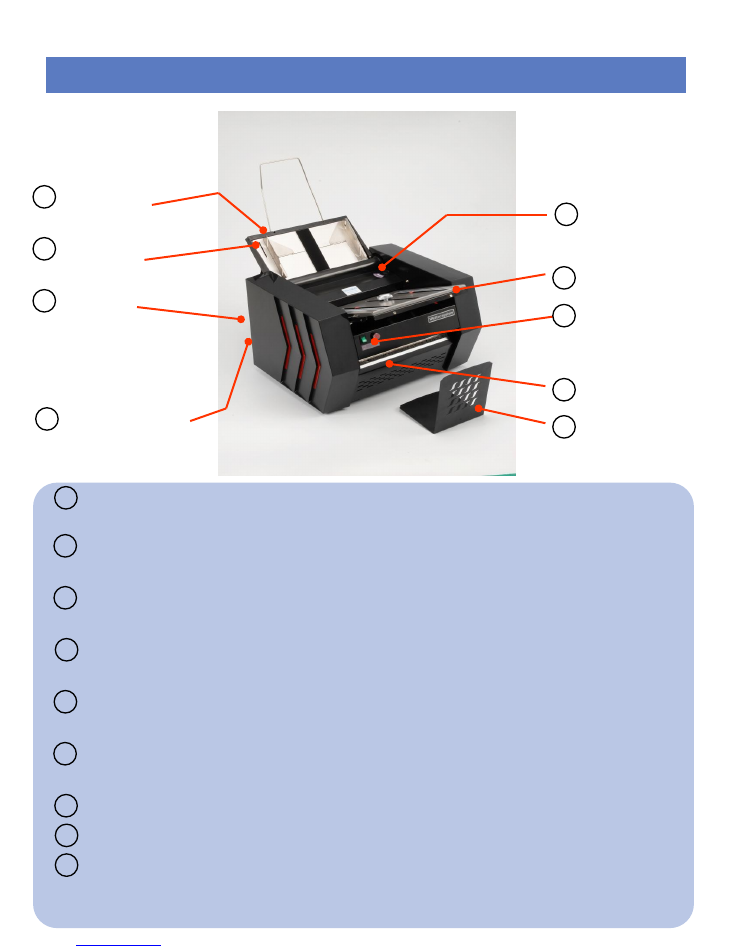
- 5 -
Identifying parts
2
Paper Guide
Load the paper on the guide. (Prepare paper by making edges neat before loading).
3
Power socket
Main power socker located on the back of the machine.
4
2
nd
Fold Cassette
Insert the 2
nd
Cassette on the back of the machine.
5
Roller Cover
Open fold roller cover when jam occurs. (Please turn the Knob in clockwise rotation for unlock).
6
1
st
Fold Cassette
Insert the 1
st
Cassette for first folding forms.
7
Start/Stop
1
Press Adjustment
Adjust the pressure for the paper (Adjust sliders to suit paper weight).
In-feed Pressure
adjustment
Fold Roller Cover
1
st
Fold Cassette
Output
2
nd
Fold
Cassette
1
3
4
5
6
7
Paper Guide
2
Power
socket
start/stop
8
8 Output : Finished forms exit the front of the machine.
9 Stacker
9 Stacker
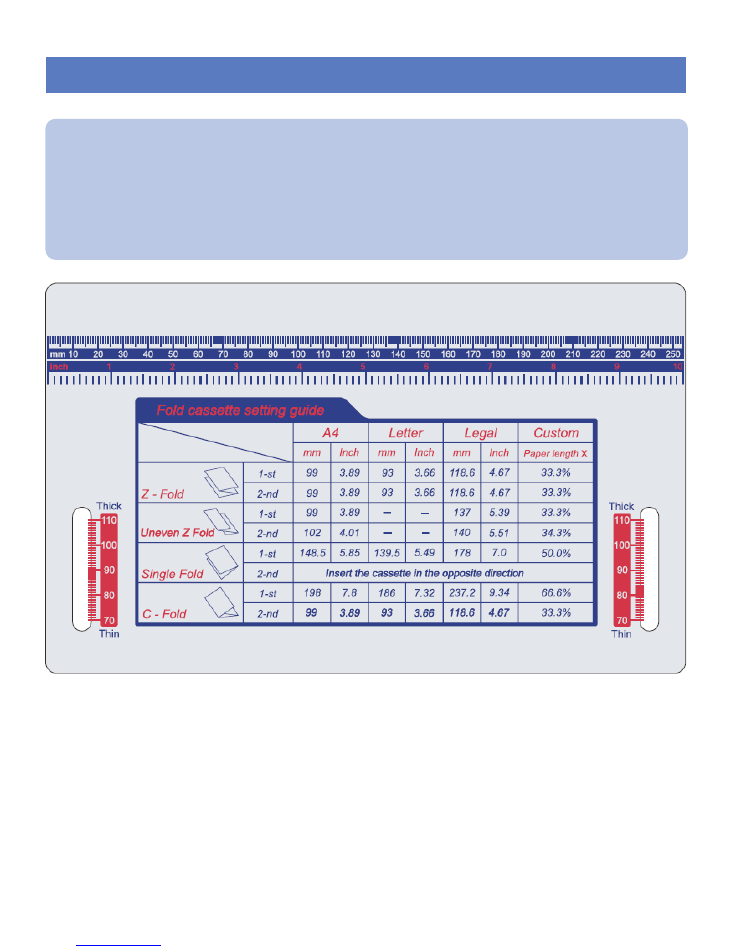
- 6 -
Folding Cassette Guide
안전 테이프 및 보호 스티로폼 제거하기
기기를 작동하기 전에 모든 안전 테이프와 보호 스티로폼을 제거 하십시요.
안전 테이프 및 보호 스티로폼 제거하기
기기를 작동하기 전에 모든 안전 테이프와 보호 스티로폼을 제거 하십시요.
A Fold cassette setting guide with ruler is attached on the front of the
hopper. Please select the folding type you require and adjust the 1
st
and
2
nd
cassette location based on this information.
If you want to process V-Fold documents (single fold) please remove
the 2
nd
fold cassette, rotate and replace
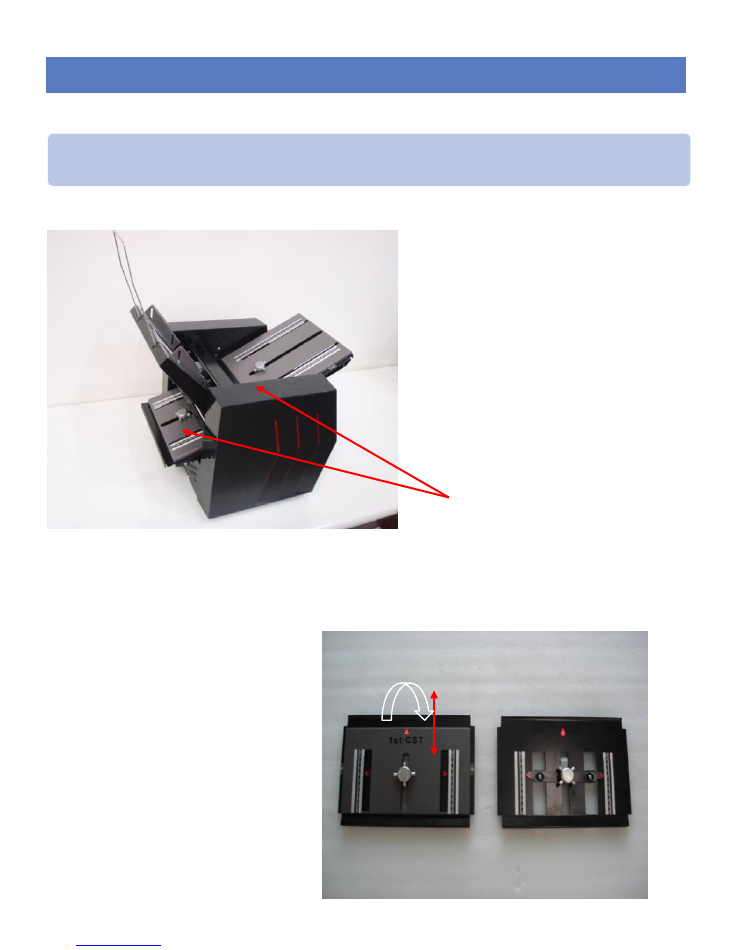
- 7 -
How to install the Fold Cassettes
Please follow the these instructions to adjust the fold 1
st
and 2
nd
Fold
Cassettes.
안전 테이프 및 보호 스티로폼 제거하기
기기를 작동하기 전에 모든 안전 테이프와 보호 스티로폼을 제거 하십시요.
안전 테이프 및 보호 스티로폼 제거하기
기기를 작동하기 전에 모든 안전 테이프와 보호 스티로폼을 제거 하십시요.
Knob for fold
cassette adjustment
1. the 1
st
cassette is inserted
on the front of the machine.
2. Insert the 2
nd
cassette on
the back of the machine.
1
st
Cassette
2
nd
cassette
1
st
Fold Cassette
2nd Fold Cassette
Adjusting the Fold Cassette
Turn the Knob to adjust the fold
cassette to the desired paper
size (Refer to fold assist label
on top of the in-feed tray.)
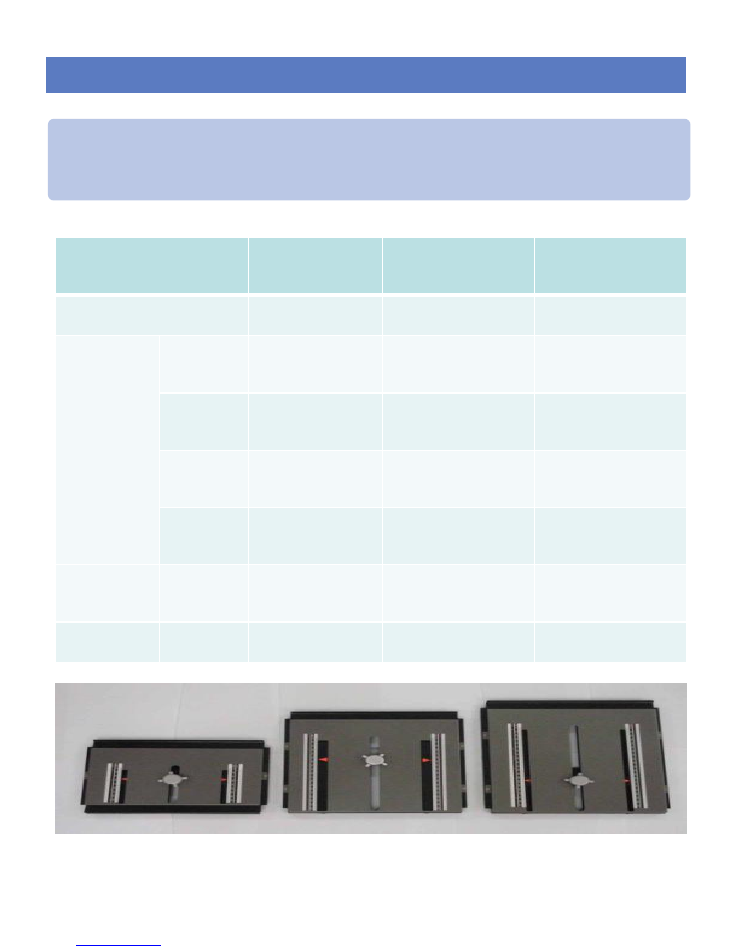
- 8 -
Different Folding cassettes for different paper sizes
안전 테이프 및 보호 스티로폼 제거하기
기기를 작동하기 전에 모든 안전 테이프와 보호 스티로폼을 제거 하십시요.
The OFFICEMATE 2D has a 3 different kind of 1
st
folding plate based on
the folding type required.
Standard
(148mm plate)
240mm plate
270mm plate
Option
Basic
Option
Option
Fold Type Z
Letter, A4,
LEGAL
Letter, A4,
LEGAL
Letter, A4,
LEGAL
V
Letter, A4
Letter, A4,
LEGAL
Letter, A4,
LEGAL
C
NA
Letter, A4,
LEGAL
Letter, A4,
LEGAL
Uneven
C
NA
NA
Letter, A4,
LEGAL
Price
Included
Optional Extra
Optional Extra
Remarks
s
Standard 148mm
S
240mm Fold Cassette
S
270mm Fold Cassette
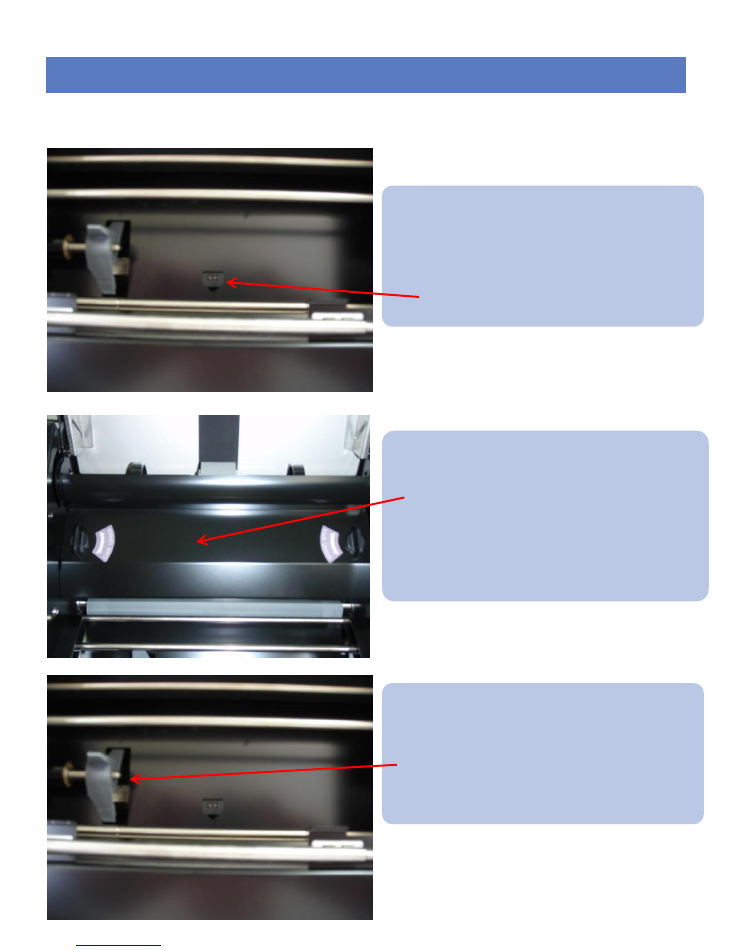
- 9 -
Features
안전 테이프 및 보호 스티로폼 제거하기
기기를 작동하기 전에 모든 안전 테이프와 보호 스티로폼을 제거 하십시요.
안전 테이프 및 보호 스티로폼 제거하기
기기를 작동하기 전에 모든 안전 테이프와 보호 스티로폼을 제거 하십시요.
•
Paper Jam Detection : This
sensor will detect a paper jam
and stop the machine.
•
Please note you will have to
remove the jammed form before
restarting the machine.
* Limit sensor for fold roller cover.
The machine will not run with this
cover missing or if this cover is
removed while the machine is
running.
Paper Alignment Paddle. Please
do not remove this item. Your
machine will not function properly
without it
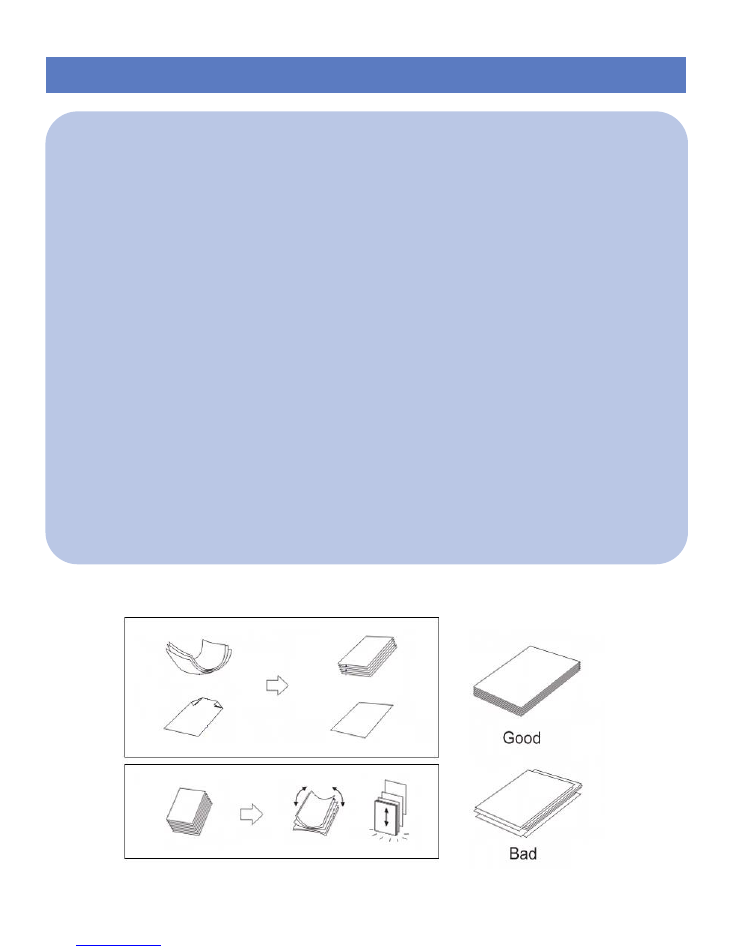
- 10 -
Loading & Operation
안전 테이프 및 보호 스티로폼 제거하기
기기를 작동하기 전에 모든 안전 테이프와 보호 스티로폼을 제거 하십시요.
안전 테이프 및 보호 스티로폼 제거하기
기기를 작동하기 전에 모든 안전 테이프와 보호 스티로폼을 제거 하십시요.
Fan the pressure seal forms to separate and to eliminate any
static that may have been caused by the laser printer.
Place the forms into the paper tray in the correct orientation as
indicated by the chart below. The paper tray will hold up
to 100 sheets of pressure seal paper. To correctly place your
forms in the paper tray, square-off & neaten the stack and,
push the paper tray back so the forms will rest on the solid
plate and behind the feed roller. The paper tray is sprung-loaded
to apply the correct amount of pressure for proper
feeding.
It is always a good idea to fold one form to verify that the
fold-plate settings are correct and have not been changed.
Adjust if necessary and then proceed to load your forms in
the paper tray, press start button to fold and seal your forms.
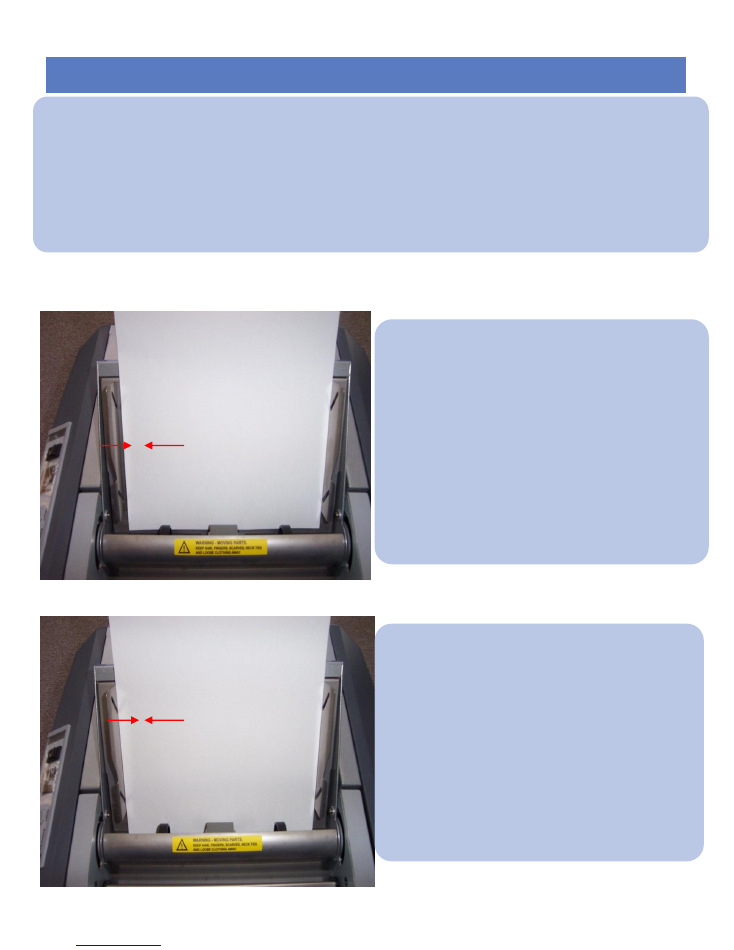
Loading the Paper Hopper
- 11 -
It is important that you load the paper hopper correctly to minimize the risk of paper jams
occurring.
Fan the pressure seal forms to separate and to eliminate any static that may have been
caused by the laser printer.
Too much gap!
Adjusting the hopper paper guides to the correct location
Good
Paper Guide Tension
Insure that the side guides are
right up against the edge of the
form but not compressing the
form
Please note.
The hopper will take up to 150
printed forms. However please do
not overload the hopper. This will
result in miss-feeding

- 12 -
Jam removal
You can easily remove a paper jam as illustrated below.
If a paper jam has occurred, the machines will automatically stop after a few
seconds. After removing the paper jam, simply press the “red : start” button for the
machine to restart.
[Pull the 1
st
cassette back]
[Remove the fold roller cover]
[[Locate the jam removal tool]
•
Caution : Please Remember to remove replace the jam removal tool back into its holder once
the paper jam has been cleared.
[Insert the jam removal onto the hole of roller
and pull it down ]
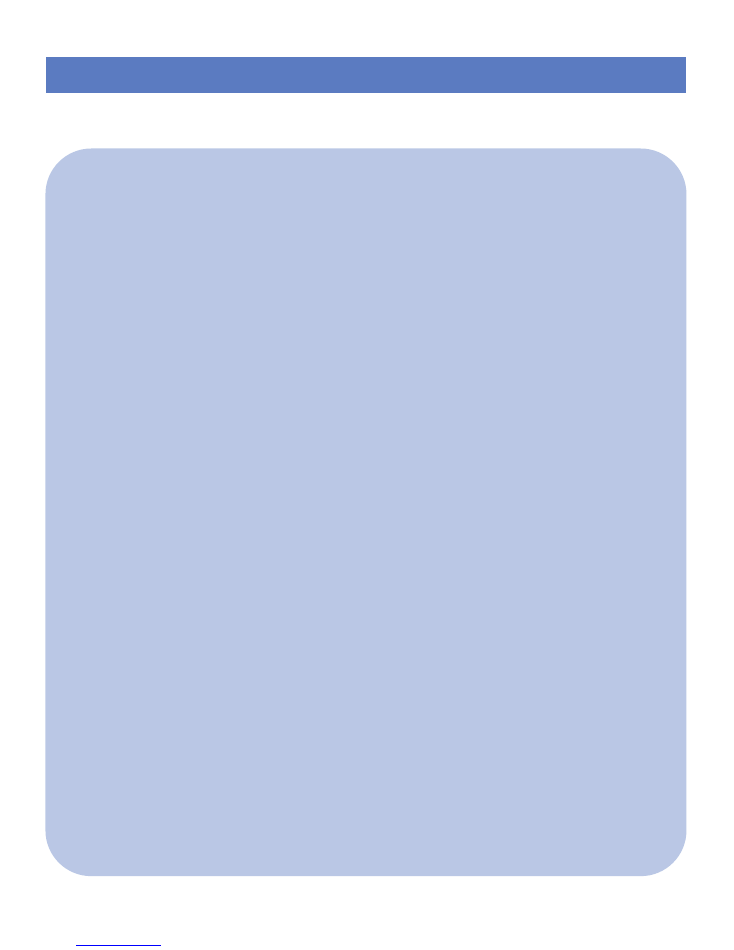
- 13 -
Operator Maintenance
안전 테이프 및 보호 스티로폼 제거하기
기기를 작동하기 전에 모든 안전 테이프와 보호 스티로폼을 제거 하십시요.
안전 테이프 및 보호 스티로폼 제거하기
기기를 작동하기 전에 모든 안전 테이프와 보호 스티로폼을 제거 하십시요.
Since pressure seal forms leave paper dust as well as ink and
toner residues, it is very important to occasionally clean the
surface of the each roller to ensure optimum performance.
1. Paper Dust
Use small air cleaner or dust remover
2. Pick-up and Fold rollers
Clean the feed roller as well as the aluminum and rubber
rollers inside the folding unit with roller cleaning fluid. Do not
use oil as this will damage the surface of the rubber.
3. Sealing Rollers
With general use, toner will build up on the pressure rollers.
Check the rollers for build up of toner and clean on a regular
basis using a suitable roller cleaning fluid. The degree of build
up will vary according to the type of printer, toner & fuser used.
Caution : Do not use any other substance to clean the surface
of the fold rollers as it may damage the rubber.
Please contact your service tech for further details on suitable
cleaning solutions to be used.

Headquarter & Factory
1075-93, Sungsunk-dong, Ilsandong-gu, Gyoyang-si,
Gyeonggi-Do, Korea
Tel : 82-31-977-4711 Fax ; 82-31-977-471
sales@welltec.co.kr