Full Text Searchable PDF User Manual
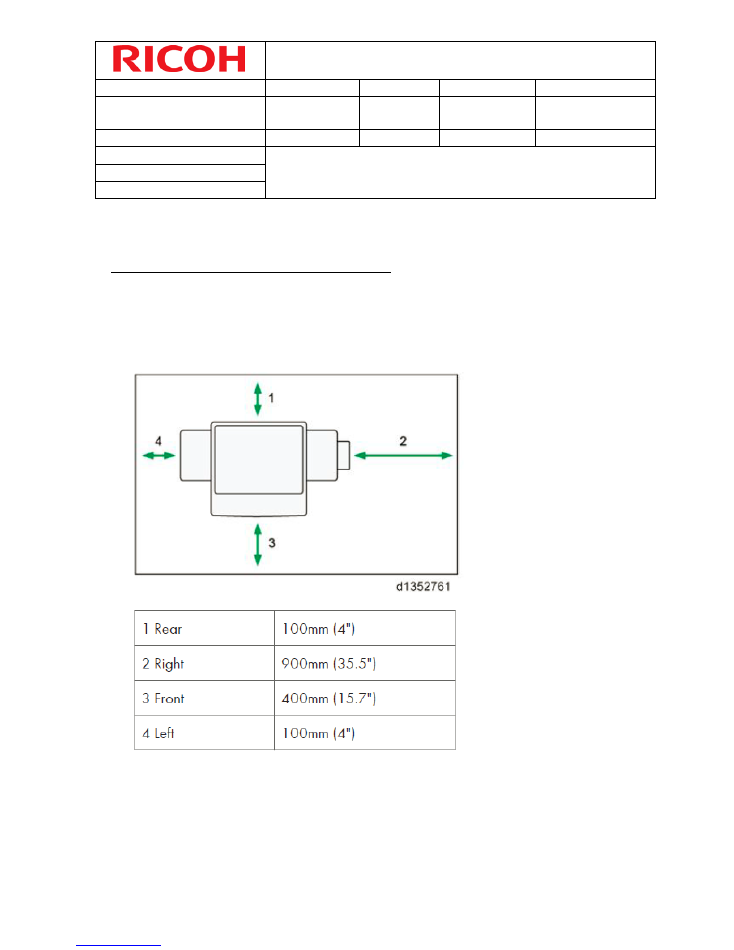
SERVICE BULLETIN
Date:
15/01/2015
Bulletin Nr:
1
Page:
1
/
15
Model:
Pro C5100s -
Pro C5110s
Version Nr:
2.6
Issued by:
WDS/GRY
Next Visit:
Mod. Nr:
Approved by: PAC
At Failure:
Subject:
Installation Procedure
Technical Info:
x
General Info:
Installation engine and options:
- Minimum space and dimension of the engine
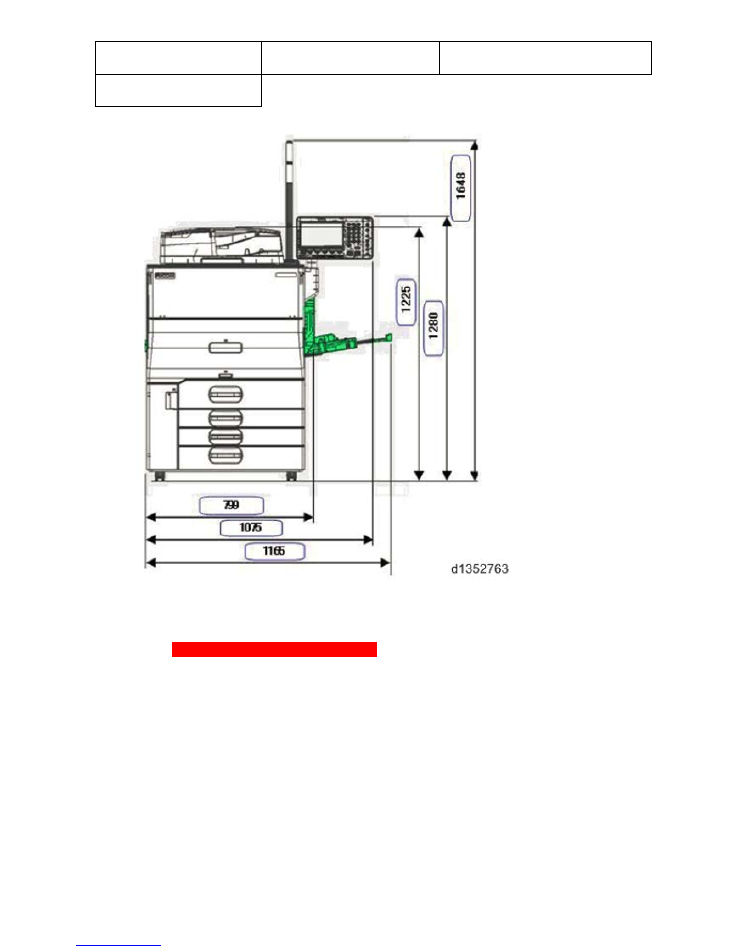
Date:
15/01/2015
Bulletin Nr:
1
Page:
2/15
Model:
ProC5100s-
5110s
- Install device as described in de service manual.
o
Use always the levelling shoes
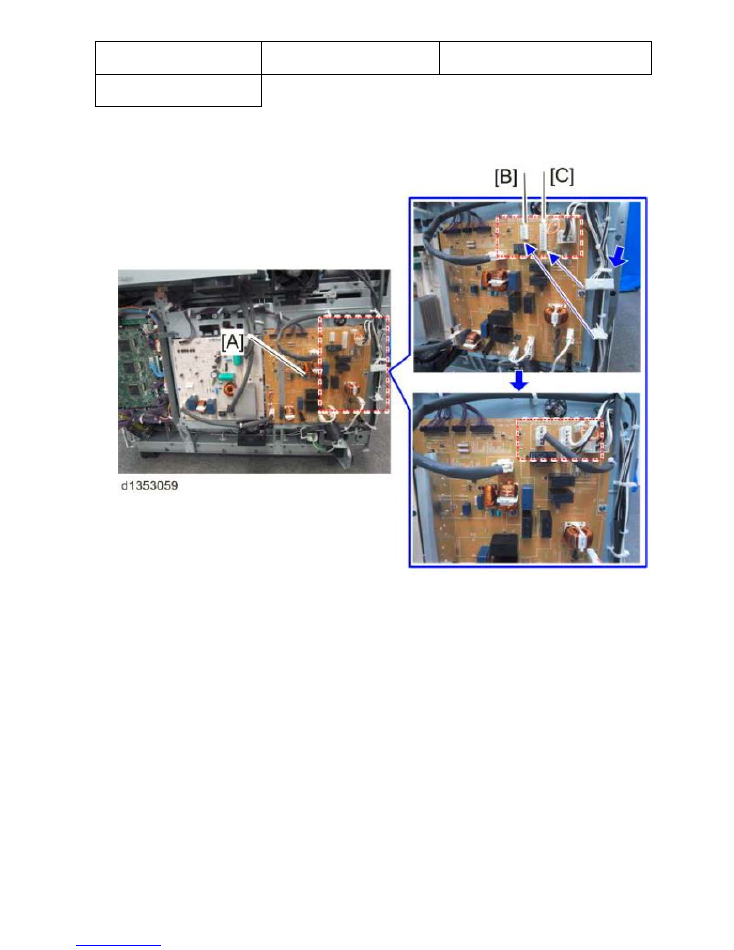
Date:
15/01/2015
Bulletin Nr:
1
Page:
3/15
Model:
ProC5100s-
5110s
o
Connect the tray heaters always on CN401( C )
- don’t connect CN402 ( B )
Install all options, as described in the service manual.
- Programme the following SP modes using Special SP mode:
o
SP 1-131 Production Mode set to 1
o
SP 5-045 Accounting Counter set to 1: Prints
o
SP 5-061 to 1 toner remaining display
o
SP 5-062-011 set to 1
o
SP 5-062-034 set to 1
o
SP 5-062-057 set to 1
o
SP 5-062-080 set to 1
o
SP 5-104 A3/DLT Double Count set to 1:Double count
(see sales-contract)
o
SP 5-104-101 set to 1 banner count on
o
SP 5-104-102 set to 210 banner count threshold
o
SP 5-112 Non-Std. Paper Sel set to 1: the customer will be able to input
non-standard paper size
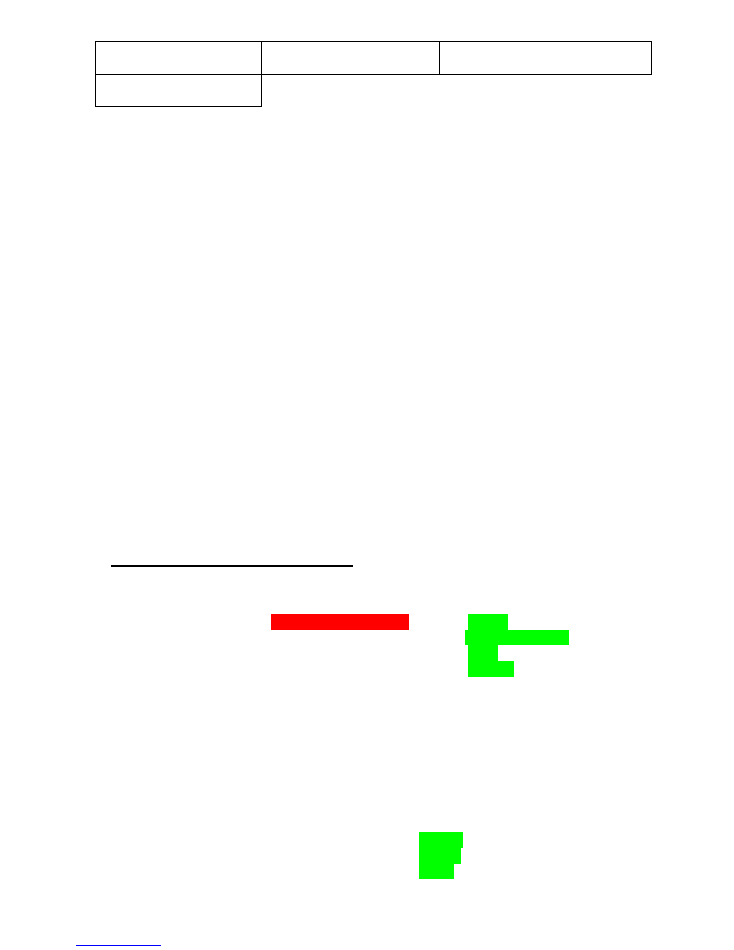
Date:
15/01/2015
Bulletin Nr:
1
Page:
4/15
Model:
ProC5100s-
5110s
o
SP 5-150 Bypass length set to 1
o
SP 5-812-001 Telephone…
ricoh.be/eservice
o
SP 5-812-002 Fax………….02/5582718
o
SP 5-812-003 Supply……..
ricoh.be/eservice
o
SP 5-841-001 for Black:……828225
o
SP 5-841-002 for Cyan:……828228
o
SP 5-841-003 for Yellow:…..828226
o
SP 5-841-004 for Magenta:. 828227
o
SP 6-6890-1 from 0 to 1 punch function enabled with Z fold
o
Execute SP 5-990-001 (Print all SMC data)
- For @ remote or Cumming please check in the User Mode:
o
System settings / administrator tools / extended security / remote
(diagnostic\service)
- For @ remote or Cumming please check in the following SP modes:
o
SP 5-504-001 = 0
o
SP 5-507-001 = 0
o
SP 5-507-002 = 0
o
SP 5-507-003 = 1
o
SP 5-507-006 = 1
o
SP 5-515-001 = 1
o
SP 5-515-002 = 0
o
SP 5-515-003 = 0
o
SP 5-516-001 = 0
Program the User settings:
o
System settings
General features
Function key allocation
F1 = Copier
F2 = Document server
F3 = Fiery
F4 = Scanner
Function reset timer to 30sec
Timer settings
Sleep mode timer to 60min
Low power mode timer to 60min
Set time & date
Administrator tools
Auto delete file in document server to OFF
Select switchable languages =
1 = English
2 = French
3 = Dutch
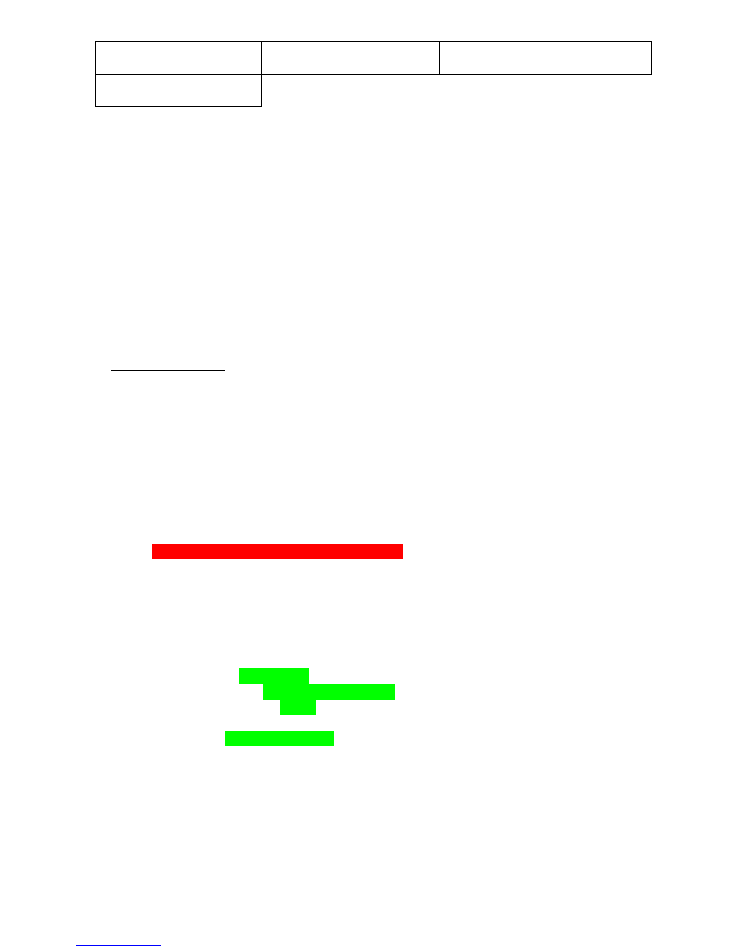
Date:
15/01/2015
Bulletin Nr:
1
Page:
5/15
Model:
ProC5100s-
5110s
4 = none
5 = none
o
Copier/document server settings
Edit : 1side → 2 side auto margin to 0mm
Input/output : letterhead settings to yes
o
Change supervisor password according to General service Bulletin 10
(Security Features)
o
Program machine settings at customers request
Fiery Setting
o
Check language requirements of the customer via webtools (server;general), if thy
want Dutch only the Fiery program will change.
o
Program controller in consent with the customer, according with the D-Codes
Standard setting for the Fiery and color setup:
Fiery E22B
Server Info
Product: Pro C5100Sseries E-22B PS 1.1
Version: V00.90-99
Software: FS100
Memory (MB): 1984
Disk Size (GB): 443.6
Free Disk Space (GB): 442.8
Server Setup
Server Name: PROC5110
Server Language: English - International
Default Paper Sizes: Metric
Color Region: Europe
Time Zone: Amsterdam (CET)
Daylight saving: Yes
Enable SNTP: No
Password Enabled: No
Allow printing from: All users
Use Character Set: Windows
Enable Scan: Yes
Default File Format: PDF
Clear Each Scan Job: After 1 day
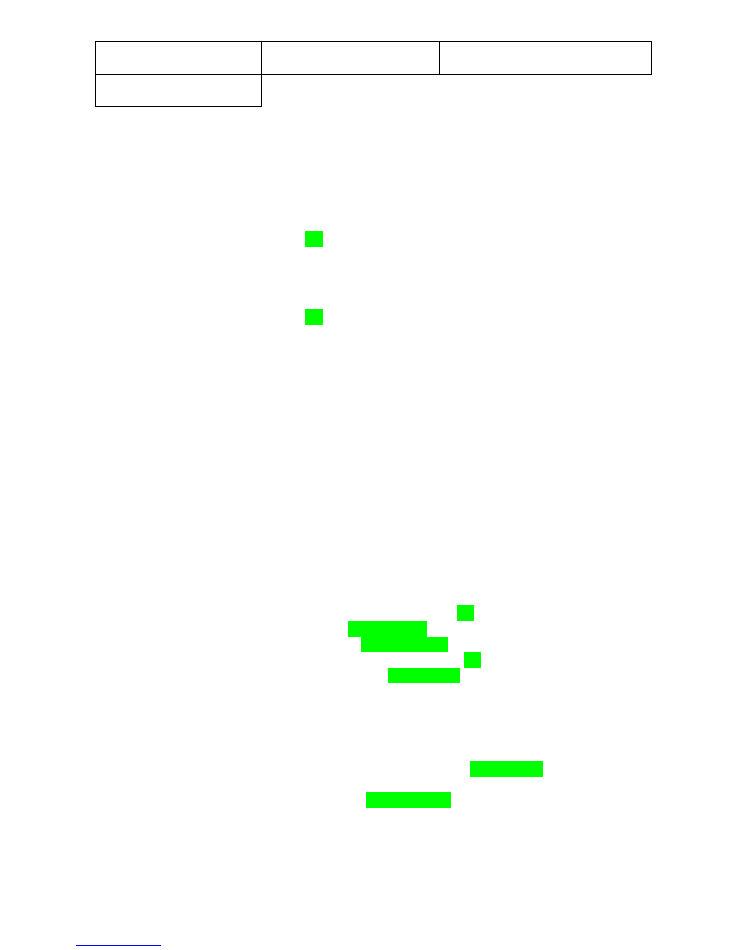
Date:
15/01/2015
Bulletin Nr:
1
Page:
6/15
Model:
ProC5100s-
5110s
Print Start Page: No
Preview While Processing: No
Enable Rip While Receive: Yes
Secure Erase: No
Auto Tray Selection: Based on Paper Catalog
Enable Printed Queue: Yes
Jobs Saved in Printed Queue: 99
Enable Mismatch Action: No
Job Log Setup
Enable auto export: No
Job Log Page Size: 11x17/A3
Secure Job Log: Yes
Enable System Updates: No
Day: Daily
Time: 03:00 AM
Enable Proxy: No
Network Setup
Port Setup
Ethernet
Enable Ethernet: Yes
Ethernet Address: 00:E0:81:E1:C4:65
Ethernet Speed: Auto (10/100/1000)
USB
Enable USB Port: Yes
USB Media Auto Print: Print All
802.1x Setup
Enable 802.1x Authentication: No
Protocol Setup
Enable AppleTalk: No
IPv4 Setup
Ethernet Setup
Enable Auto IP Configuration: No
IP Address: 10.144.74.66
Subnet mask: 255.255.255.0
Enable Gateway automatically: No
Gateway Address: 10.144.74.1
Enable DHCP: No
IP Address: 192.168.2.250
DNS Setup
Enable DNS: Yes
Get DNS setting automatically: No
Primary DNS server IP address: 10.144.74.1
Secondary DNS server IP address:
Domain name: werner.debois
Host name: PROC5110
WINS Setup
Use WINS Server: Yes
WINS IP Address:
Security Setup
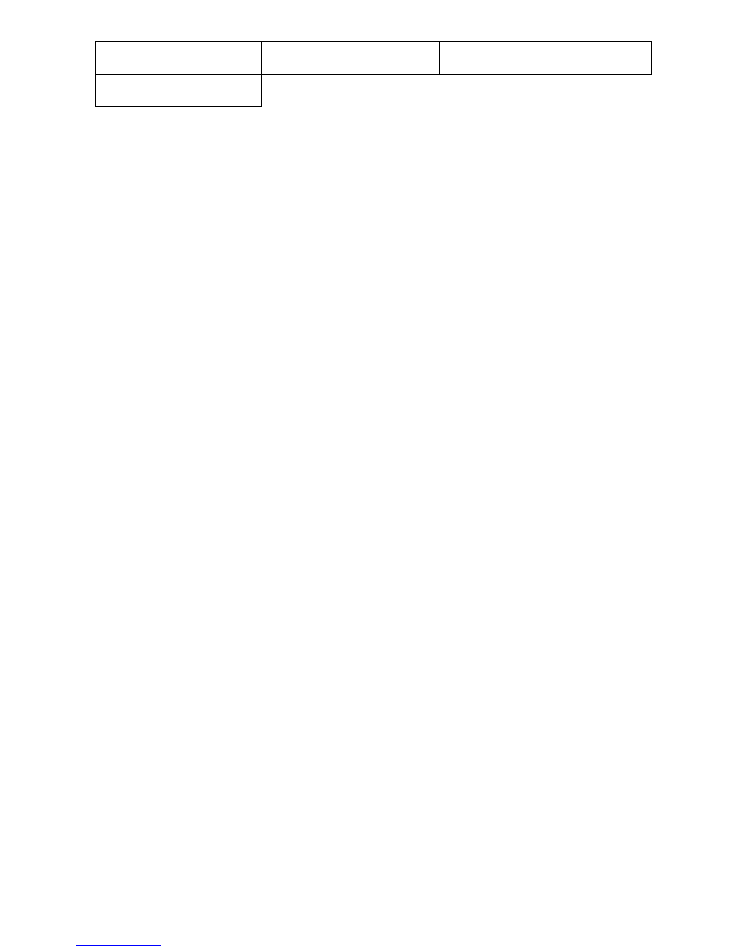
Date:
15/01/2015
Bulletin Nr:
1
Page:
7/15
Model:
ProC5100s-
5110s
IP Filtering: No
Enable IPv6 Filter: No
Port filtering: Yes
20-21(FTP): Enabled
80(HTTP): Enabled
137-139(NETBIOS): Enabled
161-162(SNMP): Enabled
427(SLP): Enabled
443(SSL): Enabled
445(SMB/IP): Enabled
500(ISAKMP): Enabled
515(LPD): Enabled
631(IPP): Enabled
3702(WS-Discovery): Enabled
4500(IPSec): Enabled
5353(mDNS): Enabled
6310(Direct Mobile Printing): Enabled
9100-9103(Raw): Enabled
EFI Ports: Enabled
IPSec Setup: No
Enable IPv6: Yes
IP Address(es)
fe80:0000:0000:0000:02e0:81ff:fee1:c465/64
Service Setup
Enable LPD: Yes
Default LPD queue: Print Queue
Timeout(sec): 120
Enable Windows Printing: Yes
Server Name: PROC5110
Server Comments:
Domain or Workgroup: WORKGROUP
Enable Web Services: Yes
Enable IPP: Yes
Enable Direct Mobile Printing: Yes
Enable Port 9100: Yes
9100 Queue: Print
Timeout(sec): 120
Enable Email Services: No
Scan to Email: Yes
Scan to Internet FAX: Yes
Scan to Windows SMB: Yes
Enable Scan to FTP: Yes
Enable FTP Printing: Yes
Require Password for Printing: No
Timeout(sec): 30
Default FTP queue: Print Queue
Use FTP Passive mode: No
Enable SNMP: Yes
Security Level: Medium
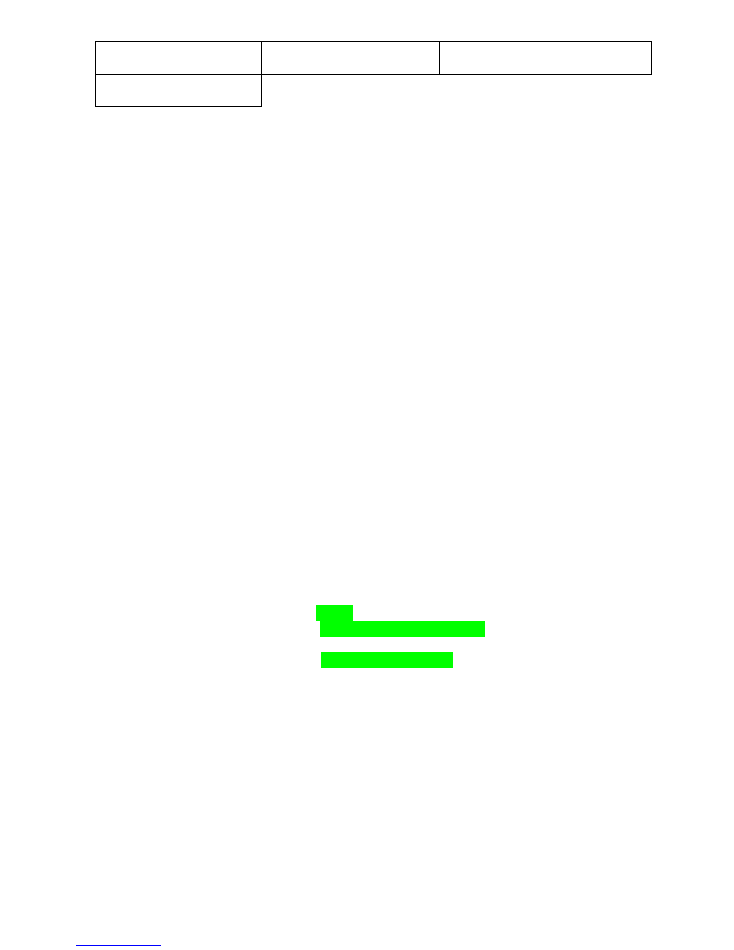
Date:
15/01/2015
Bulletin Nr:
1
Page:
8/15
Model:
ProC5100s-
5110s
Enable LDAP: No
Enable SLP: Yes
Scope Name: Default
Enable Proxy: No
Enable Bonjour: Yes
Bonjour Service Name: RICOH Pro C5110Sseries E-42B PS US1.1
Preferred Printing Protocol: LPD
Enable WSD: Yes
WSD Queue: print
PrintMe Setup
Enable PrintMe: No
Printer Setup
Calibration Info
Measurement Method: Default
Calibration page layout: 21 Sorted Patches
Prepare scanner for ColorCal calibration: Off
Printer
Personality: Auto
Publish Direct Connection: Yes
Publish Print Queue: Yes
Publish Hold Queue: Yes
Published Virtual Printers
E-22B hold
E-22B print
E-22B direct
E-22B sequential
PS Setup
Allow courier substitution: Yes
Print to PS error: No
Default paper sizes: Metric
Media weight: Paper weight 3 (81.0 - 100.9 gsm)
Cover page: Disable
Convert paper sizes: Letter/Tabloid->A4/A3
Halftone mode: 200 dot + fine text
Shift mode: Sets and jobs
Output delivery: Face up - normal order
Print master: No
Cache PDF and PS objects: On
PCL Setup
Output delivery: Face up - normal order
Default orientation: Portrait
Form length: 64.00
Font size (pt): 12.00
Font pitch (char/in): 10.00
Symbol set: PC-8
Font source: Internal
Font number: 0
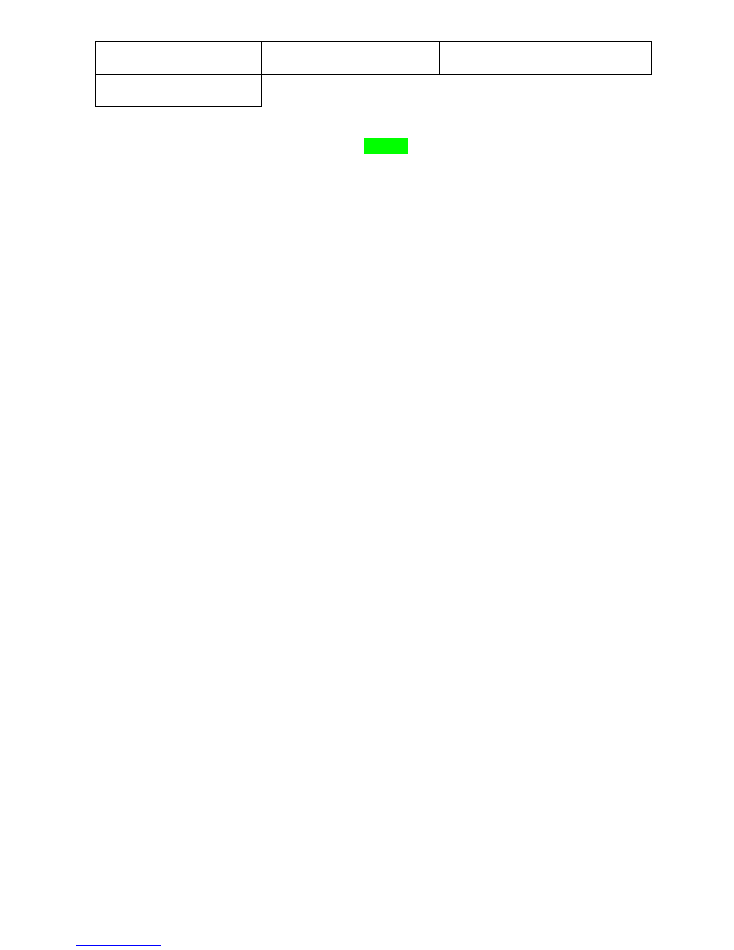
Date:
15/01/2015
Bulletin Nr:
1
Page:
9/15
Model:
ProC5100s-
5110s
Append CR to LF: No
Paper size for system pages: Metric
Color Setup
RGB Source Profile: sRGB (PC)
Rendering Intent: Photographic
CMYK Source Profile: ISO Coated FOGRA39L (EFI)
CMYK Processing Method: Full (Output GCR)
Separate RGB/Lab to CMYK source: Off
Use Media Defined Profile: On
Output Profile: Fiery Pro C5100S-C5110S Plain v1RT
Black Text and Graphics: Pure Black On
Black Overprint (for pure black): Text/Graphics
Spot Color Matching: On
RGB Gray Processing: Off
CMYK Gray Processing: Text/Graphics/Images
Use embedded profile when present (RGB): Off
Use embedded profile when present (CMYK): Off
VDP Setup
FreeForm 1 Record Length: FreeForm Master
Native Document Setup
Enable Native Document Conversion: No
BIOS Setup
BIOS Version: 1.10 15/11/2012
ID: 000086048A6300
OS Version: 2.3.1.05
Installed Options
Printer Info
Model: Pro C5110S
Manufacturer: RICOH
Serial Number: E263C430004
Installed Options
Finishers
Finisher SR4110
Finishing Units
Input Trays
Tray 1
Tray 2
Tray 3
Wide Large Capacity Tray
Bypass Tray
Output Trays
Finisher Upper Tray
Finisher Shift Tray
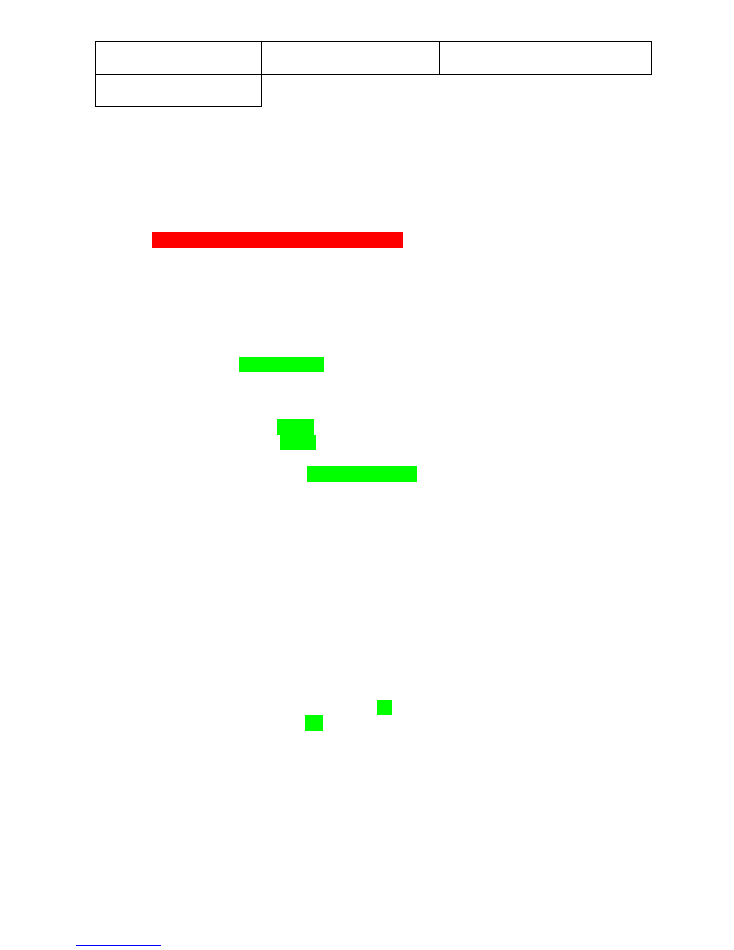
Date:
15/01/2015
Bulletin Nr:
1
Page:
10/15
Model:
ProC5100s-
5110s
Fiery E42B
Server Info
Product: Pro C5100Sseries E-42B PS 1.0
Version: 1.0
Software: FS100 Pro
Memory (MB): 4096
Disk Size (GB): 865.3
Free Disk Space (GB): 857.6
Server Setup
Server Name: CHARIS-PRO
Server Language: English - International
Date Format: dd/mm/yyyy
Number Format: 1000 = 1,000.00
Measurement Units: Metric
Default Paper Sizes: Metric
Color Region: Europe
Time Zone: (UTC+01:00) Amsterdam (CET)
Daylight saving: Yes
Enable SNTP: No
Password Enabled: Yes
Allow printing from: Authorized users
Use Character Set: Macintosh
Enable Scan: Yes
Default File Format: PDF
Clear Each Scan Job: After 1 day
Print Start Page: No
Preview While Processing: No
Enable Rip While Receive: Yes
Secure Erase: No
Auto Tray Selection: Based on Paper Catalog
Enable Printed Queue: Yes
Jobs Saved in Printed Queue: 99
Enable Mismatch Action: No
Enable Hot Folders: Yes
Enable Remote Desktop: Yes
Job Log Setup
Enable auto export: No
Job Log Page Size: 11x17/A3
Secure Job Log: Yes
Enable System Updates: No
Fiery OS: Windows 7 Professional
Installed Fiery Utilities
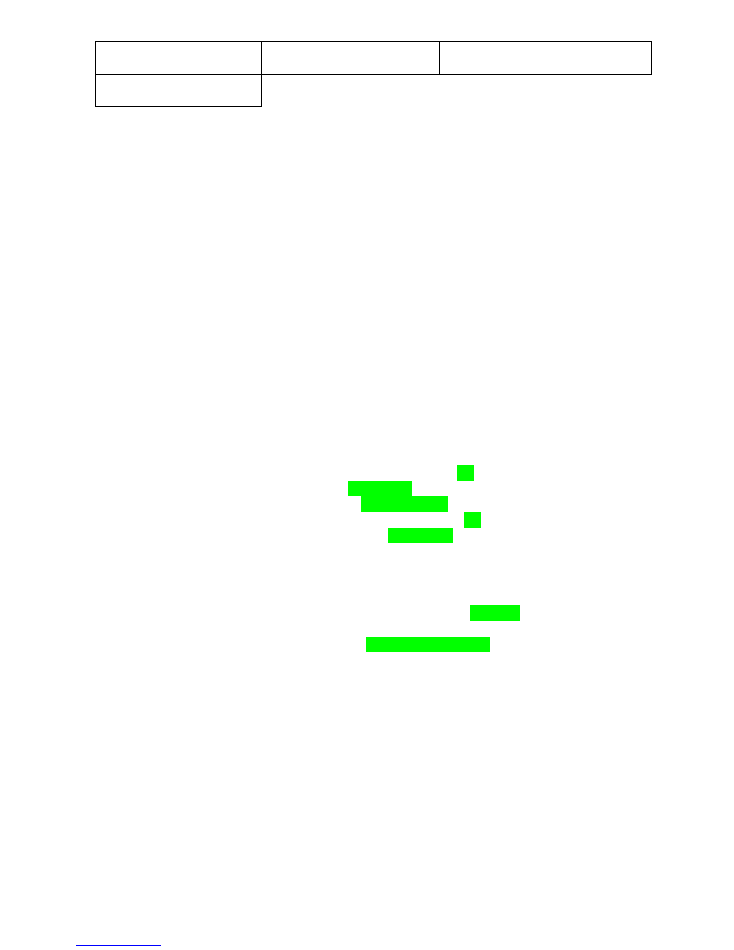
Date:
15/01/2015
Bulletin Nr:
1
Page:
11/15
Model:
ProC5100s-
5110s
Fiery Command WorkStation: 5.4.0.97a
Fiery SeeQuence: 3.4.1.084
Fiery Bridge: 1.2.1.04c
Fiery Remote Scan: 6.0.0.20
Fiery Ticker: 1.0.0.22
Fiery Hot Folders: 3.4.0.22
Network Setup
Port Setup
Ethernet
Enable Ethernet: Yes
Ethernet Address: 00:E0:81:E4:5D:FA
Ethernet Speed: Auto (10/100/1000)
USB
Enable USB Port: Yes
USB Media Auto Print: Disabled
802.1x Setup
Enable 802.1x Authentication: No
Protocol Setup
Enable AppleTalk: No
IPv4 Setup
Ethernet Setup
Enable Auto IP Configuration: No
IP Address: 10.0.1.103
Subnet mask: 255.255.255.0
Enable Gateway automatically: No
Gateway Address: 10.0.1.254
Enable DHCP: No
DNS Setup
Enable DNS: Yes
Get DNS setting automatically: No
Primary DNS server IP address: 10.0.0.1
Secondary DNS server IP address:
Domain name: ricohshowroom.local
Host name: CHARIS-PRO
WINS Setup
Use WINS Server: No
Security Setup
IP Filtering: No
Enable IPv6 Filter: No
Port filtering: Yes
20-21 (FTP): Enabled
80 (HTTP): Enabled
135 (MS RPC): Enabled
137-139 (NETBIOS): Enabled
161-162 (SNMP): Enabled
427 (SLP): Enabled
443 (SSL): Enabled
445 (SMB/IP): Enabled
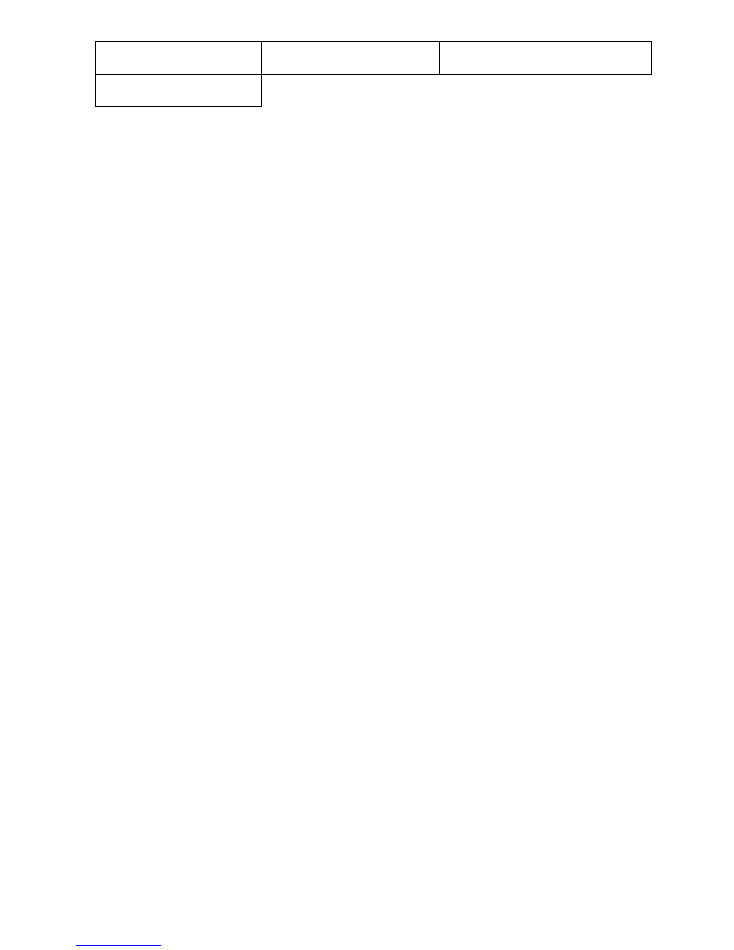
Date:
15/01/2015
Bulletin Nr:
1
Page:
12/15
Model:
ProC5100s-
5110s
500 (ISAKMP): Enabled
515 (LPD): Enabled
631 (IPP): Enabled
3389 (Remote Desktop): Enabled
3702 (WS-Discovery): Enabled
4500 (IPSec): Enabled
5353 (mDNS): Enabled
6310 (Direct Mobile Printing): Enabled
9100-9103 (Raw): Enabled
EFI Ports: Enabled
IPSec Setup: No
Enable IPv6: Yes
IP Address(es)
fe80:0000:0000:0000:f0cb:be73:620b:92e7/11
Service Setup
Enable LPD: Yes
Default LPD queue: Print Queue
Timeout(sec): 120
Enable Windows Printing: Yes
Server Name: CHARIS-PRO
Server Comments:
Domain or Workgroup: WORKGROUP
Enable Web Services: Yes
Enable IPP: Yes
Enable Direct Mobile Printing: No
Enable Port 9100: Yes
9100 Queue: Print
Timeout(sec): 120
Enable Email Services: No
Scan to Email: Yes
Scan to Internet FAX: Yes
Scan to Windows SMB: Yes
Enable Scan to FTP: Yes
Enable FTP Printing: No
Use FTP Passive mode: No
Enable SNMP: Yes
Security Level: Medium
Enable LDAP: No
Enable SLP: Yes
Scope Name: Default
Enable Proxy: No
Enable Bonjour: Yes
Bonjour Service Name: CHARIS-PRO
Preferred Printing Protocol: LPD
Enable WSD: Yes
WSD Queue: print
PrintMe Setup
Enable PrintMe: No
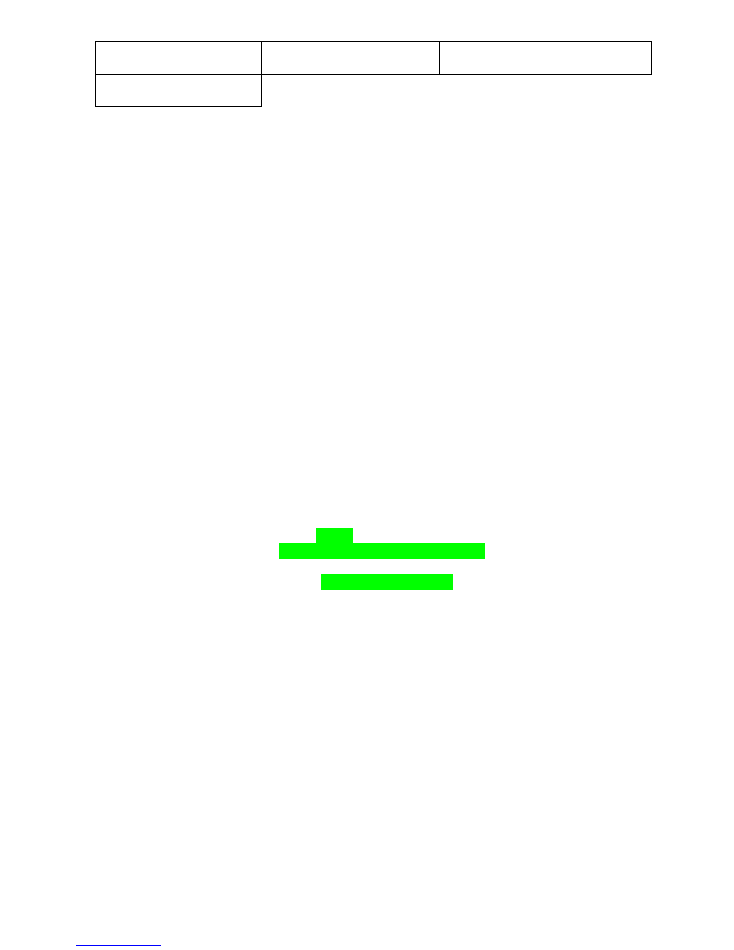
Date:
15/01/2015
Bulletin Nr:
1
Page:
13/15
Model:
ProC5100s-
5110s
JDF Setup
Fiery JDF Version:: 1.2.0.29
Enable JDF: No
Printer Setup
Calibration Info
Measurement Method: Default
Calibration page layout: 21 Sorted Patches
Prepare scanner for ColorCal calibration: Off
Printer
Personality: Auto
Publish Direct Connection: No
Publish Print Queue: Yes
Publish Hold Queue: Yes
Published Virtual Printers
E-42B hold
E-42B print
E-42B sequential
Sequential Print
Enable Sequential Print: Yes
Timeout (sec): 60
Publish Sequential Print Queue: Yes
PS Setup
Allow courier substitution: Yes
Print to PS error: No
Default paper sizes: Metric
Paper weight: Paper weight 3 (81.0 - 100.9 gsm)
Cover page: Disable
Convert paper sizes: Letter/Tabloid->A4/A3
Halftone mode: 200 dot + fine text
Shift mode: Sets and jobs
Print master: No
Cache PDF and PS objects: On
PCL Setup
Default orientation: Portrait
Form length: 64.00
Font size (pt): 12.00
Font pitch (char/in): 10.00
Symbol set: PC-8
Font source: Internal
Font number: 0
Append CR to LF: No
Paper size for system pages: Metric
Color Setup
RGB Source Profile: sRGB (PC)
Rendering Intent: Photographic
CMYK Source Profile: ISO Coated FOGRA39L (EFI)
CMYK Processing Method: Full (Output GCR)
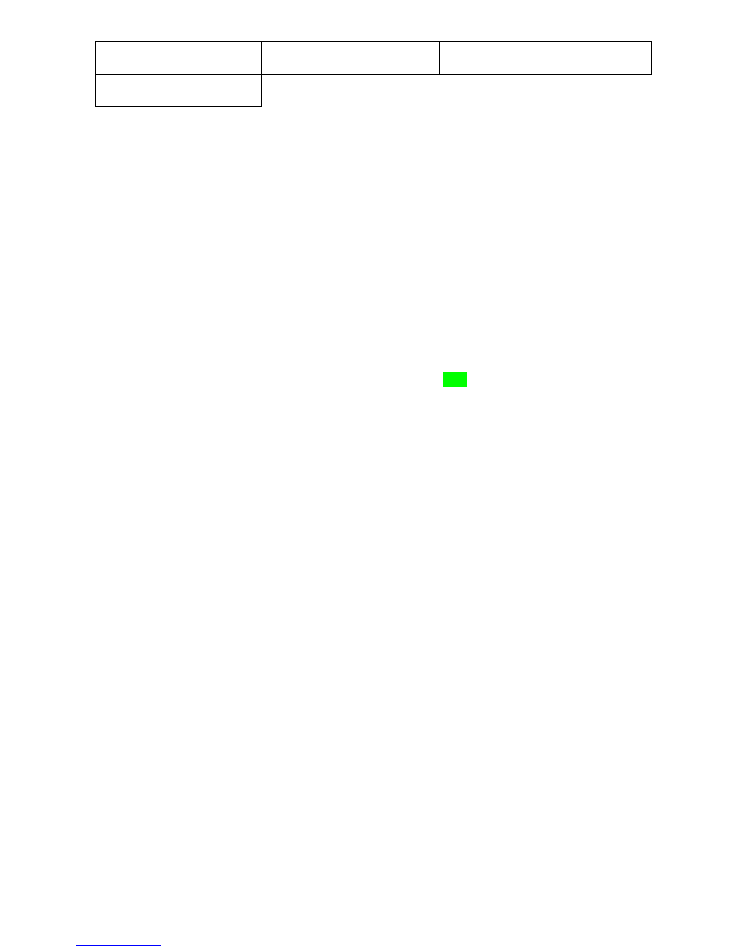
Date:
15/01/2015
Bulletin Nr:
1
Page:
14/15
Model:
ProC5100s-
5110s
Separate RGB/Lab to CMYK source: Off
Use Media Defined Profile: On
Output Profile: Fiery Pro C5100S-C5110S Plain v1RF
Black Text and Graphics: Pure Black On
Black Overprint (for pure black): Text/Graphics
Spot Color Matching: On
RGB Gray Processing: Off
CMYK Gray Processing: Text/Graphics/Images
Use embedded profile when present (RGB): Off
Use embedded profile when present (CMYK): Off
VDP Setup
FreeForm 1 Record Length: FreeForm Master
Parse number of records while spooling: 10
Native Document Setup
Enable Native Document Conversion: No
Adobe PDF Print Engine
Enable Adobe PDF Print Engine (APPE): Yes
PDF Print Engine preferred: Yes
SPD
Enable Set Page Device Mapping: No
BIOS Setup
BIOS Version: 1.10 15/11/2012
ID: R00151294
Installed Options
Fiery Advanced Controller Interface Kit
Fiery Graphic Arts Package, Premium Edition
Printer Info
Model: Pro C5110S
Manufacturer: RICOH
Serial Number: E263C630035
Installed Options
Finishers
Booklet Finisher SR4100
Finishing Units
Input Trays
Tray 1
Tray 2
Tray 3
Wide Large Capacity Tray
Bypass Tray
Output Trays
Finisher Upper Tray
Finisher Shift Tray
Finisher Booklet Tray
System Updates
FIERY UPDATES
PATCH ID: 1-1K7B08
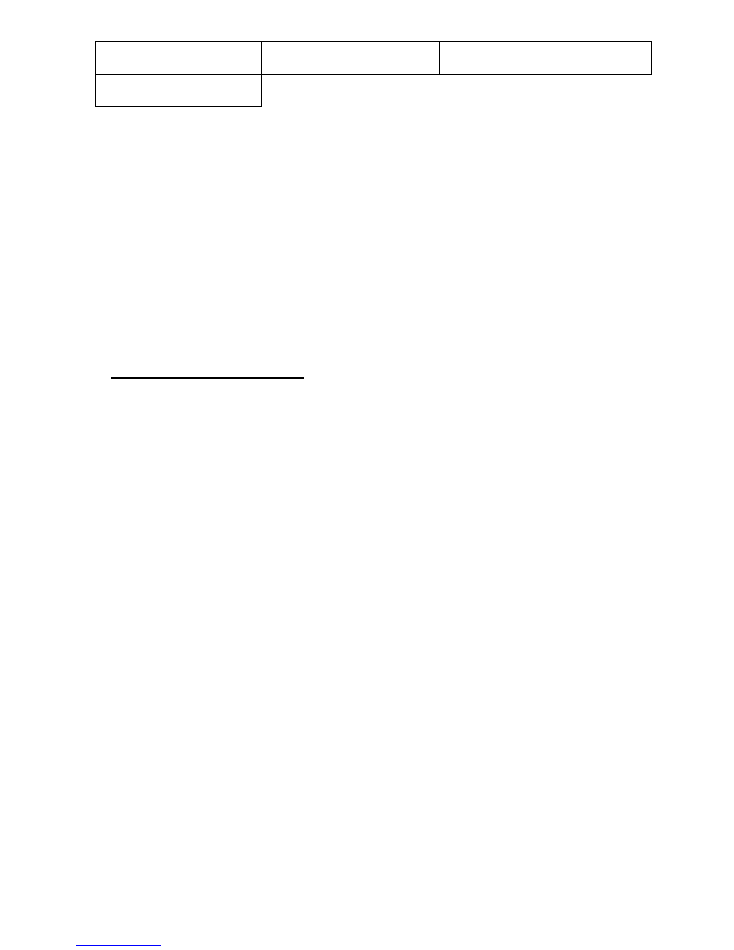
Date:
15/01/2015
Bulletin Nr:
1
Page:
15/15
Model:
ProC5100s-
5110s
DATE & TIME:
NAME:
APPLICATION UPDATES
OS UPDATES
PATCH ID:
DATE & TIME: 11/12/2013
NAME: Windows Update Agent 7.6.7600.256
Finalizing installation:
o
Calibrate the copier and calibrate the Fiery
o
Confirm installation with the customer / D-codes
o
Complete Digital History Chart (SMC data, test copy/print, Fiery config page)
o
Put PPBG service sticker on front panel
o
Explain paper jam removal, add toner, staples, waste toner bottle
replacement (+ reset PM counter waste toner bottle)
o
Explain the usage of paper library and Fiery paper catalogue