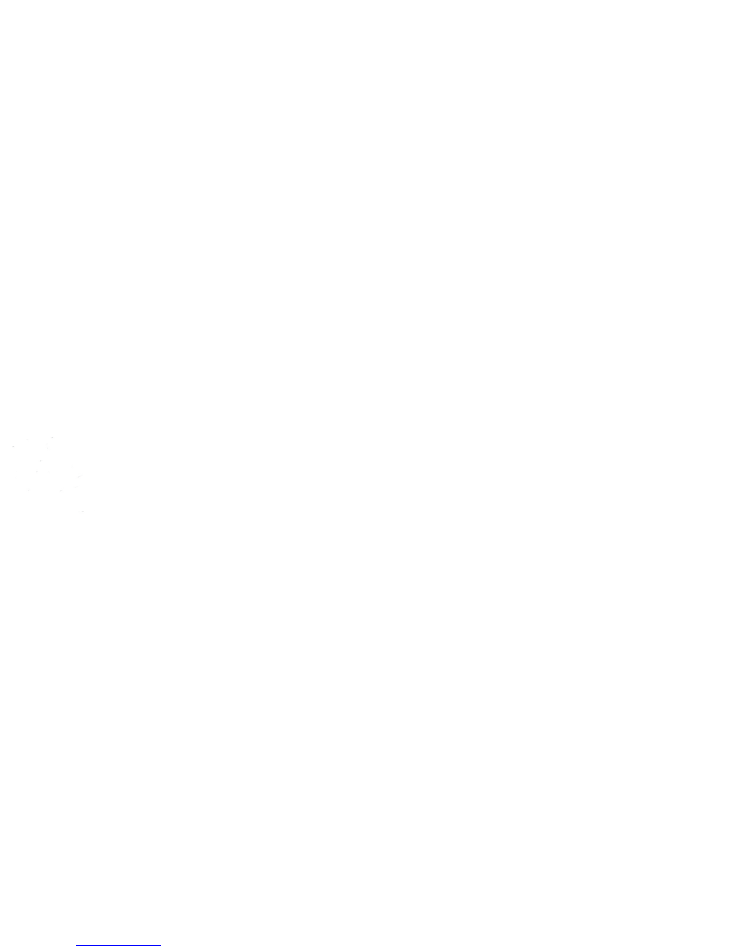Full Text Searchable PDF User Manual
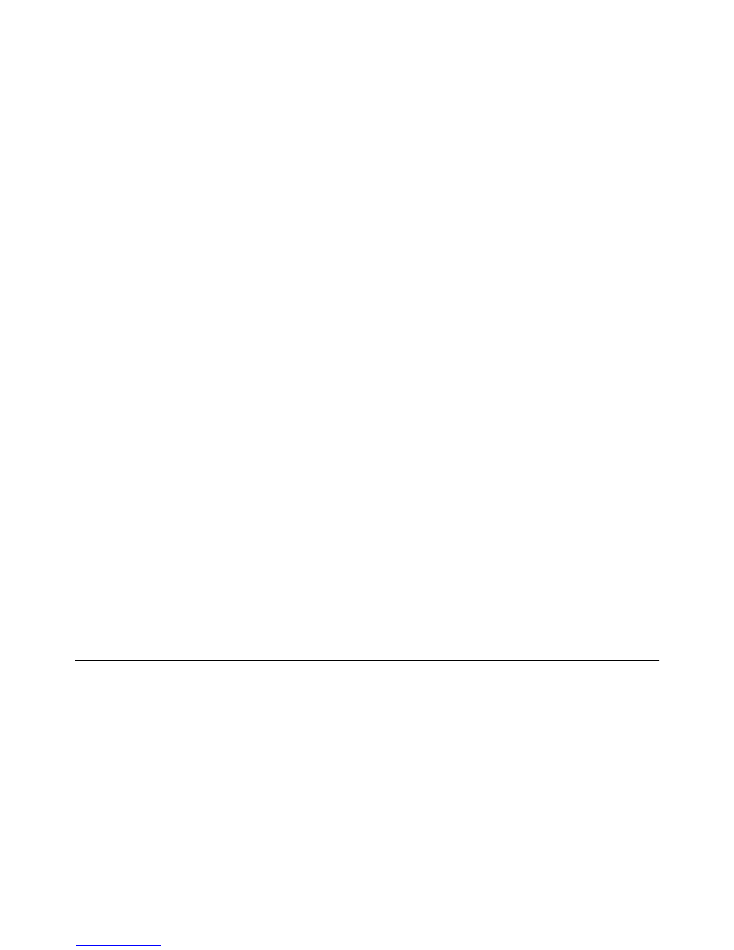
Drives
User Guide
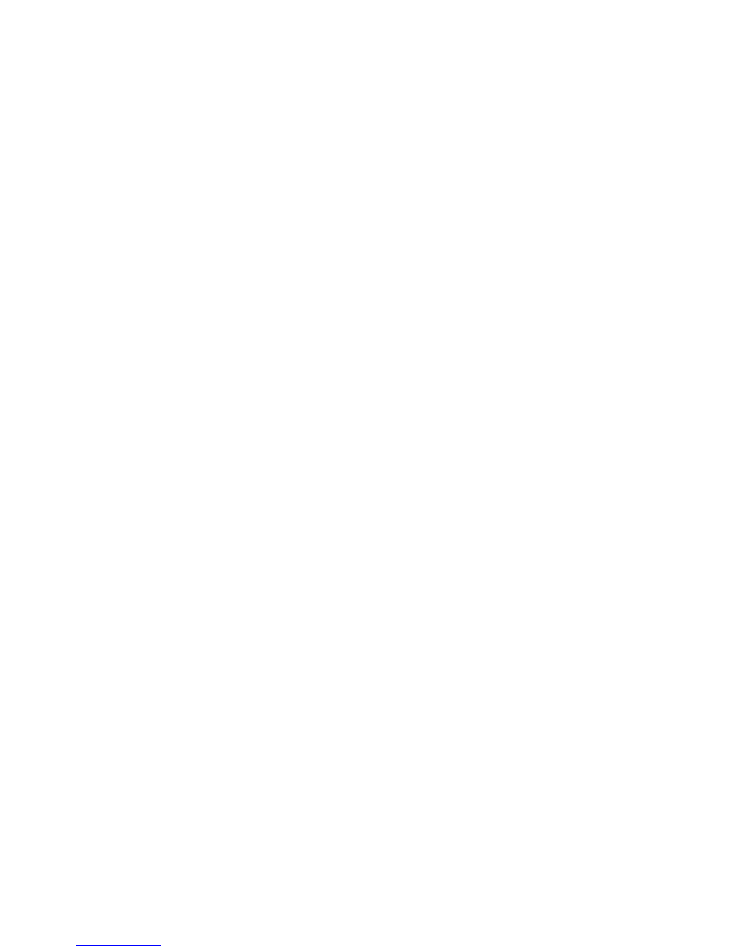
© Copyright 2007 Hewlett-Packard
Development Company, L.P.
The information contained herein is subject
to change without notice. The only
warranties for HP products and services are
set forth in the express warranty statements
accompanying such products and services.
Nothing herein should be construed as
constituting an additional warranty. HP shall
not be liable for technical or editorial errors
or omissions contained herein.
First Edition: January 2007
Document Part Number: 430294-001
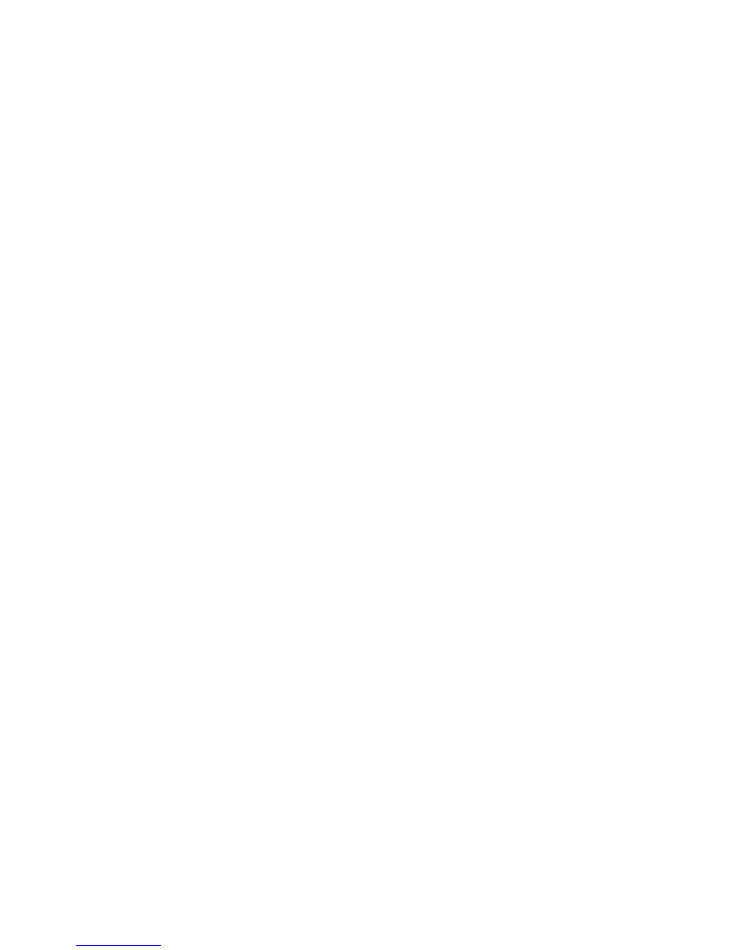
Table of contents
1 Handling drives
2 Drive light
3 Hard drives
Replacing the hard drive ...................................................................................................................... 3
4 Optical drives
Inserting an optical disc ........................................................................................................................ 8
Removing an optical disc when running on battery or external power ................................................. 9
Removing an optical disc when no computer power is available ....................................................... 10
Avoiding the Sleep state or Hibernation ............................................................................................. 11
Index ................................................................................................................................................................... 12
ENWW
iii
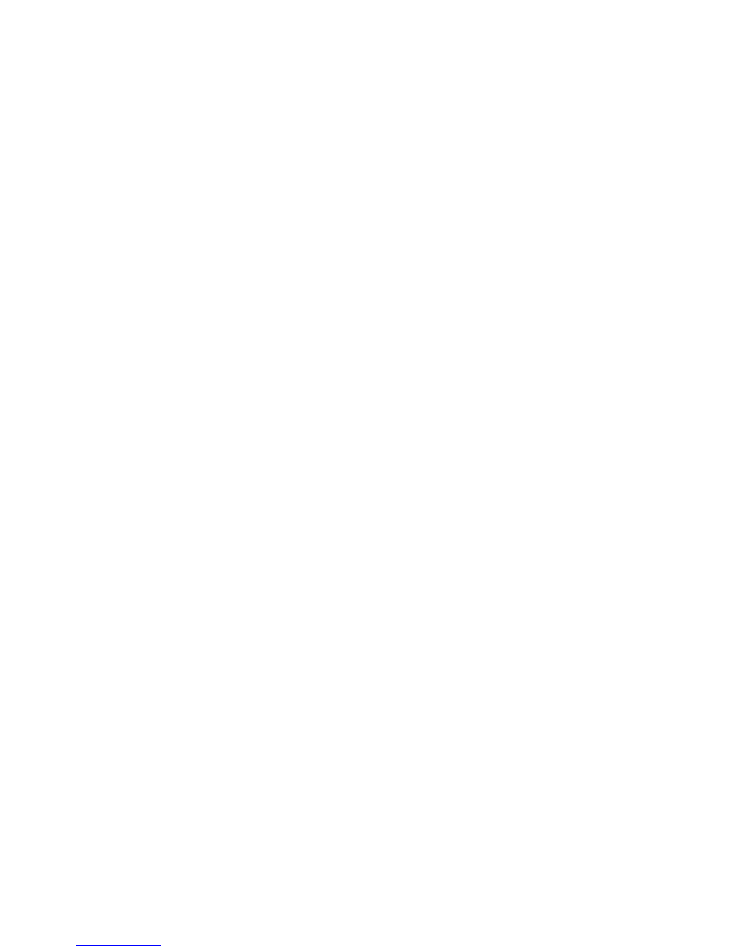
iv
ENWW
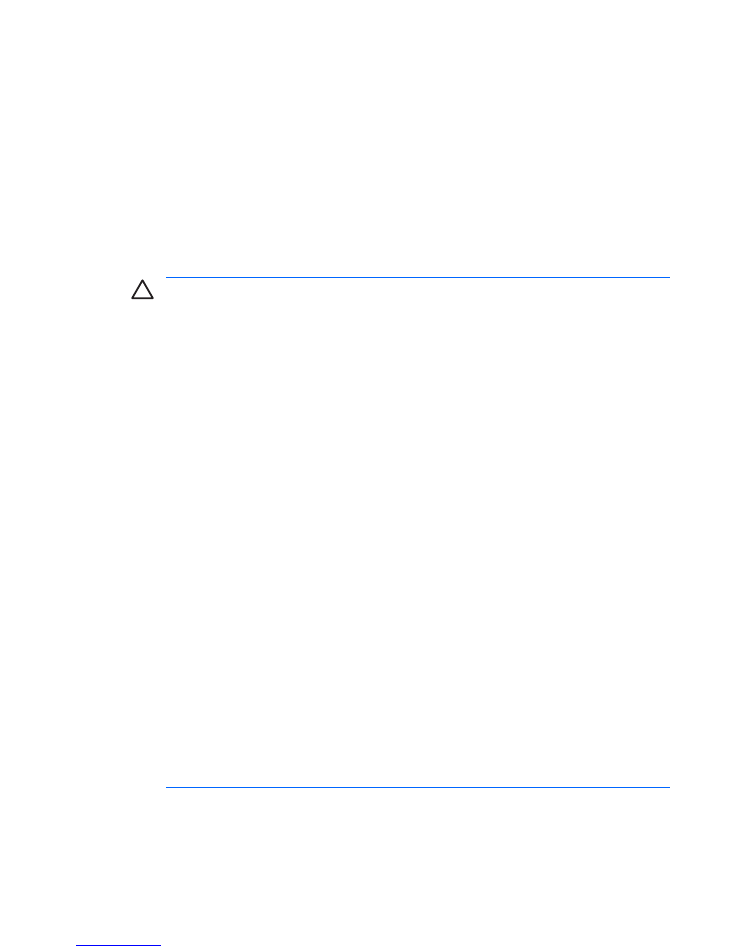
1
Handling drives
Drives are fragile computer components that must be handled with care. Refer to the following cautions
before handling drives. Additional cautions are included with the procedures to which they apply.
CAUTION
To reduce the risk of damage to the computer, damage to a drive, or loss of
information, observe these precautions:
Before you move a computer or external hard drive from one location to another, initiate Sleep,
and allow the screen to clear.
Before handling a drive, discharge static electricity by touching the unpainted metal surface of
the drive.
Do not touch the connector pins on a removable drive or on the computer.
Handle a drive carefully; do not drop a drive or place items on it.
Before removing or inserting a drive, shut down the computer. If you are unsure whether the
computer is off or in Hibernation, turn the computer on, and then shut it down through the
operating system.
Do not use excessive force when inserting a drive into a drive bay.
Do not type on the keyboard or move the computer while the optical drive is writing to a disc. The
write process is sensitive to vibration.
When the battery is the only source of power, be sure that the battery is sufficiently charged
before writing to media.
Avoid exposing a drive to temperature or humidity extremes.
Avoid exposing a drive to liquids. Do not spray the drive with cleaning products.
Remove media from a drive before removing the drive from the drive bay, or traveling with,
shipping, or storing a drive.
If a drive must be mailed, place the drive in a bubble-pack mailer or other suitable protective
packaging and label the package “FRAGILE.”
Avoid exposing a drive to magnetic fields. Security devices with magnetic fields include airport
walk-through devices and security wands. The airport security devices that check carry-on
luggage, such as conveyor belts, use x-rays instead of magnetism and will not damage a drive.
ENWW
1

2
Drive light
The drive light blinks when either the primary hard drive or an optical drive is being accessed.
2
Chapter 2 Drive light
ENWW
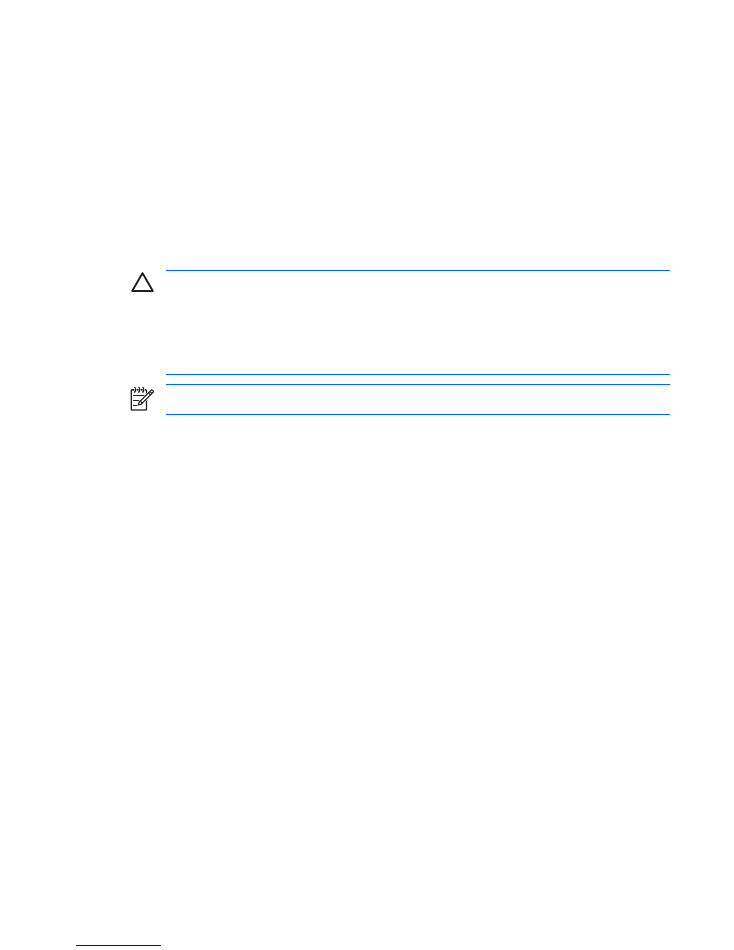
3
Hard drives
Replacing the hard drive
CAUTION
To prevent system lockup and loss of information:
Shut down the computer before removing the hard drive from the hard drive bay. Do not remove
the hard drive while the computer is on, in the Sleep state, or in Hibernation.
If you are not sure whether the computer is off or in Hibernation, turn the computer on by pressing
the power button. Then shut down the computer through the operating system.
NOTE
You computer may look slightly different from the illustrations in this chapter.
To remove the hard drive:
1.
Save your work.
2.
Shut down the computer and close the display.
3.
Disconnect all external devices connected to the computer.
4.
Unplug the power cord from the AC outlet.
5.
Turn the computer upside down on a flat surface.
6.
Remove the battery from the computer.
7.
With the hard drive bay toward you, loosen the 2 hard drive cover screws
(1)
.
ENWW
Replacing the hard drive
3

8.
Lift the hard drive cover away from the computer
(2)
.
9.
Remove the 2 hard drive screws
(1)
10.
Pull the hard drive tab up
(2)
, and then lift the hard drive away from the computer.
4
Chapter 3 Hard drives
ENWW

To install a hard drive:
1.
Insert the hard drive into the hard drive bay.
2.
Gently press the hard drive down until it snaps into place
(1)
.
3.
Replace the 2 hard drive screws
(2)
.
4.
Align the tabs
(1)
on the hard drive cover with the notches on the computer.
5.
Close the cover
(2)
.
ENWW
Replacing the hard drive
5

6.
Tighten the hard drive cover screws
(3)
.
6
Chapter 3 Hard drives
ENWW
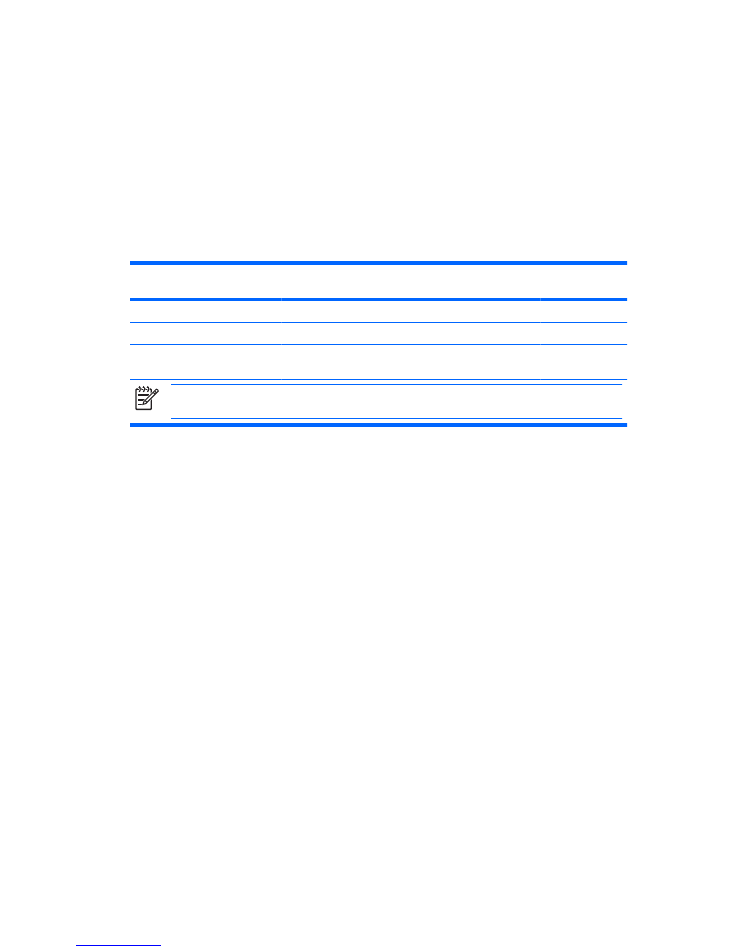
4
Optical drives
The computer can read or write to optical drives as described in the following table.
Type of optical drive
Read CD and
DVD-ROM
Write to CD-RW
Write to DVD
±RW/R
Write to DVD+R
DL
DVD/CD-RW Drive
Yes
Yes
No
No
DVD±RW Double Layer
Yes
Yes
Yes
Yes
LightScribe DVD±RW Double
Layer
Yes
Yes
Yes
Yes
NOTE
Some of the optical drives listed may not be supported by your computer. The listed drives are not
necessarily all of the supported optical drives.
An optical drive, such as a DVD-ROM drive, supports optical discs (CDs and DVDs). These discs are
used to store or transport information and to play music and movies. DVDs have a higher capacity than
CDs.
ENWW
7
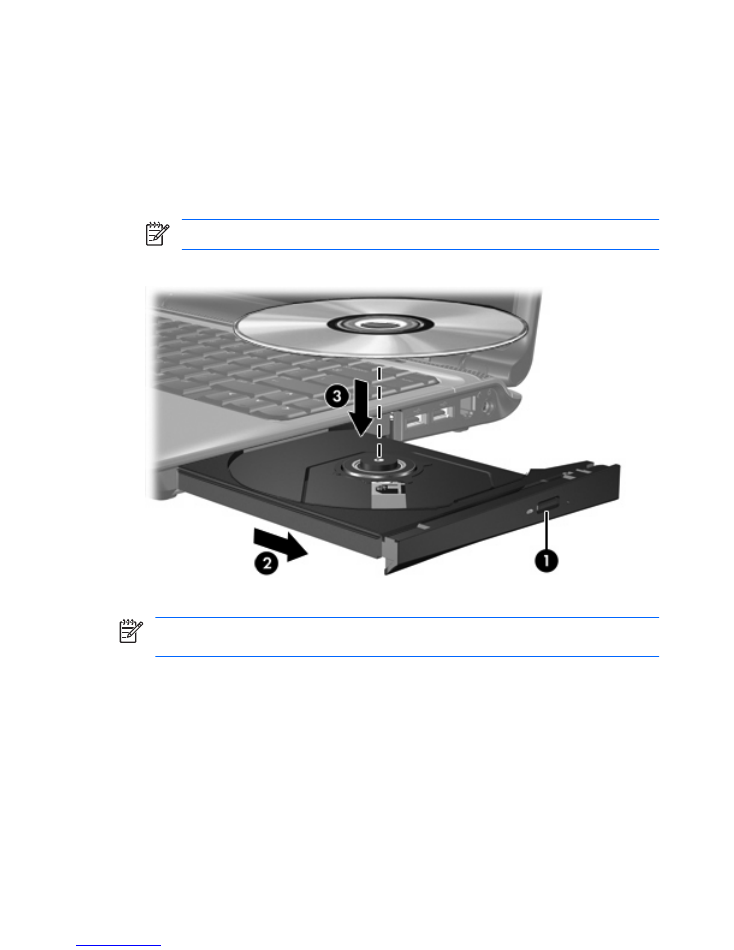
Inserting an optical disc
1.
Turn on the computer.
2.
Press the release button
(1)
on the drive bezel to release the media tray.
3.
Pull out the tray
(2)
.
4.
Hold the disc by the edges to avoid touching the flat surfaces and position the disc label-side up
over the tray spindle.
NOTE
If the tray is not fully accessible, tilt the disc carefully to position it over the spindle.
5.
Gently press the disc
(3)
down onto the tray spindle until the disc snaps into place.
6.
Close the media tray.
NOTE
After you insert a disc, a short pause is normal. If you have not selected a media player,
an AutoPlay dialog box opens. It prompts you to select how you want to use the media content.
8
Chapter 4 Optical drives
ENWW
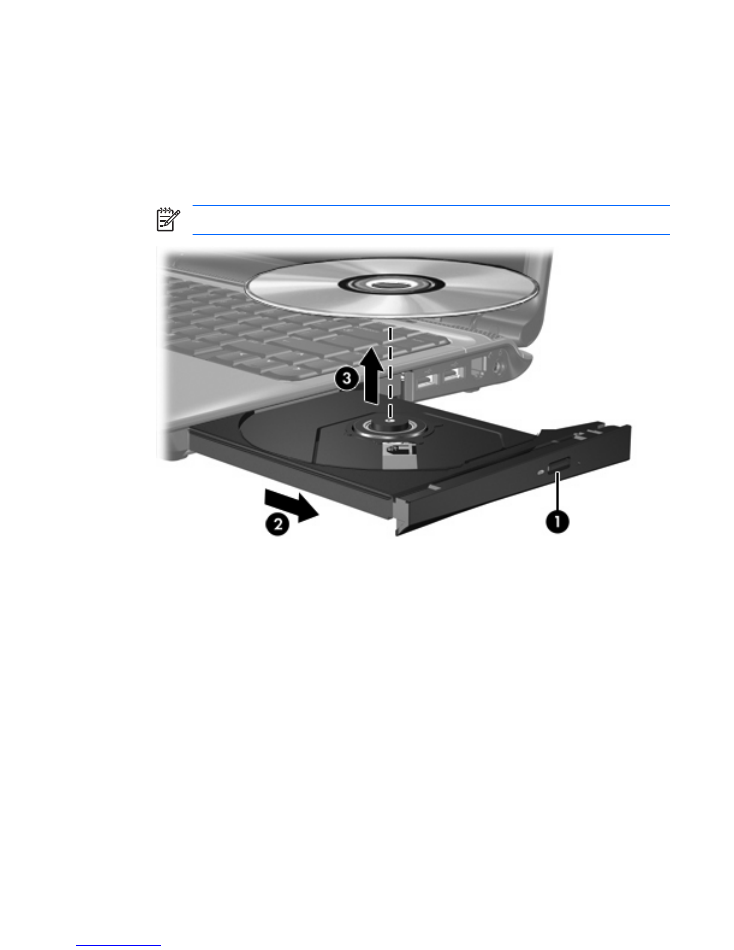
Removing an optical disc when running on battery or
external power
1.
Press the release button
(1)
on the drive bezel to release the media tray, and then gently pull out
the tray
(2)
until it stops.
2.
Remove the disc
(3)
from the tray by gently pressing down on the spindle while lifting the outer
edges of the disc. Hold the disc by the edges and avoid touching the flat surfaces.
NOTE
If the tray is not fully accessible, tilt the disc carefully as you remove it.
3.
Close the media tray and place the disc in a protective case.
ENWW
Removing an optical disc when running on battery or external power
9
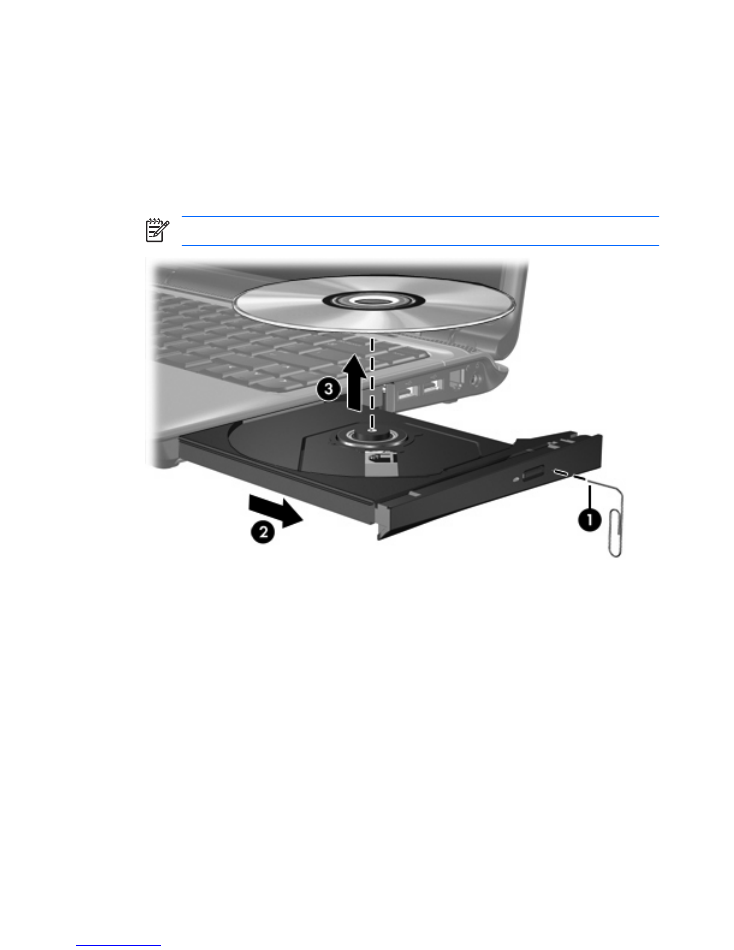
Removing an optical disc when no computer power is
available
1.
Insert the end of a paper clip
(1)
into the release access in the front bezel of the drive.
2.
Press in gently on the paper clip until the tray is released, and then pull out the tray
(2)
until it stops.
3.
Remove the disc
(3)
from the tray by gently pressing down on the spindle while lifting the outer
edges of the disc. Hold the disc by the edges and avoid touching the flat surfaces.
NOTE
If the tray is not fully accessible, tilt the disc carefully as you remove it.
4.
Close the media tray and place the disc in a protective case.
10
Chapter 4 Optical drives
ENWW
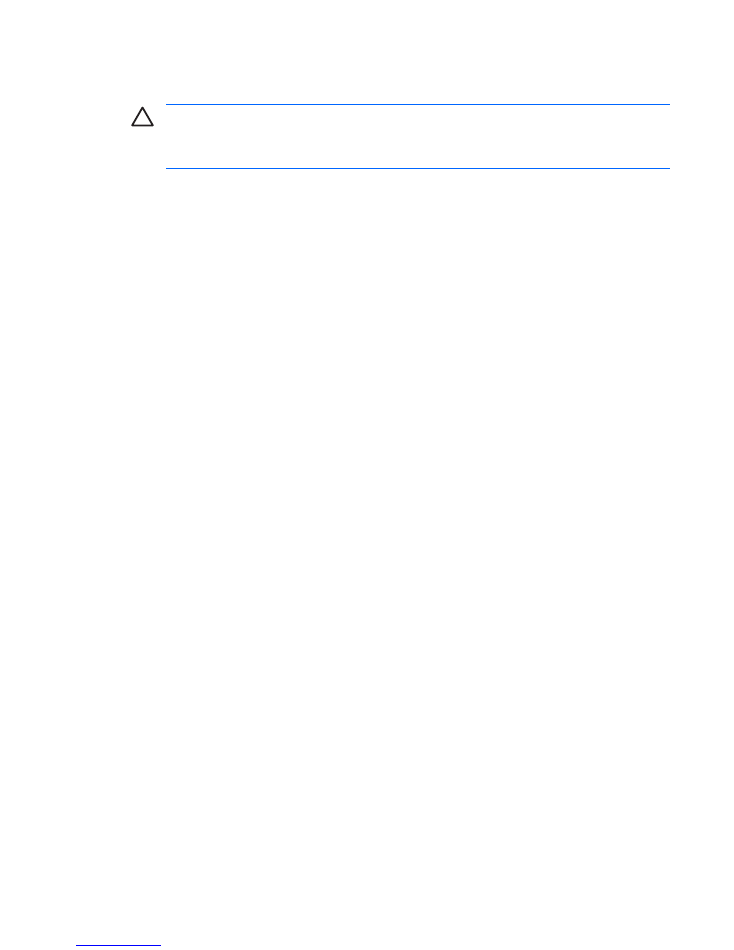
Avoiding the Sleep state or Hibernation
CAUTION
To prevent possible audio and video degradation, or loss of audio or video playback
functionality, do not initiate Sleep or Hibernation while reading or writing to a CD or DVD.
To prevent loss of information, do not initiate Sleep or Hibernation when writing to a CD or DVD.
If Sleep or Hibernation is initiated during playback of drive media (such as a CD or DVD), the computer
will behave in one of the following ways:
●
Your playback may be interrupted.
●
You may see a warning message asking if you want to continue. If this message is displayed, click
No
.
●
You may need to restart the CD or DVD to resume audio and video playback.
ENWW
Avoiding the Sleep state or Hibernation
11
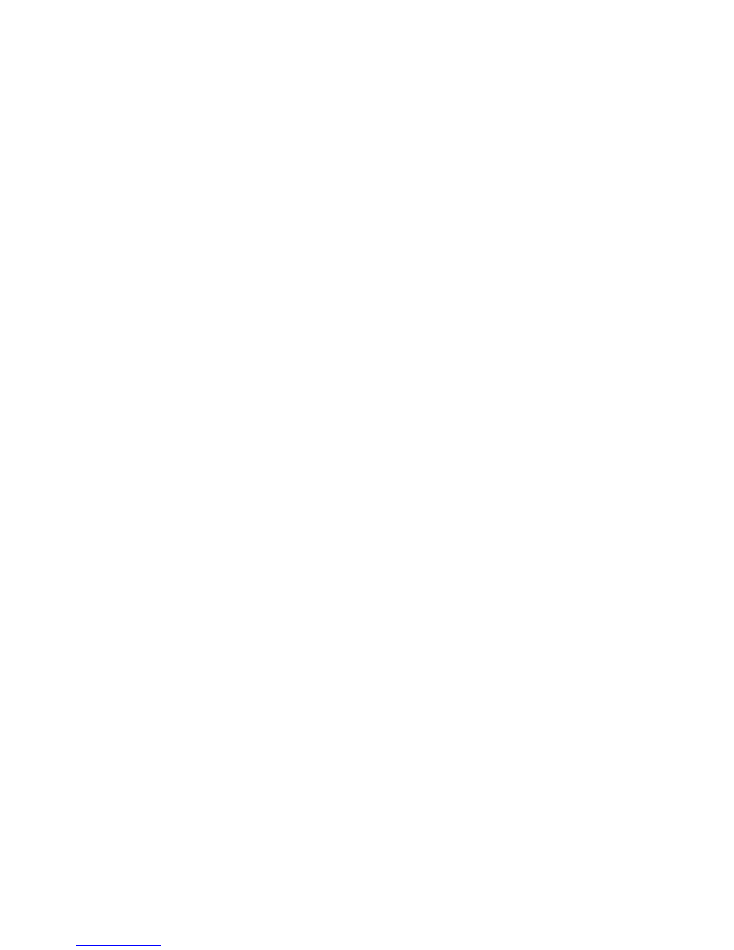
Index
A
airport security devices 1
C
CD
inserting 8
removing, with power 9
removing, without power 10
CD drive 7
D
drive light 2
drives
caring for 1
drive light 2
hard 3, 5
optical 7
See also
hard drive, optical drive
DVD
inserting 8
removing, with power 9
removing, without power 10
DVD drive 7
H
hard disk drive
installing 5
removing 3
replacing 3
hard drive
installing 5
removing 3
replacing 3
Hibernation 11
L
light, drive 2
O
optical disc
inserting 8
removing, with power 9
removing, without power 10
optical drive 7
S
Sleep 11
12
Index
ENWW