Full Text Searchable PDF User Manual
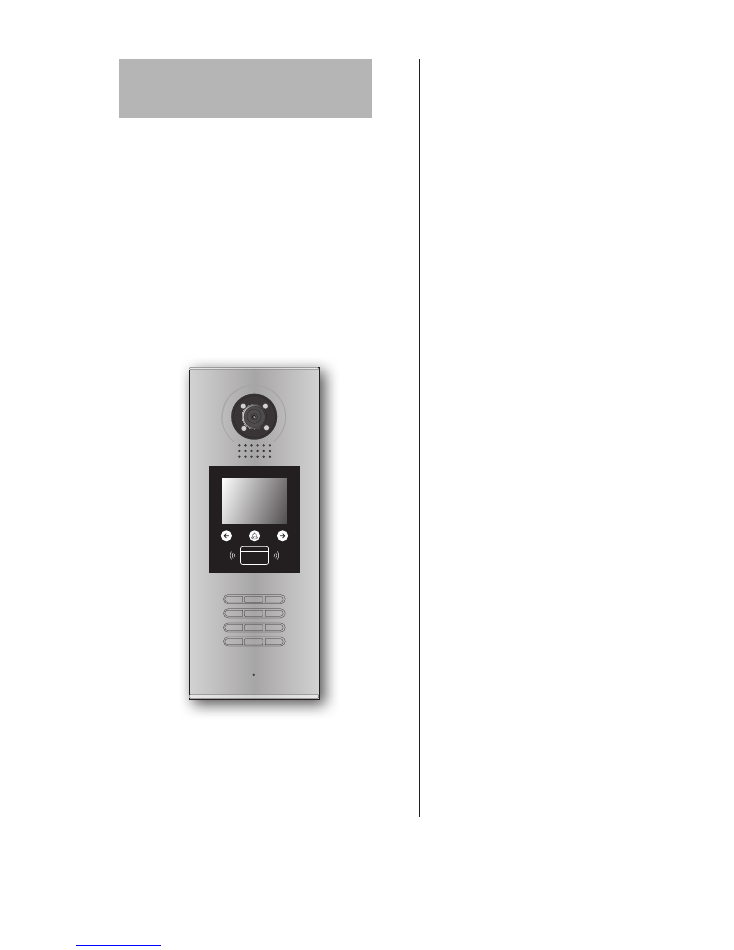
DMR18S
User Manual
Door Station
Please read this manual carefully before using the product you purchase, and keep it well for future
use.We reserve the right to modify the specification in this manual at any time without notice.
1
2
3
6
5
4
7
8
9
#
0
*
RF CARD
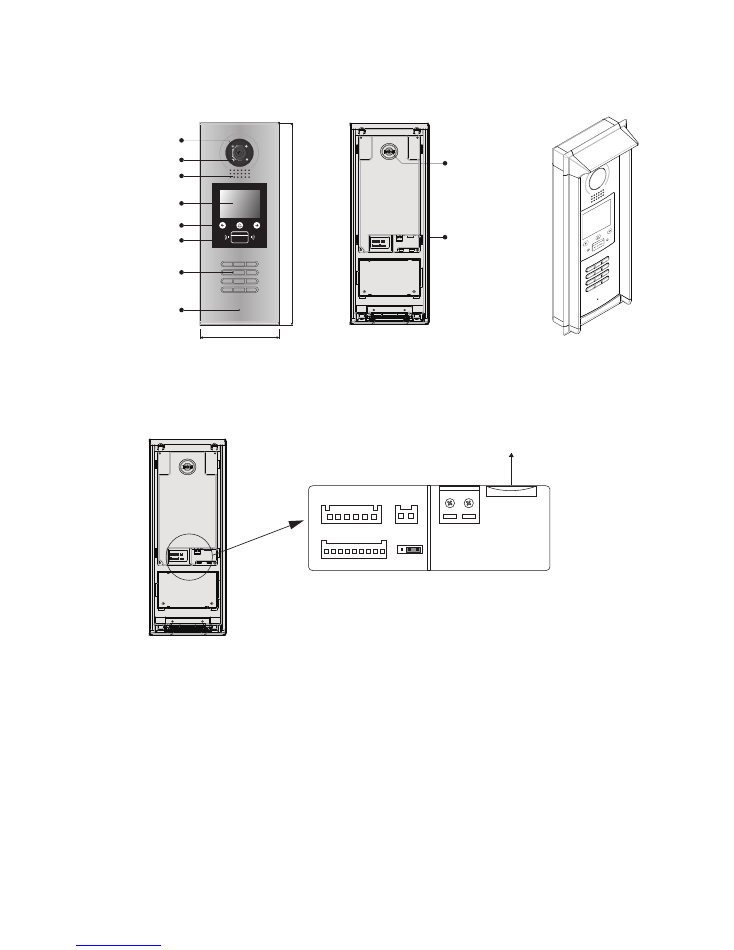
1.Parts and Functions
2. Terminal Descriptions
Camera Lens
Night View LED
Speaker
Adjustable Camera
Connectiong Port
With rainy cover
350 mm
128 mm
1
2
3
6
5
4
7
8
9
#
0
*
LCD Screen
ID Card Window
Digital Keypad
Microphone
1
2
3
Touch Key
RF CARD
L1
T/R -
CN-LK
T/R+
J/KMB
JP-LK
Bus
SD Card Slot
EB+
EB-
N.O
LK+
LK-
+12V
L2
1
2
3
1
2
3
•
+12V:
12VDC power output.
•
LK-(GND):
Power ground.
•
LK+(COM):
Common contact of the Relay .
•
NO.:
Normally open contact of the Relay(refer to DT technical guide for Lock connection
• detail informations).
•
EB+:
Exit button connection port.
•
EB-:
Exit buton connection port.
•
JP-LK:
For electronic lock safety type setting(refer to Door Station Lock Connections).
•
T/R-:
USB-RS485 communication terminal negative.
•
T/R+:
USB-RS485 communication terninal positive.
•
Bus(
L1,L2
):
non-polarity bus line.
-1-
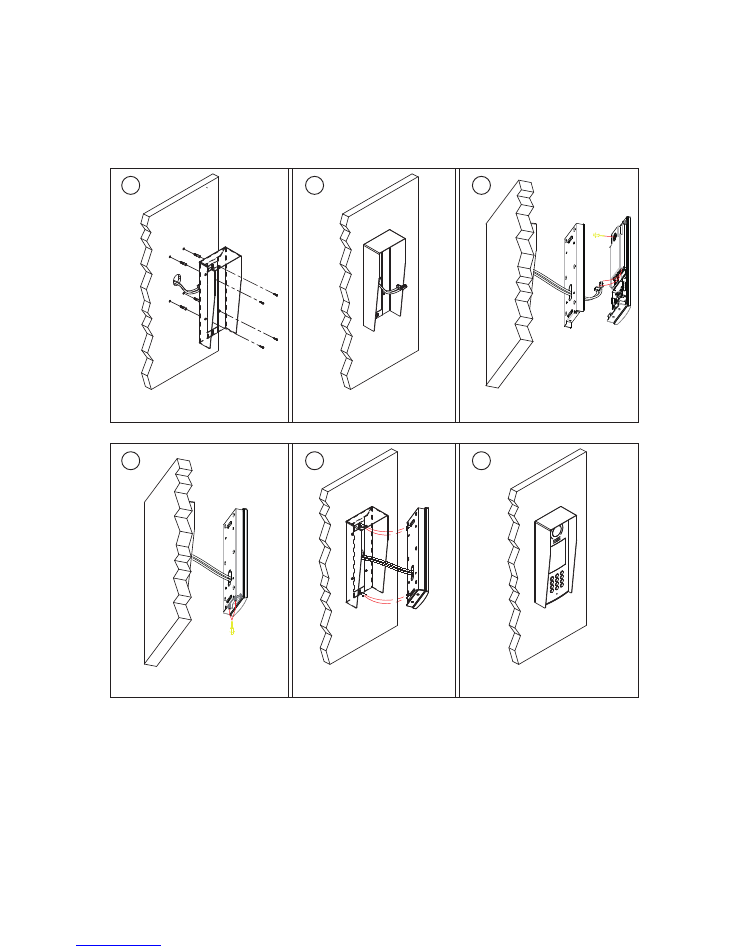
3.Door Station Mounting
1
2
4
5
6
Drill holes in the wall to match the size of
screws and attach the rainy cover to the wall.
Attach screws to fix the
metal box
Attach the unit to the rainy
cover correctlly
The last view for all mounting
The view for rainy
cover after mounted
Adjust the camera angle and attach the
metal to the panel and wire correctly.
Camera
angle
3
Surface mounting
-2-
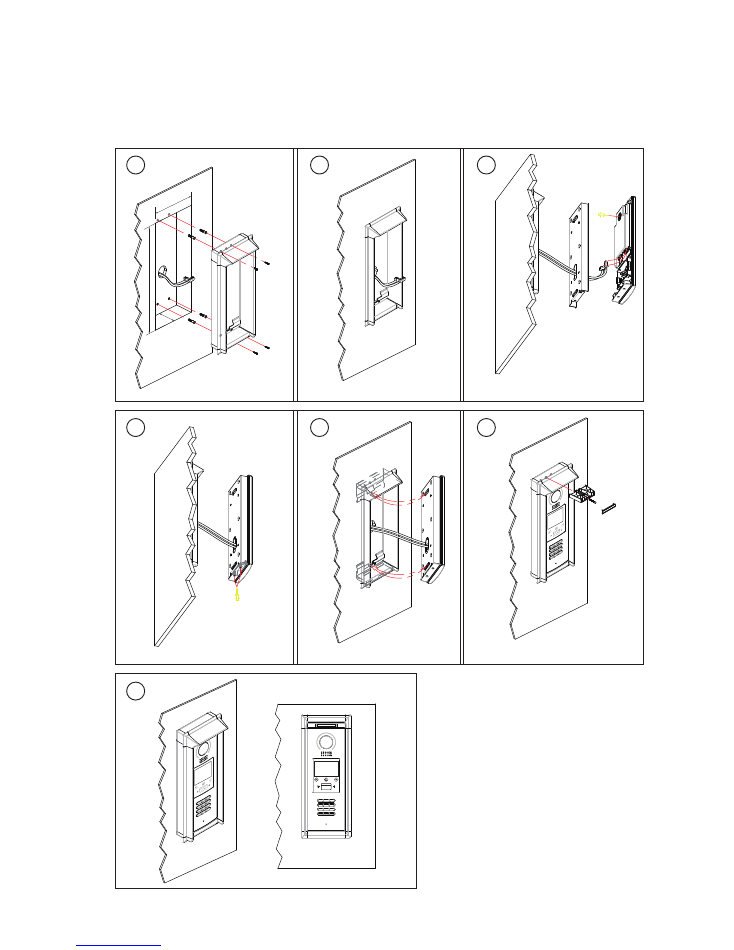
1
2
3
4
7
5
6
Drill a hole and attach the
rainy cover to it
Attach screws to fix the
metal box
Attach the unit to the rainy
cover correctlly
Attach the baffle to protect
the unit from droping
The last view for all mounting
The view for rainy
cover after mounted
Adjust the camera angle and attach the
metal to the panel and wire correctly.
Camera
angle
147
mm
39
5m
m
42mm
RF CARD
Flush mounting
-3-
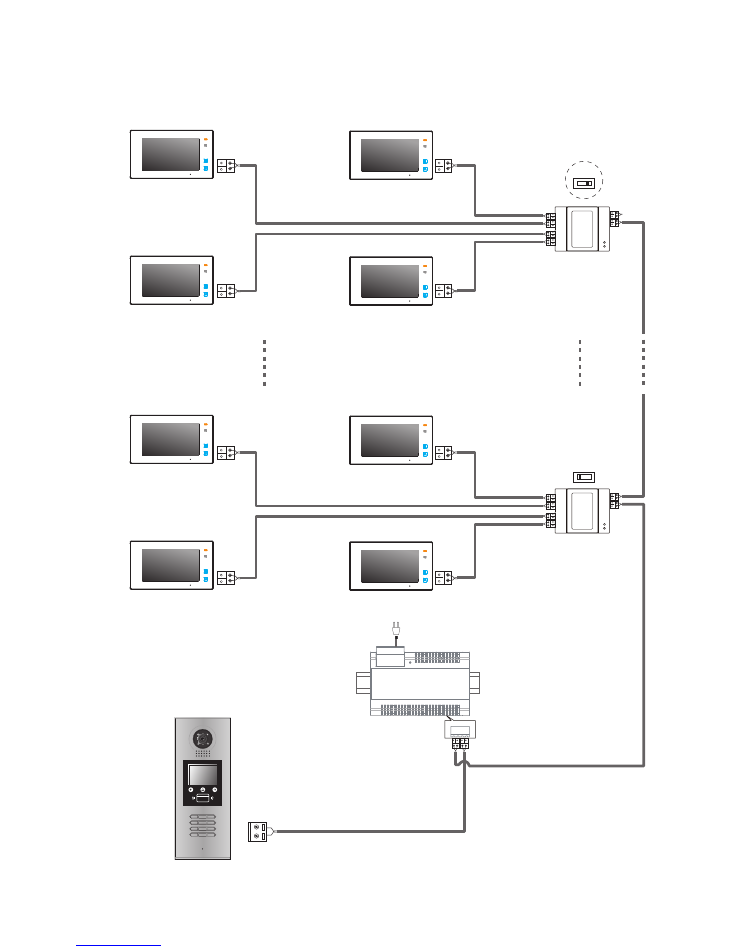
Code=0
OFF ON
OFF ON
DBC4A
A B C D
DBC4A
A B C D
Impedance
switch
Impedance
switch
NOTE:Here we take DT47M(the monitor) for example.
100~240VAC
BUS(IM) BUS(DS)
PC6
AC~
Code=2
Code=1
Code=3
Code=28
Code=30
Code=29
Code=31
1
2
3
6
5
4
7
8
9
#
0
*
RF CARD
ID Code=0
4. System Connection
-4-
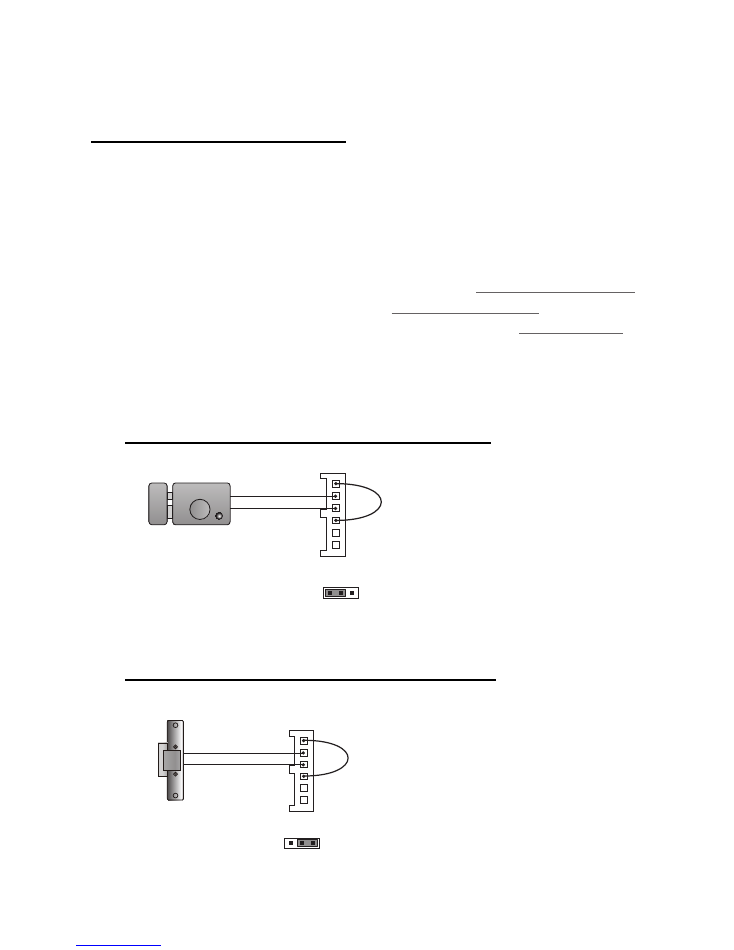
5. Door Lock Connections
1. Internal Power Supply Mode
Use the power of the system to supply for the electronic lock, so that the lock can be
connected to the door station directly, without an additional power supply for the electronic lock.
Note that the door station can only output 12Vdc power, therefore the kind of lock is limited.
• The rated power of the lock must be less than 12Vdc 300mA when using internal power
supply mode
• The GND must connect to the negative of the lock, and the COM connect to the positive .
• Jumper set to 1-2 position for Power-off-to-Unlock safety type(
Normally closed mode
);
set to 2-3 position for Power-on-to -Unlock type(
Normally open mode
).
• If different unlocking time is needed to be configured, change the
Unlock Timing
on
door station.(In debug state, press [1 #] --> [1] Installer Setup--> [2]Unlock Timing)
JP_LK
12V 300mA
Jumper set to 2-3 position
+
-
+12V
LK - (GND)
LK+(COM)
N.O.
EB+
EB -
1
2
3
set to Normally open on the
Unlock Relay mode
A. Connection for Power-on-to-Unlock type:
12V 300mA
Jumper set to 1-2 position
+12V
LK - (GND)
LK+(COM)
N.O.
EB+
EB -
+
-
set to Normally Closed on the
Unlock Relay mode
JP_LK
1
2
3
B. Connection for Power--off-to-Unlock type:
-5-
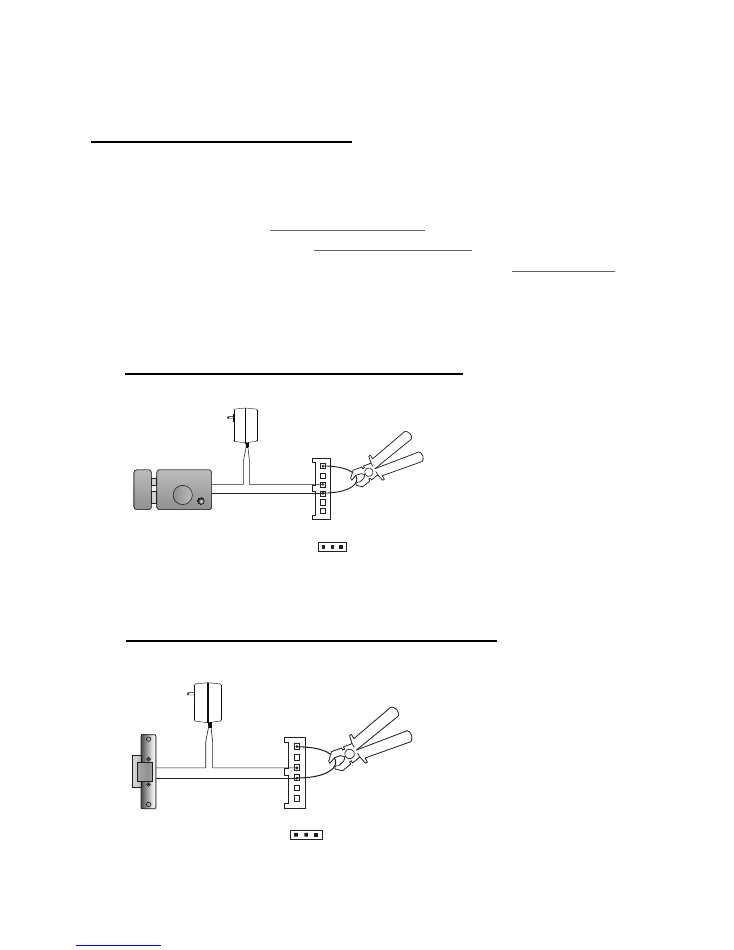
+
+
-
-
+12V
LK - (GND)
LK+(COM)
N.O.
EB+
EB -
Remove the Jumper
set to Normally Open on the
Unlock Relay mode (default)
JP_LK
1
2
3
Note: Cut off this line when
using external power supply
+12V
LK - (GND)
LK+(COM)
N.O.
EB+
EB -
Remove the Jumper
set to Normally Closed on the
Unlock Relay mode
+
+
-
-
JP_LK
1
2
3
Note: Cut off this line when
using external power supply
2. External Power Supply Mode
When the electronic lock is over 12 Vdc, additional power supply for the lock is needed.
• The power supply for the lock must be less than 48Vdc 1.5A.
• The Jumper must be removed when using external power supply. The default setting is
Power-on-to-Unlock type(
Normally open mode
), if use Power-off-to-Unlock type,
change the Unlock Relay mode to
Normally closed mode
.
• If different unlocking time is needed to be configured, change the
Unlock Timing
on
door station.(In debug state, press [1 #] --> [1] Installer Setup--> [2]Unlock Timing)
C. Connection for Power-to-Unlock type:
D. Connection for Power--off-to-Unlock type:
-6-
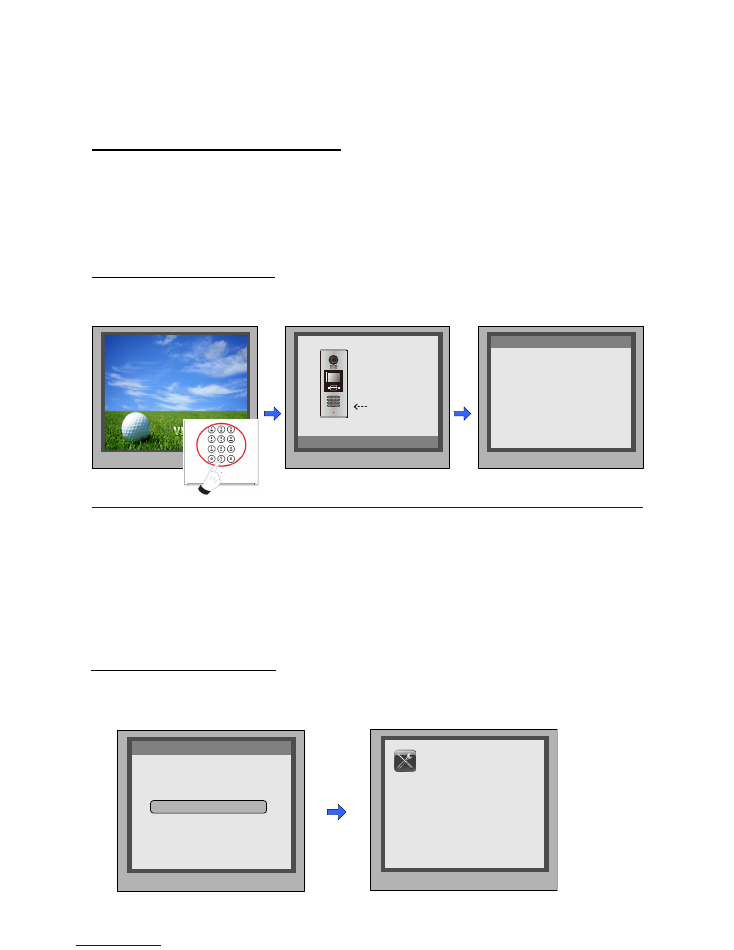
6. Door Station Configurations
1. About room code(address):
Room Code(also called room address) is a code assigned to each monitor, to identify different
monitors; each monitor have a unique room code in one buidling.The room Code is stored in
each Monitor’s inner EEPROM memory, and does not lose even the monitor is power off.
2. About Debug State:
The Debug State is your starting point for using all the applications on DMR18S.
When Door Station is in
standby, press '#' key
Press "2#" key to exit out the debug state.
input '9008', then input the
Admin Code.(66666666 by
default)
Debug State menu is launched
[ 9 0 0 8 ]
Please Input Password
1
2
3
6
5
4
7
8
9
#
0
*
RF CARD
> > D e b u g S t a t e < <
1 - # To o l s
0 - # R e d i a l
2 - # E x i t s
3. About Debug Tools:
During working at Debug State,press "1#" to enter tools page,Debug Tools overviews is
shown as below:
1 . I n s t a l l e r S e t u p
2 . S e t u p
3 . C a r d M a n a g e
4 . O n l i n e M o n i t o r s
5 . O n l i n e D e v i c e s
6 . Vo l t a g e M e a s u r e
Pres NO.
to select
*Back
Tools
> > D e b u g S t a t e < <
0 - # R e d i a l
2 - # E x i t s
1 - # To o l s
-7-
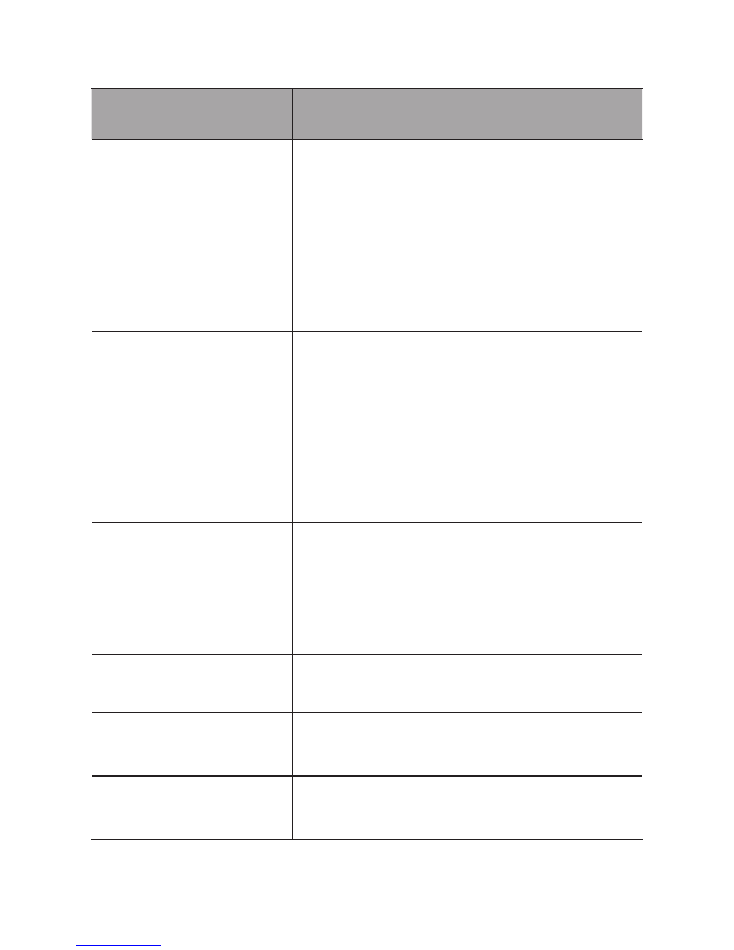
Item
Submenu
1. Installer Setup
1. ID Code [0]
2. Unlock Timing [01]
3. Unlock Output [0]
4. Monitor Timing [600]
5. Doorplate Mode [0]
6. Waiting Timing [040]
7. Talking Timing [090]
8. Installer Code ...
9. Default ...
2. Setup
1. Language [0]
2. Tone Select [01]
3. Tone Volume [3]
4. Unlock Code [1111]
5. Work Mode [0]
6. Clock ...
7. Setup Code ...
8. About ...
9. Default ...
3. Card Manage
1. Add Card ...
2. Delete By Card
3. Delete By M.code
4. Cards Information
5. Format
4. Online Monitors
To search the online monitors,input the monitor code
number to search
5. Online Devices
To search the online door stations.Max.4 door station
can be searched
6. Voltage Measure
To check the voltage of the monitor,note that the
monitor must be online.
Table 1:
-8-
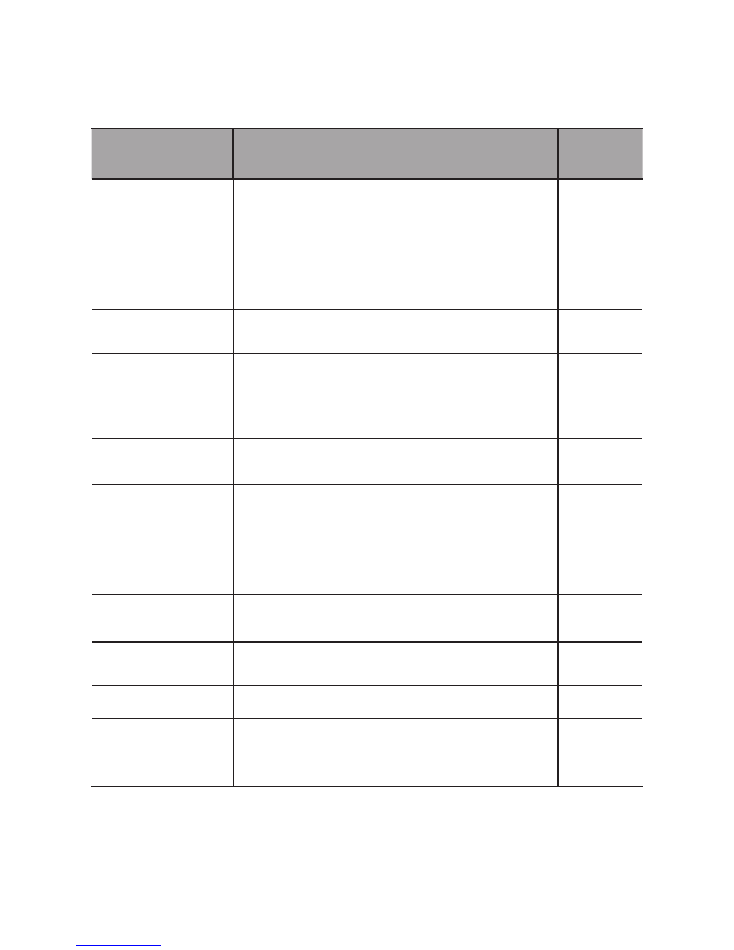
Basic Tools Detail:
Item
Description
Factory
set
ID Code
If only one door station is installed in this building, set
to 0;
If multi door stations are installed, primary door station
must be set to 0, and other slave door stations must
be set from 1 to 3. Note that max. 4 door stations are
available in one building
[0]
Single
Unlock Timing
To set the time that how long the door keeps open
when door is released. Range from 01 to 99 seconds.
[01]
1 seconds
Unlock Output
To set the unlock mode to match the corresponding
lock.Range from 0 to 1.
0:Power-on-to-Unlock Mode(Normally Open Mode)
1:Power-off-to-Unlock Mode(Normally Closed Mode)
0
Monitor Timing
To show the monitor time,Range from 6s to 600s
600s
Doorplate Mode
To set the calling mode.If set to 0,it's the auto
mode,that means the calling will be activated directly
after inputting 2 digits code.If set to 1,it's the manual
mode,that means you should press "#" button to
activate the calling after inputting the code.
[0]
Auto mode
Waiting Timing
To show the calling wait time,Range from 6s to 600s
40s
Talking Timing
To show the limitation time of talking,Range from 6s to
600s
90s
Installer Code ...
To change door station administrator code
[66666666]
Default ...
Note this operation is irreversible. Once restore is
activated, all parameters will return to factory default
setting except the information of access card.
Table 2(Installer Setup):
-9-
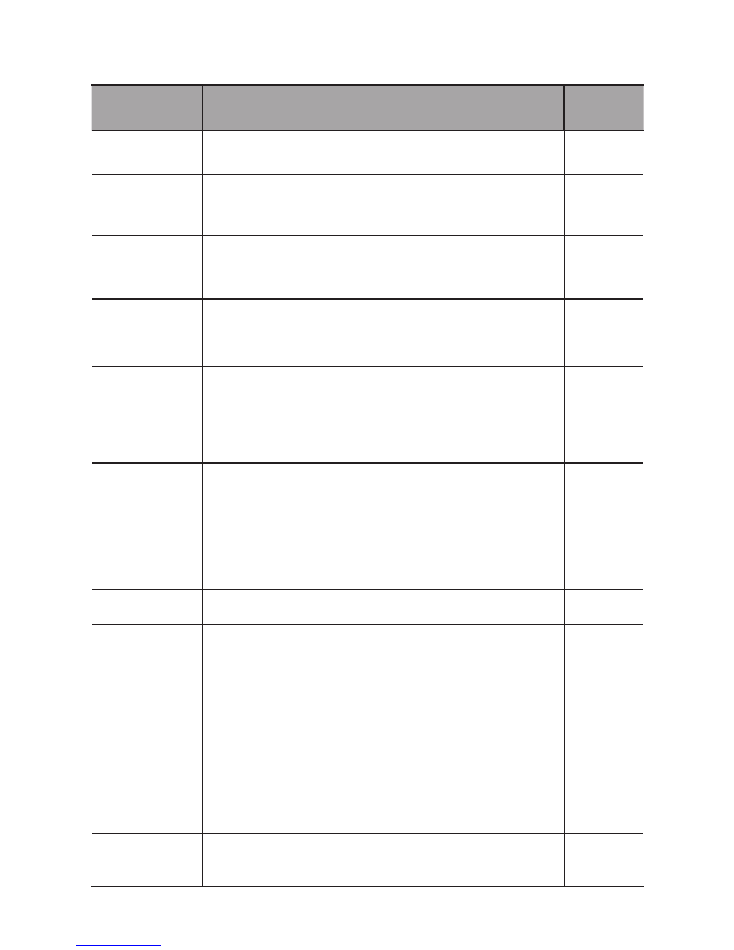
Item
Description
Factory
set
Language reserved.
0
Tone Select Select the chime of Door Station in calling wait state.
01
Tone Volume Adjust the tone volume for dooor station in calling.Range
from 01~15
3
Unlock Code To change unlock code in Common Code Unlock mode, in
4-digits format. 1111 is the default unlock code.
1111
Work Mode
0: Standard work mode;
1: DJ work mode;
2: Router work mode;
3. Gateway work mode.
0
Clock ...
To set date and time.
Date format:if set to 0,date format is DD/MM/YY,if set to
1,date format is MM/DD/YY.
Time format: if set to 0,time format is 24 hour standard.If set
to 1,time format is12 hour standard.
Setup Code
To change the Program Code.
[88888888]
About ...
1. Hardware version---To show the Door Station(including
ACS) hardware information
2. Software version ---To show the Door Station(including
ACS) software information
3. Manufacture Date---To show the manufacturing date
4. Dialing Counts---To show the call operation counts
5. Calls Counts---To show the established calling counts
6. Unlock Counts---To show the unlock operation counts
Default ...
Restore all Setup parameters to factory default setting,Please
note that this operation is an irreversible
Table 3(Setup):
-10-
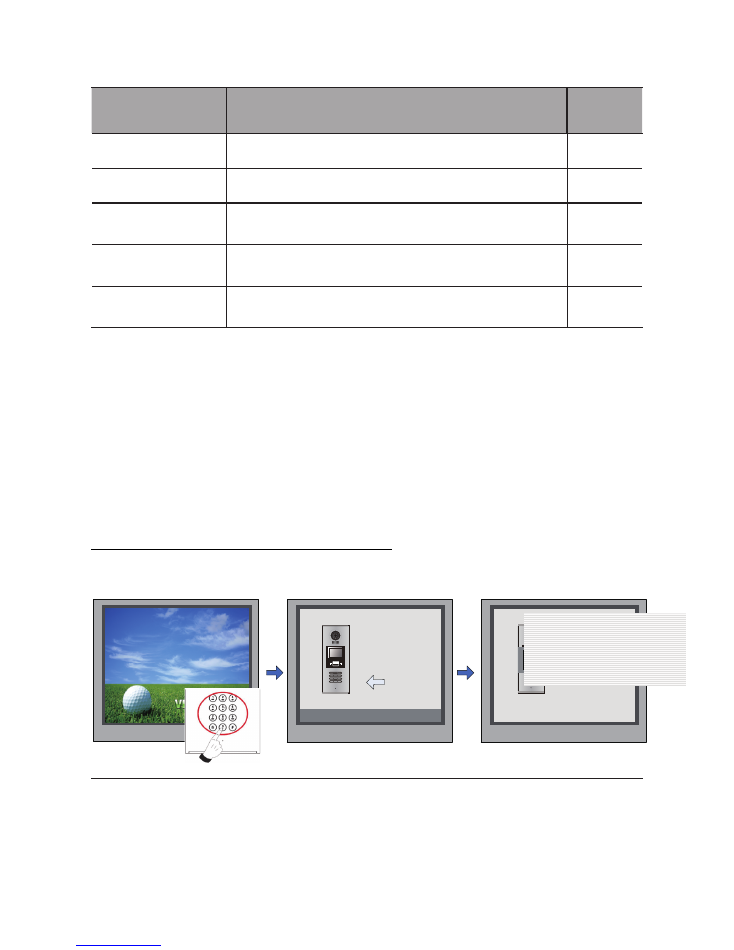
Item
Description
Factory
set
Add Card ...
To add the user card
Delete By Card
To delete card by user card
Delete By M.code To delete card by room code
Cards Information To show the informations about cards
Format
To format informations about cards
Table 4(Card Manage):
4. How to use code unlock function:
Please refer to the following operations:
[ - - - - ]
Please Input Password
1
2
3
6
5
4
7
8
9
#
0
*
RF CARD
1
2
3
6
5
4
7
8
9
#
0
*
RF CARD
[8017 ]
i
When the Door Station is in
standby, Press “#”
If verified correctly,
door open
Input 4 digits Unlock Code
directly
-11
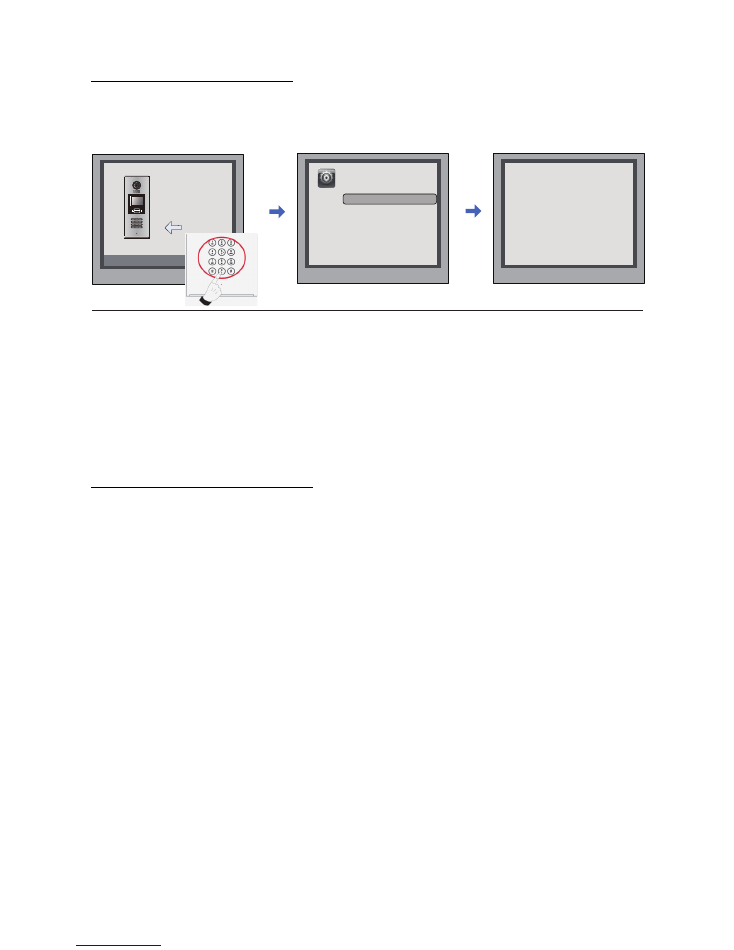
Press “#”,Input “8002”,
then input Setup Code or
Admin Code(88888888 or
66666666 by default)
Press “4” to enter unlock
code item.
5. Change Unlcok Code:
If door station runs as Debug State, you can press “1#” to activate Tools Menu, then select “2”
to enter setup page,then select 4 item.If it runs as Normal State, follow these steps:
[ 8002 ]
Please Input Password
1
2
3
6
5
4
7
8
9
#
0
*
RF CARD
*Back
[ - - - - ]
( * * * *)
# Save
4 . U n l o c k C o d e [ 1 1 1 1 ]
1 . L a n g u a g e [ 1 ]
3 . To n e Vo l u m e [ 0 3 ]
4 . U n l o c k C o d e [ 1 1 1 1 ]
5 . Wo r k M o d e
6 . C l o c k
7 . S e t u p C o d e
8 . A b o u t
9 . D e f a u l t
Press No.
to select
*Back
Setup
2 . To n e S e l e c t [ 0 3 ]
Input 4 digits number,
then press “#” to update
6. User Card Management:
This section explains how to configure the key fob function on DMR18S, The key fob is used
to open the lock. Total 320 key fobs can be registered with one door station. When swiping the
fob to the door station, the distance must be less than 3 centimeter.
Key Fobs must be registered on the Door station that can be used to open the door.
Register the Key Fobs:
All the registered key fobs are called User Cards/User Key Fobs. New fobs/cards need to
be registered one by one to the Door station to become a valid User Card/User Key Fob; and
every User Card/User Key Fob is related to a certain Monitor Address (Flat code).
When the Doors tation is standby, press [#] --> [9008] -->Password([66666666 by default])
to get into the Debug Mode Menu, then Press [1 #] --> [3] Card Manage -->[1] Add Card to get
into the Add Card page. Please see the followings.
-12
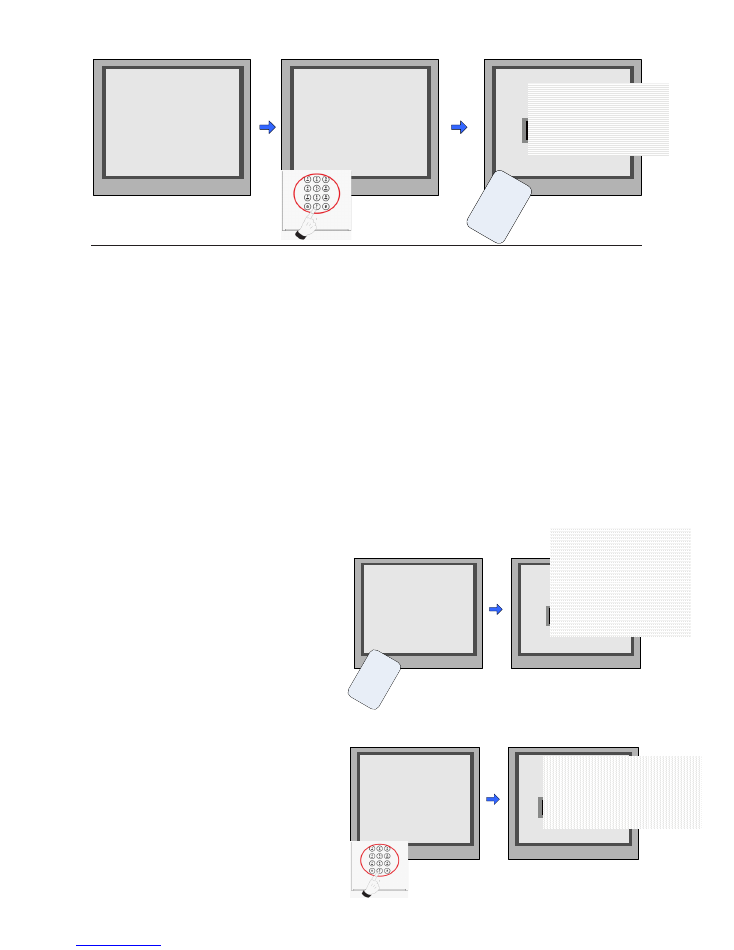
Enter Add Card menu, and
Room Code is asked.
Input Room Code
Read the card to be
authorized
Delete user cards:
Delete By Card:
In Debug State , Press [1 #] --> [3] Card
Manage -->[2] Delete By Card to enter
Delete by Card page.as shown on the
right, then show the cards you want to
delete one by one.
Registered User Cards/Key Fobs can be deleted from the Door station,once doing the delete
operation,the card/key fobs can not open the door anymore. They can also be re-registered
again to become a valid User Card/User Key Fob. There are two ways to delete User Cards/
User Key Fobs:
1. Delete by card: show the unwanted card(s) when the Door station is in Delete Card Mode
2. Delete by room number: delete all the registered User Cards related to that room number.
1 . A d d C a r d . . .
* Back
# Save
Please Input Room Code
[ - - - ]
1 . A d d C a r d . . .
* Back
# Save
Show the card
[ 0 0 1 ]
1 . A d d C a r d . . .
* Back
# Save
[ 0 0 1 ]
C a r d numbs : 1 5 9 7 7 1 3 1
Show The Card
U
se
r
C
ar
d
i
In Debug State , Press [1 #] --> [3] Card
Manage -->[3] Delete By M.Code to enter
Delete by M.Code page.as shown on the
right, then Input the Room Code, press
“#” to confirm; all associated cards will be
deleted.
Delete by Room Number:
3 . D e l e t e B y M . c o d e
* Back
# Save
Please Input Room Code
[ - - - ]
3 . D e l e t e B y M . c o d e
* Back
# Save
[ 0 0 1 ]
Please Input Room Code
i
2 . D e l e t e B y C a r d . . .
* Back
# Save
Show The Card
2 . D e l e t e B y C a r d . . .
* Back
# Save
U
se
r
C
ar
d
C a r d numbs:1 5 9 7 7 1 3 1
Show The Card
i
-13-
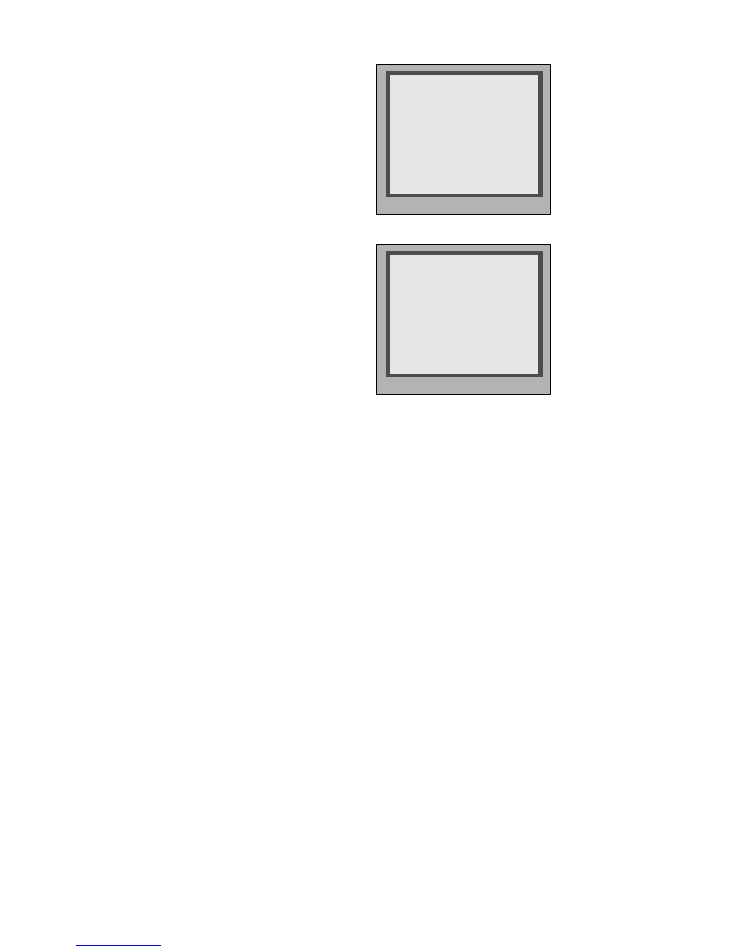
Card information:
Format:
Enter Card Information page, and the
screen will display the authorized User
Cards count, and card read access
events count.
Enter Card Format page, a password
will be asked,input 8 digits installer
password (66666666 by default),then
press" #" key to save,format operation
is activated.all card information will be
cleared.
4 . C a r d s I n f o r m a t i o n
* Back
# Save
Card Count: 320
5 . F o r m a t
* Back
# Save
Please Input Password
[ - - - - - - - - ]
7. Specification
●
Power supply: DC24V
●
Camera Lens : 1/4 ACS 4T image sensor with DSP processor
●
Power consumption: Standby 33mA; Working status 157mA.
●
Screen: 3.5 inch TFT
●
Resolution: 320(R, G, B)X240 pixels
●
Video signal: CCIR/EIA Optional
●
Wiring: 2 wires, non-polarity
●
Dimension: 350(H)×128(W)×46(D)mm
-14-
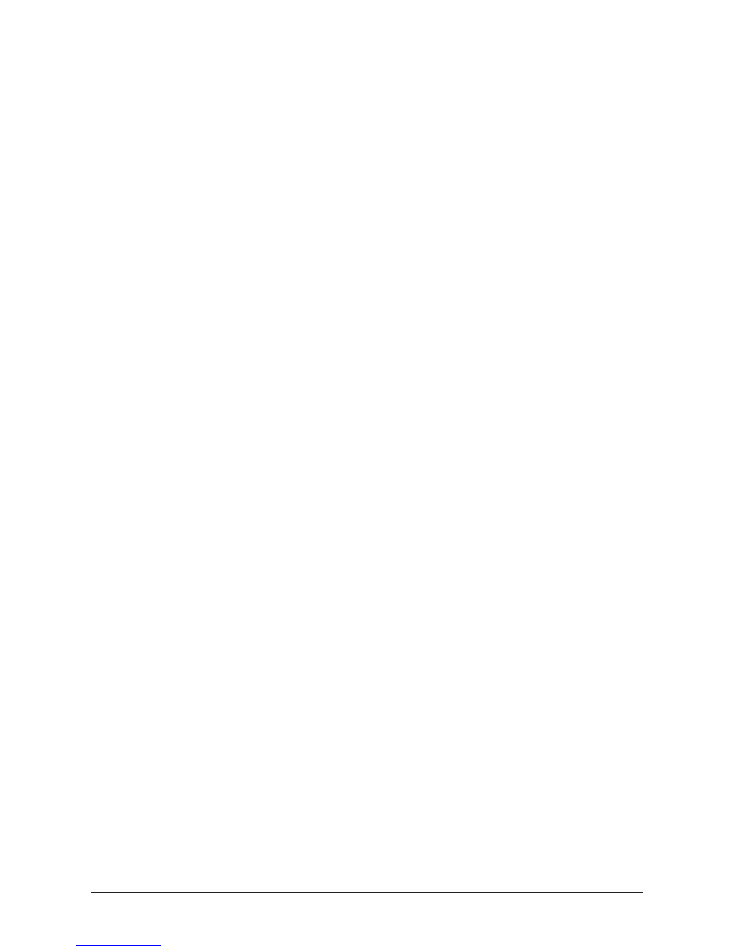
DT-ENG-DMR18S-V1 2015S0520