Full Text Searchable PDF User Manual

MiCard PLUS - Installation Manual
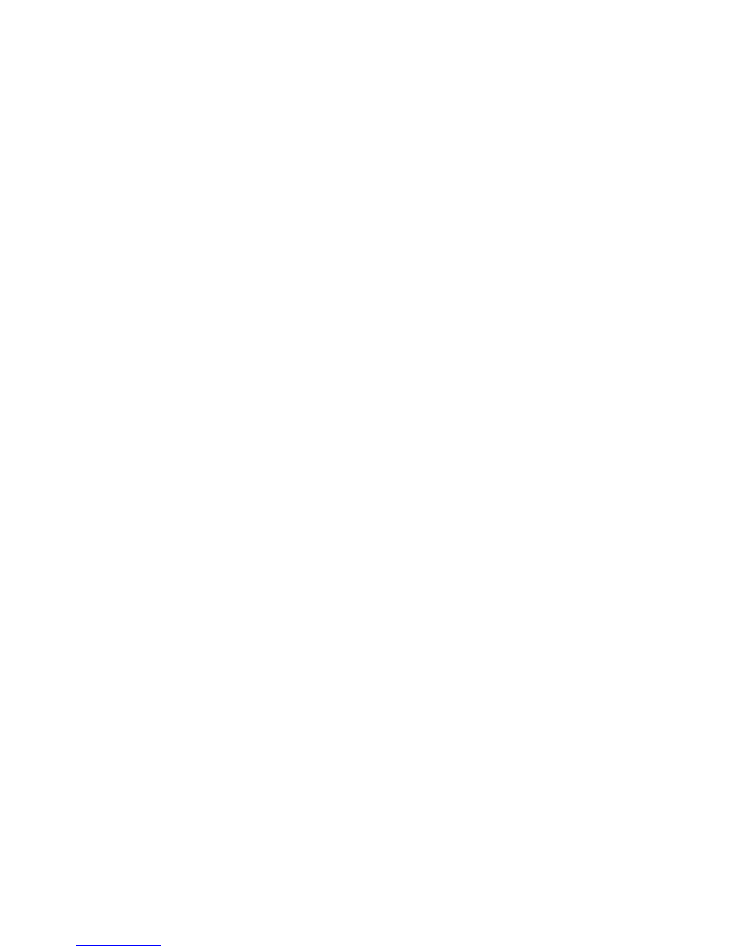
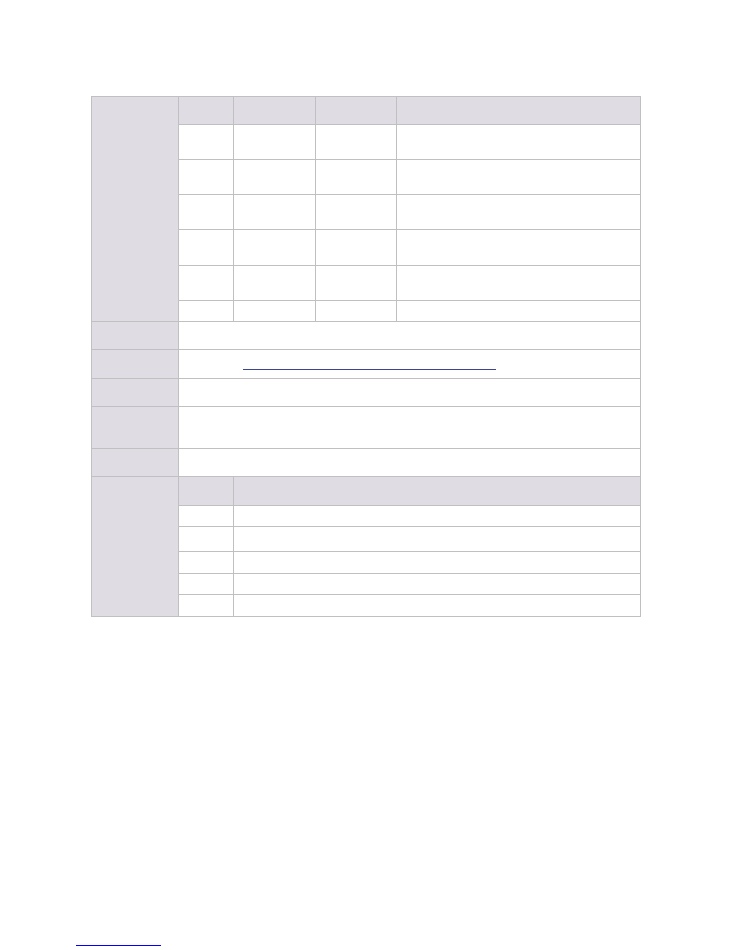
Versioning
Versioning
Version
Author(s)
Revision date
Reviewer(s)
1.0
Thomas
Lemmer
07/10/2012
Holger Bauszus, Chris Tickler
1.1
Thomas
Lemmer
08/16/2012
Holger Bauszus
1.2
Thomas
Lemmer
08/16/2012
Holger Bauszus
1.3
Thomas
Lemmer
08/17/2012
Holger Bauszus, Jörg Walter
1.4
Thomas
Lemmer
08/20/2012
Thomas Lemmer
WP Name
MiCard PLUS - Installation Manual
Knowledge Base
MOMKB-637
https://web.nt-ware.net/its/browse/MOMKB-637
File Name
MiCard PLUS - Installation Manual - V1.4.pdf
Technologies
concerned
MiCard PLUS
Short Summary
Installation Manual for the NT-ware MiCard PLUS.
Document
changes
Version
Changes
1.1
Added the two default card types, supported by the MiCard PLUS.
1.2
Corrected a versioning information for microMIND V2.
1.3
Smaller corrections and improvements.
1.4
Corrected the disclaimer.
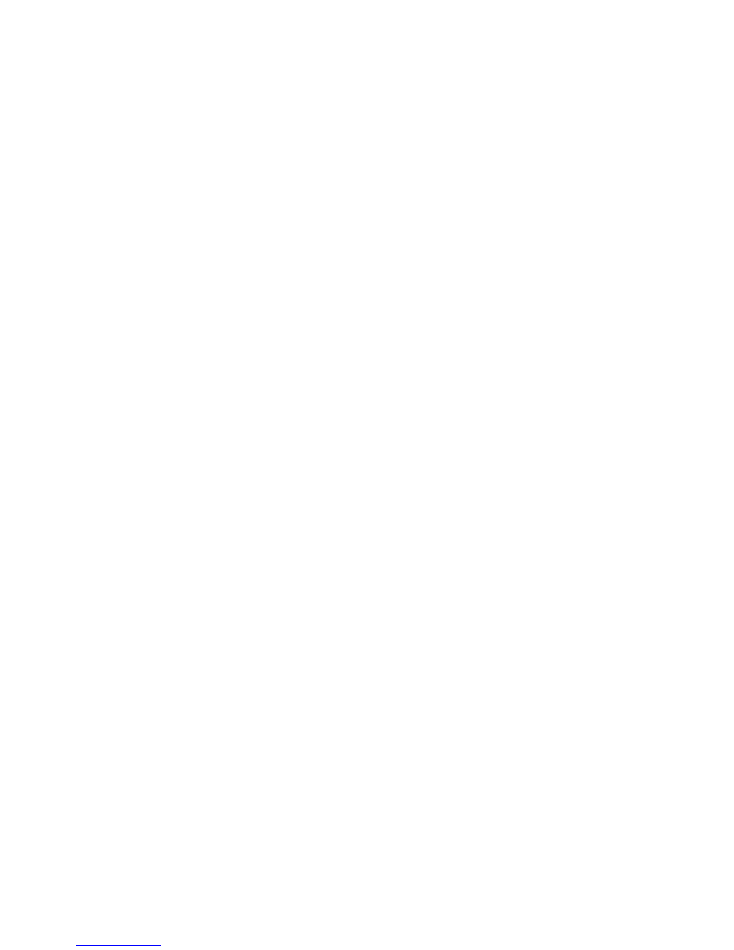
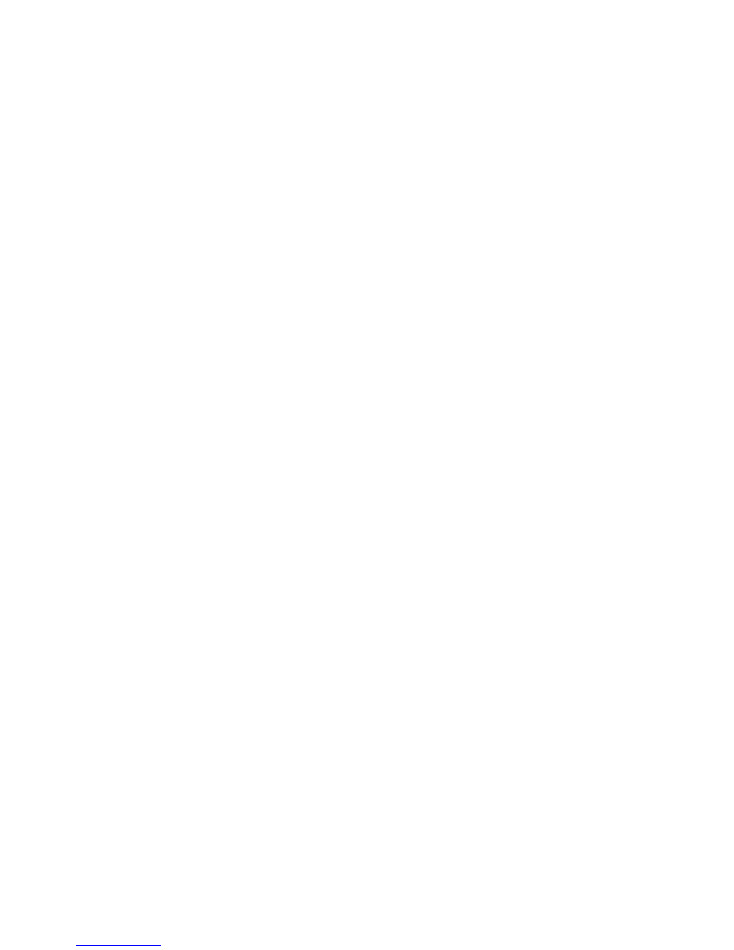
Disclaimer
All rights reserved. No parts of this work may be reproduced in any form or by any means - graphic, electronic, or
mechanical, including photocopying, recording, taping, or information storage and retrieval systems - without the
written permission of NT-ware Systemprogrammierung GmbH.
Company and product names mentioned herein are registered or unregistered trademarks of their respective
companies. Mention of third-party products is for information purposes only and constitutes neither an endorsement
nor a recommendation. NT-ware assumes no responsibility with regard to the performance or use of these products.
Also, NT-ware makes no claim to these trademarks. Any use of trademarks, logo, service marks, trade names, and
product names is prohibited without the written permission of the respective owners.
Adlib Software of Adlib Software; Adobe®, Adobe® Reader, Acrobat®, Distiller®, PostScript® and products of the
CREATIVE SUITE(S) of Adobe Systems Incorporated; Apple®, the Apple® logo, Mac®, Mac OS®, Macintosh®, iPhone®,
iPad® and AirPrint® of Apple Inc.; CANON, imageRUNNER, imageRUNNER ADVANCE, MEAP, CPCA, AMS, iW AMS, iW
Desktop, iSend, iW SAM of Canon Inc.; Crystal Reports of Business Objects SA, as of July 1, 2008: BusinessObjects of
SAP; eCopy™, eCopy ShareScan®, and eCopy ScanStation® of Nuance Communications, Inc.; Foxit Reader of Foxit
Corporation; Google Docs of Google Inc.; Helix™ Production Workflow is a trademark of NT-ware
Systemprogrammierung GmbH; Hewlett Packard, HP, LaserJet, and PCL of Hewlett-Packard Company; iOS® of Cisco
Technology Inc.; I.R.I.S. Group s.a.; JAWS pdf courier™ are trademarks of Global Graphics SA.; Microsoft®, Windows®,
Windows Vista®, Windows 7®, Internet Explorer®, Internet Information Server, Microsoft® Word, Microsoft® Excel,
SQL Server® of Microsoft Corporation; Neevia Document Converter ProTM of Neevia Technology; NetWare, Novell®,
Novell eDirectory® of Novell Inc.; OpenOffice.org™ of Oracle Corporation; PAS™ of Equitrac Corporation; PosterJet of
Eisfeld Datentechnik GmbH & Co. KG; Red Titan EscapeE of Red Titan Limited; NETHAPHOR ®, SiteAudit™ are
trademarks of NETAPHOR SOFTWARE Inc.; Therefore™ of Therefore; UNIX® of The Open Group; uniFLOW OM®,
uniFLOW™, uniFLOW Serverless Secure Printing®, MIND®, microMIND®, and MiCard® are registered trademarks of
NT-ware Systemprogrammierung GmbH; pcProx®, AIR ID® are registered trademarks of RFIdeas Inc.Readers;
CASI-RUSCO® is registered trademark of ID Card Group; Radio Key® is registered trademark of Secura Key; GProx™ II is
unregistered trademark of Guardall; HID® ProxHID is registered trademark of HID Global Corporation; Indala® is
registered trademark of Motorola; ioProx™ is unregistered trademark of Kantech.
All other trademarks, trade names, product names, service marks are property of their respective owners and are
hereby acknowledged.
While every precaution has been taken in the preparation of this document, NT-ware assumes no responsibility for
errors or omissions, or for damages resulting from the use of information contained in this document or from the use
of programs and source code that may accompany it. NT-ware does not assume any responsibility or liability for any
malfunctions or loss of data caused by the combination of at least of one NT-ware product and the used operation
system and/or third-party products. In no event shall NT-ware be liable for any loss of profit or any other commercial
damage caused or alleged to have been caused directly or indirectly by this document.
In addition, this manual provides links to the sites of affiliated or independent companies and certain other
businesses. NT-ware is not responsible for examining or evaluating, and NT-ware does not warrant the offerings of,
any of these businesses or individuals or the content of their websites. NT-ware does not assume any responsibility or
liability for the actions, product, and content of all these and any other third parties. You should carefully review their
privacy statements and other conditions of use.
PLEASE NOTE: Serious problems might occur if you modify the registry of your Windows operating system incorrectly.
These problems might require that you reinstall the operating system. We strongly recommend to always back up the
registry of your Windows operating system before applying changes to it, just in case you do something wrong.
NT-ware does not assume any responsibility or liability for any impact on the operating system after changing the
Registry. You understand and accept that you use this information and modify the registry of your Windows operating
system at your own risk.
Monday, August 20, 2012, Bad Iburg (Germany)
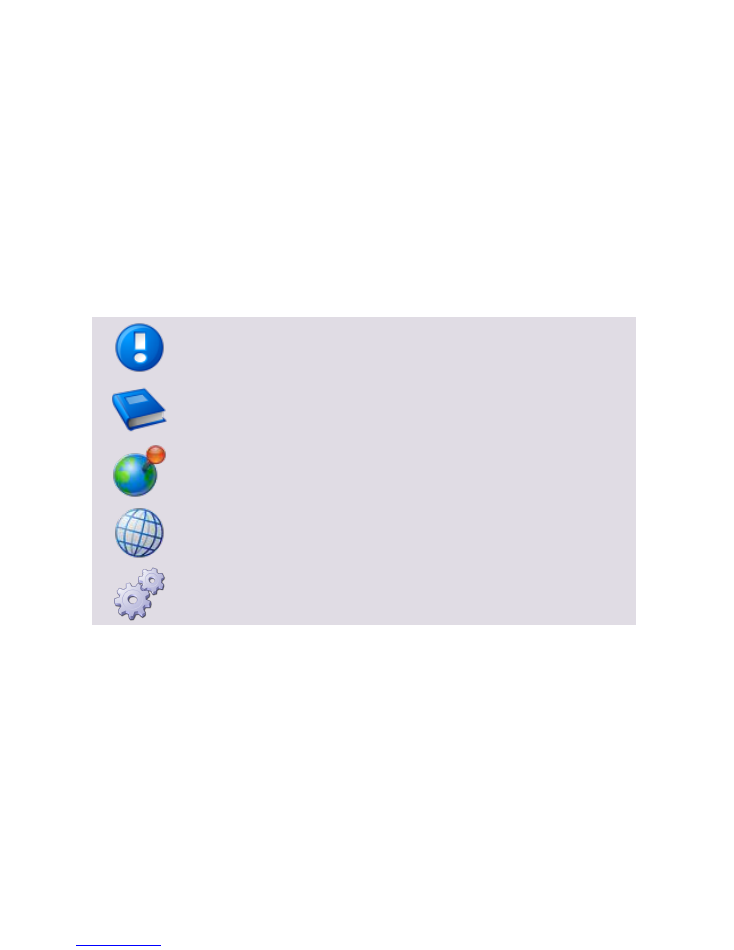
Symbols
Text Styles
Text that appears in this style is used for screen text that appears in the uniFLOW user interface and on
user interface controls.
Text that appears in this style is used for User entries on screen, text that the user actually has to type in.
Text that appears in this style is used for hyperlinks to an external web page, or internal links to other pages
of this manual.
Text that appears in this style is used for code examples: XML code, variables or
regular expressions.
Pictograms
Important note: Information that is crucial for the correct functioning of the uniFLOW
software.
External manual: Pointer to additional manuals for third party hardware or third party
software.
Region Specific Feature: In case some features of uniFLOW are not universally
available, this icon will indicate it.
Link to an external reference within the WWW.
Detailed explanation of configuration settings or operational procedures.
Copyright and Contact
©1998-2012 NT-ware Systemprogrammierung GmbH.
In case of errors or improvement suggestions please contact documentation@nt-ware.com.
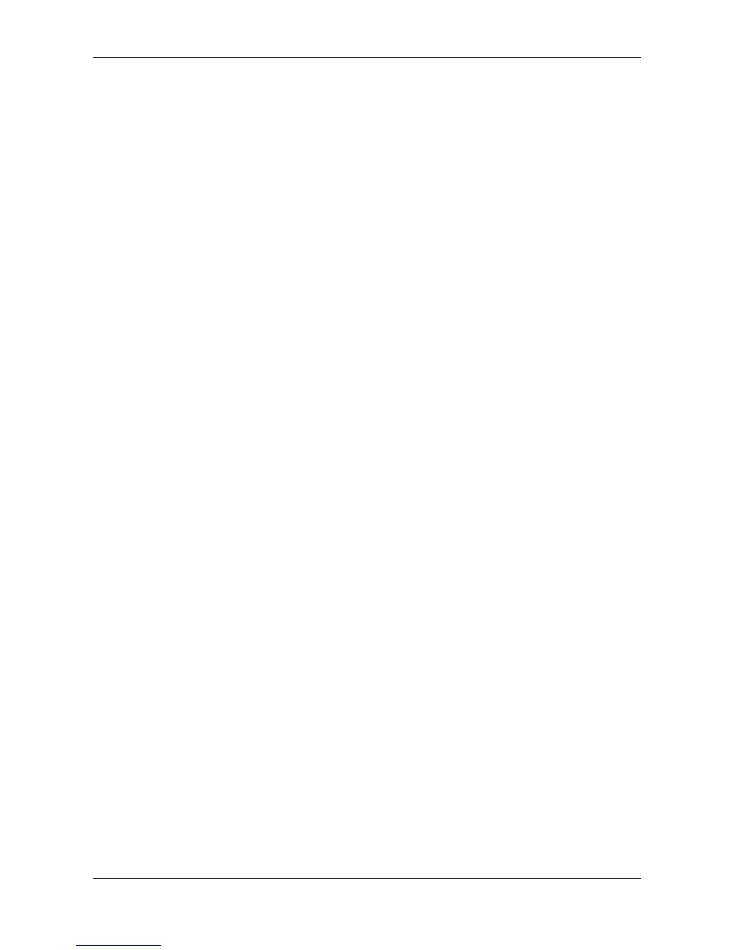
MiCard PLUS - Installation Manual
Contents
I
Contents
1
Introduction ............................................................................................................................ 2
2
Compatibility ........................................................................................................................... 2
3
Supported Card Types .............................................................................................................. 3
4
Specifications .......................................................................................................................... 4
5
FCC and IC Compliance Note ..................................................................................................... 5
6
Configuration Utility ................................................................................................................ 6
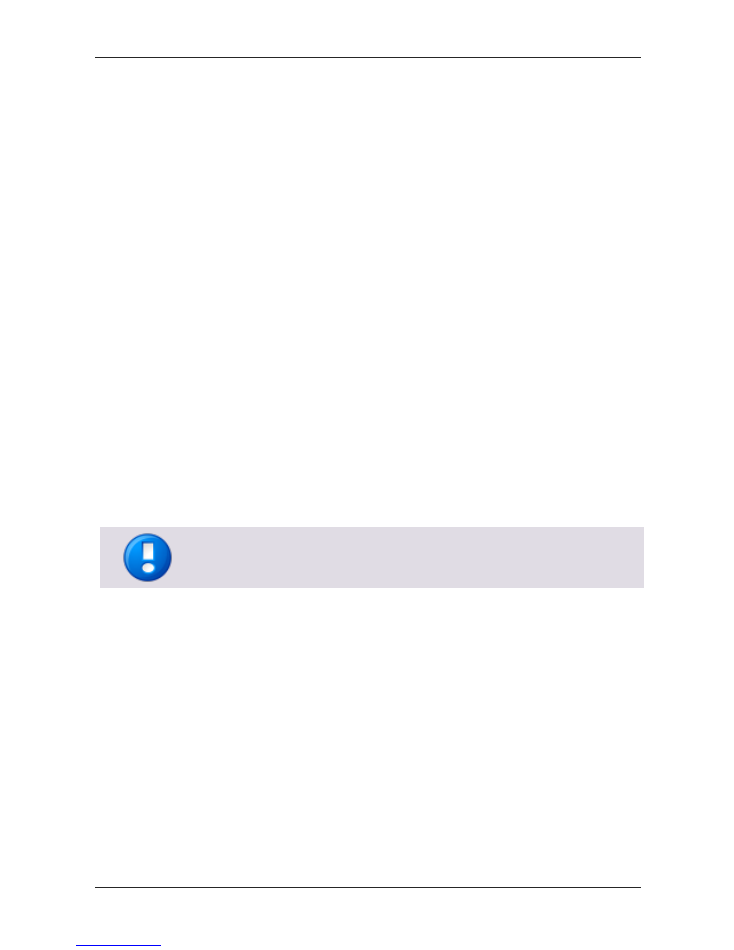
MiCard PLUS - Installation Manual
2
1
Introduction
The MiCard PLUS is a USB card reader that combines proximity and contactless
technologies into one single reader. MiCard PLUS possesses the capabilities of reading
both 125 kHz proximity cards and 13.56 MHz contactless cards. This reader eliminates
the need for manual entry and provides error-free identification and security
throughout the workplace. The MiCard PLUS allows users to use their building access
card / time tracking card or any 125 kHz or 13.56 MHz tags/labels for identification in
conjunction with MEAP enabled devices (V3.0.8 onwards), SFP MEAP devices (V1.0.2
onwards) and microMIND V2 (since firmware version 2.0.5). The plug-n-play reader
comes with flash memory, allowing the user to quickly configure the output to meet
the needs. With its dual-frequency multi-technology, the MiCard PLUS is highly
configurable and capable of simultaneously handling any two of the available
technologies. The reader can be configured to add characters before or after the card’s
data.
2
Compatibility
MEAP devices (V3.0.8 onwards)
SFP MEAP devices (V1.0.2 onwards)
microMIND V2 (since firmware version 2.0.5)
The MiCard PLUS reader will not work with CMFP models and microMIND (V1).
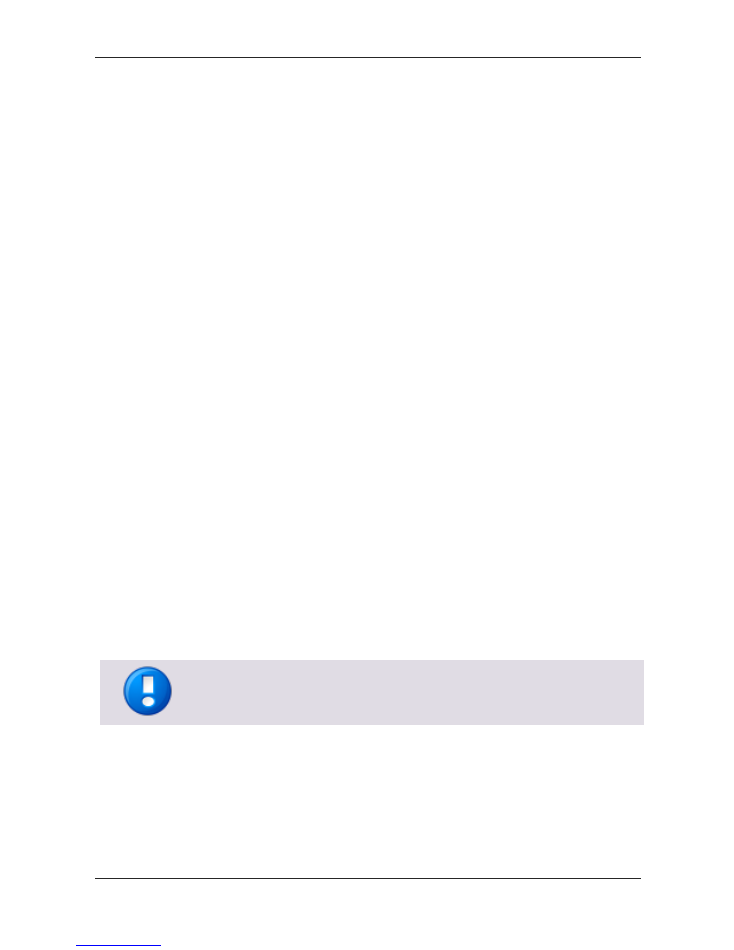
MiCard PLUS - Installation Manual
3
3
Supported Card Types
125 kHz Supported Cards
o
AWID
o
Cardax*
o
CASI-RUSCO®
o
Deister*
o
DIGITAG
o
EM 410x
o
Farpointe Data
o
GProx™ II*
o
HID® Prox
o
HiTag 1, S & 2
o
Indala® (Motorola)
o
ioProx™ (Kantech)
o
Keri NXT
o
Keri*
o
Nexwatch (Honeywell)
o
Pyramid
o
Radio Key®
o
ReadyKey Pro*
*Unique ID
13,56 MHz Supported Cards
o
Advant CSN (Legic)
o
eTag CSN
o
HID iCLASS CSN
o
I-Code CSN
o
I-tag CSN
o
ISO 14443A CSN
o
ISO 15693 CSN
o
MIFARE CSN
The default setting of the MiCard PLUS supports the following card types:
HID® Prox
MIFARE CSN
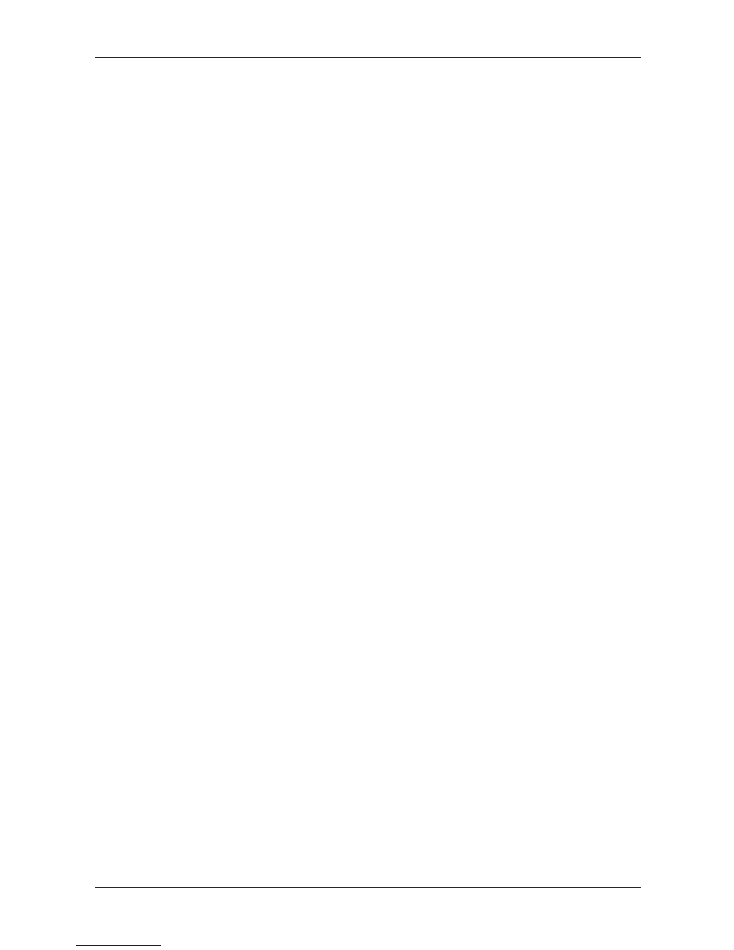
MiCard PLUS - Installation Manual
4
4
Specifications
Typical Maximum Read Range:
2,5 cm – 7,6 cm (1.0" – 3.0") dependent upon proximity card type and
environmental conditions.
Dimensions:
9 cm x 5,55 cm x 1,8 cm (3.5" x 2.2" x 0.7")
Weight:
110 g (3.8 oz)
Power Supply:
Self-powered, 180 cm (6 ft) cable
Interface:
USB
Indicators:
Tri-state LED, dual tone beeper
Transmit Frequency:
125 kHz & 13,56 MHz
Operating Temperature Range:
-30° to 65°C (-22° to 150°F)
Operating Humidity Range:
5% to 95% relative humidity, non-condensing
Storage Temperature Range:
-40° to 85°C (-40° to 185°F)
Certifications:
FCC, CE, RoHS, C-TICK, UL
Color:
grey
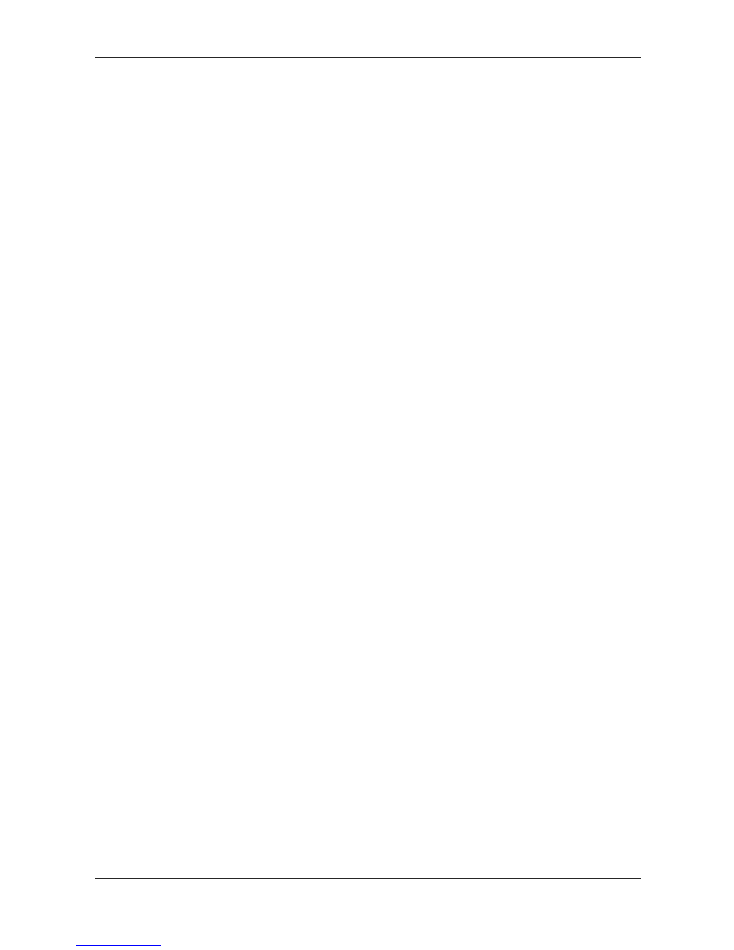
MiCard PLUS - Installation Manual
5
5
FCC and IC Compliance Note
This equipment has been tested and found to comply with the limits for a Class B
digital device, pursuant to part 15 of the FCC Rules. These limits are designed to
provide reasonable protection against harmful interference in a residential installation.
This equipment generates, uses and can radiate radio frequency energy and, if not
installed and used in accordance with the instructions, may cause harmful interference
to radio communications. However, there is no guarantee that interference will not
occur in a particular installation. If this equipment does cause harmful interference to
radio or television reception, which can be determined by turning the equipment off
and on, the user is encouraged to try to correct the interference by one or more of the
following measures:
Reorient or relocate the receiving antenna.
Increase the separation between the equipment and receiver.
Connect the equipment to an outlet on a circuit different from that to which the
receiver is connected.
Consult the dealer or an experienced radio/TV technician for help.
This Class B digital apparatus complies with Canadian ICES-003.
Cet appareil numérique de la classe B est conforme à la norme NMB-003 du Canada.
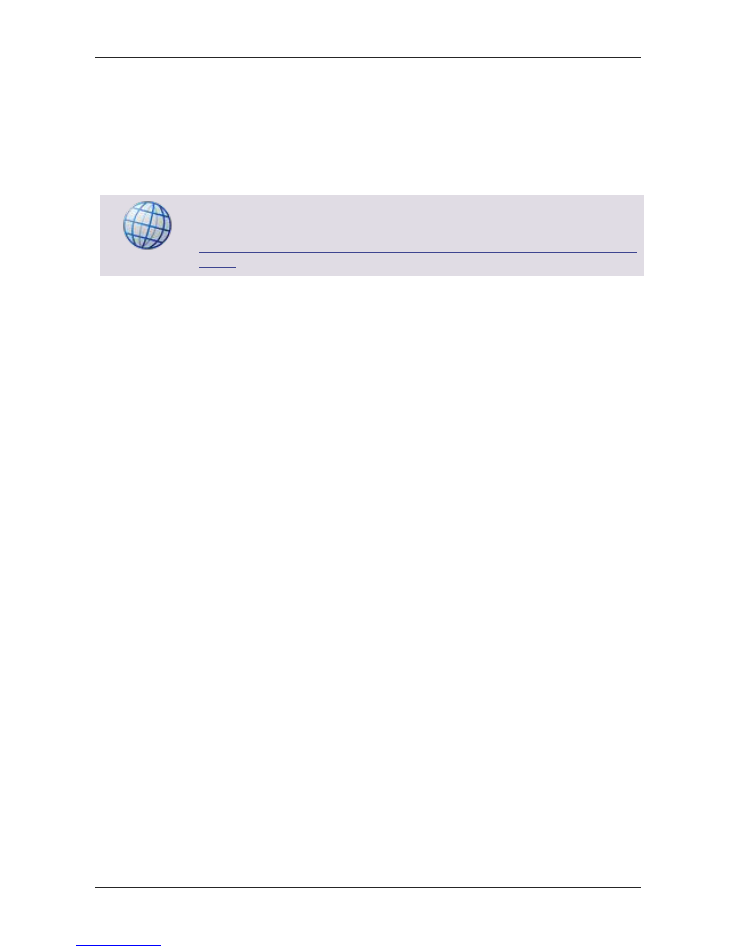
MiCard PLUS - Installation Manual
6
6
Configuration Utility
The MiCard PLUS can be configured with the pcProxConfig tool.
The pcProxConfig tool must be installed on a Windows computer first.
Download the software and manual here:
pcProxConfig
(Software
and
Manual
download)
http://www.nt-ware.com/mom/add_software_download/files/MiCard_Plus/pcProxCo
nfig.zip
When downloaded, unzip the file and run the pcProxConfig.exe file. The install wizard
will guide you through the installation.
For the configuration, please refer to the provided user manual.
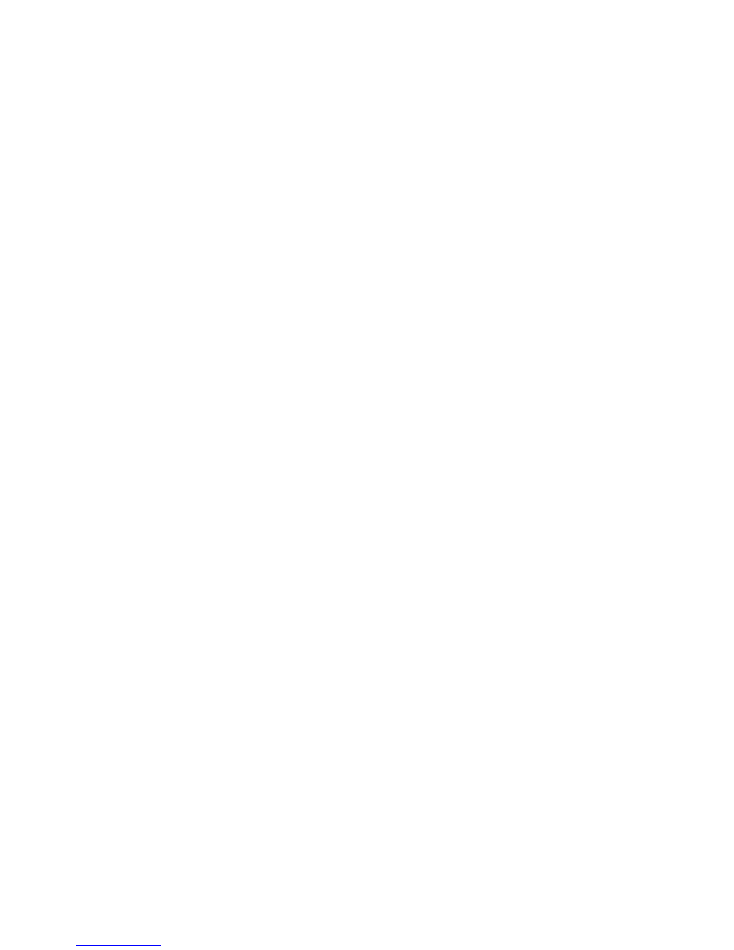
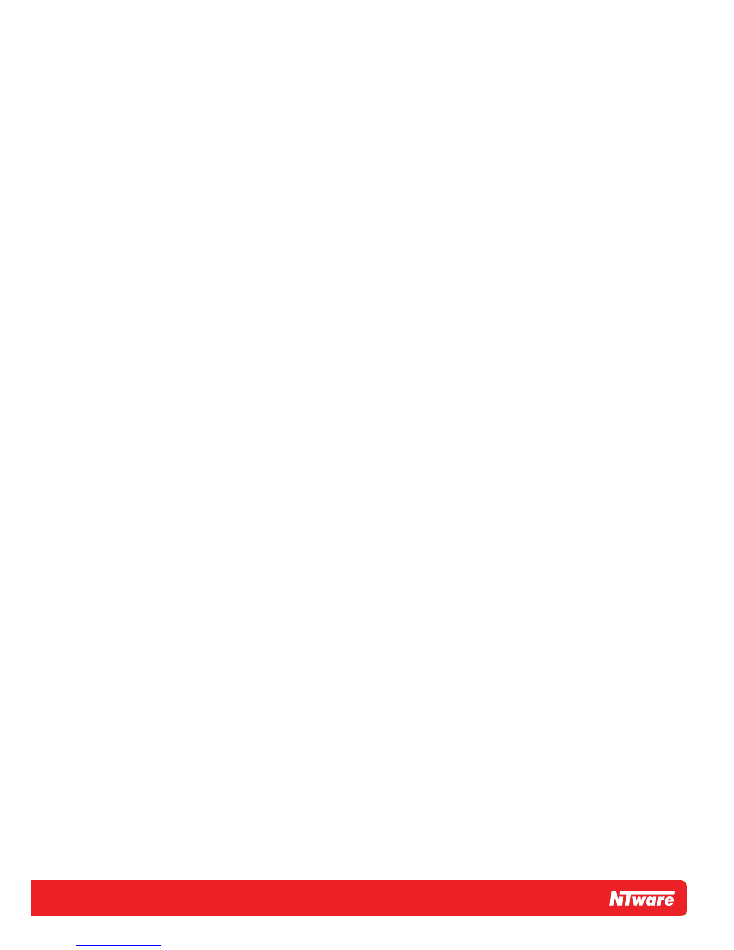
© NT-ware 2009-2012