Full Text Searchable PDF User Manual
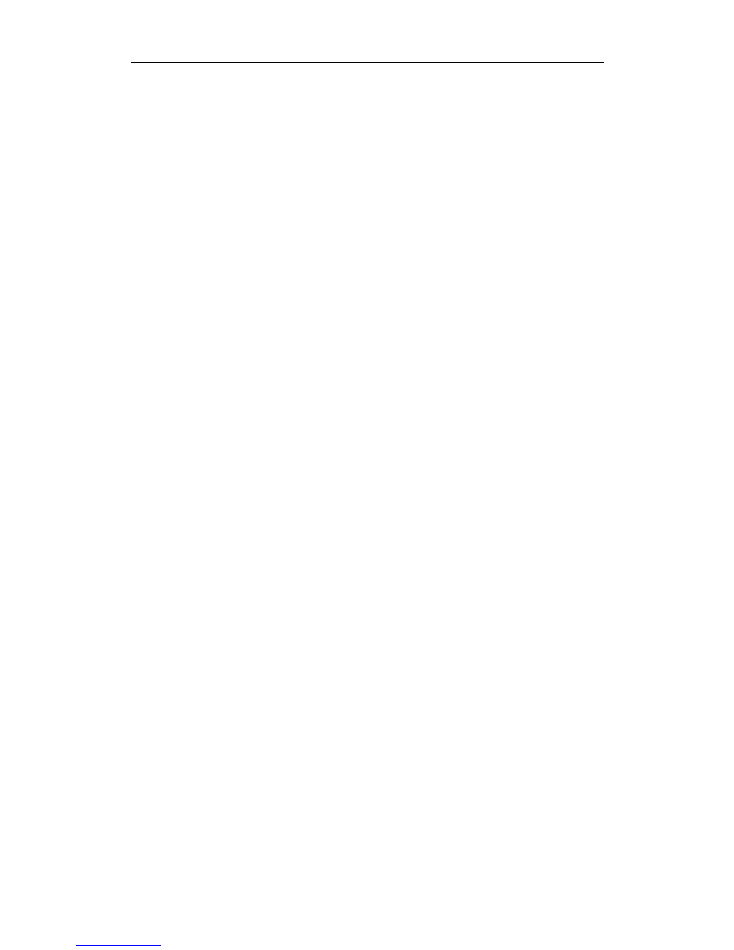
TRONFY TP60+ PROJECTOR
1
CONTENTS
Range of Remote Control Signal Reception: .................................................................... 2
Description of The Projectorâs Interface ......................................................................... 3
Keystone correction horizontal (±15°) ............................................................................ 4
How to use TRONFY TP60+ ............................................................................................ 4
FAQ.............................................................................................................................. 5
How to connect the projector with iPhone5/5s/6/6plus and iPad device: ..................... 5
What cable do I need to connect a laptop without HDMI port? .................................... 5
How to connect a laptop with projector with HDMI or VGA cable? ............................... 6
What do I need to run this with video from my Android phone /Tablet?....................... 6
Can I use the projector with HDMI cable directly From a TV or PC?............................... 6
Can I connect the DVD player with AV Slot? ................................................................ 7
About the Projection Distance and Projection Size ...................................................... 7
How to change the Aspect Ratio:................................................................................ 8
How to set up the projector's color: ........................................................................... 9
The projector would have to rotate/Horizontal flip OFF as a whole 180 degrees ........... 9
Trouble Shooting ........................................................................................................ 10
How to reduce the noise of projector
ï¼
.................................................................... 10
Over Temperature Protection: ................................................................................. 11
Dolby ......................................................................................................................... 11
Could the projector support the power point presentations? ..................................... 11
How can I get a better movie experience? ................................................................ 11
No image and sound / Shuts off automatically .......................................................... 11
Have sound no image .............................................................................................. 12
Have image no sound .............................................................................................. 12
Daily maintenance of the projector .......................................................................... 12
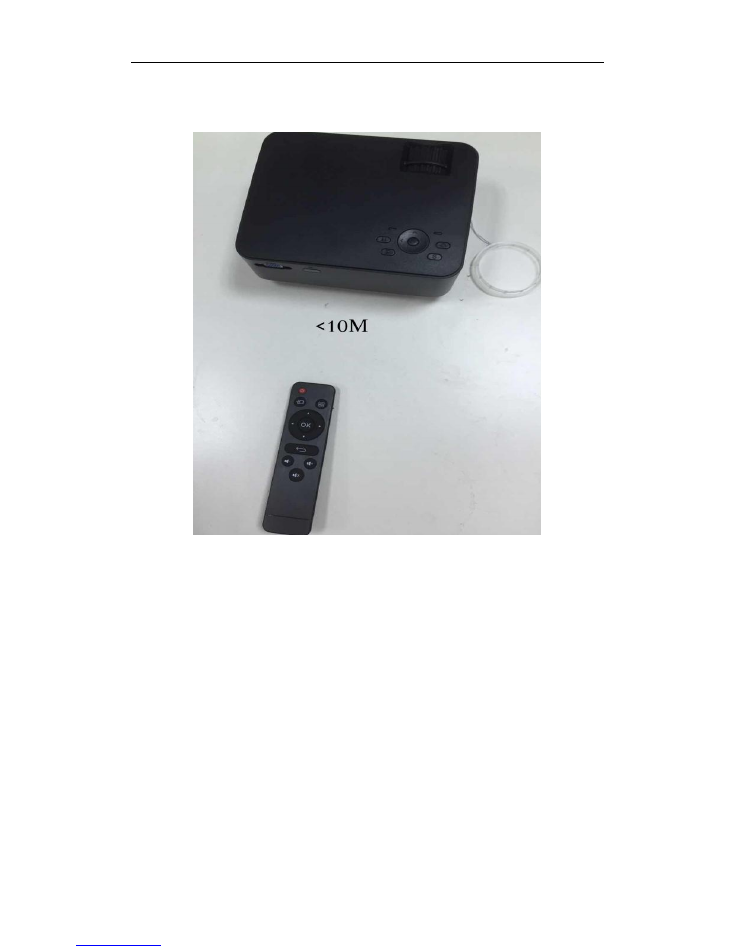
TRONFY TP60+ PROJECTOR
2
Range of Remote Control Signal Reception:
The maximum effective remote control distance of the infrared remote control is 10M. In order
to ensure the sensitivity of infrared sensors, we recommend that the longest remote control
distance in about 7M.
The Remote Control Uses 2 x AAA 1.5v batteries (Not included)
Donât use the new and old battery at the same time. Take out the batteries if no use for long time.
When operating the remote control, please make sure that the signal emission of the remote
control aims at the infrared receiving interface of projector.
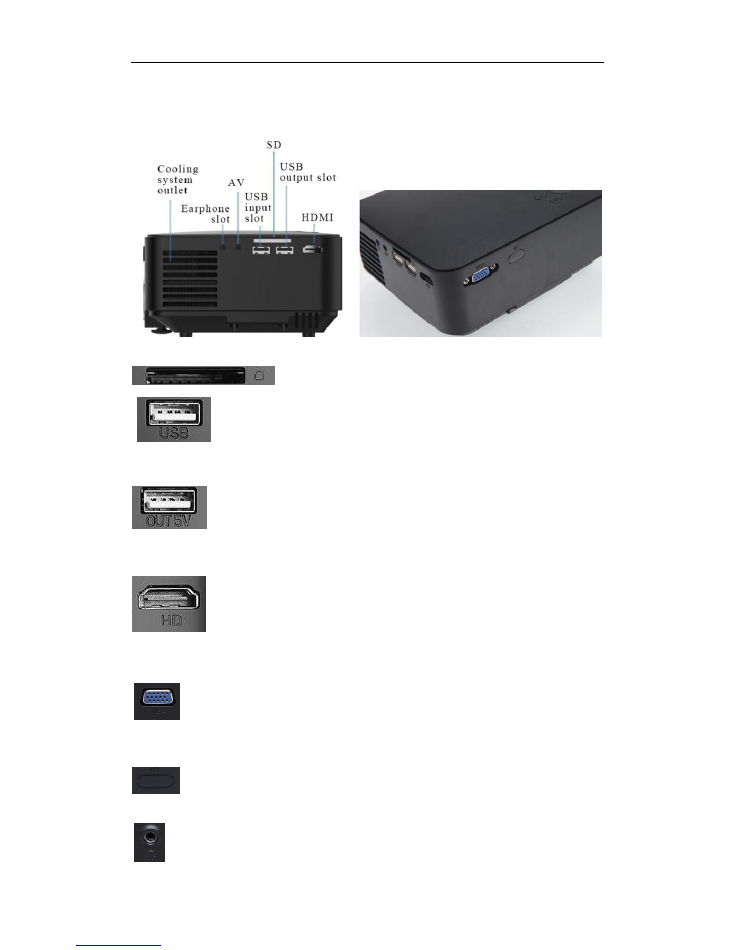
TRONFY TP60+ PROJECTOR
3
Description of The Projectorâs Interface
SD Card Interface
USB 2.0 Slot:
Projector is only a device for projecting images. The USB port is only for U-Disk/Hard Disk Device
connecting, Not support reads the data from iPhone/iPad/Android Smartphones.
Out 5V Interface:
5V-Output USB for Mobile Tablet power supply. This means the usb output is only for power
supply.
ï¼
NOT FOR iphone, iPad charging.
ï¼
HDMI Input Interface:
HD decoding: Support 1080P HD decoding, whether HD video, pictures, music, movie, e-books
can be played.
VGA Interface:
If you connect the projector with VGA Interface, there is a picture but no sound. Unless using a
VGA cable with audio.
The Signal Source of Remote Control:
Remote Control must be aligned to The Signal Source, which can control the projector.
Headphone jack:
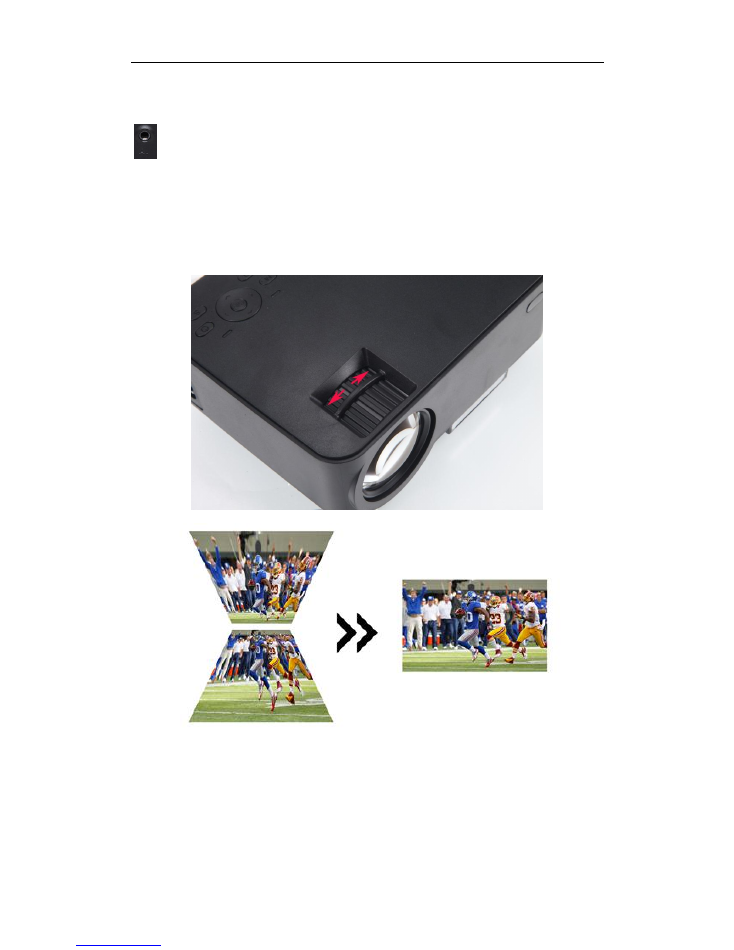
TRONFY TP60+ PROJECTOR
4
Quiet enjoyment, you can connect a headphone via the 3.5mm headphone jack to avoid affecting
other people.
AV Interface:
For perfect sound, it is recommended to connect with an external speaker via the 3-In-1 audio&
video port, please choose good quality audio equipment.
Keystone correction horizontal (±15°)
How to use TRONFY TP60+
Image focus: place the projector vertical to the projection screen, and then turn the focusing ring
slightly, until the brilliant image presented.

TRONFY TP60+ PROJECTOR
5
FAQ
How to connect the projector with iPhone5/5s/6/6plus and iPad
device:
The projector can be connected with iPhone/iPad by HDMI input slot. You need to have a
Lightning Digital AV Adapter LOCALLY.
(Picture for reference only)
1. Connect the HDMI TO HDMI Cable with Projector
2. Connect the HDMI to HDMI Cable with a Lightning Digital AV Adapter
3. Connect a Lightning Digital AV Adapter with your iPhone /ipad
What cable do I need to connect a laptop without HDMI port?
VGA!

TRONFY TP60+ PROJECTOR
6
How to connect a laptop with projector with HDMI or VGA cable?
If you connect the projector with VGA Interface, there is a picture but no sound. Unless using a
VGA cable with audio.
What do I need to run this with video from my Android phone
/Tablet?
You will need an HDMI cable with a micro connector to your phone and regular size HDMI end to
attach it to the projector. Make sure your Android phone is MHL ready, otherwise it won't work.
You need to order the HDMI to HDMI Cable and MHL Cable LOCALLY.
Can I use the projector with HDMI cable directly From a TV or PC?
All the projectors support HDMI-in input data. As long as ensure the output data of HDMI-out PC
and TV function. But in general, most of the PC and TV only have HDMI-in, no HDMI output data
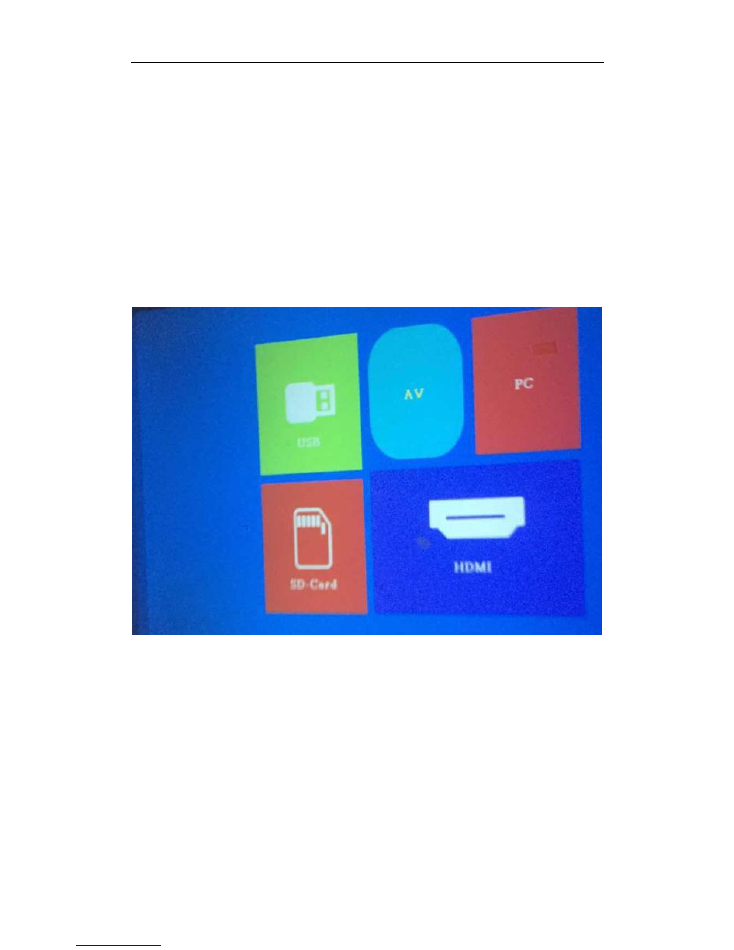
TRONFY TP60+ PROJECTOR
7
output function. Please check if your television and PC have HDMI output function.
Notice for Connecting the PC with Projector:
The traditional desktop computer only have VGA interface, no HDMI. With VGA interface, you can
link computer and desktop through the VGA line, while there is only images no sound.
Can I connect the DVD player with AV Slot?
The projector has 3-in-1 AV-IN slot, supports AV-in input data, please make sure that the DVD has
AV-OUT data output function, because most of DVD players only support AV-IN, not AV-OUT.
PS
ï¼
It is not recommended to connect devices through the AV port, which may cause image
distortion, lack of color, lost voice, etc⦠It will affect the projectorâs performance.
When connection is completed, you should choose the Input Source: AV
About the Projection Distance and Projection Size
Projection Distance: 4.9ft-17.1ft; Projection Size: 50â-176â. For Best Projection Distance:
6.6ft-8.2ft; Best Projection Size: 130â. Adjust the size of the image by changing the distance.
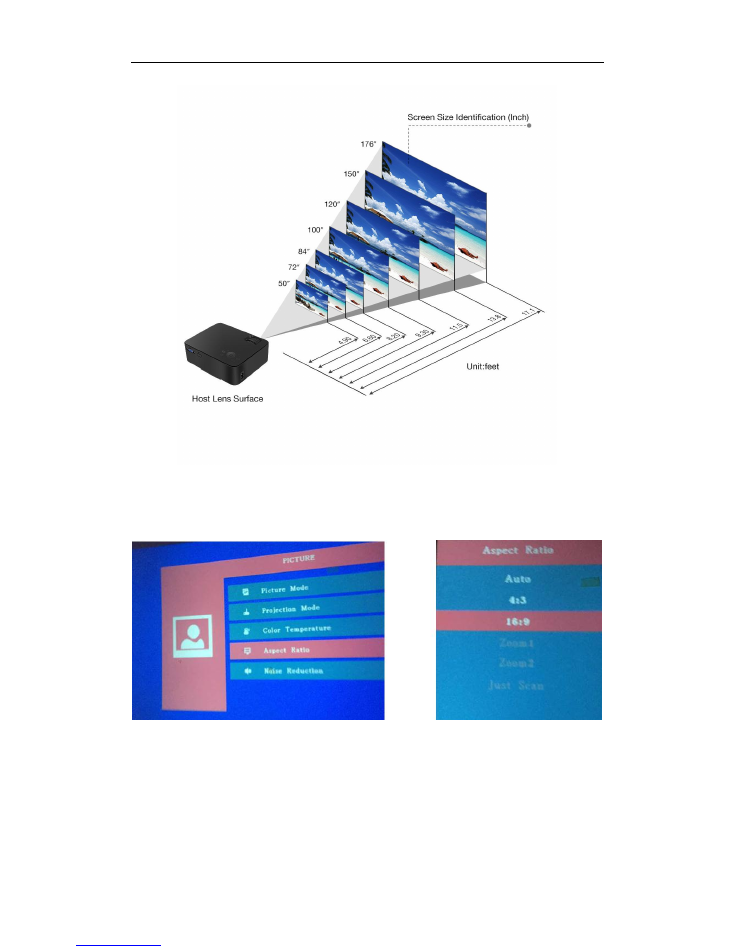
TRONFY TP60+ PROJECTOR
8
How to change the Aspect Ratio:
Whatâs about the 5V-OUT USB and the other USB:
Projector is only a device for projecting images, it only reads the data from USB drive directly via
the USB input slot. USB Output 5V for Mobile Tablet power supply. This means the USB output is
only for power supply.
Not Supports iphone4/4S/5/5S/6/6 Plus/iPad power supply.
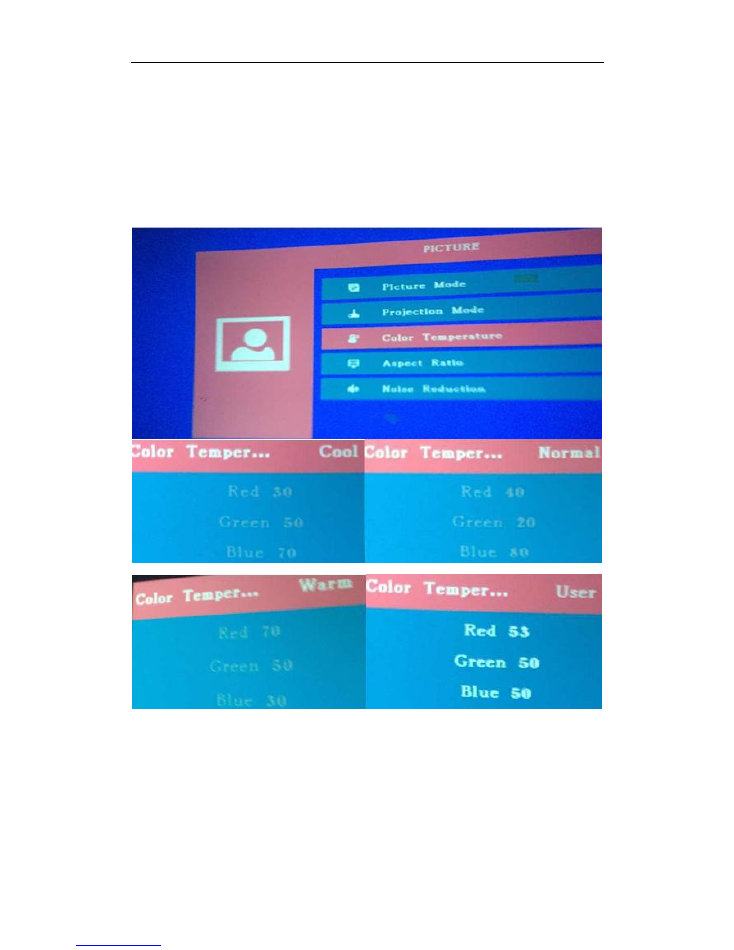
TRONFY TP60+ PROJECTOR
9
How to set up the projector's color:
Please try the following Step:
Turn on Projector, Click MENU âColor Temperature--- Click OK. There are four ways for you to
choose, you can click the left or right (Use remote) to choose.
At the end of the User Mode, You can adjust the color according as you like. You can add or
decrease the Number of the Red/Green/Blue to adjust the color.
The projector would have to rotate/Horizontal flip OFF as a whole
180 degrees
Please try the following Step:
Turn on Projector, Click MENU--- Click Projection Mode---Click OK
There are five ways for you to choose; you can click OK one more to choose.
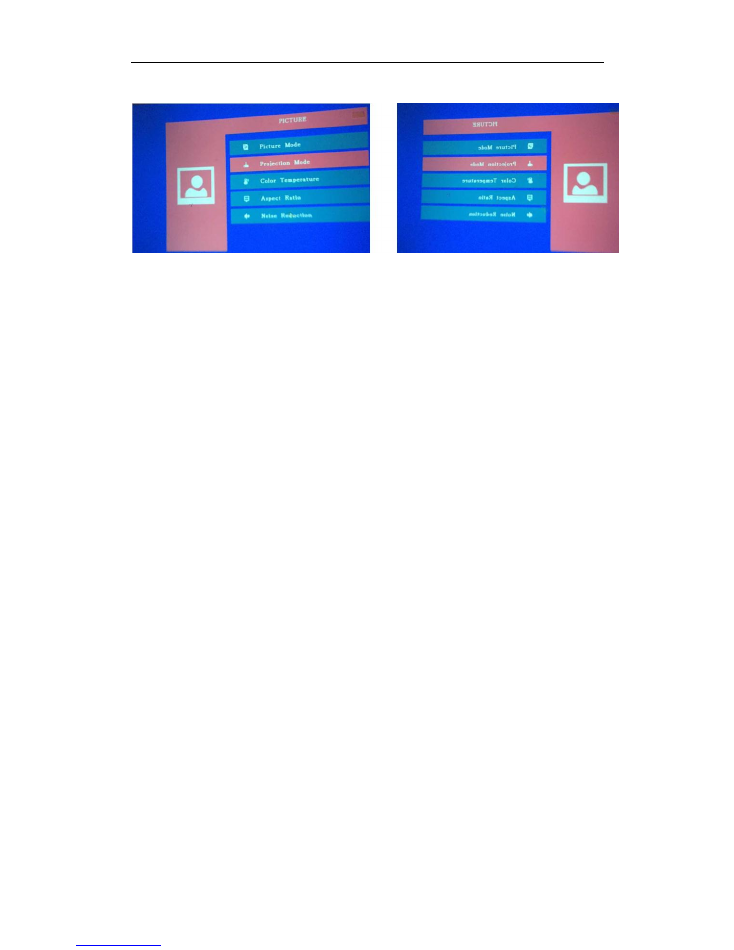
TRONFY TP60+ PROJECTOR
10
How to Mount a Projector
Part 1 of 3: Think about the Screen Placement
1. Find the best location for the screen.
2. Consider your screen height.
3. Know your screen size.
Part 2 of 3: Think about the Projector Placement
1. Calculate your projectorâs throw distance.
2. Determine the best throw distance for your projector.
3. Find out your projectorâs vertical offset.
4. Calculate the vertical placement of your projector.
5. Determine horizontal lens shift.
Part 3 of 3: Mounting the Projector
1. Decide on the best mount to suit your projector and room.
2. Attach the mount.
3. Calculate the mount-to-lens distance and adjust throw distance accordingly.
4. Secure the projector.
5. Secure the cables.
6. Adjust the projector settings to fine tune the image.
When you complete all the steps, you can enjoy your Home theater life.
Notice:
When you use it, you should adjust the image 180 degrees flip first.
Trouble Shooting
How to reduce the noise of projector
ï¼
Usually, when the projectors works, the fan will make noise when cooling off the high
temperature. Please take a break after 3-4 hours of using to avoid overheating.
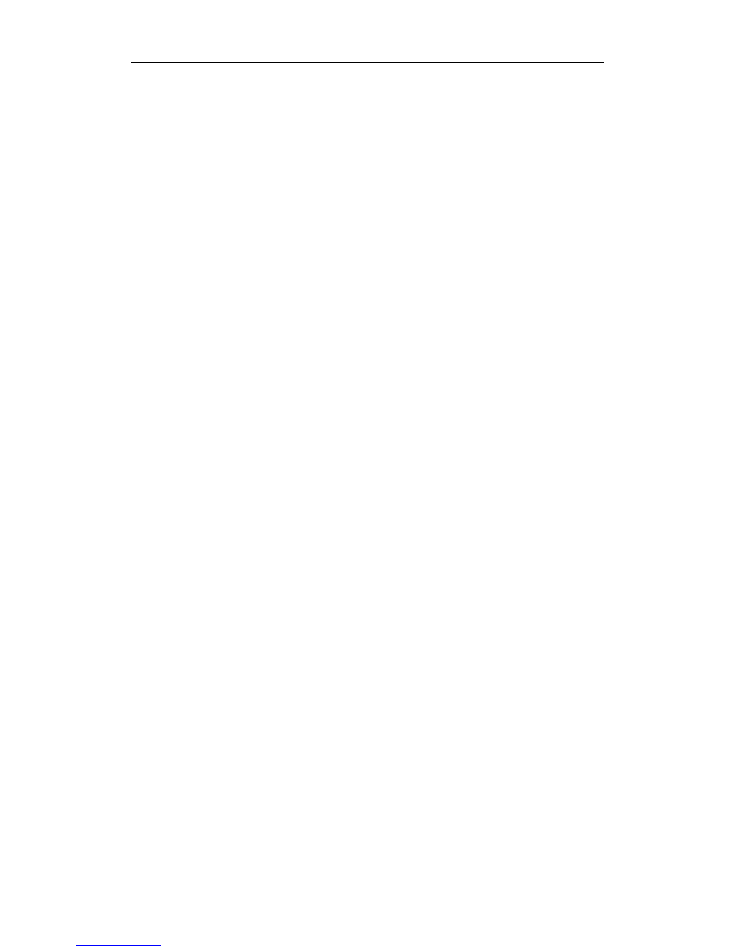
TRONFY TP60+ PROJECTOR
11
Besides, here are the tips to reduce the noise
1. Please use the projector in room temperature or low temperature, so the projector will heat
slowly, and then the noise will be reduced.
2. Please use projector in the clean environment and seal it after using to get away from the dust.
3. If you use the projector about 3-6 months, the noise of projector will be louder, you can try to
take apart it to clean the dust on the fan.
Over Temperature Protection:
If the temperature inside the projector rises too high, the over temperature projector will
automatically turn off the lamp with the STATUS indicator blinking.
Should this happen, do the following:
* Unplug the power cable after the cooling fans stop.
* Clean the ventilation holes if they are clogged with dust.
* Wait about 60 minutes until the inside of the projector becomes cool enough.
Dolby
NOTICE: Due to the copyright issue of Dolby, this projector does not support Dolby's Audio
decoding
ã
Close the Dolby option of the device you connected
ã
Could the projector support the power point presentations?
It supports PPT format, but please be aware that this projector is a simple projection equipment.
It can support all files you have in your Computer/Laptop device. But it doesnât have any
intelligent functions, such as read the office software in the U disk directly. (If you need this
function, please search for SMART android projector)
How can I get a better movie experience?
It is important to note that projectors in this price range, you need to have the room/ area you
are viewing this projector as dark as possible. Overhead lights and especially sunlight will easily
drown the light produced by this LED and will make the image quality suffer or make it impossible
to actually see the image. This projector is not meant for daytime viewing or viewing with the
lights on. In one word, the image quality would be actually fantastic while in darkness! Not
recommended for PPT or business presentation, ideal for home theater movies and video game
use.
No image and sound / Shuts off automatically
Take off the power supply for a second and restart the projector, Ensure the signal input
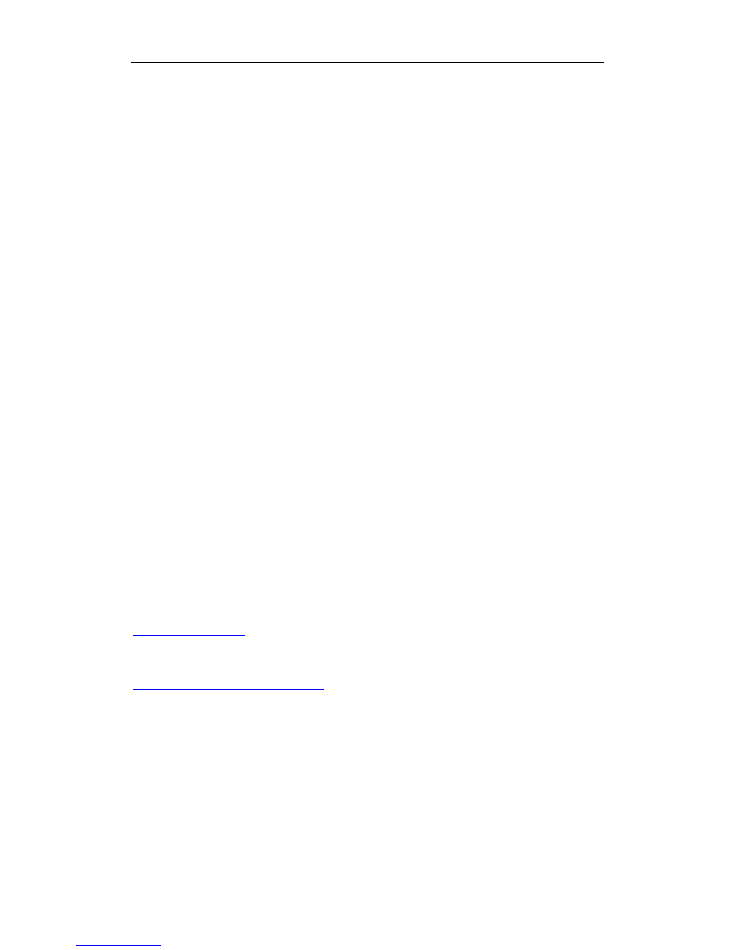
TRONFY TP60+ PROJECTOR
12
connection is ok and choose the correct signal source.
Sometimes if multiple devices are connected, there might be some signal interference. You can
turn off that equipment, leaving one of the devices you want to play.
Have sound no image
Ensure all cables are connected to the right slots, adjusted the value of the projector.
(Connect the device throw by HDMI / USB slot)
Have image no sound
Connect the device throw by VGA, this situation is normal. VGA only supports picture but no
sound, Check if the sound was disabled.
Daily maintenance of the projector
ï¬
Right to switch on and off and not too frequent switching projectors
ï¬
It is strictly forbidden to use under unstable or low voltage conditions
ï¬
Regularly clean the projector lens, dustproof net, air inlet and LCD screen
ï¬
Avoid strong impact, squeeze and vibration
ï¬
Do not use the projector for a long time. It is recommended the longest operating time to
use 3-4 hours at once
ï¬
In order to better maintain and use the TRONFY projector, we recommend taking it out to
use periodically every period of time
This manual is for references only, if you have any question, please contact the
distributor:
Website:
http://www.Tronfy.com
Facebook:
http://www.facebook.com/TronfyDirect
Email:
<Mail to: tronfydirect@gmail.com>