Full Text Searchable PDF User Manual
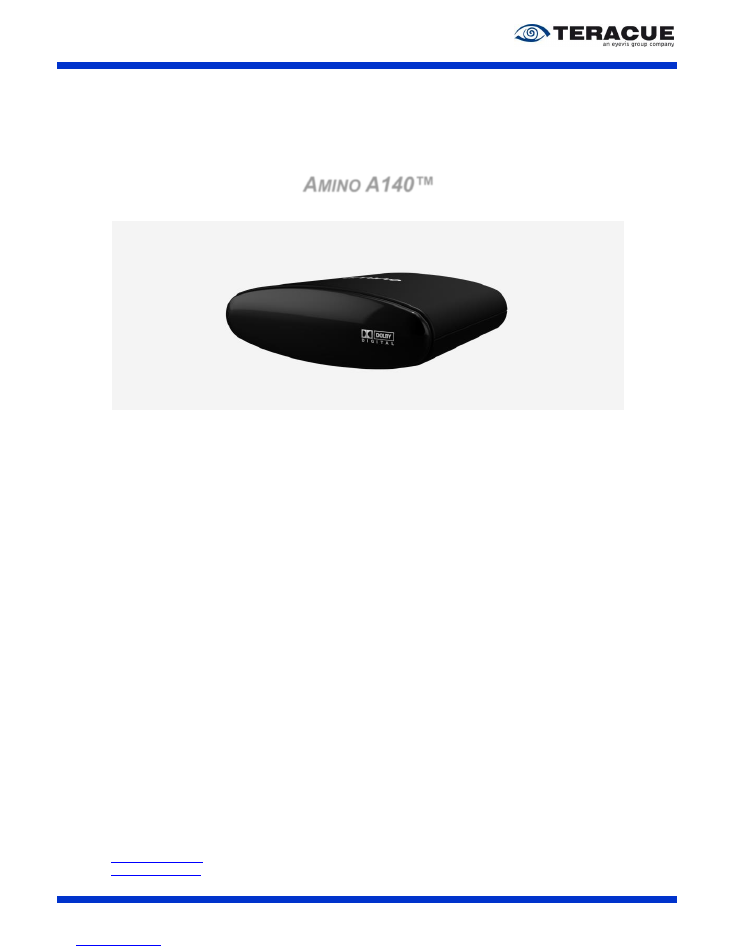
Amino A140
Quick Start Guide V1.7
1
A
MINO
A140
™
Amino A140 - The next generation MPEG-2 and
MPEG-4 HD IPTV set top box (STB)
Quick Start Guide V1.7
Teracue eyevis GmbH
Schlossstr. 18
85235 Odelzhausen
Germany
Tel:
+49 (0)8134-555-10
Fax:
+49 (0)8134-555-199
info@teracue.com
www.teracue.com
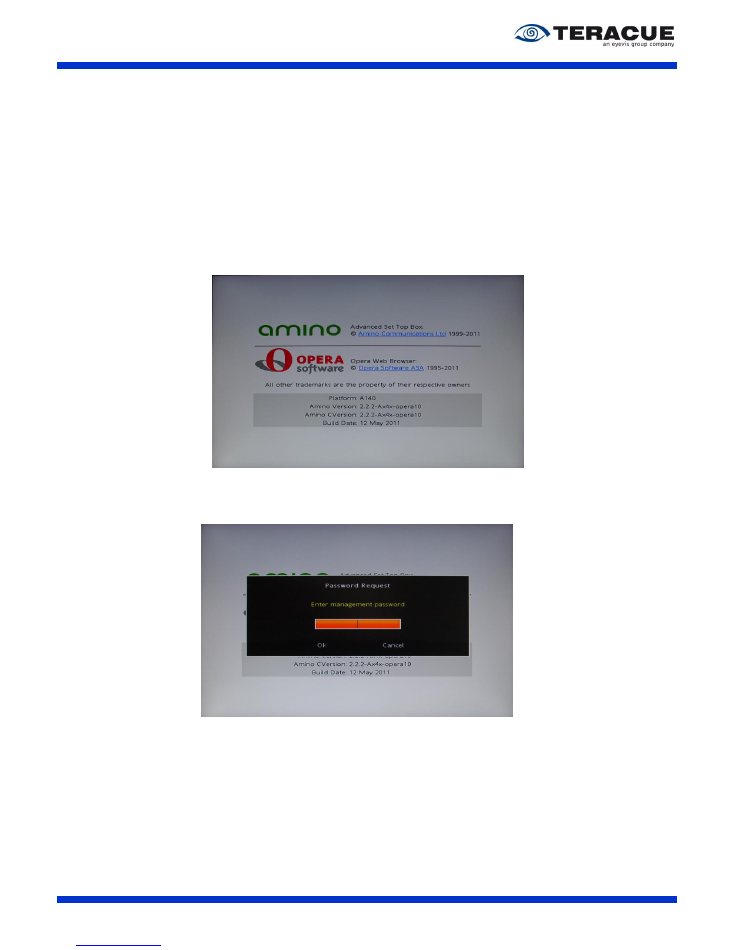
Amino A140
Quick Start Guide V1.7
2
This Quick Start Guide is written for the amino A140 with Opera 10 Firmware 2.1.3 and higher.
Older firmware versions, also on amino 130, look a little bit different, but have nearly the same
features.
.!.
Note: The needed passwords are
‘
leaves
’ to enter the setup menu ‘
snake
’ when you
want to save changes in the settings and
‘
letmein
‘ to edit the channellist. You are not
able to change the password on the Aminet A140.
For an easy configuration please do the following steps.
1. Connect the Aminet with power, LAN and a video cable to you TV, we recommend using
HDMI to have best quality.
2. You can use an USB keyboard or the special amino IR keyboard, to open the menu.
3. After the start of the amino A140, you should see the normal start page.
Figure 1: Start page of the amino
4. To get to the menu, please press the key combination Alt+M or CTRL+Alt+M on your
keyboard and enter the management password
‘
leaves
’
.
Figure 2: Login at the amino
5. After you have opened the menu you can go to the sub menus by using the arrow keys of your
keyboard.
The arrow keys ‘↑’, ‘↓’ and ‘→’ are for opening/navigating the sub menu and the arrow key ‘←’
is for leaving the sub menu.
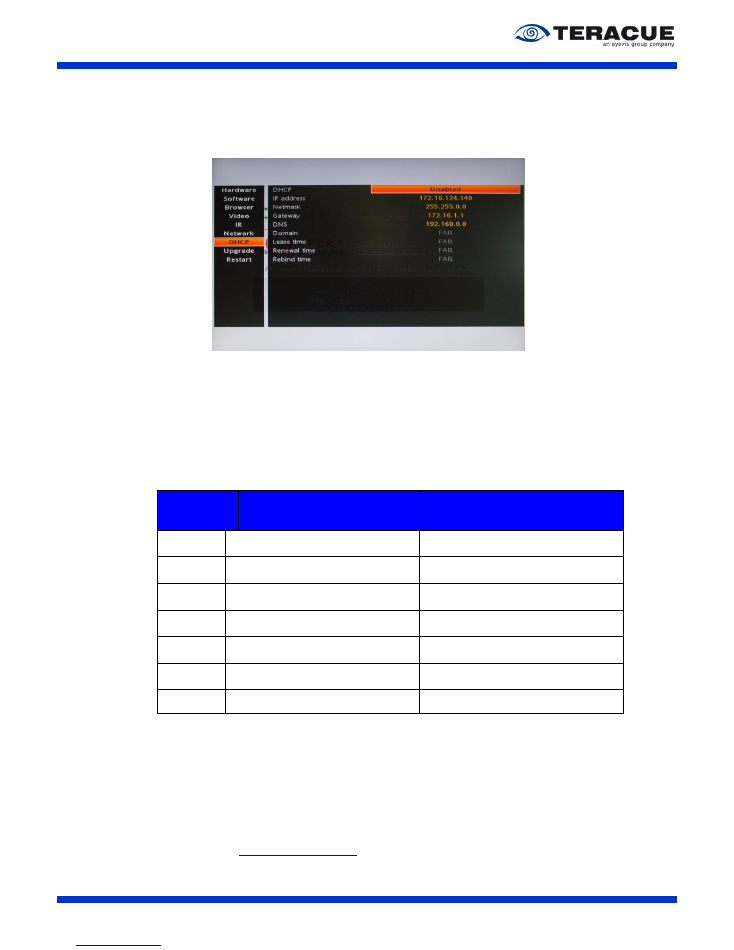
Amino A140
Quick Start Guide V1.7
3
6. Change the IP-settings
Teracue delivers all amino A140 with DHCP enabled. If you have a DHCP Server, you can
immediately start working with the Aminet A140.
But Teracue recommend disabling DHCP and entering the IP-address, net mask and gateway
here, see Figure 3.
Figure 3: IP-Configuration at the amino
7. When you have changed some settings, you will be asked for a password.
Please enter here the password
‘
snake
’
.
8. There are following ways to use the amino A140
a) Open a multicast or unicast on the start page
Press the ‘F10’ key on the USB keyboard or the ‘GOTO’ key on the amino IR keyboard
and enter the address, which shall be received.
Type of
communicati
on:
Syntax:
Example:
Multicast
UDP
igmp://Multicastaddress:Port
igmp://239.252.20.100:4444
Unicast
UDP
udp://Amino-IPAddress:Port
udp://172.16.124.140:4444 or
udp://localhost:4444
Multicast
RDP
igmp://Multicastaddress:Port
igmp://239.252.20.100:4444
Unicast
RDP
udp://Amino-IPAddress:Port
udp://172.16.124.140:4444 or
udp://localhost:4444
RTSP
iCue
rtsp://iCueServerIP/ContentID
rtsp://172.16.124.1/1
RTSP MC-
Route
rtsp://MC-Route-IP:Port/Name
rtsp://172.16.124.1:5544/BBC
HLS
http://ServerIP:80/Multicoder/SavePath/
HLS/HLS.m3u8
http://172.16.124.1:80/Multicoder/SavePat
h/HLS/HLS.m3u8
b) Use Teracue Element Manager to remote controle the amino.
The Element Manager also gives you the option to remote control the amino 140 from a
PC or a media controller such as Crestro or AMX. Additional you are able to use the
Element Manager scheduler for an automated channel switching
c) Use a Website to controle the amino.
On-Screen web interfaces like the Teracue iCueTV for live and VoD.
Off-Screen invisible website to use the amino A140 with the IR remote control for channel
zapping like a normal TV. You can download an example of this website from the Teracue
support area
http://www.teracue.com
.
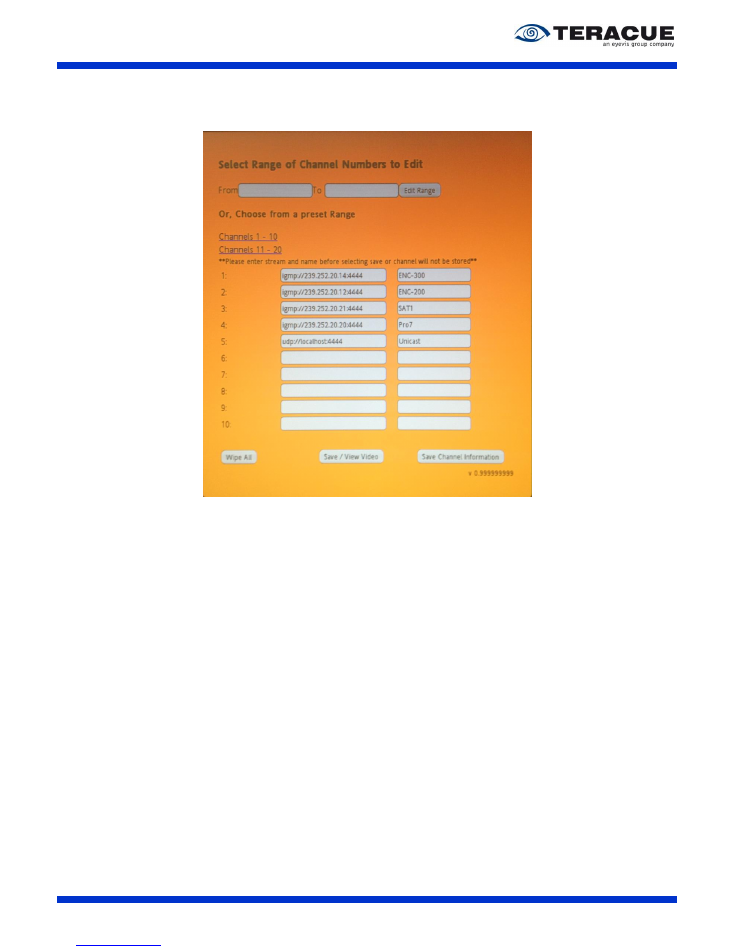
Amino A140
Quick Start Guide V1.7
4
d) Local channel list since C Version 14.42
Open the local channel list
by
pressing the key combination Alt+C, and enter the
password ‘
letmein
‘.
To use the list by starting of the Amino have a look at point 11.
Figure 4: local channel list
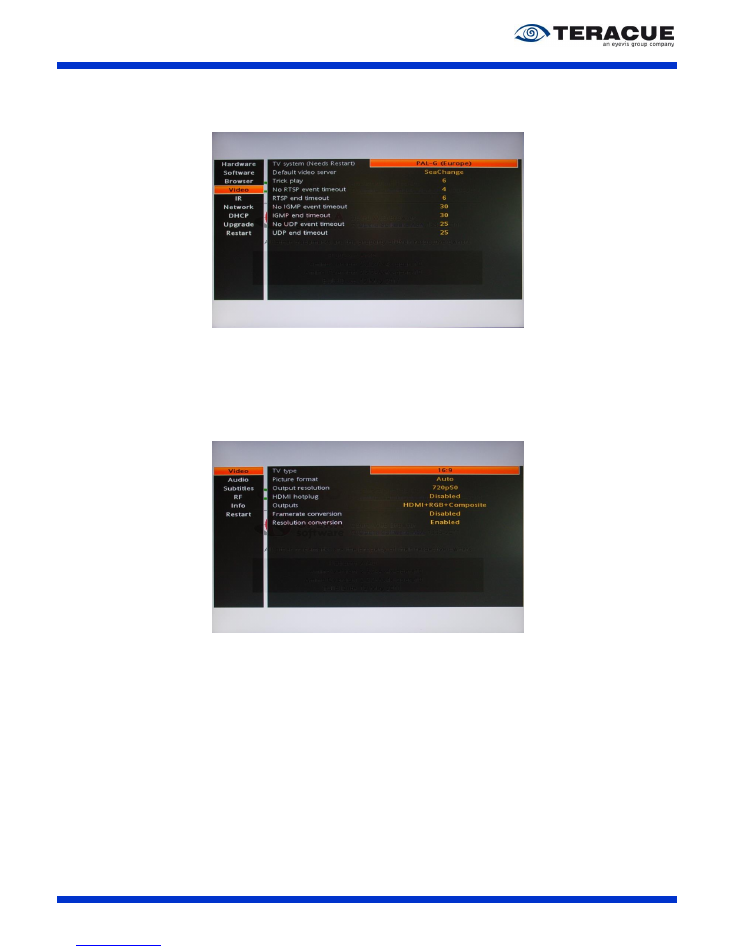
Amino A140
Quick Start Guide V1.7
5
9. Video settings in the main menu:
When you want to turn the
‘IGMP end timeout’ or other timeouts off, please change these
values to
“0”.
Figure 5: Video settings in the main menu at the amino
10. Video settings in the user preferences:
Here exists a difference between A140 and A140H.
To open the user preferences, please follow these instructions:
a) A140: Press
‘MENU’ on the IR remote control or ‘settings’ on the amino IR keyboard.
b) A140H: Open the main menu, like described above, and open the sub menu
‘user pref’.
Please adjust these settings to your TV.
Figure 6: Settings in the 'User Preferences' of the amino
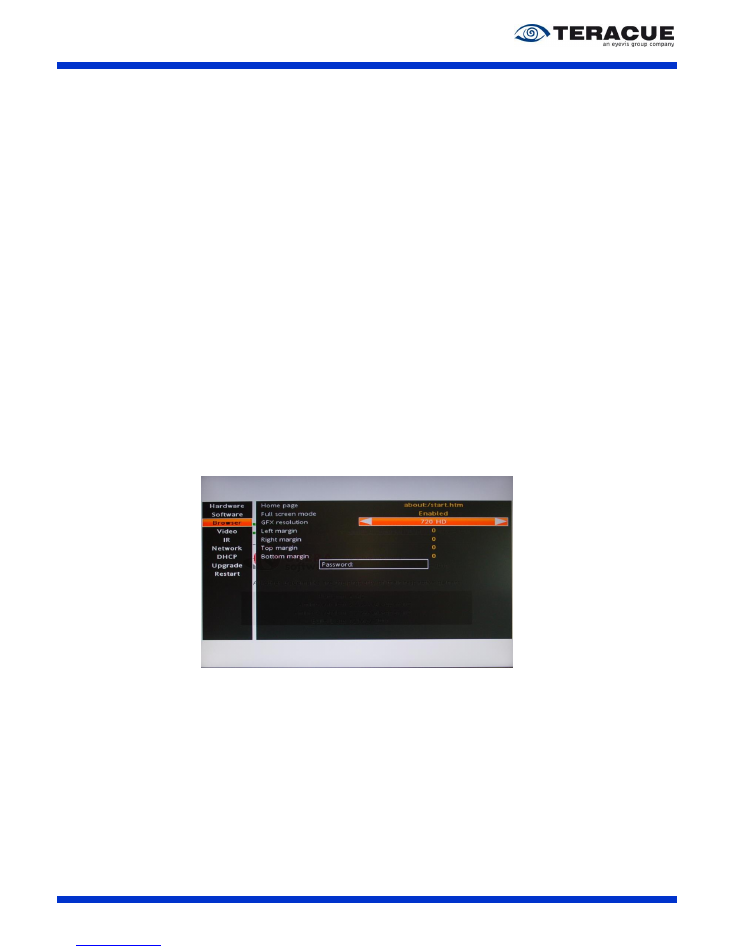
Amino A140
Quick Start Guide V1.7
6
11. Browser settings:
a)
‘Home page’: After the A140 has finished the startup it opens automatically websites,
which are specified here, see Figure .
.!. Incorrectly registered websites could turn the amino into an undefined state.
Automatic start with a multicast stream
Amino 140
:
file://localhost/opera_home/html/blank.html?vid=igmp://239.252.20.100:4444
Automatic start with a multicast stream
Amino 130
:
igmp://239.252.20.100:4444
Automatic start with a unicast stream
Amino 140:
file://localhost/opera_home/html/blank.html?vid=udp://127.0.0.1:4444
Automatic start with a unicast stream
Amino 130:
udp://127.0.0.1:4444
Automatic start with the local channel list
Amino 140:
file://localhost/mnt/nv/index.html
Automatic start with the local channel list
Amino 130:
file://mnt/nv/index.html
Automatic start with iCue website:
http://<iCueServerIP>/teracue/aminoopera/login.aspx
b)
‘GFX resolution’: Here you are able to change the graphic layer resolution, which is used
on websites. If you have a full HD TV, Teracue recommends using 720 HD.
Figure 7: Browser settings of the amino
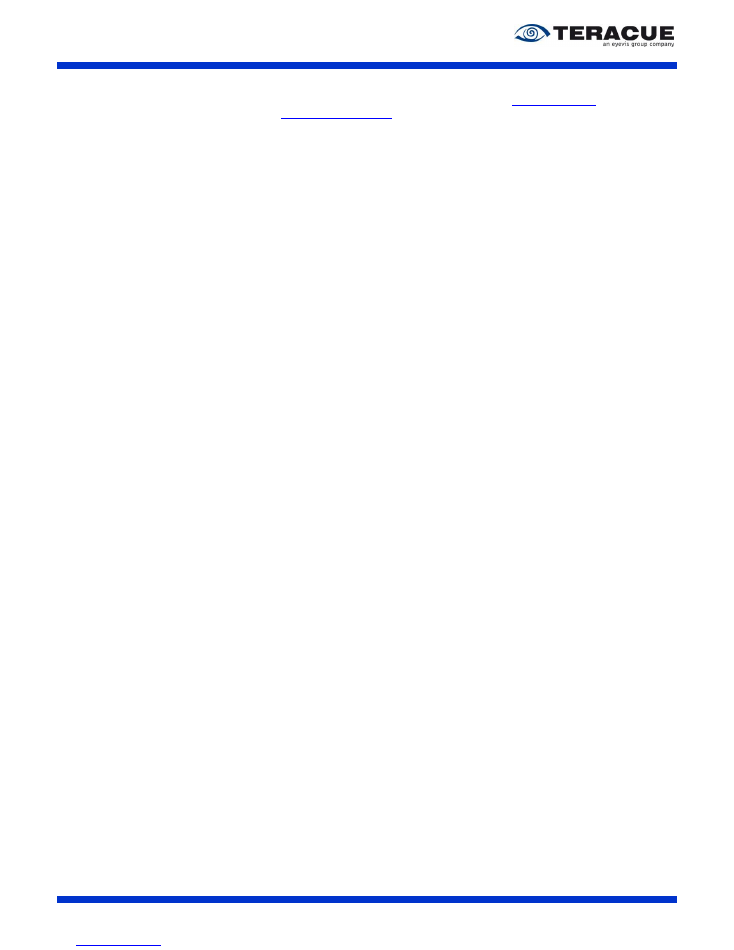
Amino A140
Quick Start Guide V1.7
7
12. How to upgrade Amino STB
You need a Firmware mostly called mc2.mcfs this you could download from
http://amino.com
or
from Teracue, please write to
support@teracue.com
If you want to use Teracue Element
Manager, Teracue recommend
the Teracue Firmware to have all the function’s.
a) Upgrade from Webserver.
Advantag
e: easy update any Webserver is possible,
Disadvantage:
some Files like the shadow file are not replaced, you need
physical
access and a connected Keyboard.
How-to:
prepare your Webserver that you could download the firmware. Test with your
Computer Browser e.g. http//ServerIP/folder/mc2.mcfs.
If your Browser could download this file you could enter the same path in the Amino
update menu.
b) Upgrade from USB Stick.
Advantage:
the Password are not needed, all files are replaced.
Disadvantage
: you need
physical access.
How-to:
copy the Firmware named mc2.mcfs on a USB Stick in the root directory.
Power off
– Press the Reset Button – Power on – Release the Reset Button after 5
seconds.
c) Upgrade via Linux Server with DHCP and Amino Multicast Server running started on the
Amino Menu.
Advantage:
, all files are replaced
Disadvantage:
need Linux Amino Multicast Installation and DHCP Configuration very
complex, you need
physical access and a connected Keyboard.
How-to:
leave everything empty in the upgrade Menu, press enter, enter the
“save
Password
” default “snake”, the update is downloaded from your Linux Amino Multicast
Server.
d) Upgrade via Linux Server with DHCP and Amino Multicast Server running started on the
Linux system.
Advantage:
you do not need
physical access.
Disadvantage:
need Linux Amino Multicast Installation and DHCP Configuration very
complex, some Files like the shadow file are not replaced.
How-to:
after everything is configured you only send out the stbremoteconf command to
all Amino STB.
e) Coming soon upgrade with Element Manager.
Advantage:
easy update without any special Linux system.
Disadvantage:
some files like the shadow file are not replaced.
How-to:
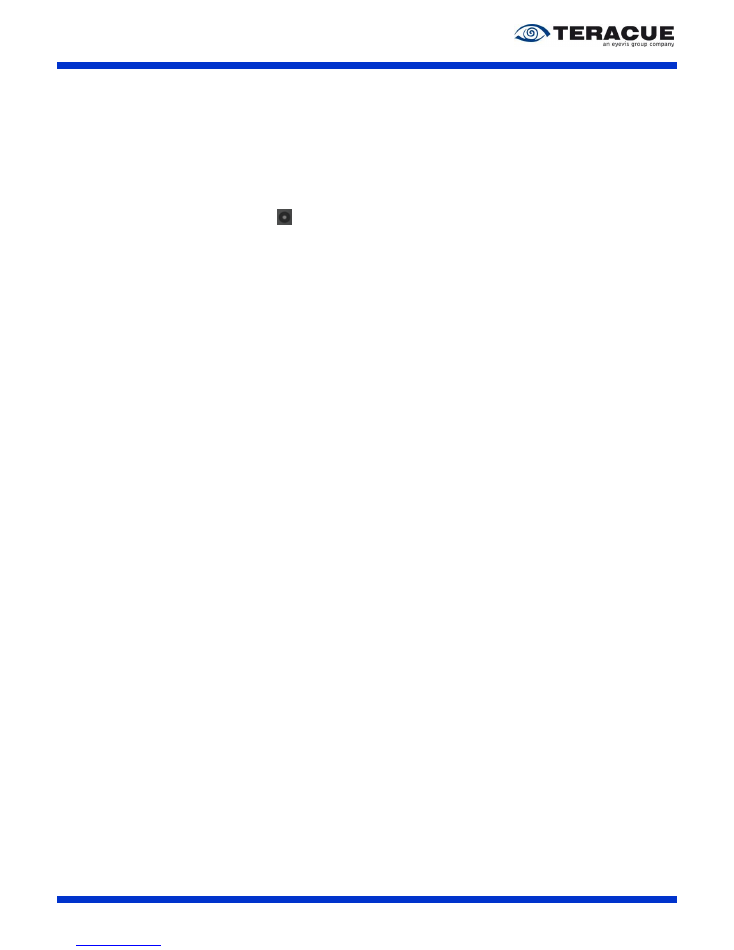
Amino A140
Quick Start Guide V1.7
8
13. FAQ
a) Does Amino 140 support RTP streams?
Yes if it is a Transport stream encapsulated in RTP packets.
Please use Teracue Firmware 14.21 or higher
b) Does Amino 140 support HLS streaming?
Yes since Teracue Firmware 14.10 or higher HLS is supported
c) Does Amino 140 support Teletext on HDMI
Yes when in the Transport Stream Teletext is enabled you could open the Teletext with
the recording button