Full Text Searchable PDF User Manual
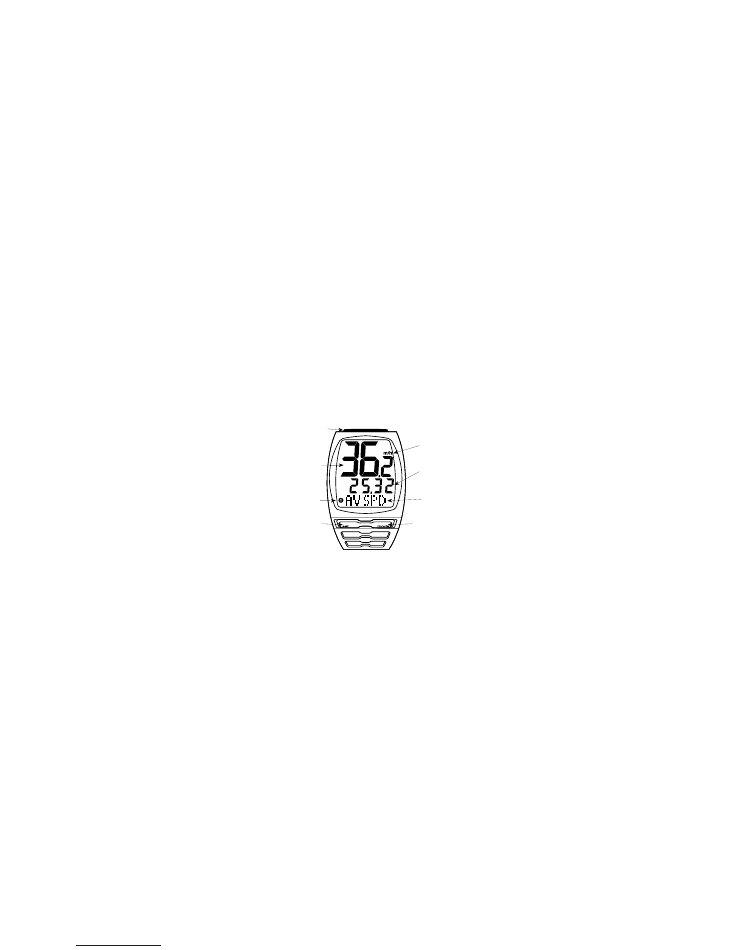
1
2004 TURBO® ELITE
CYCLOCOMPUTER
Congratulations on your purchase! You are now the
owner of one of the world’s most advanced cyclocomput-
ers. Your Specialized Turbo® Elite features a wireless
speed transmitter and a wired cadence sensor.
Additionally, it incorporates a revolutionary new backlit
three-line LCD screen. The large, easy to read, digits
allow you to view two functions simultaneously and the
alphanumeric dot matrix display provides a quick refer-
ence to the currently displayed function. The Turbo® Elite
has been designed to provide the best combination of
performance, features, durability and ease of use.
This illustration describes the screen display
and buttons
MODE/SET rocker switch
TOP Button (Backlight & Start/stop)
Dot-matrix Display Area
Digital Display Area
Wheel Option Indicator
MPH or KM/H indicator
1
3
4
6
2
8
7
5
FIGURE 1
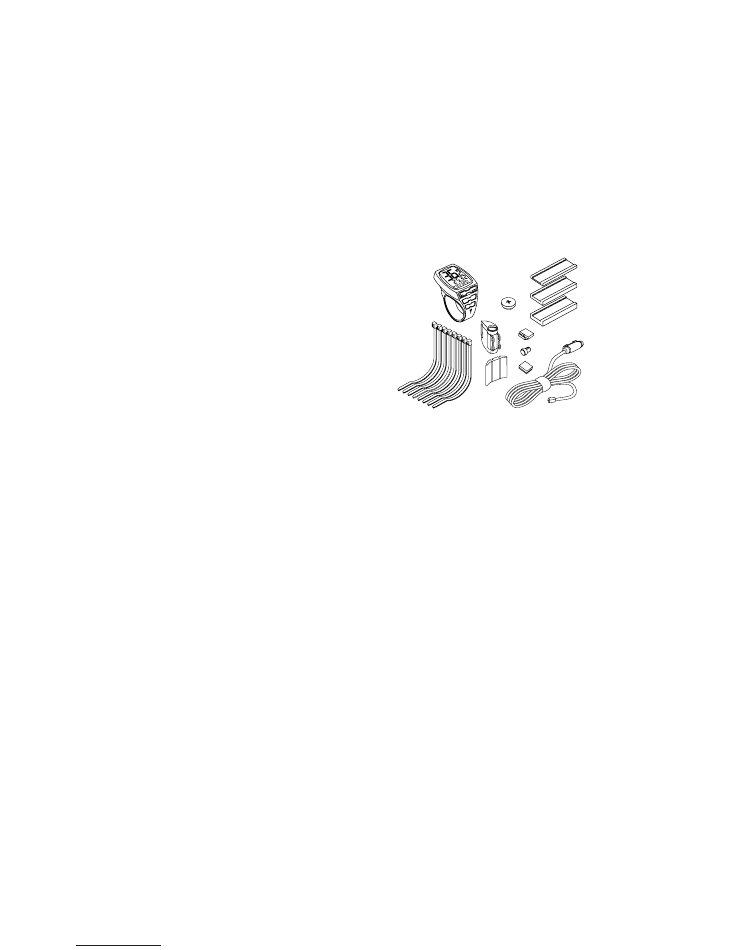
3
CR2032, Specialized
P/N 481-3004) with the
positive pole (+) facing
upward. Carefully thread
the battery cap back onto
the case with a coin. (See
Figure 3) If, after battery
replacement, the LCD dis-
play is blank or shows
incomplete digits, turn the
computer over and press
the “AC” button on the
bottom of the case with
the tip of a pen or a
paper clip. This will clear
all the data and re-start
the computer. If you need
to replace the battery,
make a note of your
odometer reading and
wheel circumference set-
tings before removing it.
You can then re-enter the
data when you restart the
computer.
Replacing the Transmitter
Battery-
The Wireless Transmitter
comes with the battery
installed at the factory. If
you need to replace this
battery, use a coin to
unthread the battery cap
from the transmitter hous-
ing. Install the battery
(model 23A) with the
positive pole (+) facing
upward. Carefully thread
the battery cap back onto
The following 13 functions
are available on your
Turbo® Elite:
• SPEED – Current Speed
• AVSPD – Average speed
• MXSPD – Maximum
Speed
• TRIP – Trip Distance
• ODO – Odometer (total
distance)
• ATM – Automatic
Start/Timer
• TIMER – Stopwatch With
Lap-timer
• CAD – Cadence
• AVCAD – Average
Cadence
• MXCAD – Maximum
Cadence
• INT – Interval Timer
• DISTÚ– Distance
Countdown
• CLOCK – Digital 12/24
Hour Clock
This computer also
features:
Wireless speed sensing
Wired cadence sensing
Two function LCD Display
Second Wheel Option
Easy Calibration Mode
Water resistant housing
2 Year Warranty
Backlit LCD display
The following items are
included in your Turbo®
Elite package:
Turbo® Computer
CR-2032 Lithium Battery
(1)
Battery Door (1)
26.0mm mounting bracket
(1)
31.8mm mounting bracket
(1)
Cadence sensor (1)
Magnet with screw (1)
Adhesive backed magnet
(1)
Cadence magnet (1)
Cable tie wraps (10)
Mounting bracket sizing
straps (3)
11. Speed Transmitter and
mount (1)
BATTERY
INSTALLATION AND
REPLACEMENT-
Before using your Turbo®
Elite Computer you will
need to install the battery.
Turn the computer over so
the display is facing down-
ward. Use a coin to
unthread the battery cap
from the computer. Install
the battery (model
2
FIGURE 2
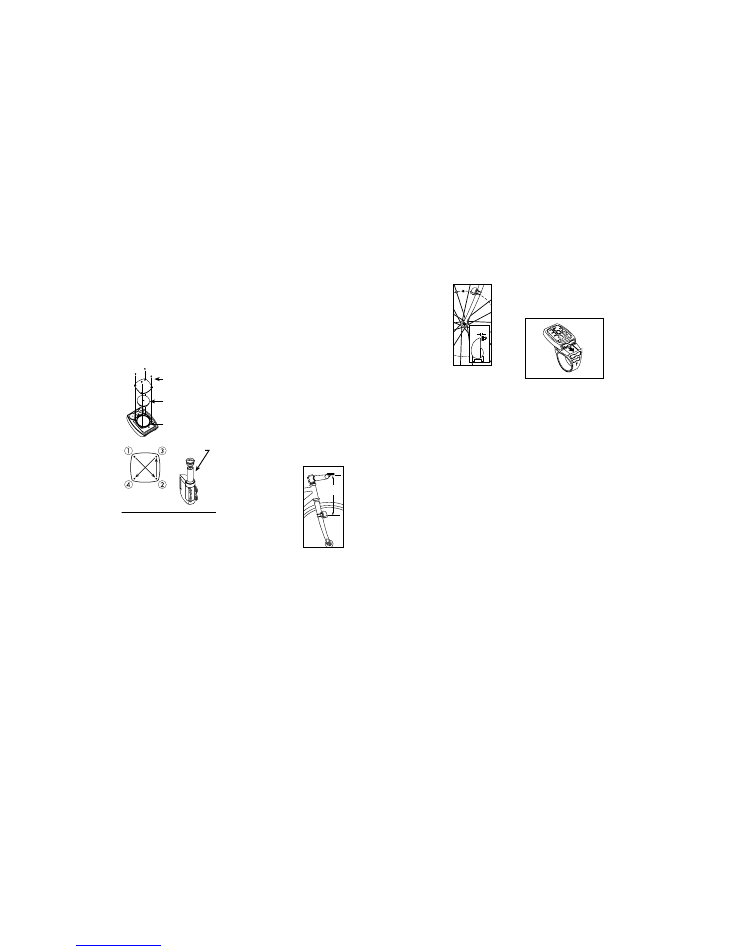
(See figure 5).
For wheels with
bladed spokes:
Use some iso-
propyl (rub-
bing) alcohol or
a mild deter-
gent to thor-
oughly clean
the spoke that
you plan to attach the
magnet to. Remove the
backing from the adhesive
tape and firmly press the
magnet onto spoke. The
tape uses a special pres-
sure sensitive adhesive. To
ensure a strong bond,
please wait at least 12
hours for the adhesive to
cure before riding your
bicycle.
Attach the appropriate
mount (26.0mm and
31.8mm sizes are includ-
ed) to the handlebar using
the bracket screw provided.
Tighten so that the bracket
cannot rotate on the han-
dlebar. There are several
sizing straps provided to fit
different diameter bars.
(See figure 6). Slide the
computer forward onto the
mount until it ‘snaps’ into
place with an audible
click. To remove the com-
puter, remove the cadence
wire (if connected) then
push it backward until it
releases from the mount.
To test for proper installa-
tion of the magnet, trans-
mitter and computer, acti-
vate the computer by push-
ing the ‘MODE’ (right side)
button. Pick up the front of
the bicycle and spin the
front wheel. The “wheel
option” indicator will flash.
If it does not flash, check
the sensor and magnet
alignment. Realign as nec-
essary until the “wheel
option” indicator flashes
while spinning the wheel
FIGURES 4,5 & 6
Mounting Cadence hard-
ware- In order to use the
5
the case with a coin.
FIGURE 3: BATTERY
INSTALLATION
MOUNTING THE
TURBO® ELITE:
The Turbo® Elite wireless
transmitter can mount on
the right or the left side of
the fork blade. The right
side should be used on
large frames or when a
suspension fork is installed.
The optimal distance
between the computer and
the transmitter is 24 inches
(610mm). The distance
may need to be less than
24 inches (610mm) if
ambient temperatures are
below 40 °F (4 °C). To
reduce signal loss in colder
temperatures, the transmit-
ter should be mounted as
close to the computer as
possible. (Maximum
mounting distance is 28
inches). Use the transmit-
ter-mounting shim and tie-
wraps provided to position
the sensor. Do not tighten
the tie-wraps until final
placement of the magnet is
correct. (See figure 4).
Wheel magnets have been
provided for both tradition-
al round spokes
and bladed
(flat) aerody-
namic spokes.
For wheels with
round spokes:
Attach the
magnet to a
spoke across
from the transmitter with
the magnet screw. The
clearance between the
magnet and the transmitter
should be approximately
1/32”-1/16” (1-2mm).
Tighten the magnet and
transmitter. Do not over-
tighten the magnet screw.
4
Rubber O-ring
CR2032 battery
4 screws
23A battery
Tightening
sequence
FIGURE 3
500-700mm
20-28 in.
FIGURE 4
1-2mm
1/32-1/16 in.
FIGURE 5
FIGURE 6
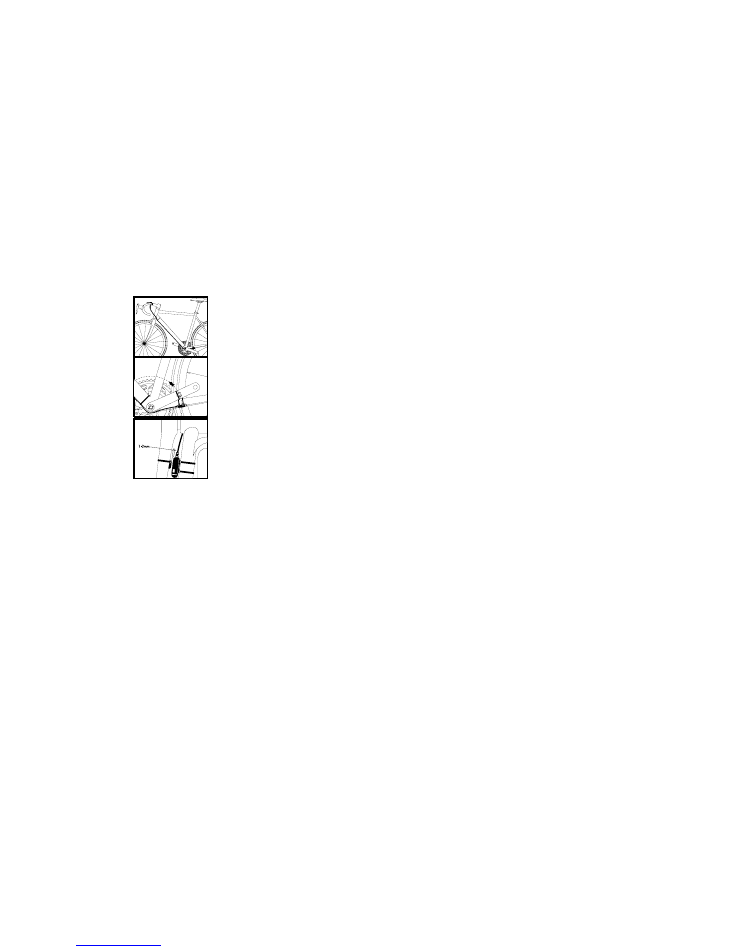
modes available: 1) Clock
Mode, 2) Distance Mode,
3) Speed Mode, 4) Timer
Mode, 5) Cadence Mode
and 6) Countdown Mode,
Within each mode there is
a side-mode that will allow
you to access additional
information such as aver-
age and maximum speeds.
Use the “SET” button, locat-
ed on the left-hand side the
MODE/SET rocker switch,
to cycle through the side-
modes. Once you familiar-
ize yourself with the
mode/side-mode operation
you will find it very easy to
navigate. The following
flowchart outlines the
mode/side-mode
sequence. Once a particu-
lar mode has been entered,
its values can be reset or
adjusted by pressing and
holding the “SET ” button
for three seconds.
1. Setting the Display
Language
Your Turbo® can display
information on the dot-
matrix display area in six
different languages: English
(ENGL), German (GER),
French (FR), Italian (ITA),
Dutch (NED), and Spanish
(ESP). To select your lan-
guage push the mode but-
ton repeatedly until
CLOCK is displayed in the
Dot-matrix Display Area.
Then, depress hold the
“MODE” button for three
seconds. The selected lan-
guage will be displayed.
Use the “MODE” button to
scroll through the lan-
guages. When the selected
language is displayed
(default language is
English), press the “SET”
button once to confirm
your selection and exit dis-
play language mode.
7
cadence option you must
install the cadence wire
provided with your Turbo®
Elite. Plug the wire into the
socket on the bottom of
your computer. Run the
cadence sensor wire along
the head tube, down tube
and along one of the chain
stays of your bicycle.
Secure it into place using
the provided tie-wraps.
(See figure 7). Next, attach
the cadence magnet to the
inside of your crank arm
directly across from the
sensor. Use a tie-wrap to
fasten the magnet to the
crank arm. (See figure 8).
Do not tighten the tie-wrap
until final placement of the
magnet is correct. The
clearance between the
magnet and the sensor
should be approximately
1/32”-1/16” (1-2mm).
(See figure 9). Tighten the
magnet and sensor.
OPERATION AND
PROGRAMMING
When your Turbo® Elite
has not detected any speed
input for 30 minutes, it will
enter sleep-mode in order
to conserve battery power.
During sleep mode only
the digital clock is dis-
played. You will need to
wake it up by pushing the
“Mode” or “Set” button
once. In order to operate
your computer it must be
placed in various “modes”
(i.e. odometer mode, dis-
tance mode). The computer
can be cycled through
these modes by pressing
the “MODE” button located
on the right-hand side the
MODE/SET rocker switch.
There are six cycling
6
FIGURE 7, 8 & 9
CLOCK
I
TRIP – ODO
I
AVSPD – MXSPD
I
ATM
–
TIMER
I
CAD – AVCAD – MXCAD
I
INT – Dist
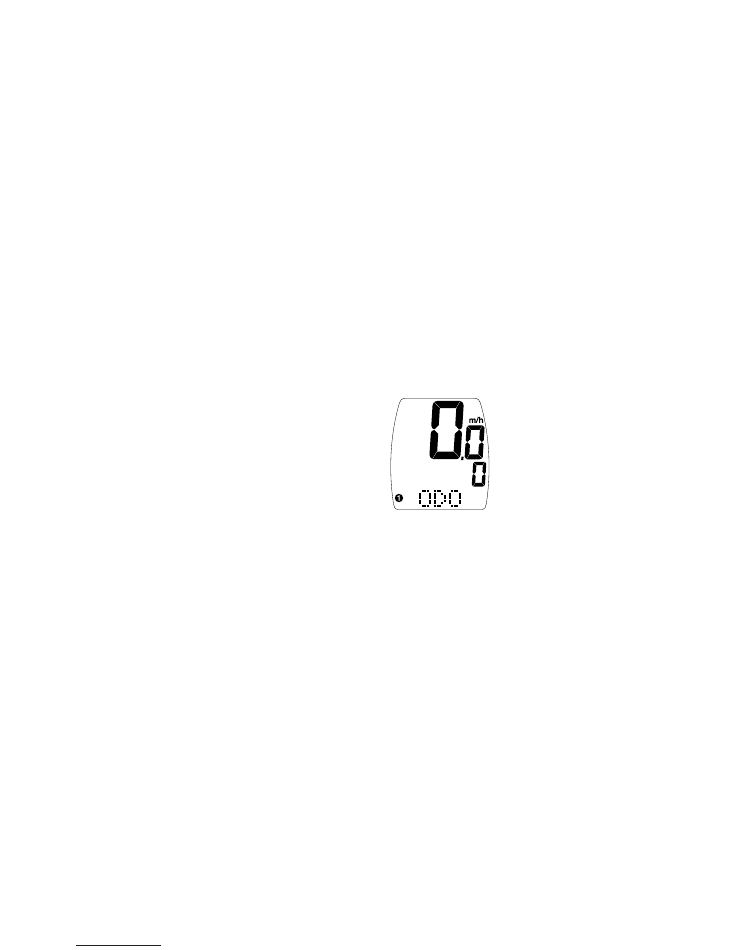
into the odometer, press the
“MODE” button until the
flashing digit is correct.
(Note: The “MODE” button
may be held to quickly
scroll to the correct digit.)
Press the “SET” button to
select the next digit to the
right. Repeat this process
until all five digits are
entered as your existing
mileage. (See figure 10)
4. Wheel Circumference
Selection:
To set the circumference for
the type of tires you are
using, you can use
Specialized’s “Easy
Calibration Mode” or
measure your actual tire
circumference by the rollout
method. Two different tire
diameters may be entered
by using the computer’s
“Second Wheel Option.”
Easy Calibration Mode:
Your Turbo® Elite has
been preprogrammed with
the following 14
Specialized tire sizes:
26 X 1.0
26 X 2.2
26 X 1.25
650c X 20
26 X 1.5
700c X 20
26 X 1.9
700c X 23
26 X 1.95
700c X 26
26 X 2.0
700c X 32
26 X 2.1
700c X 38
When using Easy
Calibration Mode, the
Turbo® Elite will display
the tire size on its LCD dis-
play screen. (See figure
11) The Easy Calibration
Mode is accessed by
entering the Odometer
(ODO) mode and holding
down the “MODE” button
9
2. Miles or Kilometers
selection (English only):
Your Turbo® Elite will
record distance and speed
in either miles (m & m/h)
or kilometers (K & Km/h).
Please note that miles can
only be selected when the
language setting is English.
All other languages dis-
play only kilometers. (See
“Setting the Display
Language” above). To
enter your selection of
miles or kilometers, push
the “MODE” button until
ODO appears in the Dot-
matrix Display Area (This
is called the odometer
mode). Note: if your dis-
play says TRIP, press the
“SET” button once to
change to ODO. Next,
hold down the “SET” but-
ton for three seconds. The
“Km” or “m” indicator will
begin blinking. You may
now alternate between
miles and kilometers by
pressing the “MODE” but-
ton. When the correct
choice is flashing, select it
by pressing the “SET” but-
ton. You will now enter the
“Programmable
Odometer” mode. If the
odometer setting is correct
push the “SET” button five
times to exit odometer
mode. (Otherwise, see
“Setting the programmable
odometer” below).
3. Setting the
Programmable Odometer:
This mode is useful if you
have replaced the battery
and would like to retain
the mileage you have
already ridden. To access
the Programmable odome-
ter mode, first advance to
the Odometer Mode by
pressing “MODE” button
until ODO appears in the
Dot-matrix Display Area.
Note: if your display says
TRIP, press the “SET” button
once to change to ODO.
Hold down the “SET” but-
ton for three seconds (If
you have selected English
language, the Km/h indi-
cator will flash. If the Km/h
setting is correct press the
“SET” button once) and a
five-digit number will
appear. You are now in the
programmable odometer
mode. To enter a mileage
8
FIGURE 10
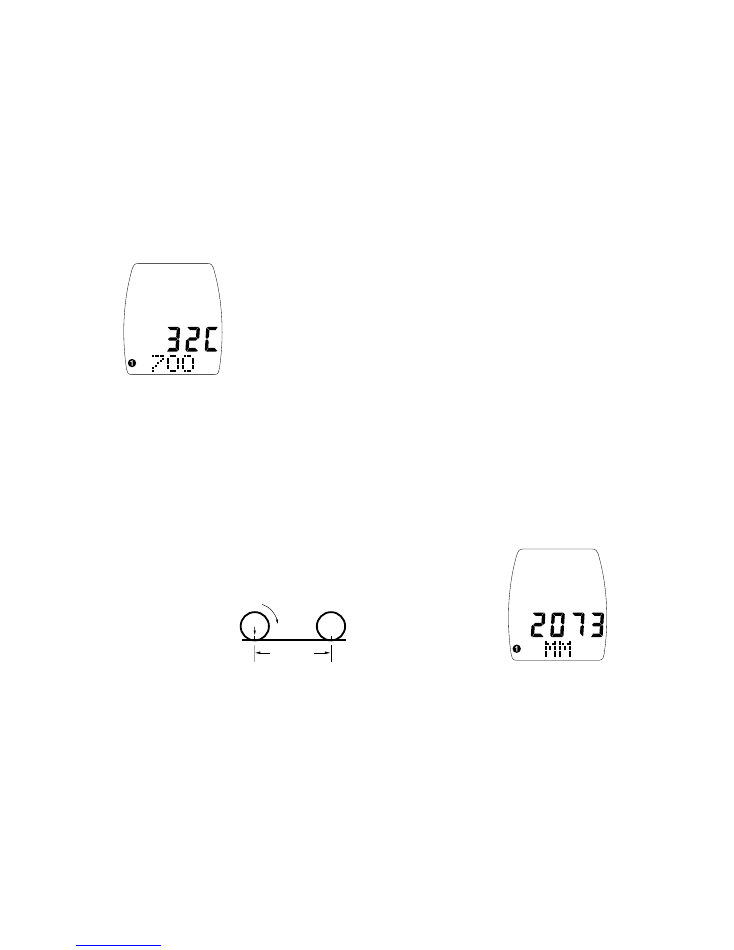
11
computer calibration and
can take into account vari-
ables such as inflation
pressure, rim width and
rider weight.
1. Extend a tape measure
out to 3000mm (120 inch-
es) and lock it in place.
2. With your tire inflated
to its proper pressure,
place the valve at the 6:00
position (at the bottom)
directly over the start of
the measuring tape.
3. Roll the wheel one com-
plete revolution until the
valve stem is again at the
6:00 position. Read the
tape directly under the
valve and note the dis-
tance in millimeters. (To
convert inches to millime-
ters, multiply inches by
25.4). Use this number to
replace the default (default
values are 2073 for wheel
one, and 2134 for wheel
two) when programming
your computer. (See figure
12).
You may also use
the following
quick-reference chart:
Generic Tire Size Chart
This chart is for non-
Specialized tires
26 X 1.75
2140
26 X 2.0
2074
26 X 2.1
2090
650C X 20
1945
700C X 26
2124
700C X 38
2170
Programming the
circumference:
To enter the tire circumfer-
ence number, select the
Odometer (ODO) mode
and then hold down the
“MODE” button for three
seconds. The display will
now show the currently
selected tire size for wheel
10
for three seconds. The
display will now show the
currently selected tire size
for wheel option #1. To
scroll through the prepro-
grammed tire sizes press
the “MODE” button.
When you reach the
desired tire size press the
“SET” button once to
select it and enter Easy
Calibration Mode for
wheel option #2. Follow
the same procedure to
program the wheel #2 tire
size and tap the “SET”
button to exit Easy
Calibration Mode.
Roll Out Method
The roll out method will
provide the most accurate
FIGURE 11
option #1. (See figure 13).
If necessary scroll through
the preprogrammed tire
sizes by tapping the
“MODE” button until the
display shows MM and
four-digit number. This
number represents your tire
circumference in millime-
ters. Press the “MODE”
button until the flashing
digit is correct. (Note: The
“MODE” button may be
held to scroll to the correct
digit.) Press the “SET” but-
ton to select the next digit
to the right. Repeat the
process until all four digits
are entered as your tire cir-
cumference. Press the
“SET” button once to select
it and enter the circumfer-
Wheel Circumfrence
Roll Forward
stem
FIGURE 12
FIGURE 13
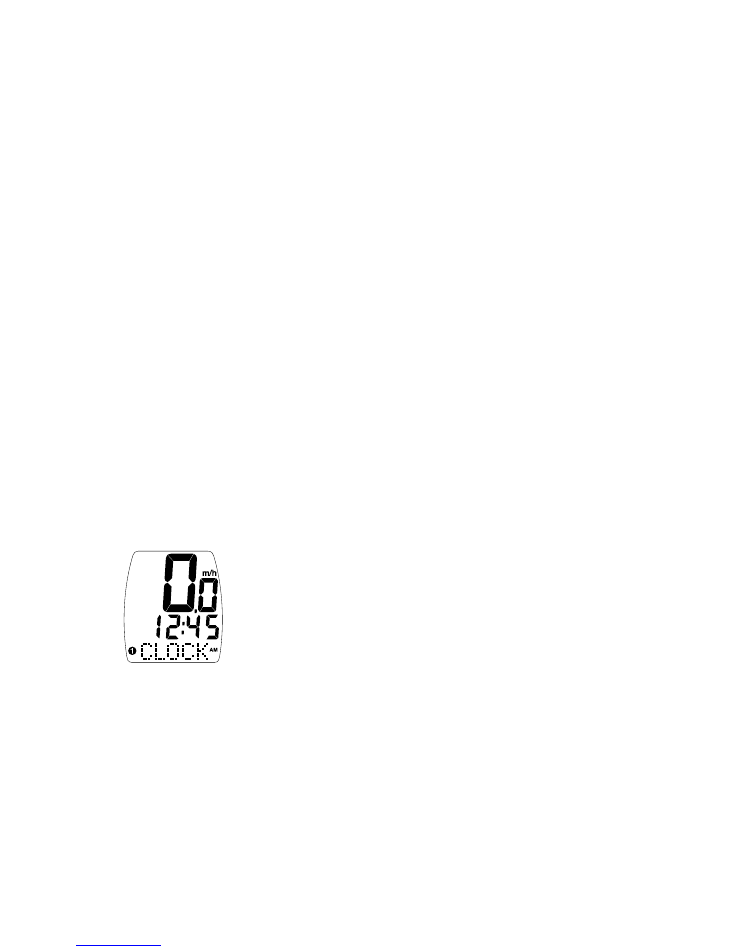
the “SET” button to confirm
your selection. The hour
digit will now begin flash-
ing. Press the “MODE” but-
ton to adjust the hour dig-
its. AM/PM is selected by
scrolling the hour digit.
Press the “SET” button to
accept the hour selection.
The minutes will flash and
can be adjusted by press-
ing the “MODE” button.
(Hold the “MODE” button
to scroll through the digits
quickly) Press the “SET”
button to set the minutes
and return to clock mode
6. Timer Selection
The Turbo® Elite has two
timers; Automatic Timer
Mode (ATM) and Timer
Mode (TIMER). The ATM
selection allows you to
keep track of your actual
riding time. The ATM timer
only operates when the
wheel is rotating and can-
not be turned on or off
manually.
Note:
The average speed
(AVSPD) calculation is
based upon the ATM time.
The TIMER function is just
like a conventional stop-
watch. The timer is activat-
ed manually and records
the time whether the wheel
is rotating or not. Tapping
the “TOP” button starts
and stops the stopwatch
and when the timer is
stopped, holding the “SET”
button for three seconds
will reset to stopwatch. The
TIMER includes a 12-mem-
ory lap time feature. To
record a lap time, press
the “SET” button once
while the stopwatch is run-
ning. Each time the “SET”
button is depressed the
Turbo® Elite will record the
lap time. After the TIMER
has been stopped (by
pressing the “TOP” button)
the previous twelve lap
times can be reviewed by
pressing “SET” button.
Additionally, the computer
will display the total time
when LPTOT is shown.
The backlight function is
disabled when the timer is
running.
13
ence for wheel option #2.
Follow the same procedure
to program the wheel #2
tire size and tap the “SET”
button to exit circumfer-
ence programming mode.
5. Setting the Clock
Your Turbo® Elite features
a digital clock. To access
the “clock mode” press
and the “MODE” button
repeatedly until CLOCK
appears in the Dot-matrix
Display Area. To set the
clock, press the “SET” but-
ton for three seconds. The
display will flash either
twelve (12:) or twenty four
(24:). Select between 12:
or 24: mode by pressing
the “MODE” button. Press
12
FIGURE 14
7. Interval Timer (INT)
Your Turbo® Elite is
equipped with an Interval
Timer. This feature allows
you to customize your
training by integrating a
programmable repeating
countdown timer into your
workout. To enter the inter-
val timer mode, press the
“MODE button” repeatedly
until “INT” appears Dot
Matrix Display Area of the
screen. You are now in
interval timer mode. To set
the interval timer, hold the
“SET” button for three sec-
onds. The hour digit will
begin flashing. Press the
“MODE” Button until the
desired number appears.
(Hold down the “Mode”
button to scroll quickly)
Press the “SET” button once
to set this number and
advance to minutes. Repeat
this process until minutes
and seconds are set to the
desired settings. Press the
“SET” button to exit pro-
gramming mode. Once
the time interval timer is
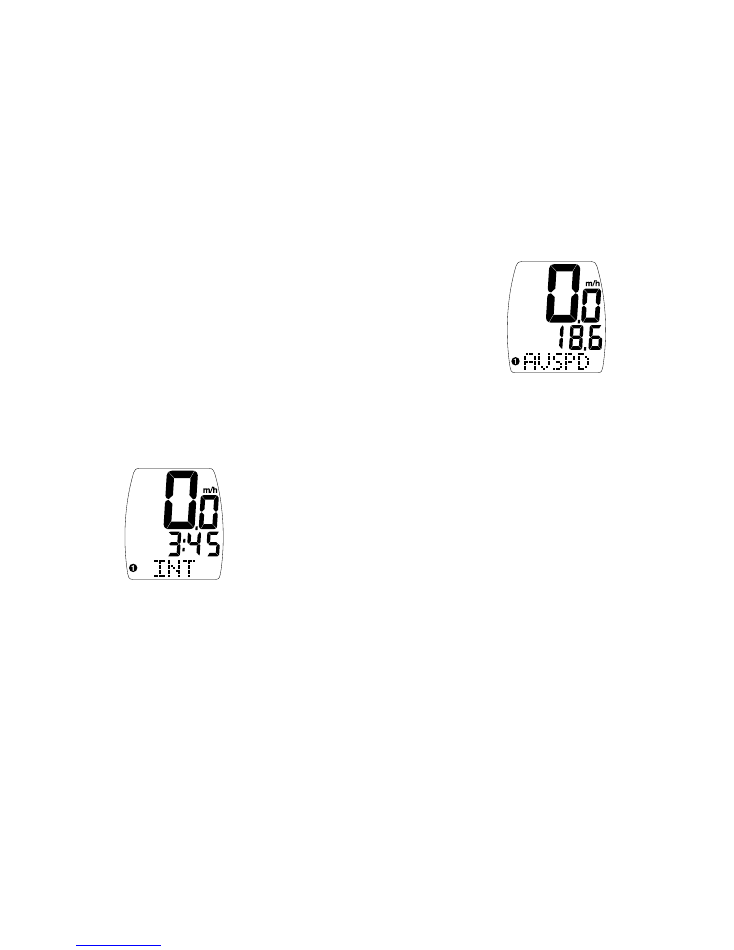
Dot-matrix Display Area.
Note: if your display says
“INT, press the “SET” but-
ton to change to “DISTÚ”
To set the Distance
Countdown, hold the “SET”
button for three seconds.
The hour digit will begin
flashing. Press the
“MODE” Button until the
desired number appears.
(Hold down the “Mode”
button to scroll quickly)
Press the “SET” button once
to set this number and
advance to minutes. Repeat
this process until minutes
and seconds are set to the
desired settings. Press the
“SET” button to exit pro-
gramming mode. Once
the time interval timer is
programmed, press the
“TOP” button to stop and
start the Distance
Countdown. The backlight
function is disabled when
the Distance Countdown is
running.
Note:
The shortest distance
that can be set is .01
miles/km.
COMPUTER
FUNCTIONS
Speedometer (SPEED)-
Your current speed is
always displayed in large
digits on the top line of the
LCD screen. The speed is
displayed up to 99.9 M/h
(99.9 Km/h) with a resolu-
tion of 0.1 M/h (0.1
Km/h)
Average Speed (AVSPD)-
The Average Speed is
shown on the lower line
Digital Display Area up to
99.9 M/h (99.9 Km/h)
with a resolution of 0.1
M/h (0.1 Km/h)
The average speed is
based upon the ATM time.
The resolution of the aver-
age speed data on the
Digital Display Area is
shown in 0.1M/h or Km/h
increments. (See figure 16)
Maximum Speed (MXSPD)-
The Maximum Speed is
shown on the lower line of
the Digital Display Area up
to 99.9 M/h (99.9 Km/h)
with a resolution of 0.1
15
programmed, press the
“TOP” button to start/stop
the countdown. (See fig-
ure 15). Note: The shortest
interval that can be set is 5
seconds. The backlight
function is disabled when
the interval timer is run-
ning.
10. Distance Countdown
(DISTÚ)
Your Turbo® Elite is
equipped with Distance
Countdown feature. This
allows you to set an alarm
when the selected mileage
is reached. To enter the
Distance Countdown
mode, press the “MODE”
button repeatedly until
“DISTÚ” appears in the
14
M/h (0.1 Km/h) The max-
imum speed is retained in
memory and updated
when a higher speed is
maintained for three sec-
onds. The maximum speed
can be reset by pressing
the “SET” button for three
seconds. (See figure 17)
Auto Start/Stop Timer
(ATM)-
In ATM mode the timer
function records the actual
time spent riding. It oper-
ates only when there is
speed input and is dis-
played In the Digital
Display Area of the screen
Timer Mode (TIMER)-
In TIMER mode the stop-
watch function will operate
FIGURE 15
FIGURE 16
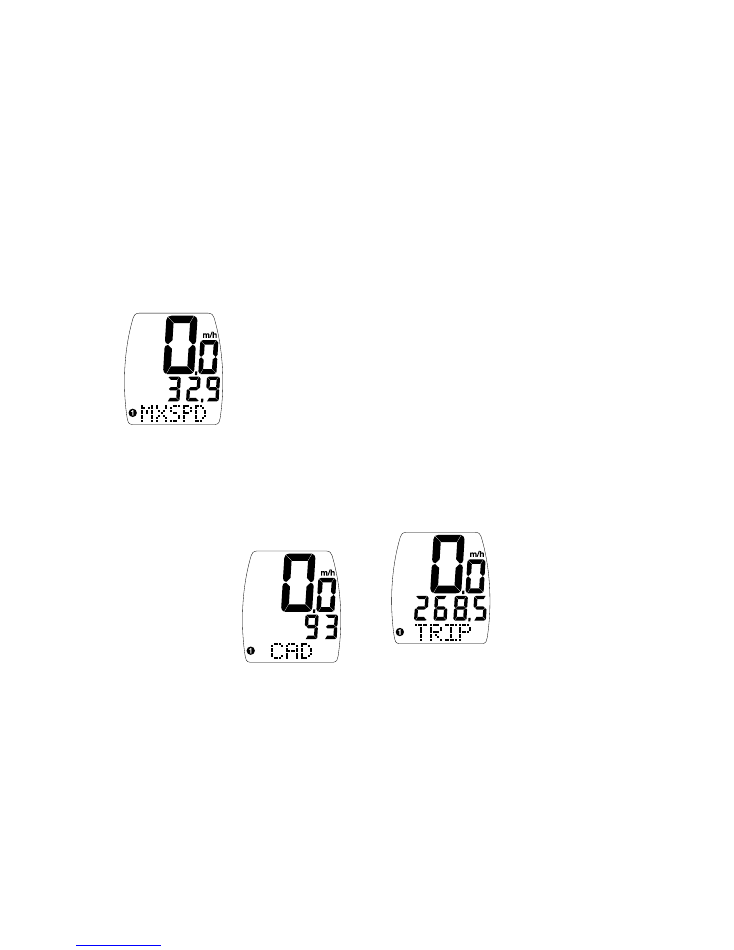
Cadence (CAD)-
Cadence mode will display
your pedaling speed in
RPM’s (revolutions per
minute) on the lower line of
the screen. Monitoring how
fast you turn your pedals
can be used as a tool to
enhance the efficiency with
which you ride your bicy-
cle. Simply put, the best
cadence is a balance
between leg speed and
pedal pressure. Beginning
cyclists typically prefer to
pedal at a slower cadence,
around 60-rpm, while
advanced cyclists and rac-
ers are more efficient
between 90 and 100 rpm.
Your Turbo® Elite can also
display Average and
Maximum Cadence.
Trip Distance (DST)-
Trip distance mode will
record up to 999.99 miles
or kilometers and then roll
to zero. The trip distance
can be reset by pressing
the “SET” button for three
seconds. The resolution is
0.01 miles (0.01
Kilometers). The trip dis-
tance is shown on the
lower line if the screen.
(See figure19)
Odometer (ODO)-
The odometer will record
the total distance traveled
up to 99,999 miles or kilo-
meters and then roll to
zero. The odometer can be
reset by pressing the “SET”
button for three seconds.
17
when the “TOP” button is
pressed. The stopwatch will
record the total time after
the button is pressed
regardless of whether there
is speed input or not.
Interval Timer (INT)-
The interval timer is dis-
played on the lower line of
the screen when (INT)
appears on the left. The
timer indicates the end of
an interval with one short
beep per second for the last
4 seconds of the interval.
This is followed by a long
beep, indicating the begin-
ning of a new interval.
16
FIGURE 17
The total distance is shown
on the lower line if the
screen.
Programmable Odometer-
The odometer digits are
programmable. This is con-
venient for transferring
your hard-earned mileage
that is usually lost when
changing batteries or com-
puters.
Clock-
Your Turbo® Elite is
equipped with a digital
clock. The clock can be set
to operate in either 12 or
24-hour mode.
Second Wheel Option-
For riders who own more
than one bicycle or who
frequently change tires, the
Turbo® Elite is capable of
storing two tire sizes. You
can change between the
two sizes by entering
Distance Mode and select-
ing TRIP. Then, press the
“MODE” button for three
seconds. The second wheel
mode indicator will change
FIGURE 18
FIGURE 19
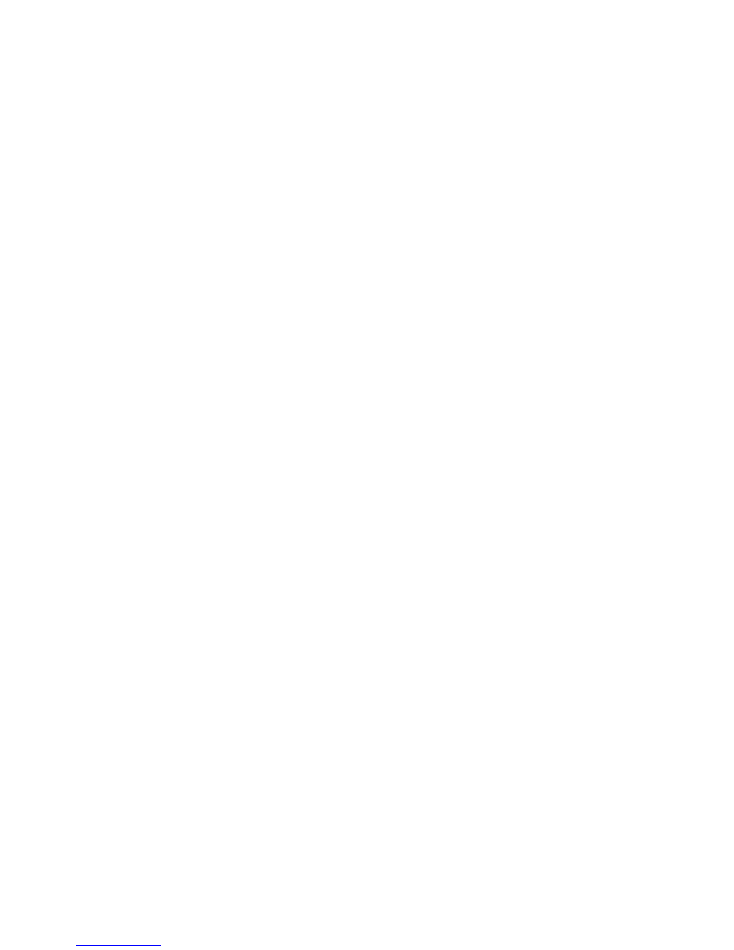
Display is blank:
Change the battery or
press the AC button on the
bottom of the case
Display shows
partial digits:
Press the AC button on the
bottom of the case.
Speed/distance
not recording:
Check sensor/magnet
alignment. Make sure that
the sensor is no more than
1/16” (2mm) from the
magnet. Replace transmit-
ter battery if necessary.
Recalibrate Computer and
transmitter.
Entire screen is dark:
Did you leave the bike
parked in the hot direct sun
when it was parked? If so,
move the bike to the shade.
The data will be OK.
Computer moves
on handlebar:
Tighten mount or add siz-
ing straps to improve fit on
handlebar.
IMPORTANT!
• Pay attention to traffic
and road conditions at all
times. Your first obligation
is to be attentive and to
ride safely.
• Do not expose it to
direct sunlight except
when you are riding.
• Do not disassemble you
Turbo®. There are no user
serviceable parts inside.
• Make sure the magnet
and the transmitter are
well aligned. Check them
regularly.
• Keep the computer and
all of its components tight-
ly attached, and check
them regularly. If any of
the components come
loose, it could become tan-
gled in your spokes and
cause an accident.
• See your authorized
Specialized dealer if you
have any trouble installing
or maintaining your com-
puter.
• Clean the unit with a
mild detergent and a soft
dry cloth. Never use any
kind of solvent or alcohol.
• The Turbo® Elite com-
puter is intended for use
on bicycles only and
should not be used on any
motorized vehicle.
19
from 1 to 2. Mileage
recorded will be cumulative
between the two sizes. (An
accessory handlebar
mount is available from
your Specialized dealer.
P/N 4814-5040)
Backlight-
The backlight feature of
your Turbo® Elite is acti-
vated by pressing the
“TOP” button. The back-
light will remain on for 5
seconds after the top but-
ton is released. If you press
any button while the back-
light is on, the backlight
will remain on for 5 sec-
onds after the last button is
released. During the time
the backlight is on, the cur-
rent-speed display will be
frozen. Although the dis-
play is not updated, the
Turbo® Elite will continue
to monitor time and dis-
tance functions. If the com-
puter is in sleep-mode, you
can still activate the back-
light without waking-up the
computer.
TROUBLESHOOTING:
18
SPECIFICATIONS:
Current Speed:
0.0 to 99.90 MPH
0.0 to 99.90 Km/H
Average Speed (AVS)
0.0 to 199.9 MPH
0.0 to 199.9 Km/H
Maximum Speed (MXS)
0.0 to 199.9 MPH
to 199.9 Km/H
Trip Distance (DST)
0 to 999.99 miles or Km
Odometer (ODO)
0 to 99,999 miles or Km
Stopwatch (TM)
0 to 9hrs, 59min, 59sec.
recycling type
Automatic Timer (ATM)
0 to 9hrs, 59min, 59sec.
recycling type
Interval Timer (INT)
5 seconds to 9hrs, 59
min, 59 sec.
Distance
Countdown(DISTÚ)
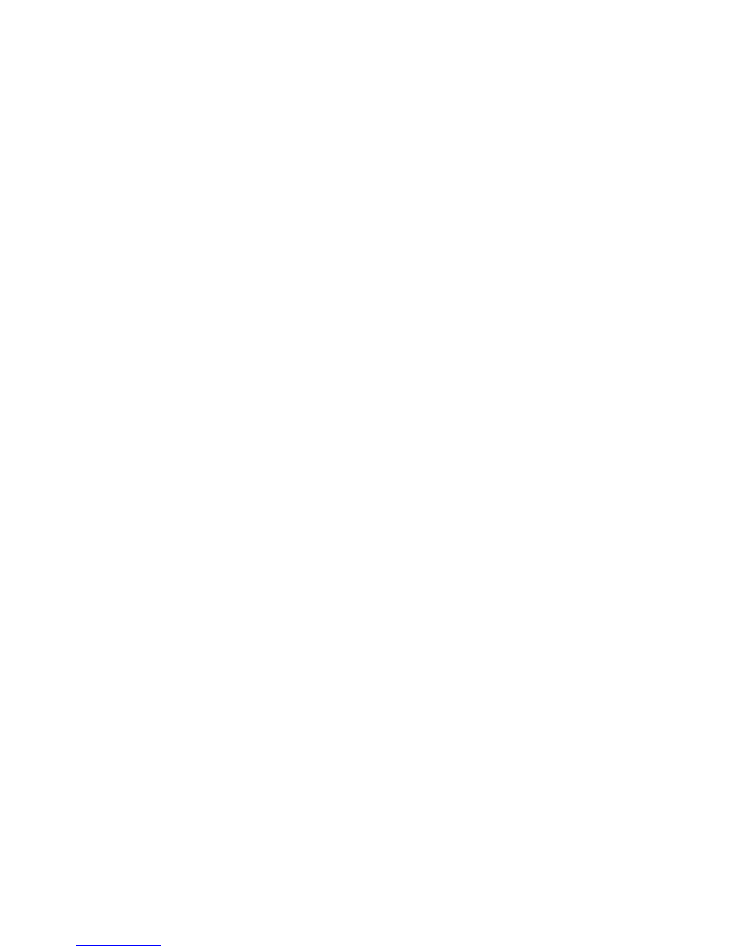
TURBO MOUNT
ONLY 31.8MM
4814-5065
Two Year Limited
Warranty:
Specialized Bicycle Components
Inc. warrants the Original
Purchaser of this Specialized®
Turbo® Elite cyclocomputer that
the product is free from defects of
material and workmanship under
normal use and service for a peri-
od of two (2) years from the date of
the original purchase. If within two
(2) year from the date of that orig-
inal purchase, this product is found
to be defective in material or work-
manship under normal use or serv-
ice, Specialized Bicycle
Components Inc. will, at its sole
option, repair or replace the prod-
uct without charge; provided that
the Original Purchaser returns the
product, securely packaged,
postage prepaid to:
Specialized Bicycle
Components Inc.
, 1137 South,
3800 West Salt Lake City, UT
84104, USA. Attn: Turbo® Elite
Warranty. Be sure to include a let-
ter indicating the specific reasons
for returning the product and proof
of date of purchase.
This warranty does not apply to,
and is void as to, defects or physi-
cal damage resulting from abuse,
neglect, improper repair, improper
fit, alterations, modifications or use
contrary to that intended by the
manufacturer. Except to the extent
prohibited by applicable law, any
implied warranty of merchantabil-
ity or fitness for a particular use or
purpose is limited in duration of
this limited warranty. Specialized
Bicycle Sportonents, Inc. shall not
be liable for any accidental or
consequential damages arising
from any breach of any expressed
or implied warranty on this prod-
uct. This warranty is exclusive and
in lieu of all other warranties,
expressed or implied, and all
other remedies, guaranties or lia-
bilities arising by law or other-
wise.
Note:
This warranty does not
pertain to batteries.
No person or representative is
authorized to assume any liability
on behalf of Specialized Bicycle
Components, Inc. in connection
with the sale of this product. Some
states do not allow the exclusion
or limitation of incidental or con-
sequential damages or limitations
on how long an implied warranty
lasts, so the above limitation or
exclusion may not apply to you.
This warranty gives you specific
legal rights, and you may also
have other rights which vary from
state to state.
Turbo®
is a registered trade-
mark of Specialized Bicycle
Components Inc.
© 2003 Specialized Bicycle
Components Inc.
WWW.SPECIALIZED.COM
21
.01 to 999.99Miles
.01 to 999.99Kilometers
Operating Temperature
40°F to 104°F (4°C to
40°C)
The following replacement
parts are available from
your Specialized dealer or
by visiting the Specialized
S-store online at
WWW.SPECIALIZED.COM
DESCRIPTION PART#
STANDARD WHEEL
MAGNET
480-3003
CR-2032 TURBO®
BATTERY
480-3004
ADHESIVE BACKED
WHEEL MAGNET
4800-3002
CENTER MOUNT
4814-5035
TURBO ELITE/PRO
2ND BIKE KIT 4814-5040
TURBO ELITE/PRO
CADENCE WIRE
4814-5050
TURBO MOUNT
ONLY 26.0MM
4814-5060
20