Full Text Searchable PDF User Manual
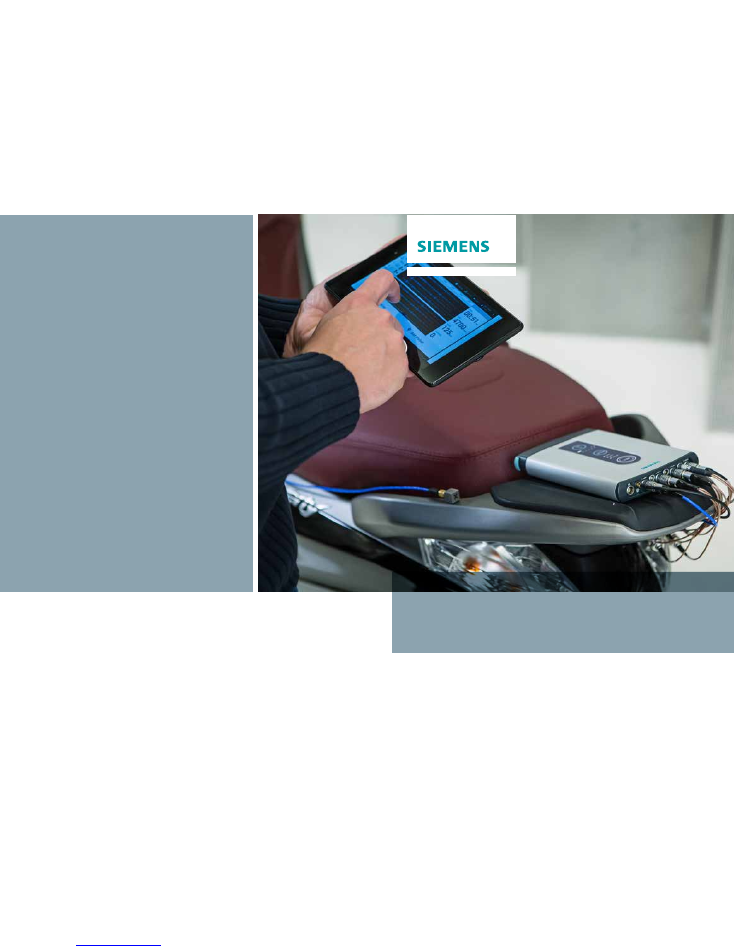
www.siemens.com/plm/lms
Siemens PLM Software
LMS SCADAS XS
Quick Start Guide
About Siemens PLM Software
Siemens PLM Software, a business unit of the
Siemens Digital Factory, is a world-leading provider of
product lifecycle management (PLM) software,
systems and services with nine million licensed seats
and 77,000 customers worldwide. Headquartered in
Plano, Texas, Siemens PLM Software helps thousands
of companies make great products by optimizing
their lifecycle processes, from planning and
development through manufacturing and support.
Our HD-PLM vision is to give everyone involved in
making a product the information they need, when
they need it, to make the smartest decisions. For
more information on Siemens PLM Software products
and services, visit www.siemens.com/plm.
© 2016 Siemens Product Lifecycle
Management Software Inc. Siemens and
the Siemens logo are registered
trademarks of Siemens AG. LMS, LMS
Imagine.Lab, LMS Imagine.Lab Amesim,
LMS Virtual.Lab, LMS Samtech, LMS
Samtech Caesam, LMS Samtech Samcef,
LMS Test.Lab, LMS Soundbrush, LMS
Smart, and LMS SCADAS are trademarks
or registered trademarks of Siemens
Industry Software NV or any of its
affiliates. All other trademarks,
registered trademarks or service marks
belong to their respective holders.
01/16 W
Siemens PLM Software
Headquarters
Granite Park One
5800 Granite Parkway
Suite 600
Plano, TX 75024
USA
+1 972 987 3000
Americas
5755 New King Court
Troy, MI 48098
USA
+1 248 952 5664
Europe
Researchpark Haasrode 1237
Interleuvenlaan 68
3001 Leuven
Belgium
+32 16 384 200
Asia-Pacific
Suites 4301-4302, 43/F
AIA Kowloon Tower,
Landmark East
100 How Ming Street
Kwun Tong, Kowloon
Hong Kong
+852 2230 3308

1
7
4
4
5
6
3
8
2
9
10
9
9
All systems are delivered with a fully charged
battery, Installed software licenses and tablet
software and proper wireless settings
between the tablet and the LMS SCADAS XS
frontend.
First use
What’s in the box?
1
LMS SCADAS XS
2
Hard case
for LMS SCADAS XS
3
Charger and adapters
4
2 x USB cable
5
Micro SD card & adapter
6
Tablet and software
7
Charger for the tablet
8
Soft bag
9
Cables
CAN, SPDIF, TACHO, LEMO 9 pin to BNC
10 GPS
For trouble shooting please contact your
local representative or visit support website:
http://www.siemens.com/gtac/
Operation mode
toggle indicator
REPLAY/SELECT
Replays the last
measurement in
Standalone mode
BAT
On/Off - Mode select
Toggle operation modes
Press and hold
Replay/Select
Press
BAT to switch
operation mode
^
^
REC Start/Stop recording
in standalone mode.
Buttons and connections
This Guide is not intended to substitute the User Manual dedicated to LMS SCADAS XS,
LMS Test.Lab, LMS Test.Xpress, LMS Smart Scope applications and the tablet. Please
read the documentation shipped with the LMS SCADAS XS.
+
Connect your measurement
sensors to the proper input.
Use the cables shipped with
the device if necessary.
Check if your device is fully
charged by tapping the BAT
button. (AC adapter/charger
included)
How to start
Operation modes
1
2
3
Turn on your LMS SCADAS XS
by press and hold the BAT
button for 3 sec.Choose the
input mode (USB, LAN, WIFI).
Frontend mode
LMS SCADAS XS connected
to a PC via USB or LAN.
Measurement controlled by
the LMS Test.Lab or LMS
Test Xpress software. Data
stored on PC disk.
Tablet mode
LMS SCADAS XS connected
to a tablet via Wifi.
Measurement controlled by
LMS Smart Scope tablet
application. Data stored on
Micro SD card.
Standalone mode
No tablet or PC required for
operation. LMS SCADAS XS
using preconfigured
measurement template
from the Micro SD card.
Create a setup in Frontend or
in Tablet mode. Insert Micro
SD card in the LMS SCADAS
XS. Start and Stop measu-
rements using REC button.
Data stored on Micro SD card.
Insert Micro SD card into LMS
SCADAS XS and switch ON the
device. Launch LMS Smart
Scope application from the
tablet. Use the app to create a
setup or use an existing
measurement template.
Open the cap to
get access to the
USB receptacle.
Please be aware to insert the
plug with the proper side into
the connector.
LED Status
blue steady
red steady
green steady
booted
recording
ready
blue blinking
red blinking
yellow steady
starting up or shutting down
scope
updating firmware
red fast flashing
white steady
waiting for trigger
contact support
Analog tacho
Micro SD slot
(insert as shown)
USB port - Used for
frontend mode or charging
LAN port
CAN
Artificial head
4 x 3ch V/ICP/TEDS
GPS antenna
SCx-ABH04
Binaural headset
(sold separately)