Full Text Searchable PDF User Manual
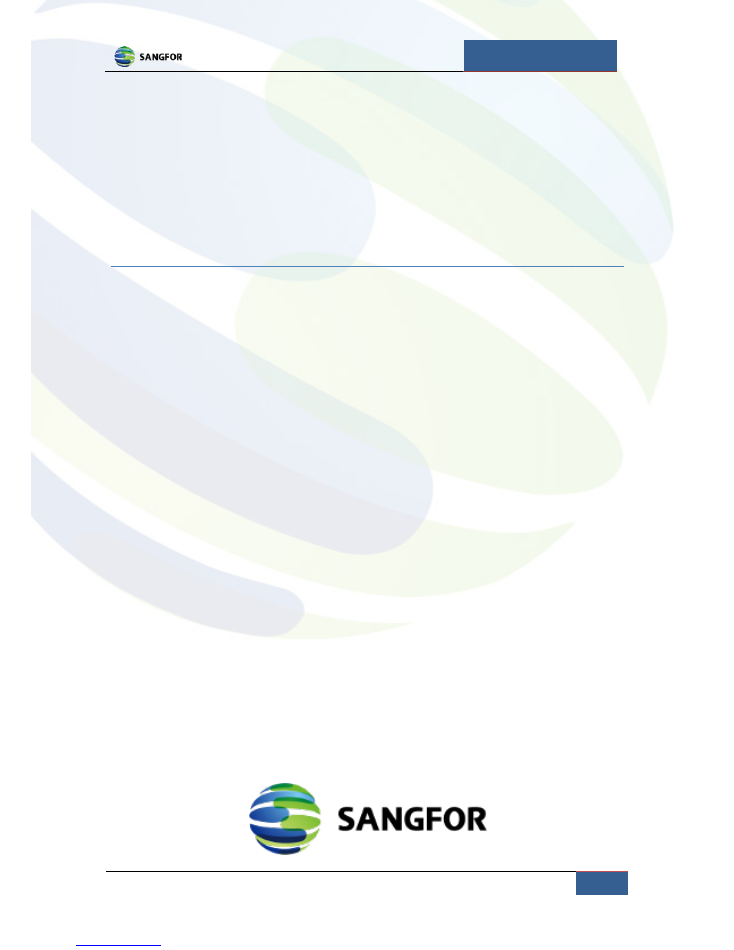
Quick Start Guide
Sangfor.co.uk |
1
Quick Start Guide
Sangfor WAN Optimiser
Contents
Contents .................................................................................................................................................. 1
Hardware Installation ............................................................................................................................. 2
Configuring system IP addressing ........................................................................................................... 3
Standard installation - Bridged Mode ................................................................................................. 4
Setting the system time zone ................................................................................................................. 5
Creating users ......................................................................................................................................... 6
Creating an acceleration tunnel .............................................................................................................. 7
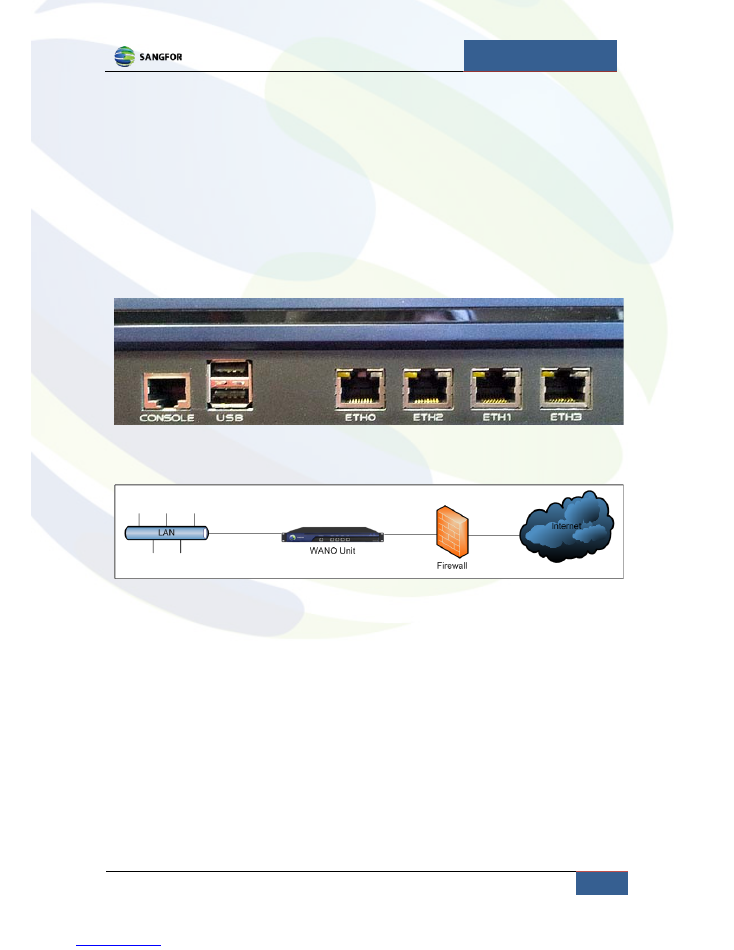
Quick Start Guide
Sangfor.co.uk | Hardware Installation
2
Hardware Installation
Once removed from the box and installed into your server room, the WANO unit requires the
following cable setup:
•
A
crossover cable
from the LAN port on the firewall/router into port ETH2 (WAN1) on the
WANO.
•
A
straight through cable
from port ETH0 (LAN) on the WANO into a port on your
autosensing network switch. If your switch is not autosensing, you will need to use a
crossover cable
.
After cabling up your WANO unit, your network should resemble this simplified network diagram.
Power up the WANO via the physical power switch on the back of the unit and repeat this hardware
installation for each unit purchased.
Pre-configured units should now be running and the acceleration status can be seen by logging in
using Internet Explorer by entering the following into the address bar
https://
[provided.ip.address]
replacing
[provided.ip.address]
with the IP address of the WANO unit.
The initial dashboard should provide real-time acceleration and connection statistics.
If the WANO unit is not accelerating any traffic even when an acceleration tunnel is active, the usual
cause is an incorrect cable type between the unit and the firewall/router or switch. Please check
your cables and correct any mistakes.
For units without any pre-configuration please follow the rest of the Quick Start Guide.
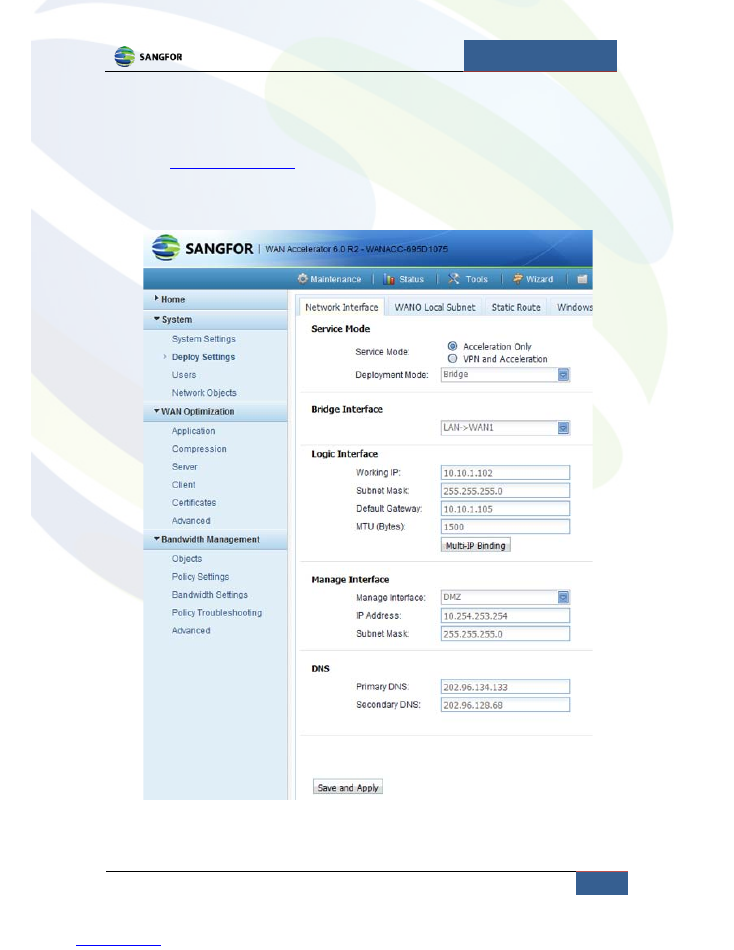
Quick Start Guide
Sangfor.co.uk | Configuring system IP addressing
3
Configuring system IP addressing
Setting up a WANO unit from system default settings, you need to connect using the factory default
IP address:
https://10.111.222.33
.
Once logged in, click on
Deploy Settings
in the
System
menu on the left to access the
Network
Interface
dialogue.
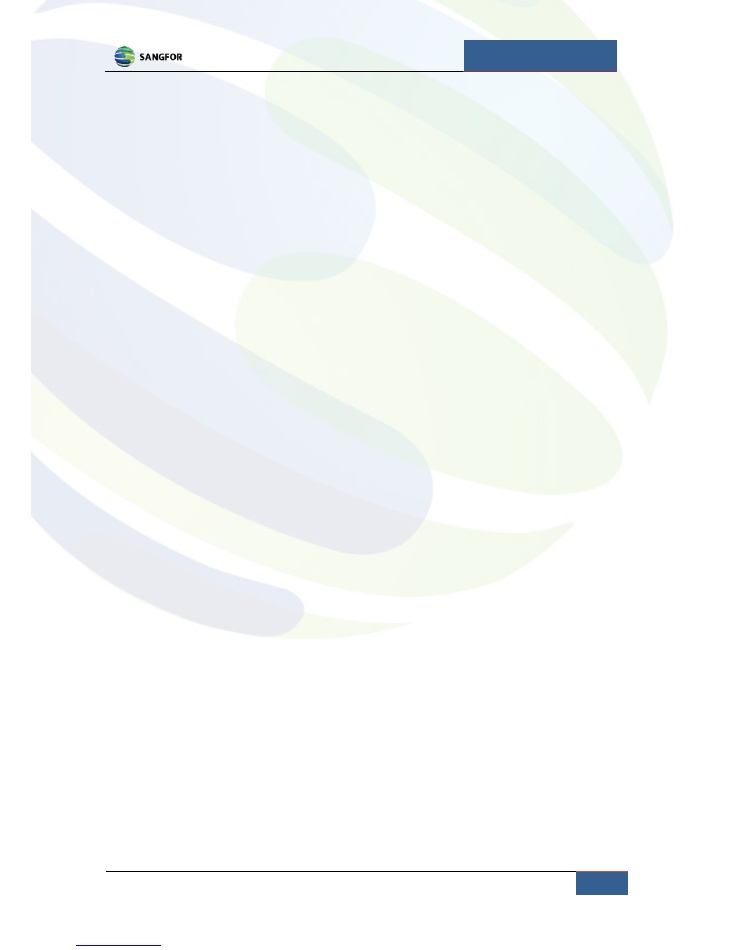
Quick Start Guide
Sangfor.co.uk | Configuring system IP addressing
4
This interface will allow you to change the following settings:
Service Mode
•
Acceleration Only
– The most commonly used service mode and supports all deployment
modes.
•
VPN + Acceleration
– Creates a VPN tunnel between the WANO units in addition to
accelerating traffic. Only supports Gateway and Single-Arm deployment modes.
Deployment Mode
•
Gateway
– Separates each Ethernet port into their own network segment, requiring manual
configuration of static IP routes for communication between segments.
•
Bridged
– The most common deployment, allows the transparent passage of traffic between
either Eth0 (LAN) and Eth2 (WAN1) or Eth1 (DMZ) and Eth3 (WAN2) ports. Can only use
Acceleration Only
service mode and requires a 3
rd
party to create a VPN tunnel for the
purposes of accelerating intra-site private traffic between units.
•
Double-bridging
– Allows transparent passage of traffic between both
Eth0 (LAN) and Eth2
(WAN1)
and
Eth1 (DMZ) and Eth3 (WAN2)
bridged pairs simultaneously. Can only use
Acceleration Only
service mode and requires a 3
rd
party to create a VPN tunnel for the
purpose of accelerating intra-site private traffic between units.
•
Single arm
– For use with CDP/WCCP and where situating the WANO in-line is not desirable,
e.g. Data Centres.
Standard installation - Bridged Mode
The majority of deployments are WANO units running in Bridged mode. To configure your unit for
this mode please select
Acceleration Only
from
Service Mode
, choose
Bridged
from the
Deployment Mode
dropdown box and enter the following information:
Logic Interface
•
Working IP
– The local IP address you wish to assign to the WANO unit.
•
Subnet Mask
– Subnet of your local IP address range.
•
Default Gateway
– The local IP address of your router or firewall acting as the gateway
between your local network and the internet.
•
MTU
– Maximum Transmission Unit, generally this is always 1500 (the default value) and
should only be changed if your network requires it. If unsure, leave at the default value.
DNS
•
Primary DNS
– The IP address of your primary DNS server.
•
Secondardy DNS
– The IP address of your secondary DNS server.
Note: If you wish to enable Exchange acceleration, at least one of these should be the IP address of the
DNS servers from your Windows domain.
Once you have entered the settings, click
Save and Apply
.
This action will reboot your WANO unit.
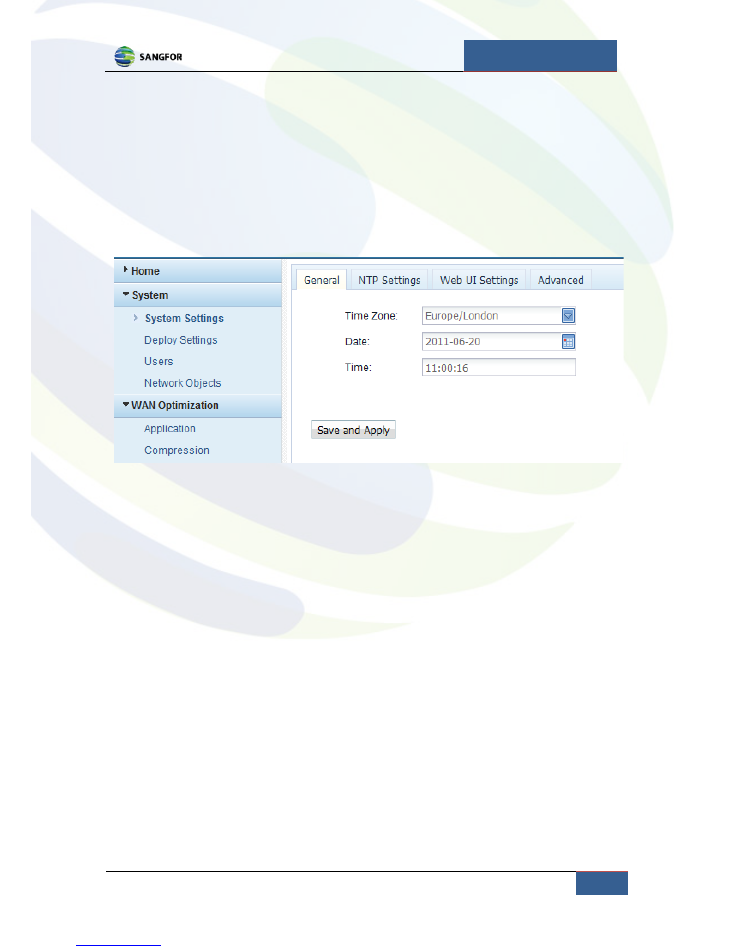
Quick Start Guide
Sangfor.co.uk | Setting the system time zone
5
Setting the system time zone
To configure the WANO unit for a specific time zone, click on
System Settings
within the
System
menu to the left of the page.
In this section, select your time zone from the drop down list, correct any time inaccuracies and click
Save and Apply
.
This action will reboot your WANO unit.
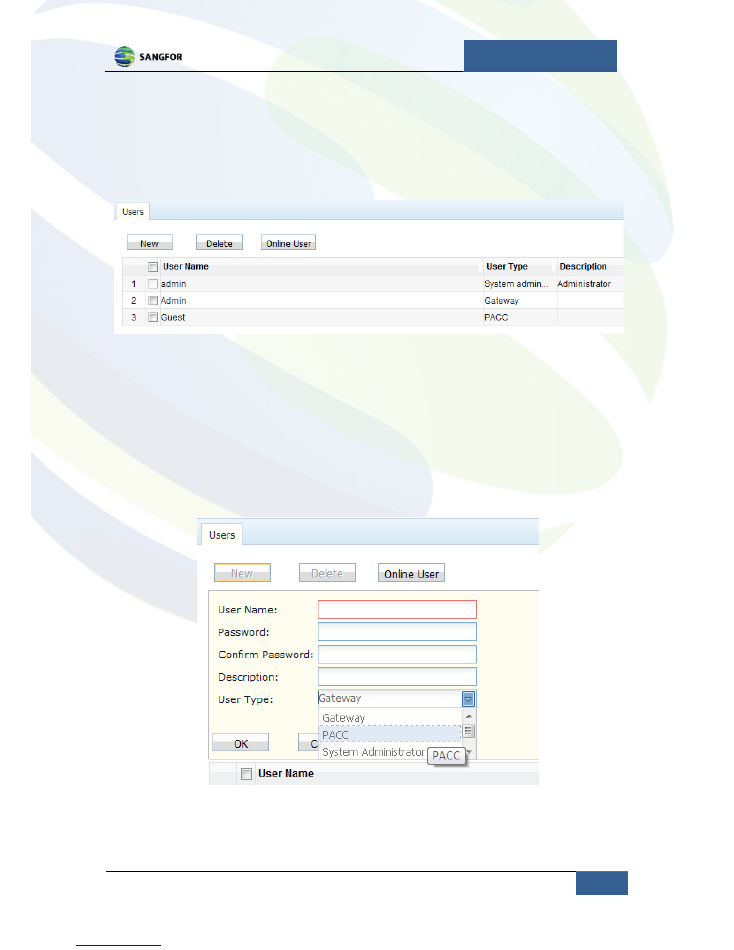
Quick Start Guide
Sangfor.co.uk | Creating users
6
Creating users
In order to set up an acceleration tunnel, you will require a
Gateway User
account on the “server”
WANO unit (traditionally the unit located at your company’s headquarters), which can be created by
clicking on
Users
in the
System
menu on the left.
Click on the
New
button, from here you will need to enter:
•
User Name
– Your desired username.
•
Password
– A secure password.
•
Description
– A helpful description of the account purpose.
•
User Type
– Select Gateway.
After entering the details click
OK
and your new user account is ready to use.
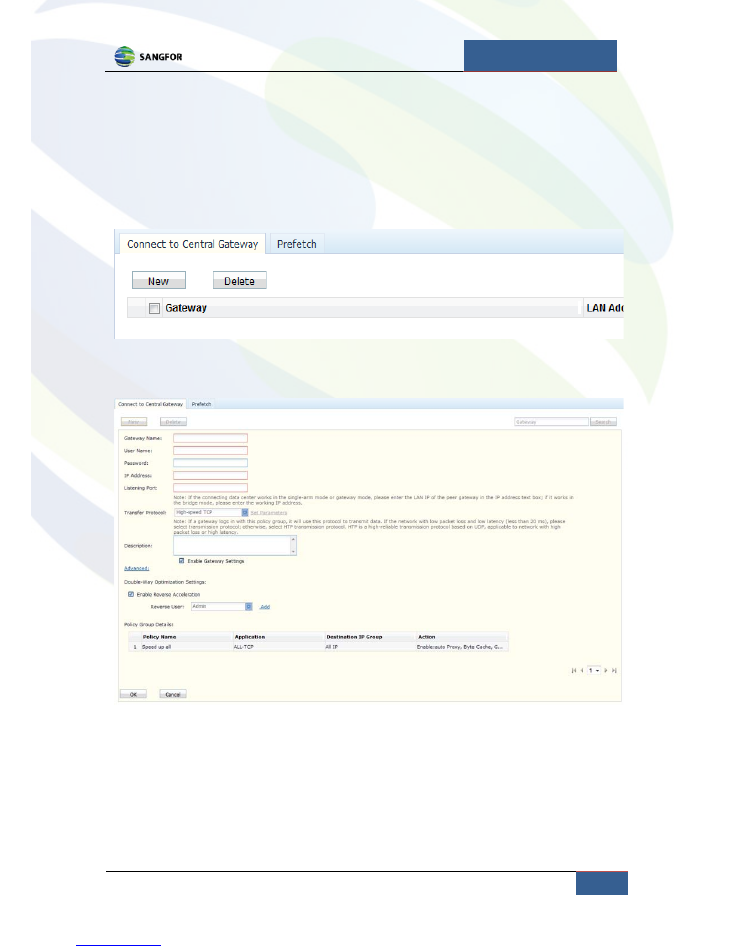
Quick Start Guide
Sangfor.co.uk | Creating an acceleration tunnel
7
Creating an acceleration tunnel
Creating a site to site acceleration tunnel between two or more WANO units requires the following
instructions:
Log onto the client WANO unit (usually the remote site) and select
Client
from the
WAN
Optimization
menu on the left.
On the
Connect to Central Gateway
tab, click on the
New
button, this will bring up the configuration
options.
Enter the following information:
•
Gateway Name
– A descriptive name for your connection.
•
Username
– The username of the
Gateway User
created in
“Creating Users”
on the “server”.
•
Password
– The Gateway User’s password.
•
IP Address
– The private
Working IP
address of the “server” WANO unit.
•
Listening Port
– Set this to 5400.
•
Description
– A longer description of the connection.
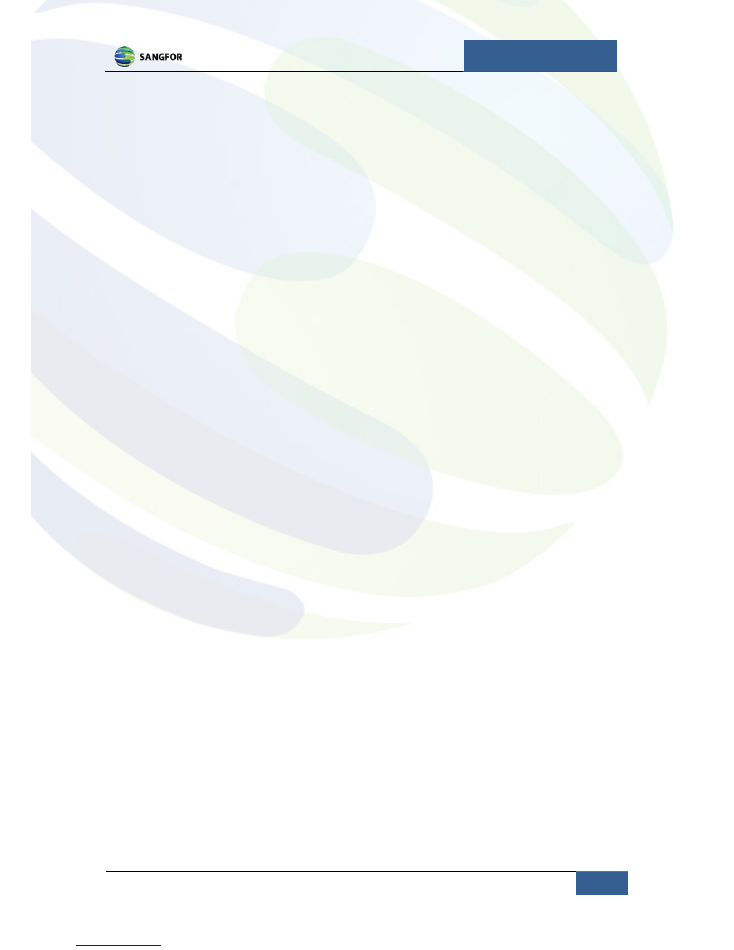
Quick Start Guide
Sangfor.co.uk | Creating an acceleration tunnel
8
The remaining settings can be left at their default values, click on
OK
to save the tunnel.
You can check the condition of the acceleration tunnel by clicking on the
Status
button across the
top of the window and selecting
WAN Optimization
from the drop down menu. After the real time
stats interface has loaded click, on
the Acceleration Connections
tab to see a table listing the
acceleration tunnels currently active.
If the WANO unit is not accelerating any traffic even when an acceleration tunnel is active, the usual
cause is an incorrect cable type between the unit and the firewall/router or switch. Please check
your cables and correct any mistakes.