Full Text Searchable PDF User Manual
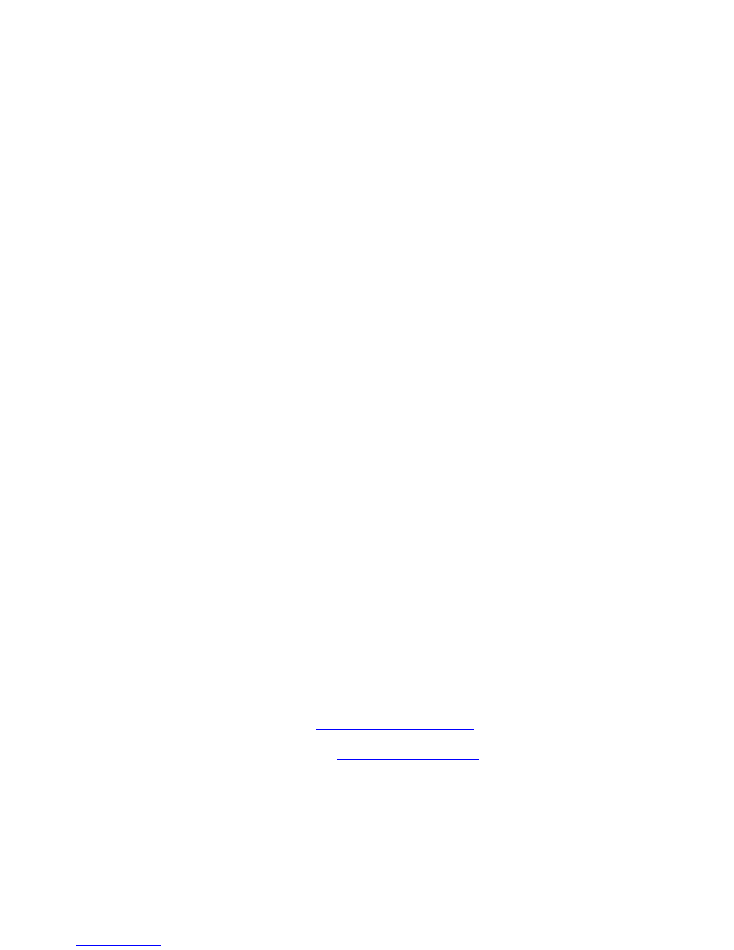
Copyright © 2003, 2004, 2005 by swl-remotes.com,
All rights reserved.
Operating Manual
SWL IR Remote Control for Yaesu FRG-8800
For
Firmware Version 1.43
Web Site:
http://www.swl-remotes.com/
Support email:
support@swl-remotes.com
May 30, 2005
Revision 2.51
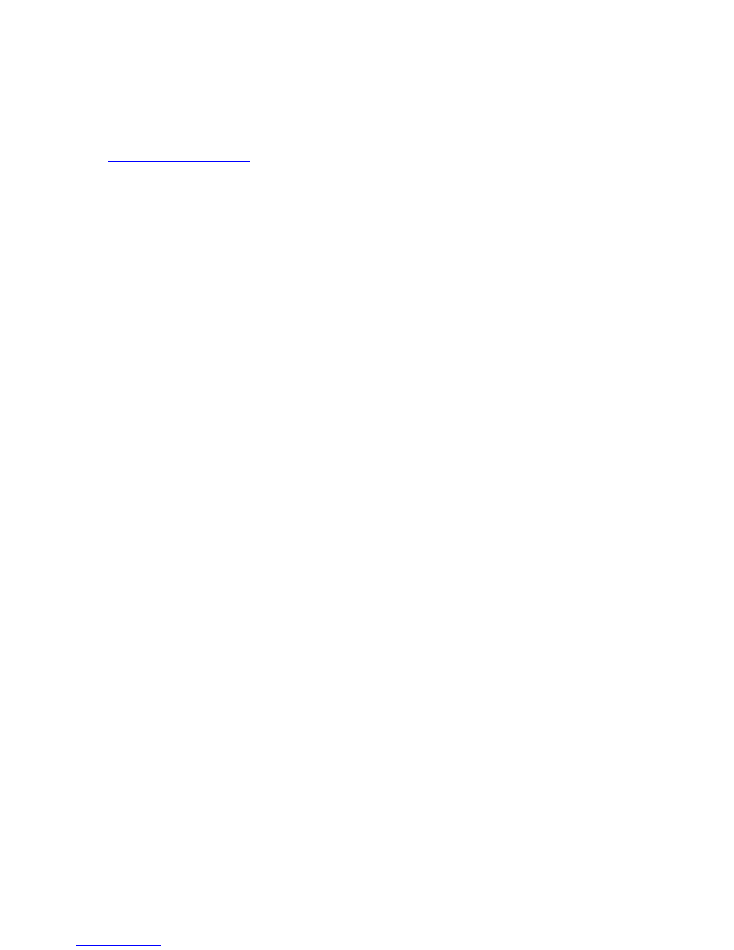
2
Copyright © 2003, 2004, 2005 by swl-remotes.com,
All rights reserved.
Overview
Thank you for purchasing the SWL IR Remote. We are confident that you will get many hours of
listening pleasure from your FRG-8800 using the remote. Don’t hesitate to contact us at
support@swl-remotes.com
if you have any problems or questions. We want your experience
with our products to be as positive and enjoyable as possible. We also appreciate any comments
on how we can make our products better.
The SWL IR Remote is a microcontroller-based device that decodes the Infrared pulse stream
from a Universal Remote control and converts it into the remote commands for shortwave
receivers and transceivers. Several versions of the SWL IR Remote are available for different
models of Receivers and Transceivers.
The SWL IR Remote is connected to the FRG-8800 receiver using a 1/8in (3.5 mm) audio type
cable with a 6-pin DIN male connector connected from the SWL IR Remote to the 6-pin DIN
CAT port on the receiver.
Power for the SWL IR Remote is provided by the included wall power supply. Alternatively, 9-
12Volts DC at 100ma max can be supplied to the power connector. The center pin of the coax
power connector is positive. There is a blocking diode in the circuit, so reverse polarity will not
harm the SWL IR Remote control unit. Customers in Europe receive a DC cable that connects to
the coax power jack on the SWL IR Remote control unit and has pig tail leads on the other end
for connecting to a DC power supply.
All keys on the Universal Remote are indicated in this manual with bold type. The keys used for
radio control are the digits
0
,
1
,
2
,
3
,
4
,
5
,
6
,
7
,
8
,
9
,
Mute
,
Power
,
Enter
, and
Last
or
Previous
.
All references to the
Last
key also refers to the
Previous
key on the remotes that have that key.
Any Universal Remote control should operate the SWL IR Remote. Follow the instructions in
the remote manual to set the remote to operate a Sony TV. The remote needs digit keys,
Power
,
Enter
, and
Last
or
Previous
buttons. The remote should be in TV mode to operate properly.
Make sure you do not have Cable or VCR modes selected. The codes from the keys when in
Cable or VCR mode are different and will not operate the SWL IR Remote.
None of the settings are changed in the radio with the exception of memories that you write with
the remote. All settings are temporary in the remote control. You can go back at any time to
using your radio from the front panel.
Keep a copy of the Quick Commands Reference sheet by your remote as reference on the SWL
IR Remote operation.
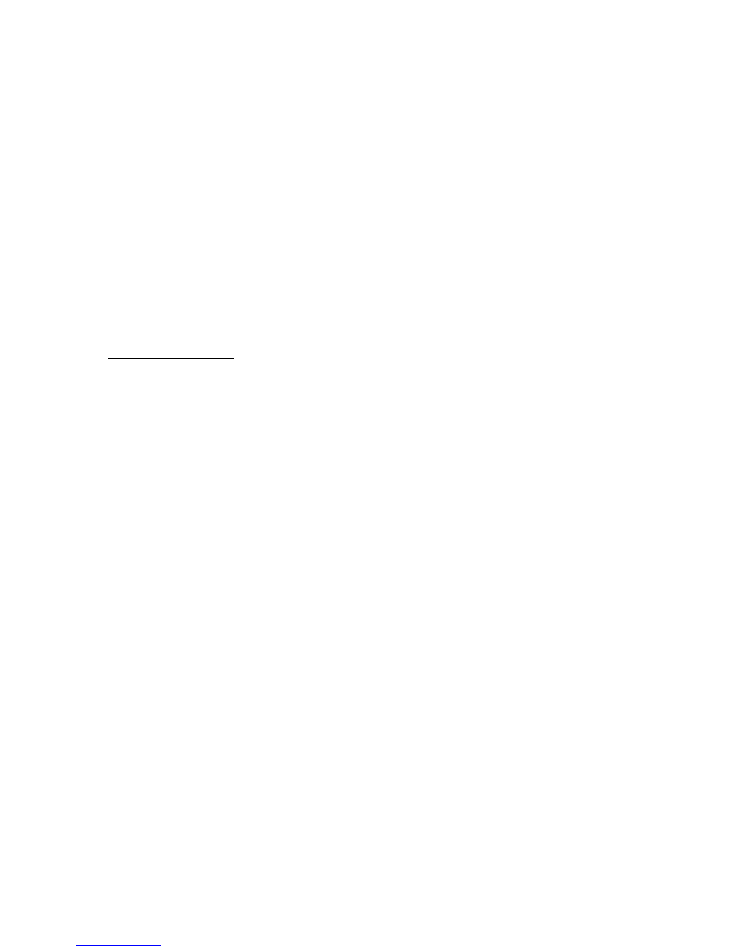
3
Copyright © 2003, 2004, 2005 by swl-remotes.com,
All rights reserved.
Connection to Radio
Connect the 1/8in (3.5mm) audio type plug on the cable into the back of the SWL IR Remote and
the 6-pin DIN connector on the radio jack marked CAT. You do not need to use a FIF-RS-232C
Level Converter with the SWL IR Remote. The baud rate is fixed at 4800 and cannot be
changed.
Plug in the wall power supply and plug into the back of the SWL IR Remote control box. The
power connector is located on the back left hand side of the control unit. The SWL IR Remote
draws very little power and does not include or need a power switch.
Note:
Turn off the FRG-8800 and then power the receiver from the Universal Remote. If the
FRG-8800 is turned on with the remote, it must be turned off with the remote. The front panel of
the FRG-8800 is disabled when the CAT interface is enabled; e.g. when the receiver has been
turned on with the remote. To restore front panel operation, turn off the FRG-8800 with the
remote and power back on with the power button.
Level Converter Option
Plug the DB9 cable from your computer into the back of the SWL IR Remote if you have the
SWL IR Remote version with the Level Converter option. The default baud rate for the Level
Converter option is 4800.
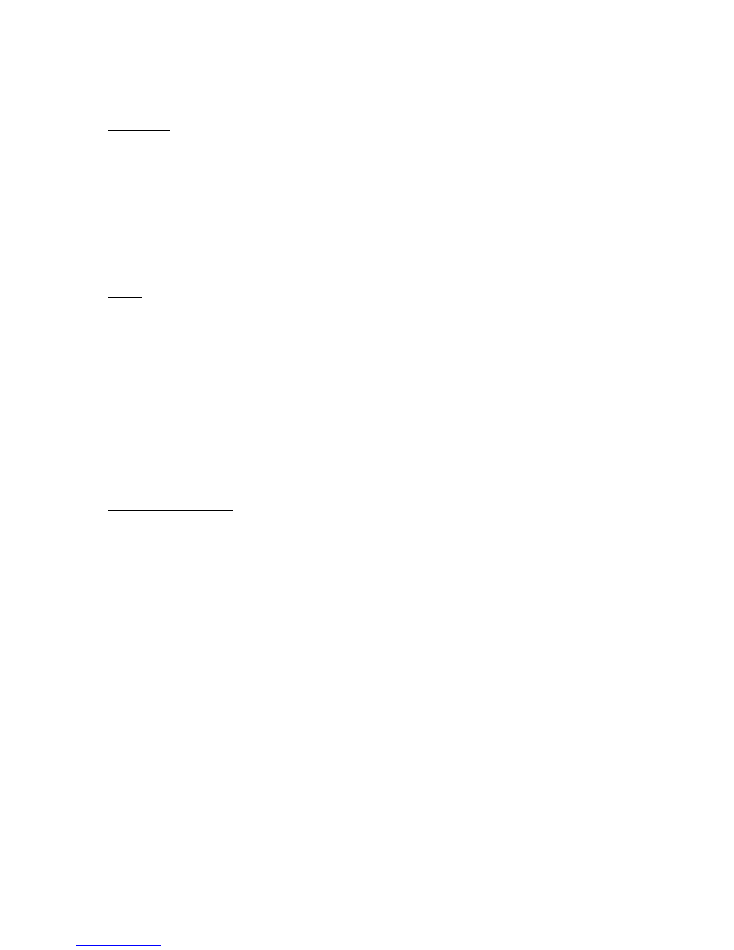
4
Copyright © 2003, 2004, 2005 by swl-remotes.com,
All rights reserved.
Remote Control Operation
Description
The following describes the operation of the remote control. Refer to the Universal Remote
Commands tables, or the Commands Quick Reference guides for specific features.
Once you begin to use the remote you will get very comfortable with the operation. There is a lot
of functionality achieved by just a few remote buttons. The biggest problem you will have in the
operation of the remote is the
Enter
key. If you do not enter the codes exactly you will end up
trying to enter a direct frequency. Direct frequency entry can occur in either VFO or memory
modes.
Power
The front panel on the FRG-8800 will not operate while the CAT interface is active, i.e. when the
radio is powered from the remote. The Volume, Attenuator, Memory, NB, and AGC controls are
operable during remote operation. Turn the power off with the remote to return to normal front
panel operation. You can also remove power from the FRG-8800 to return to normal front panel
operation.
When the radio is turned off with the remote, certain status is saved to non-volatile memory and
restored when power is turned back on with the remote. The current tuning step is stored in non-
volatile memory. The last frequency entered is kept in volatile memory and will be lost when
power is removed from the control unit. The current tuned frequency on the FRG-8800 will be
reset to 10kHz when power is removed from the remote control unit.
Direct Frequency Entry
When entering frequencies directly, be sure to press a digit key before the first decimal point.
The
Mute
button functions to mute the radio, as a decimal point when entering frequencies, and
as a clear to abort any key entry to that point. When using the
Mute
button as a clear, be sure to
press it enough times to get the LED to blink twice. This is confirmation that the clear command
has been accepted. When entering frequencies directly, the
Mute
key will operate as a decimal
point only after a digit key has been pressed before the first decimal point. As an example, you
can enter
0 Mute 3 Enter
for 300KHz. Pressing the
Mute
a second time during direct frequency
entry will then enter 100Hz values. To enter 15.235.500 you would enter
1 5 Mute 2 3 5 Mute 5
Enter.
Zeroes are assumed when not entered. You can enter 15.235.500 by pressing
1 5 2 3 5
Mute 5 Enter
. You can enter the frequency without any decimal places, but you need to enter all
the zeros so the frequency is not misunderstood. To enter 15.235.500 without using the decimal
key, enter
1 5 2 3 5 5 0 0 Enter
.
The SWL IR Remote assumes that you are entering frequencies in kHz. Any frequency in kHz
can be entered directly. 9565kHz would be entered as
9 5 6 5 Enter
. The decimal place (
Mute
)
is not necessary in this case. The decimal place is only needed to save zero entries or optionally
when entering a frequency less than 1MHz. When entering frequencies below 1MHz, press a
leading zero before the frequency and then
Enter.
For example:
0 7 0 0 Enter
for 700kHz. Or
use the
Mute
key as a decimal place before or after the frequency entry. For example:
7 0 0
Mute Enter
for 700kHz or
0 Mute 7 Enter
for 700 kHz.
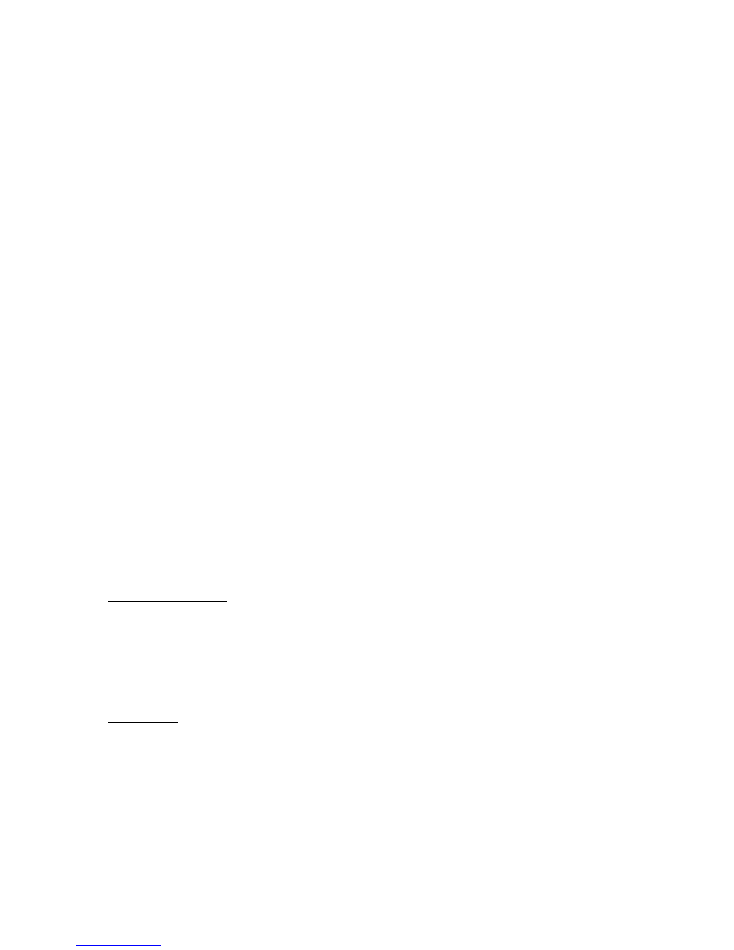
5
Copyright © 2003, 2004, 2005 by swl-remotes.com,
All rights reserved.
After a frequency has been entered, you can then use the
CH+/-
to step the frequency in the VFO
mode. Frequency steps of 10Hz, 100Hz, 1kHz, 5kHz, 9kHz, 10kHz, 100kHz, and 1MHz can be
used to adjust an entered frequency very quickly or step through stations with set frequency
spacing. The frequency resolution on the Yaesu FRG-8800 is 10Hz (frequency changes by
25Hz). Press a numeric key corresponding to the frequency step desired (see commands below),
and then the
CH+/-
and the step frequency will be used. The step frequency is kept and used
again the next time the
CH+/-
keys are used. The step is permanently kept when the radio is
powered off and back on with the remote
Power
button. The
CH+/-
keys will change the
frequency when in the VFO mode, and change memories up and down when in memory mode.
Frequency pacing is the rate at which the frequency is increased or decreased when the
CH+/-
keys are held down. The pacing is a configurable parameter that can be set by the user. You can
speed up or slow down the rate at which the frequency changes by setting the frequency pacing.
The
CH+/-
keys are used to step the frequency up and down when in VFO mode. The first press
of the
CH+/-
in this mode will be slightly delayed. If the key is held down it will then begin
stepping the frequency at the current slewing rate. Use single presses of the
CH+/-
keys to move
slowly up or down in frequency. Hold the keys down continuously to step the frequency very
quickly.
If the FRV-8800 VHF Converter installed in the FRG-8800, you will be able to enter frequencies
in the range of 118MHz to 173MHz. You must first enable the VHF Converter operation with
the 096 configuration command.
Direct frequency entry is the same for the VHF converter as in HF operation. You will need to
enter one more
Mute
for the additional decimal point when entering frequencies above 100 MHz.
The FRG-8800 interface is unidirectional. Because of this the remote has no way of knowing the
current frequency setting on the display. When the SWL IR Remote control unit is first powered,
it sets the frequency to 10MHz. You can then move around from there and the remote tracks the
frequency. The current frequency is kept as long as the remote control unit is powered. If the
power is removed, the frequency goes back to 10MHz.
Last Frequency Recall
The last directly entered frequency can be recalled. Use this when looking for other frequencies
being used by a shortwave broadcaster. You can set a frequency directly, enter another
frequency, and return to the original frequency. You can then enter another frequency and return,
etc. The last frequency entered is lost if power is removed from the remote control unit. It is kept
if the radio is powered off.
Tuning Steps
Pre-set Tuning Steps can be selected by entering a single digit before using the
CH+/-
keys on the
remote. The tuning step stays until changed again by the user.
Five User Tuning Steps can be defined for special tuning requirements. Set these tuning steps to
half the value of your filters. Tuning off frequency by half the filter bandwidth will improve
audio response without degrading the signal or losing synch lock. For example if you have a
2.4kHz filter, set User Tuning Step 1 to 1.2kHz and then tune off frequency when the 2.4kHz
filter is selected. This procedure is similar to using a PBT control, but you can see on the display
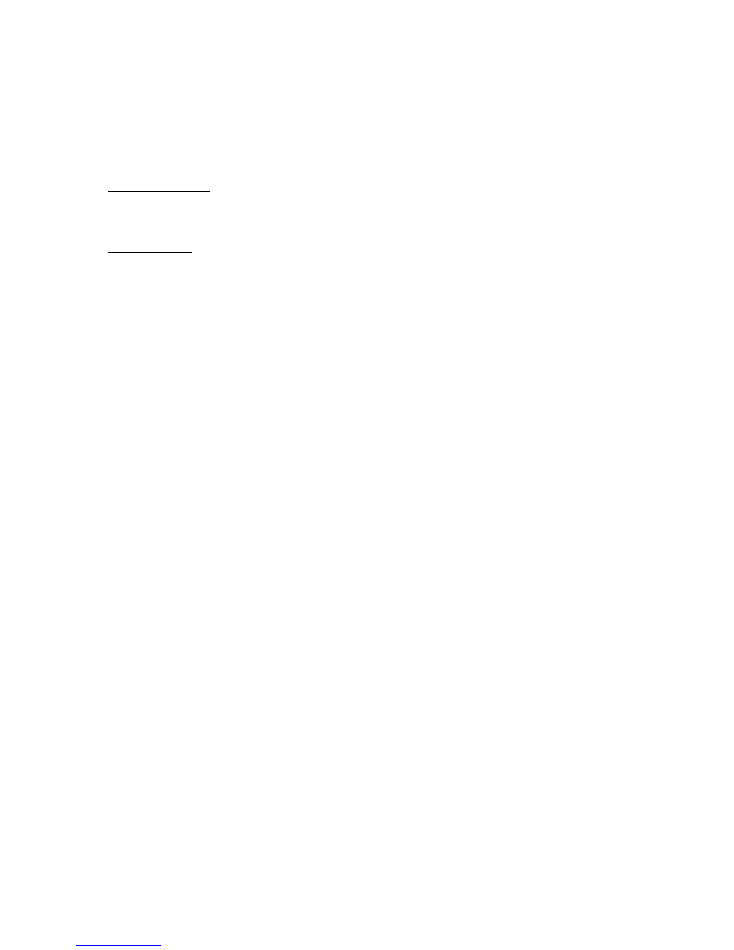
6
Copyright © 2003, 2004, 2005 by swl-remotes.com,
All rights reserved.
how much off frequency you are tuned. You could also set a User Tuning Step to a small value
and use it to quickly zero-beat the frequency in SSB mode.
User tuning steps can also be used to enter additional steps for the Wideband converter. For
example, you may want to set a User Tuning step to 2.5kHz for tuning in the higher frequencies.
Memory Operation
The FRG-8800 memories are not available using the remote.
Mute Operation
There is a lot of functionality in the
Mute
key. The
Mute
key is used during frequency entry as a
decimal point. Any time a digit key is pressed before the
Mute
, the control unit then understands
the
Mute
to be a decimal point. At any time you can press the
Mute
key to clear any keys
pressed. The
Mute
may have to be pressed several times to get the LED to blink twice,
indicating that the keys have been cleared. If the radio mutes then you can be sure that the
sequence is cleared. The remote needs to know whether the
Mute
is being used for a decimal or
it is intended to be a clear. A clear function is interpreted by the remote control by multiple
presses of the
Mute
key.
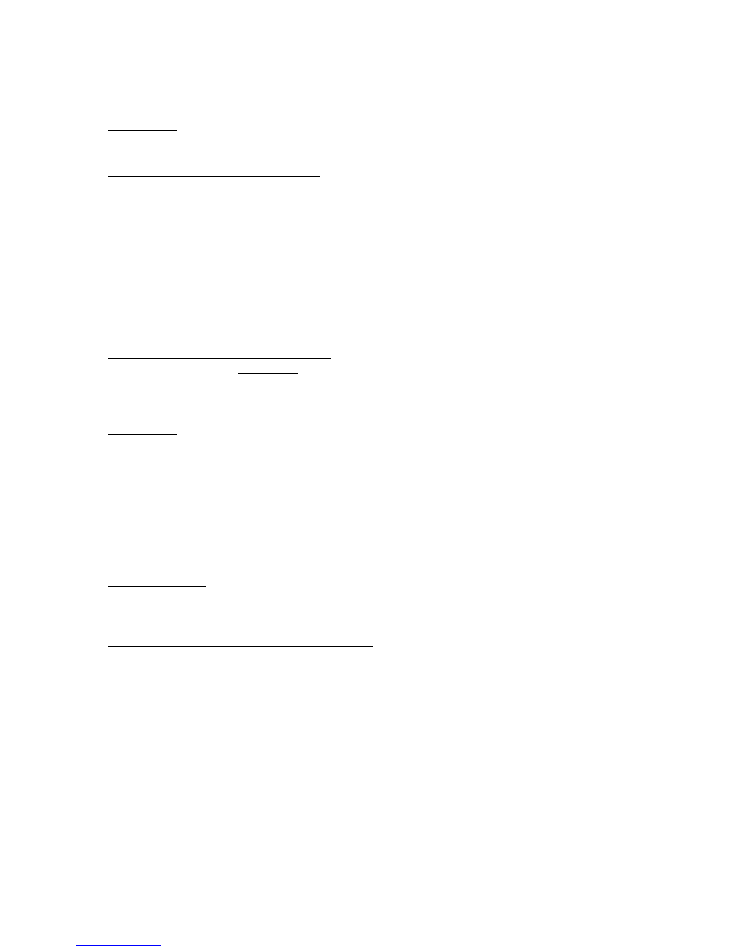
7
Copyright © 2003, 2004, 2005 by swl-remotes.com,
All rights reserved.
Universal Remote Commands
Radio Power
Power
Radio power on /off.
Direct Entry of Frequencies (Examples)
0 8 3 0 Enter
830kHz
0 Mute 7 Enter
700kHz
5 0 0 Mute Enter
500kHz
3 Mute 2 5 9 Enter
3259kHz
1 5 Mute Enter
15000kHz
1 5 Mute 2 3 Mute 5 Enter
15230.5kHz
1 5 2 3 5 Enter
15235kHz
9 5 6 5 Enter
9565kHz
3 Mute 5 Enter
3500kHz
Mute (Mute) (Mute)
Clear key entry during numeric entry. LED will blink twice.
Frequency and Memory Channel stepping
VFO Mode
CH+
Freq+ by tuning step
CH-
Freq- by tuning step
Tuning Steps
x
before
CH+/-
to set a tuning step. It stays until changed again.
2
10Hz
3
100Hz
4
1kHz
5
5kHz
6
10kHz
7
100kHz
8
1MHz
9
9kHz
User Tuning Steps
0
before
CH+/-
Last Used User Tuning Step
0 x
before
CH+/-
User Tuning Step (
x
=1, 2, 3, 4, 5)
Enter Commands – Toggles/Selects radio features
6 Enter
FM mode.
7 Enter
AM, AM/N modes.
8 Enter
LSB, or USB modes.
9 Enter
CW/CWN modes.
0 0 Last
Recall last directly entered frequency.
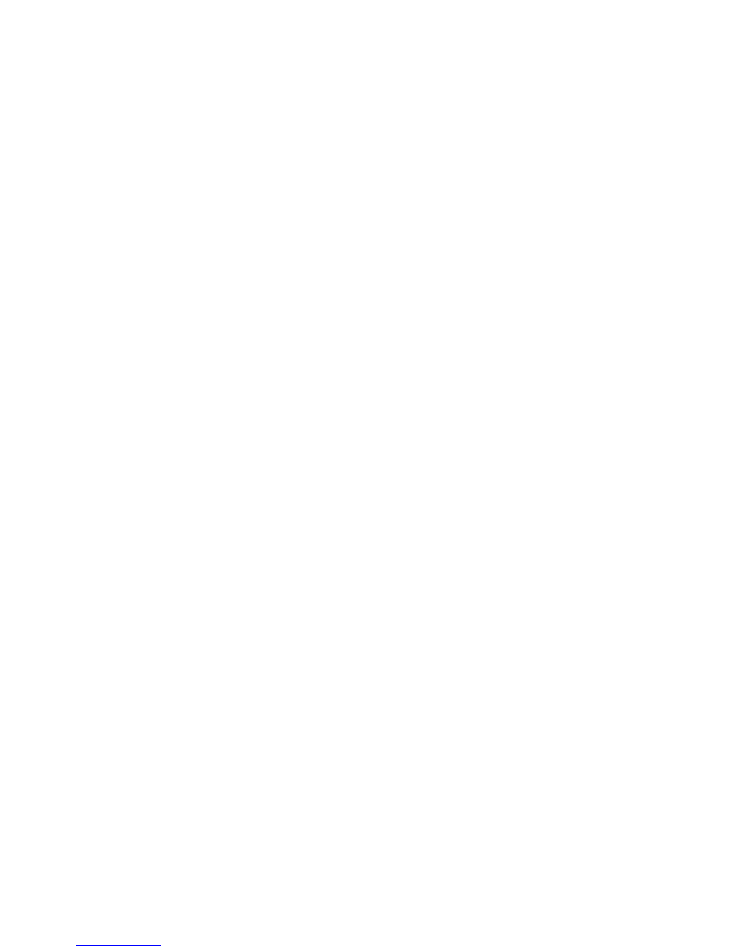
8
Copyright © 2003, 2004, 2005 by swl-remotes.com,
All rights reserved.
Configuration Parameters
0 9 4 Enter
Set Frequency Pacing
x x Enter
Value from 1 to 99 to control pacing. 1 is the fastest and
99 is the slowest.
0 9 5 Enter
Set Configuration Parameters to Factory Defaults.
Enter
Reset Configuration Parameters to Factory Default.
Frequency Pacing
30
VHF Operation
Disabled
0 9 6 Enter
Enable/Disable Optional Mode Selections
6 Enter
Disable VHF operation (Factory default).
7 Enter
Enable VHF operation (FRV-8800 option must be
installed).
0 9 7 Enter
Define User Tuning Steps
x Mute f f f f Enter
The User Tuning step x (1, 2, 3, 4, or 5) is defined as frequency
ffff
,
converted to f.fffkHz. You must enter all digits, even zeroes; e.g. define
Tuning Step 2 with a value of 1.4kHz would be
2 Mute 1 4 0 0 Enter
.
The display on the radio will show the value as 2.140.000Hz when you
are done to confirm the entered value. It is best to set these tuning steps
with the receiver on and in the VFO mode. These steps are saved in non-
volatile memory and are never changed except using this configuration
mode.
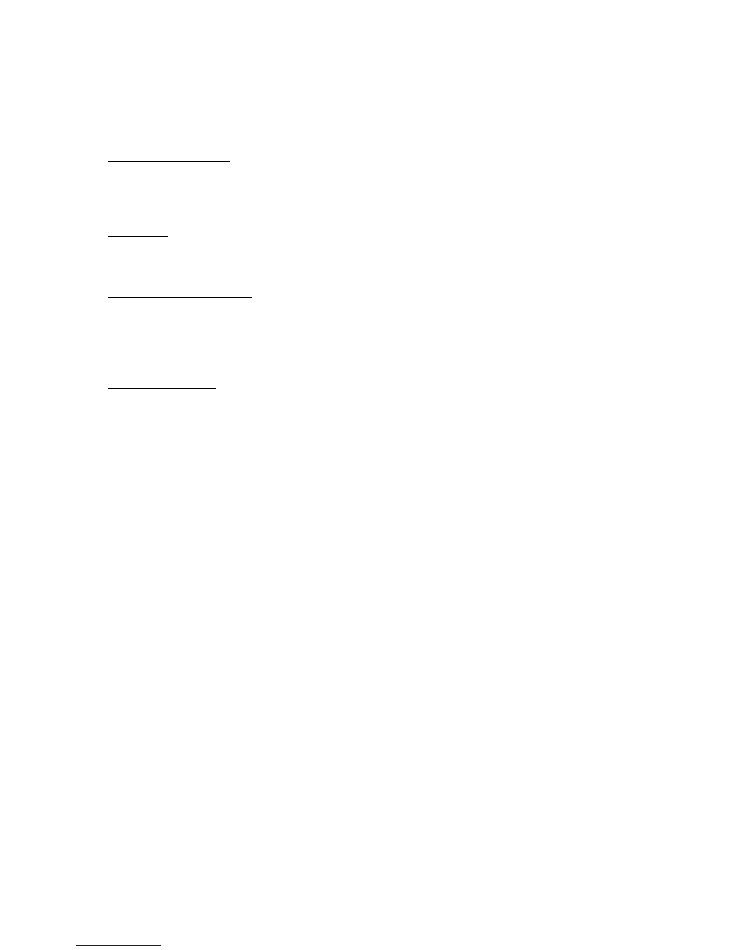
9
Copyright © 2003, 2004, 2005 by swl-remotes.com,
All rights reserved.
LED Operation
The LED provides feedback on the mode and operation of the SWL IR Remote.
Communications Error
Because the FRG-8800 communications is unidirectional, there is no status or response from the
receiver. The LED will never slow blink.
Clear Input
After the
Mute
is used to clear key entries the LED will blink twice.
Confirmation of Command
After a valid command has been issued the LED will blink once and go out. The LED will
appear to be on continuously when the
CH+/-
is held because the commands repeat and the LED
doesn’t always time out.
Configuration Mode
When you enter the parameter configuration mode, the LED will blink continuously at a fast rate
until the configuration operation is completed or canceled.
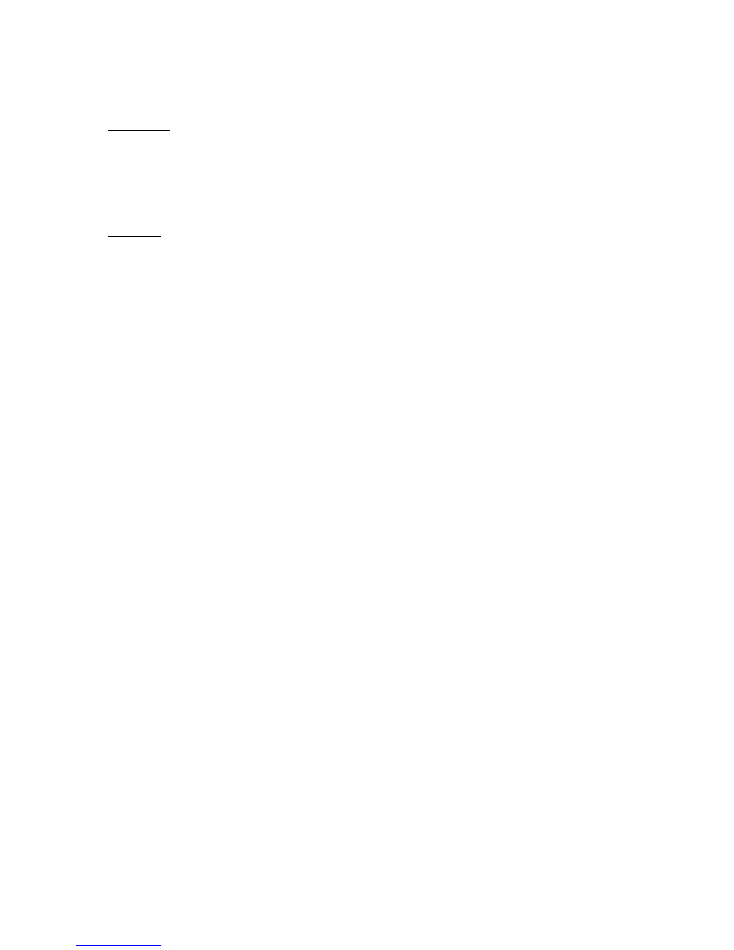
10
Copyright © 2003, 2004, 2005 by swl-remotes.com,
All rights reserved.
RS-232C Level Converter
Description
The RS-232C Level Converter option connects to a computer through the DB9 connector on the
back of the SWL IR Remote unit. Just plug your computer into the SWL IR Remote and you can
use any software program that can communicate with your receiver. The FRG-8800 Level
Converter is fixed at 4800 baud and cannot be changed.
Operation
The Level Converter takes in characters from a computer and sends them on to the radio. Most
Level Converters just convert the electrical signals from RS-232C to TTL as required by the
radio. The SWL IR Remote has two serial channels (called a UART). One connects to the radio
using TTL level signals. The other channel is converted to RS-232C level signals and connects to
a computer.
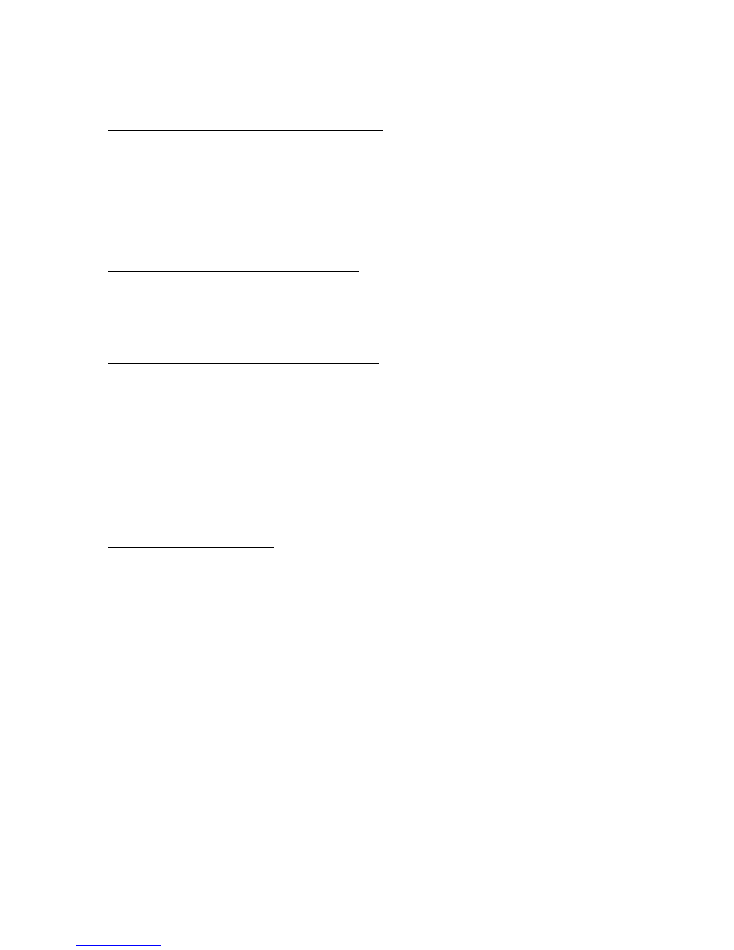
11
Copyright © 2003, 2004, 2005 by swl-remotes.com,
All rights reserved.
Troubleshooting
Nothing happens when using the Universal Remote.
Make sure the radio is powered.
Verify that the Universal Remote is in the TV mode. Check that the remote control box
is connected to the wall power supply and that the wall power supply is connected to the
AC supply.
Check the batteries in the Universal Remote and change if necessary.
Verify that the TV mode of the Universal Remote is set for a Sony TV.
The LED on the remote control unit blinks fast.
The configuration mode has been selected and the operation needs to be completed. Push
Mute
to cancel the operation or
x x Enter
to complete the operation. See chart above on
the configuration command parameters.
Some buttons on the control work, and some don’t.
Verify that the Universal Remote TV mode is selected. If CABLE or VCR modes are
selected, only a few buttons will work. The power and mute will work in both modes.
None of the other keys will work in cable or VCR mode.
Operate the buttons with more time between button presses. There is a 100 msec delay
between key presses so the remote control unit can tell if the button on the remote is held
continuously or has been released and pressed again. Each press of the remote will cause
a continuous stream of IR pulses to be sent (the LED on the Universal Remote will be lit
continuously). The remote control unit knows that the button has been released if the IR
pulse stream stops for 100 msec or longer.
Erratic Operation of the remote
Check the batteries in the Universal Remote and replace if necessary.
Be sure to aim the Universal Remote at the front panel of the control unit. The IR sensor
is behind the front lens to the left of the LED. This is more critical the further you are
away from the remote control box.
Confirm that the interface cable is connected securely to the radio and the SWL IR
Remote control box.
Check the power connection to the back of the SWL IR Remote control box.