Full Text Searchable PDF User Manual

1
DVR-100
User Manual

2
Product structure
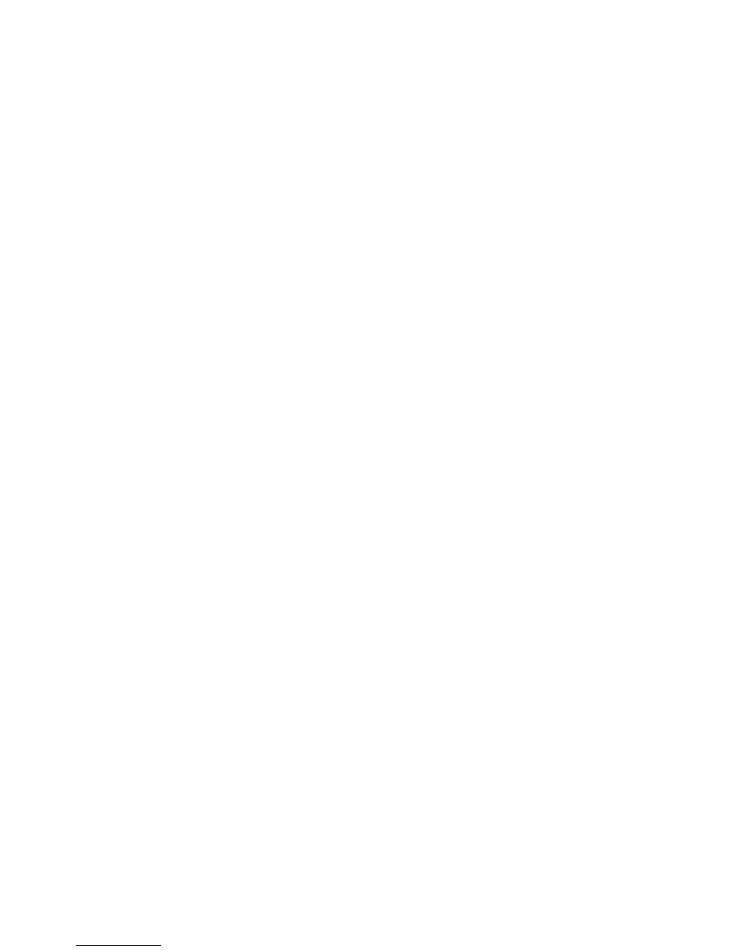
3
1.Power button 2.OK button 3.Mode 4.Up button
5.Down button 6.Parking monitoring button 7.Lock button
8.Len 9.Night lights 10.USB 11.AV-OUT
12.HDMI
–OUT 13.Mic 14.TF Slot 15.LCD screen
1. the power button:
Features a: switch machine function
In the shutdown of the state, through the short press [power] can work
to boot into the standby state. Under the conditions of boot through
long press [power] can make video files are stored in the machine or
set good do to turn it off after all the data.
Open/close function 2: night lights
In standby, short video and take photos mode according to the [power]
can be opened/closed night lights
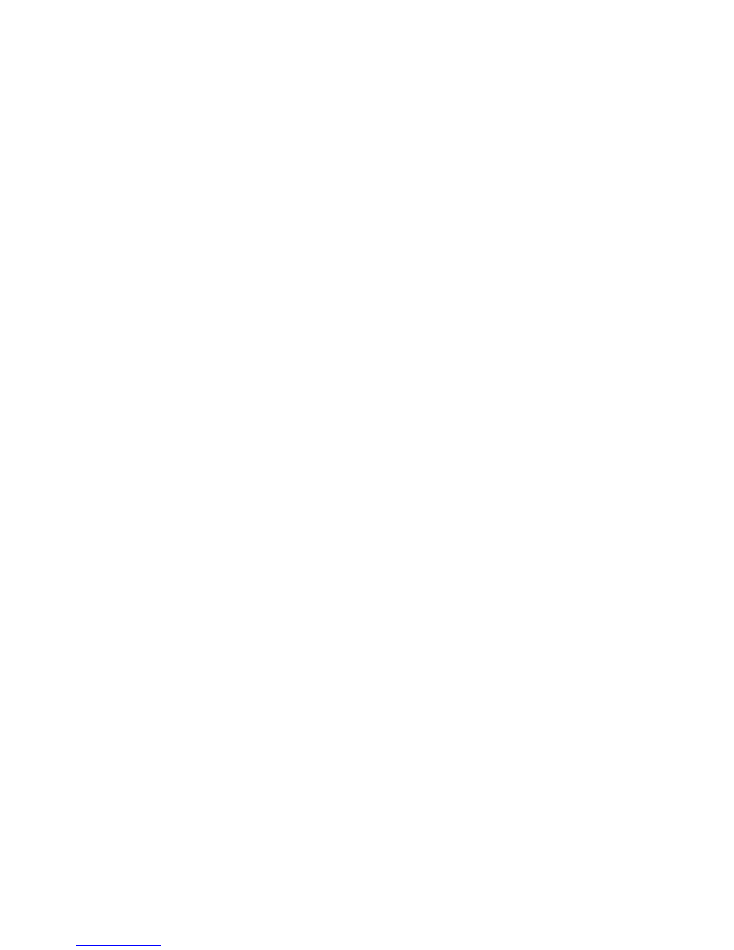
4
2.OK button :
function 1: Open/close video recording.
In standby mode, short press [OK] open video, video is short press
[OK ] stop video.
Function 2: camera
In photo mode short press [OK] to perform taking pictures.
Features three: file playback function
In playback mode short press [OK] can perform the play/pause video
files.
Features four: confirm the function
Menu, set menus, pictures, the video playback menu option to set the
operation to save to perform an action.
3. mode button:
Function: the mode switch
In video mode, short press [mode key] into picture mode at a time.
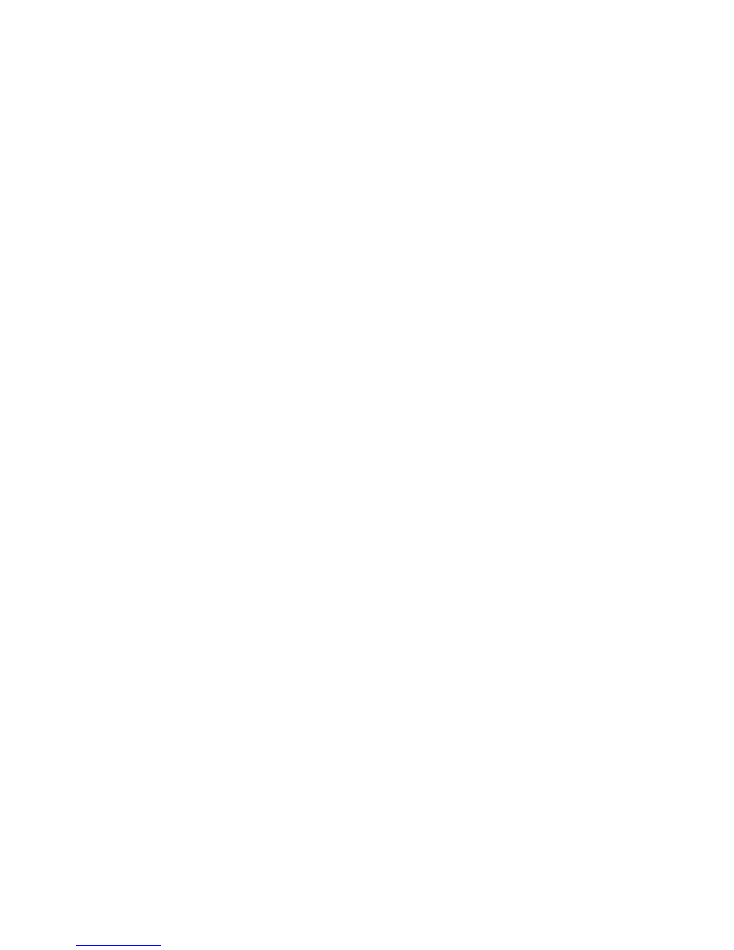
5
In picture mode, short press [mode key] into the playback mode at a
time.
In playback mode, short press [mode key] into video mode at a time.
4.up button:
Function 1:in the menu choose function according to [up].
Function 2: there is video, to play the video files to the decrease of the
volume, long press fast rewind.
Function 3: in video mode, short press [up] to open/close the
microphone.
5.down button:
Function 1: choose by then [down] to the function in every menu
features
Function 2: increase of the volume, long press fast forward.
6. parking monitoring button:
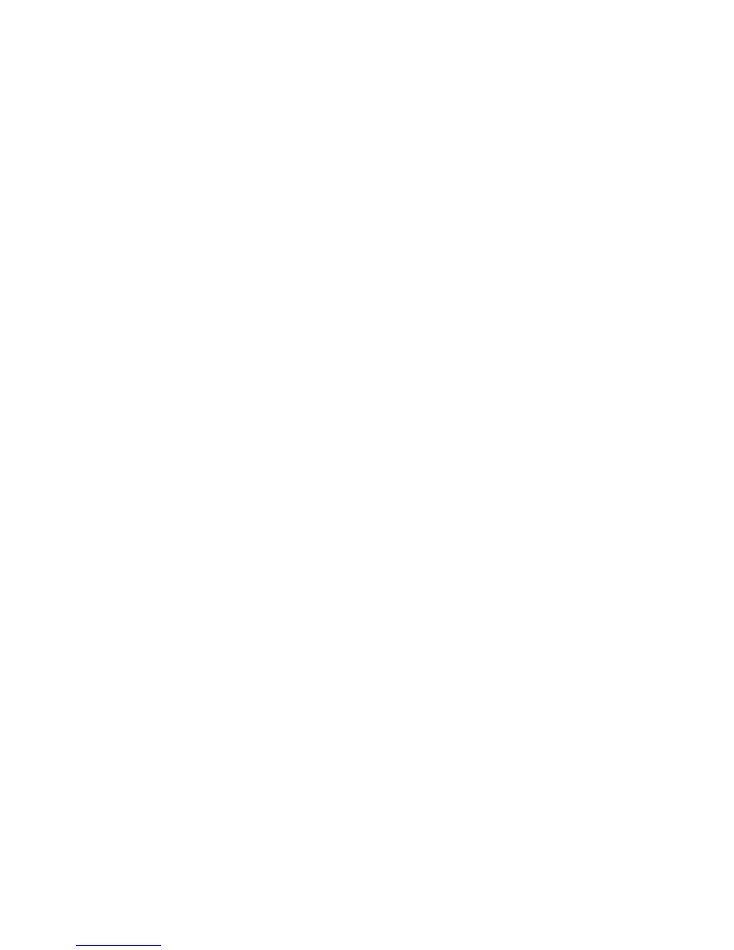
6
Function 1: press the parking monitoring [parking monitoring] before
the shutdown, then the machine P "along the right of the screen will
be displayed, the machine will enter the parking mode. After parking
mode to turn it off, if there is a foreign substance to the machine or the
car, then the machine will automatically boot for video about 20
seconds to turn it off again.
if you want to cancel the function in the press stop monitoring after
open parking mode , then P "in the upper left corner disappears, this
represents the machine will not parking in execution mode function.
7.lock/menu:
Function 1
:
lock key
short press/lock key on current are video file fragments can lock or
unlock the protection.
Function 2: menu
In standby mode, short press the lock key into video menu, press it
again to enter the Settings menu, in the Settings menu mode
then/lock key will automatically exit to video mode.
In photo mode, short press the lock key into the photo menu, press it
again to enter the Settings menu, in the Settings menu mode
press/lock key will automatically quit again to photo mode.
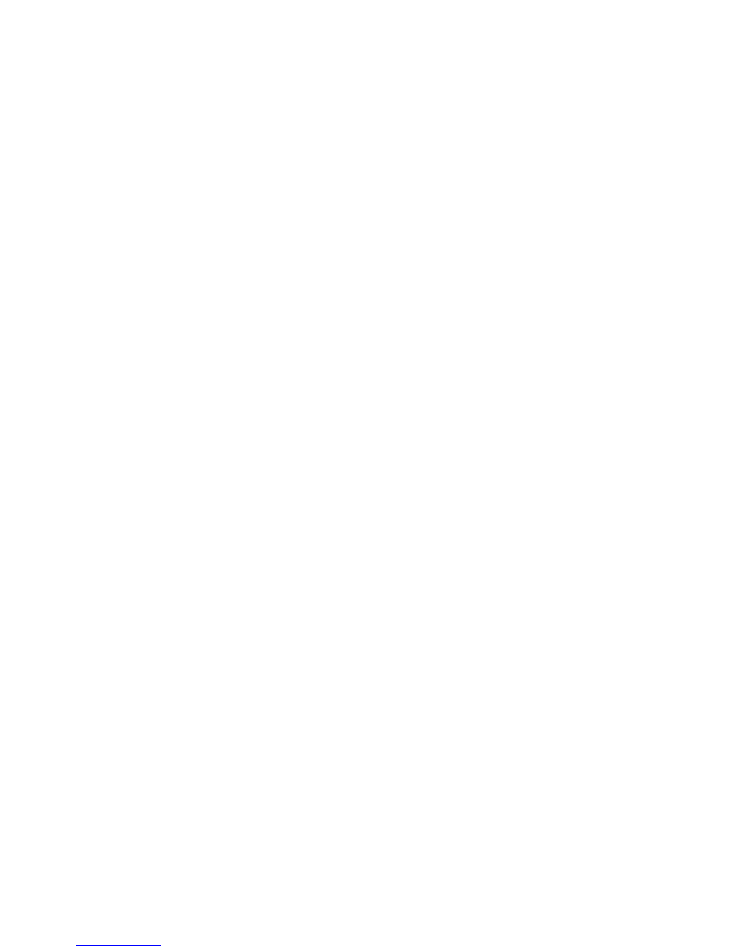
7
In playback mode, short press the pattern lock into the file operations
menu, press it again to enter the Settings menu, in the Settings menu
mode then/lock key will automatically exit to playback mode.
8. lane migration:
To choose the models, the corresponding models, choose according
to their own cars, and then select the region temporarily only support
in mainland China and Taiwan, China started the speed when the car
is how speeds to launch this feature, the sensitivity is offset the
sensitivity of the track, when on the orbit offset, on the road, when the
speed to achieve the set speed recorder will line according to the path
of the actual situation to determine whether the offset the driveway, if
the migration, there will be a hint sound alarm, remind the driver drive
has been offset, due to distraction or prevent driver fatigue caused by
accidents.
9. mobile detection:
In video mode into the menu, open mobile detection function, when
the detected images have change, automatic video saved 10 seconds
of video.
Memory card (TF)
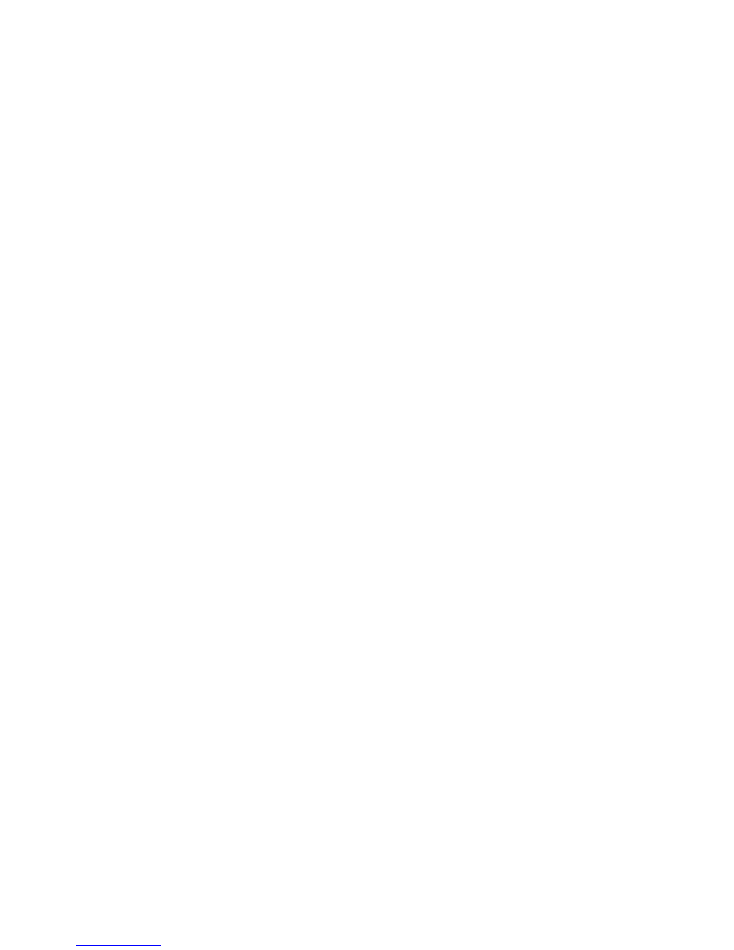
8
TF card requirements: speed in CLASS6 TF card capacity is required.
Installation and TF card
1, according to the correct direction of the TF card insert TF card slot,
until TF card is fixed in the card slot.
2, remove the TF card, please gently press down the TF card, after
waiting for TF card pop-up can be removed.
Note:
1,please don't work in the machine when insert TF card, in order to
avoid damage.
2, please pay attention to the direction of the TF card into, if reverse
insert, it might damage the machine and TF card
3, when you will after the TF card into the machine, the machine is the
TF card will be set to the default storage devices, the TF card
information may not be able to read
4, if the TF card do not compatible with the machine, please insert it
again or change the TF card try again.
5, support the highest 32 GB TF card.
Adjust the position of the lens
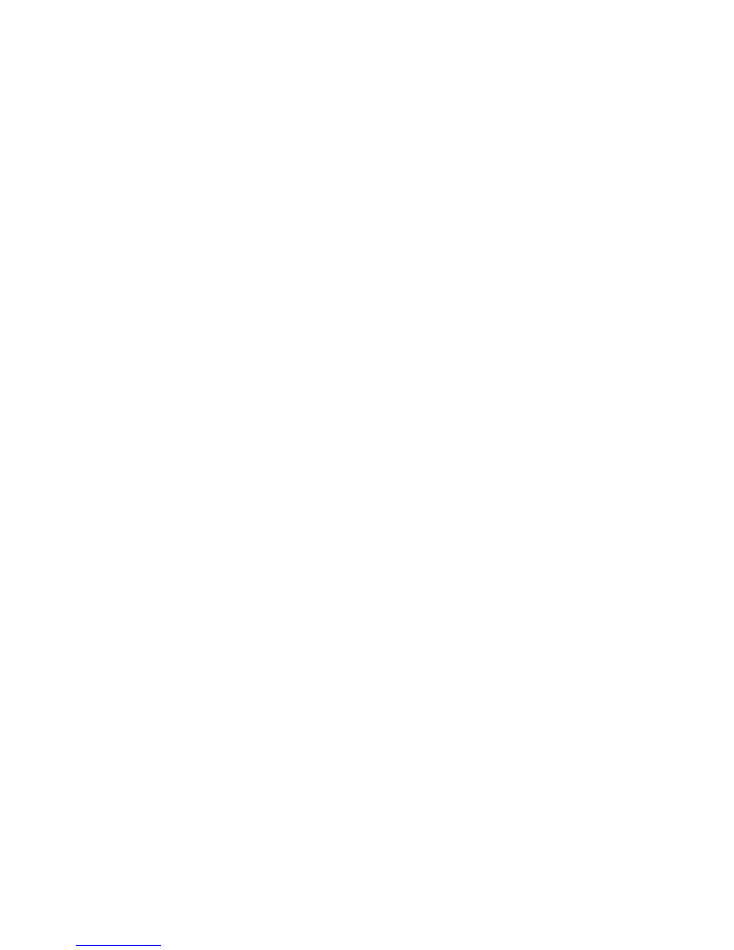
9
The machine before the lens by bracket can rotate 360 degrees
before and after, in order to better cooperate with the vehicle traveling
data recorder fixed position, and achieve good effect.
Open and close the unit
1. The manual switch machine: short press the "power key" button
once, the screen lights up, then long press "power" button can be
realized to turn it off.
2. Driving automatic switch machine: access to the car first 5 v power
supply, the car starts machine will start automatically after a delay and
video.
The basic operations of a vehicle traveling data recorder
Switch work mode
This machine has three work modes: camera, taking pictures and
playback mode. Press [model] can switch.
The Settings menu and system setting
In video or photographic mode, short press (lock), the "set menu"
column is a blue background. According to/up/down button to choose
the required set projects; Press [OK] to confirm Settings, press/lock
key to exit the menu again.
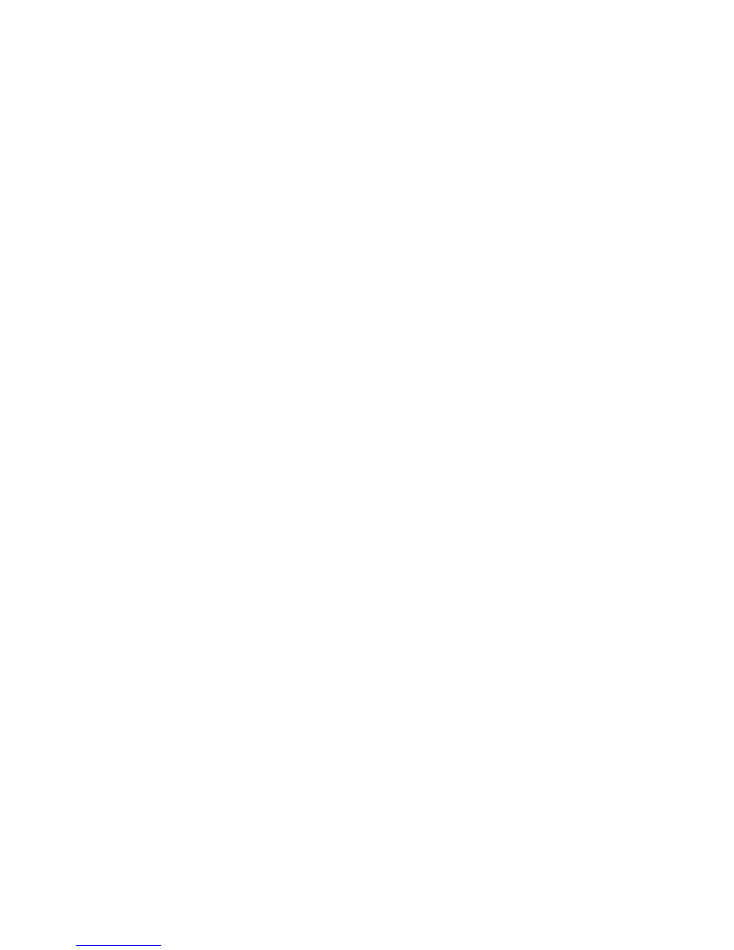
10
System Settings
Parking mode: shut / 2 g / 4 g / 8 g
Time/date:
Automatic shutdown: shut/third/minute
Screen saver: shut / 3/5/10 minutes (automatic Guan Bing)
Keys: on/off
Language: English/Russian/Hebrew uses.
TV modes: NTSC/PAL
Light source frequency: 50/60Hz
: as the fill light on/off
Image rotation: on/off
Formatting: cancel/sure
The default setting; Cancel/sure
Version: the version number
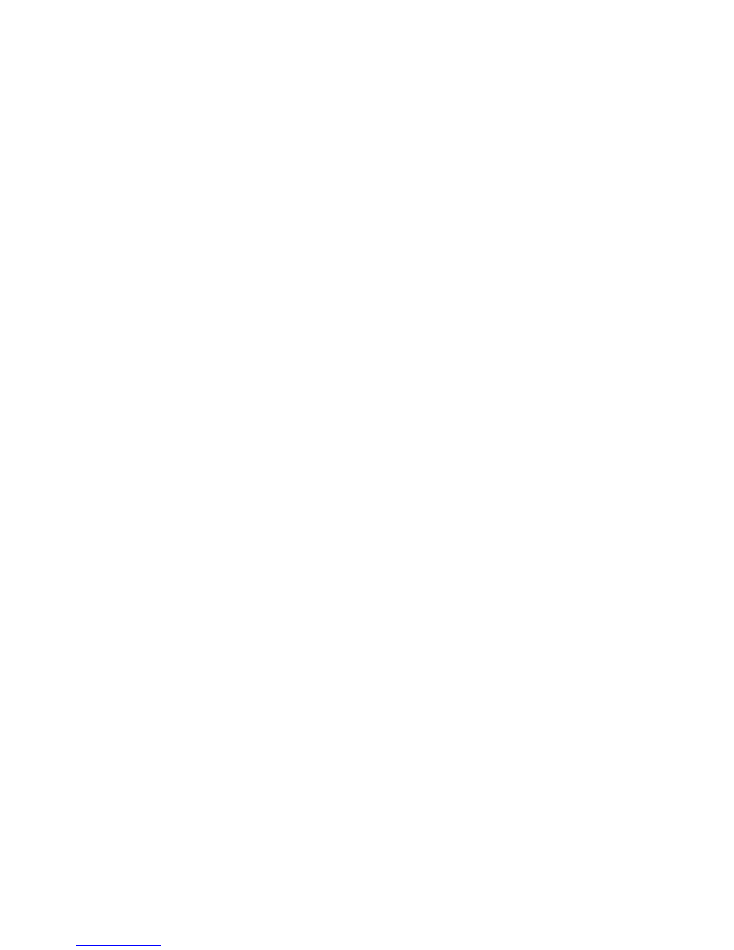
11
photography
The camera into the camera model, the top left corner of the screen
has video signal, according to the confirm button start video, video
screen when the top left corner of the symbol flashing, press [confirm
key] again to stop video, disappear in the upper left corner. At the
same time;
Video mode option
Resolution: FHD 1080, 1080 p, 720 p, WVGA, VGA;
Loop video: close, 1 minute, two minutes, 3 minutes, 5 minutes, 10
minutes;
Exposure compensation: EV - 2.0 EV - 5/3 when the EV - four thirds,
EV - 1.0 EV - two-thirds, EV - a third, EV + 0.0, the EV + 1/3, EV + 2/3,
EV + 1.0, the EV + four thirds, EV + 5/3 when, EV + 2.0
Mobile detection: on/off;
Video and audio: on/off
Date: on/off
G-senor: pass / 2 g / 4 g / 8 g
Lane migration: switch function, model, sensitivity, region choice, start
speed, ON/OFF notifications
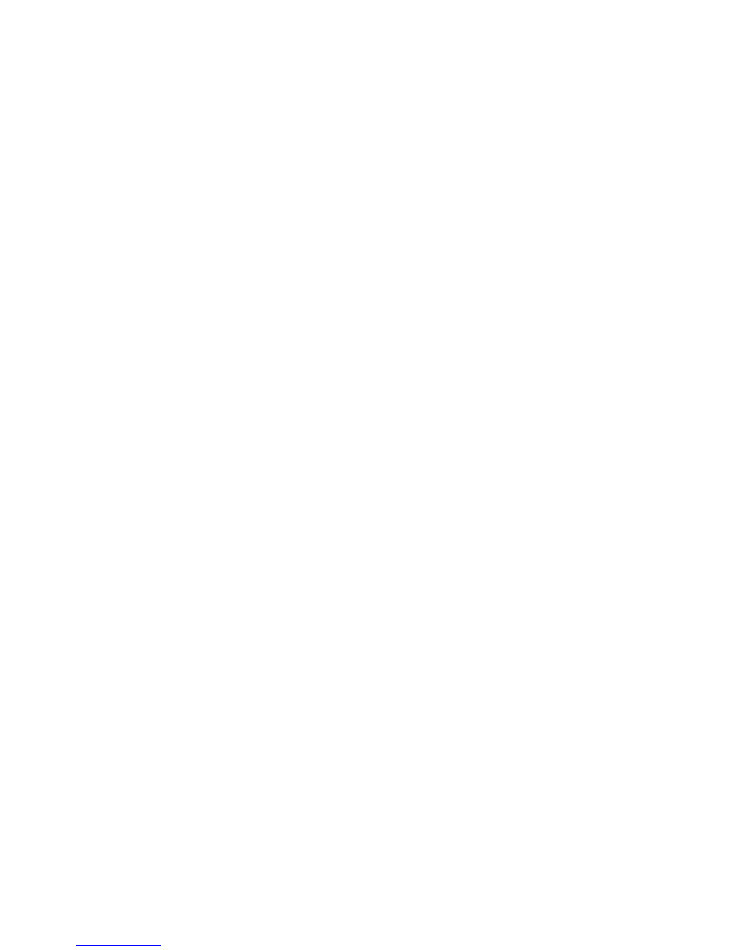
12
Photo models and photo set
1, press the [power], the camera into the camera mode, press the
mode button into photo mode, have a photo symbol at the upper left
of the screen, at this time into the photo mode.
2, when the press [confirm key], click a sound, a preview picture
waiting, about 1 second later, take pictures, photos, caught the
camera don't shake, as far as possible so as not to affect the image
quality.
Shooting methods: single shot.
Resolution: 12 M, 10 M, 8 M, 5 M, 3 M, 2 M, 1.3 M, VGA
Shoot: on/off
Image quality: high quality, standard, economy
Sharpness: strong, standard, downy
White balance: automatic, daylight, cloudy, tungsten filament lamp,
fluorescent lamp
ISO: automatic, 100200.
Exposure compensation: EV - 2.0 EV - 5/3 when the EV - four thirds,
EV - 1.0 EV - two-thirds, EV - a third, EV + 0.0, the EV + 1/3, EV + 2/3,
EV + 1.0, the EV + four thirds, EV + 5/3 when, EV + 2.0
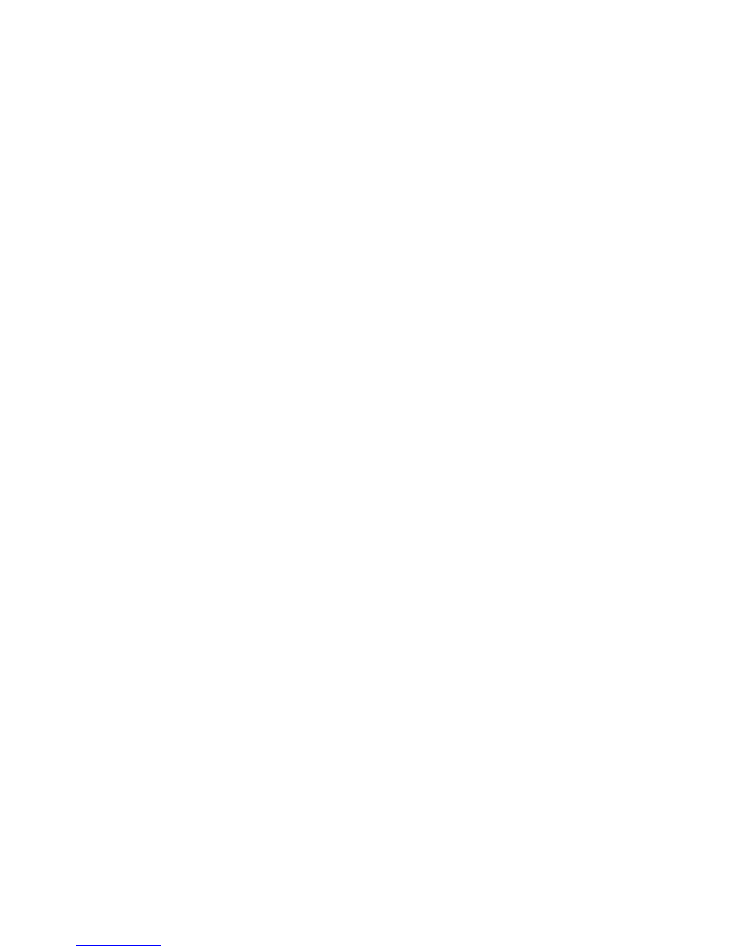
13
The hand shake: on/off
Quick preview: close, 2 seconds, 5 seconds
Date label: pass, date, date/time
Playback modes
1, browse the file:
When the vehicle traveling data recorder to complete the boot
program and enter the camera mode, press mode key twice, at this
time into the playback mode, press the button [over] or [under turn
key] can to browse pictures audio data. Playback is browse by
document type, respectively, when the file type is video, simply look
at the video file, for the image, can only view picture.
2, remove and protection
In playback mode, long press (lock) to delete and protection lock
option, press key [OK] to enter "delete" current "delete all" option,
press key [OK] to enter, press key [OK] to determine again. Before
you can enter the lock to a file, unlock cannot delete, protect some
important information.
Shortcut keys in the process of video application:
Press the lock key: emergency manual press/lock key and unlock the
current video file
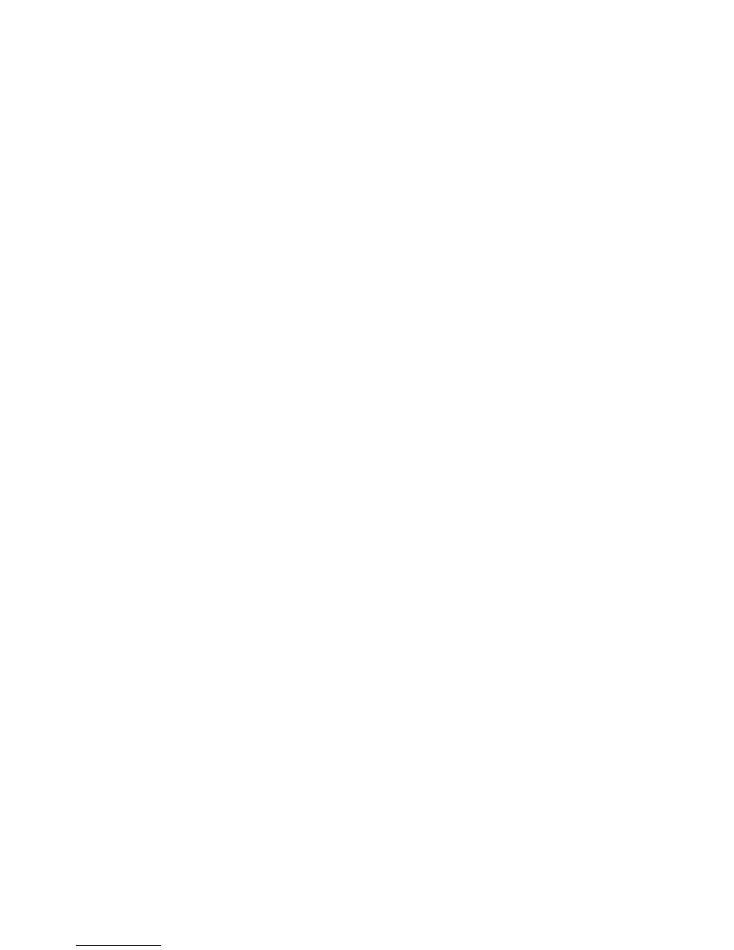
14
Power button: when is the video short opening/closing according to
[power] night lights.
Short press [over] close the microphone, state of the video, short
press then [key] can quickly open/close the microphone.
Charging while video mode
Use the USB car charger is connected to the machine, boot that can
enter the charge/video mode
Video is read and USB function.
Native support USB directly read, read the unit recorded video files
can also directly connect the machine with computer with USB cable,
or remove the TF card directly, using the card reader reads the TF
card file.
PC CAM computer camera
This machine can be used as a computer camera, video camera
connected to the computer with USB cable, the pop-up
storage/camera option, press/up/down keys to move the selection to
the cameras after press [confirm key] confirmed, open my computer,
there will be, double-click the icon can be used when the computer
camera.
When [OK] select memory, using a computer can check the card
information
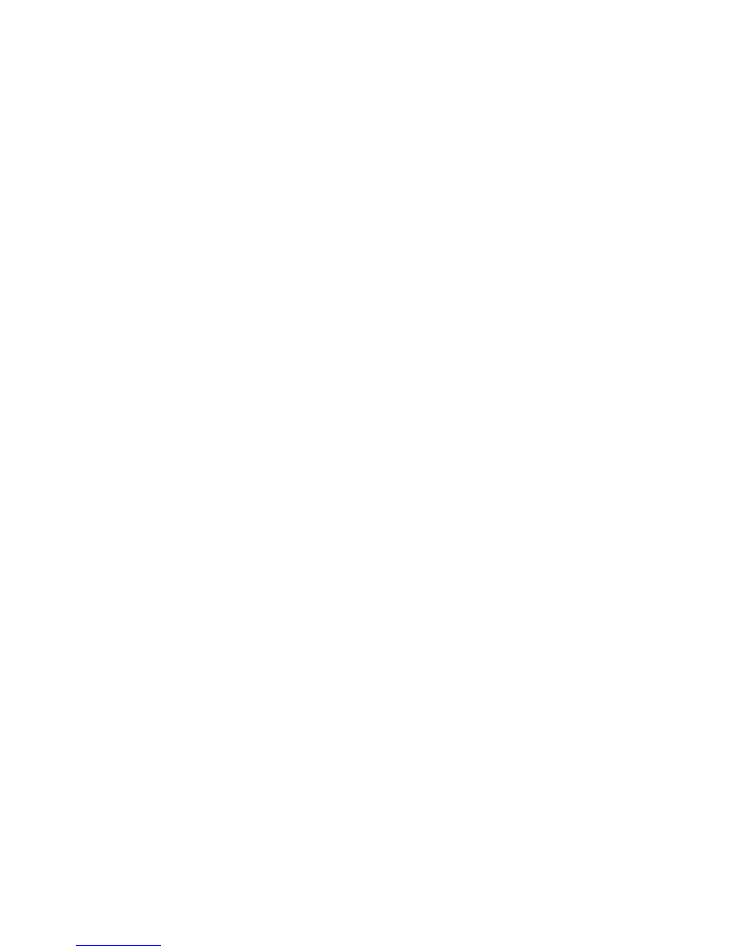
15
Connect the TV play
1, use the TV cable/HDMI cable can connect the high quality
television replay
Tip: don't need to install the driver.
Product features
- large screen can more clearly see the effect of pre - recorded. Ultra
wide Angle lens perfect combination design vision, more convenient
to various occasions a multi-angle, high resolution video shooting
- 1/3 inch built-in low noise high quality sensor, can be in the dark
places capture ultra clear picture
- built-in lithium electricity charge while video function
- built-in microphone/speaker
- support high capacity Micro TF card
- car boot video function automatically
- the delay start function, prevent damage of car instantaneous pulse
current machine
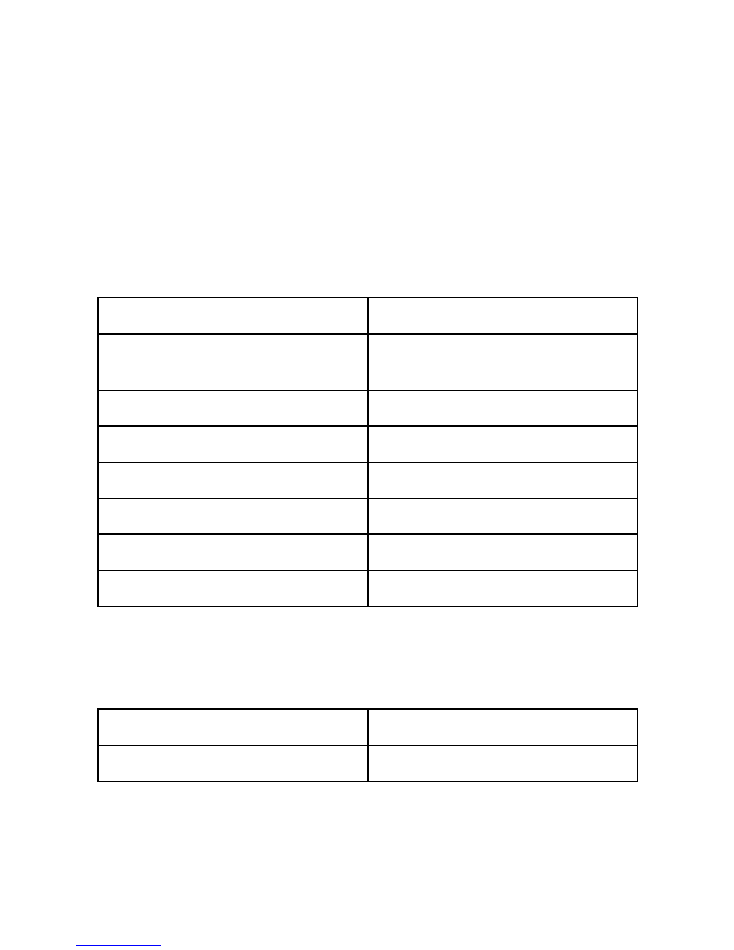
16
-
G - sensor
lens
Ultra wide Angle lens 140
degrees
Option language
English/simplified
Chinese/traditional
Chinese/Japanese/Korean/
Russian/Spanish/Arabic/Du
tch/French/German/Italian/
Portuguese /
Video AVI video format
AVI
TF card slot
Micro TF
microphone
Built-in
Car power DC input
5V 1A
battery
lithium polymer batteries
System requirements
Windows 2000 /
XP/Vista/Windows 7 and
MAC OS x 10.3.6 above
Product structure
Image sensor
FHD
LCD
2.4 -inch HD LCD
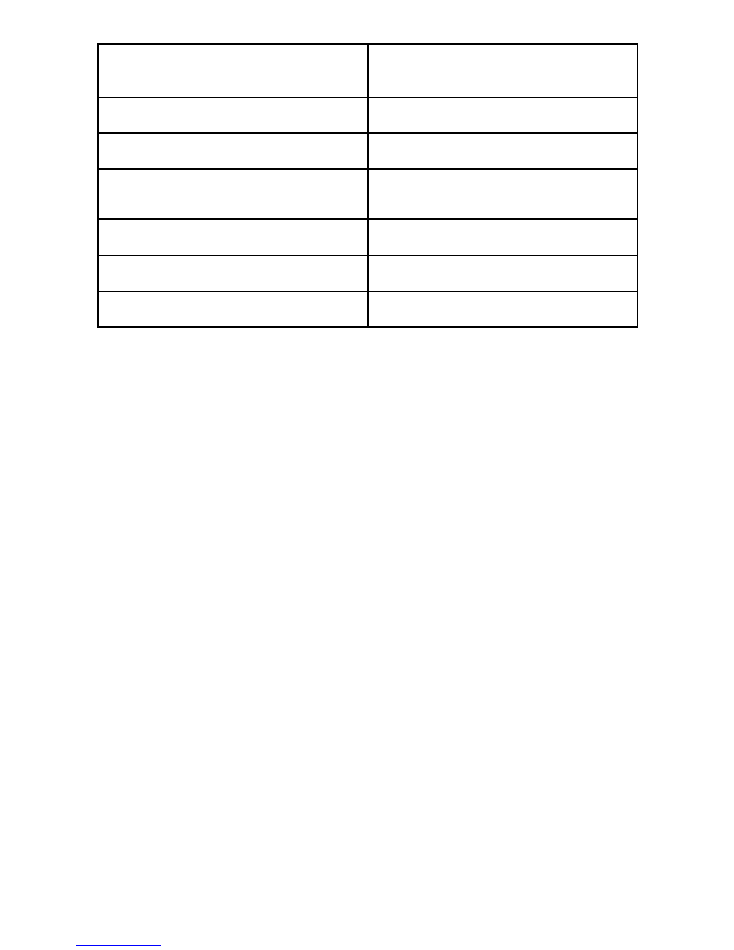
17
Lens
full glass + high resolution
multi-layer filter wide Angle
lens
video specifications
AVI
image format
JPEG
AV output
AV output; HDMI HD video
output
Transmission speed
USB2.0
Power interface
5V 1A
capacity
32 GB TF card
Trouble shooting:
➢
For problems in normal operating situation ,please try these
methods below:
●
Can’t take photo and recording
Check the if the TF card has enough space or locked
●
Automatically stop when recording
Use the compatible high-speed TF card with SDHC because of
big HD video data, the high-speed TF card have identifying of C4
and C6
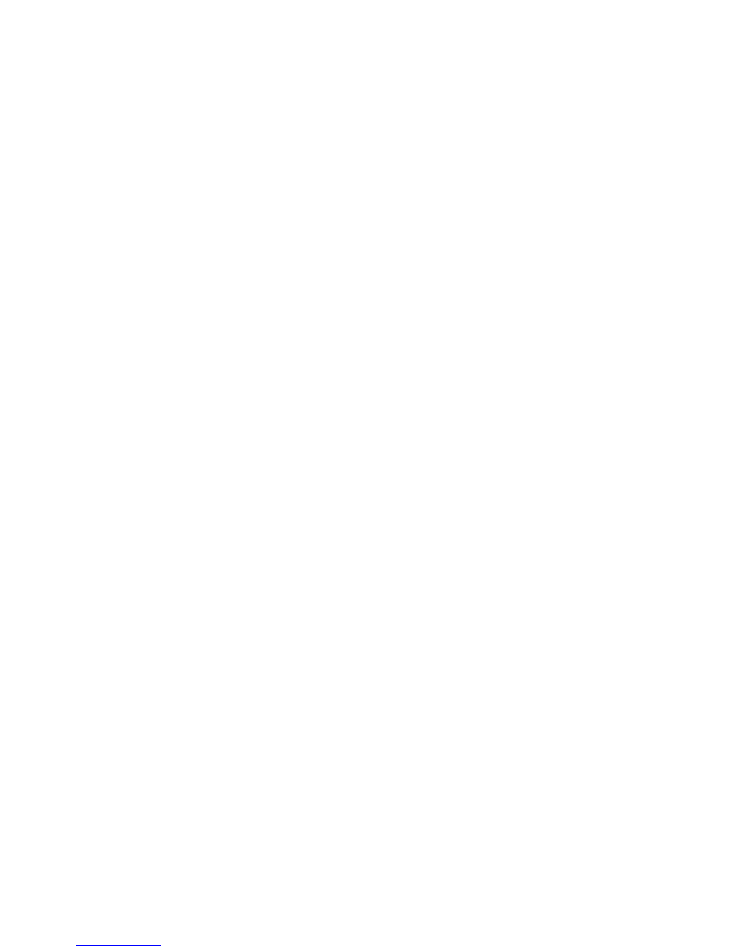
18
●
Appear “files error” when replay photo or video
Uncompleted files because of TF card storage error, please use
formatting function to format your TF card
●
Unclear video
Checks if there are any dirt or fingerprint; and use lens paper to
clear the camera len.
●
Black image when recording sky or water scene
Scenes with big contrast will influence the automatic exposure
function of camera; you can adjust “EV in setting mode to correct.
●
Color is not perfect in cloudy day and outdoor light
Set the “white balance” function to automatic
●
cross stripe interference in image
Because of wrong “light frequency”, please set it to 50Hz or 60Hz
according to the local power supply frequency
●
Crash
Restart by pressing shortly on” RESET” button after crash