Full Text Searchable PDF User Manual
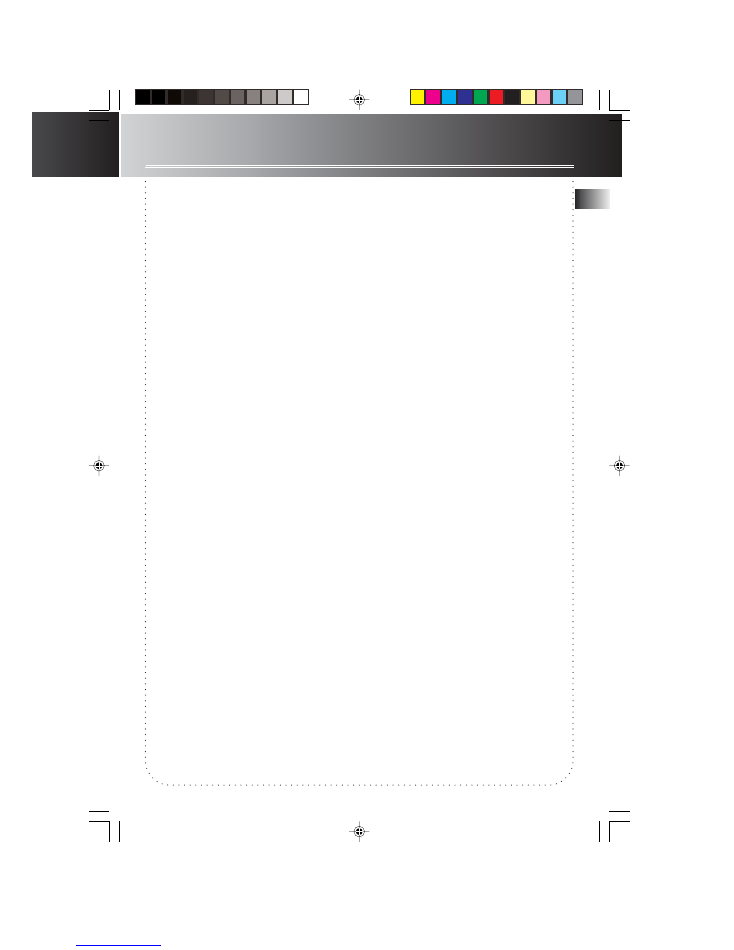
EN
RS2001 EN
7/23/02, 3:48 PM
1
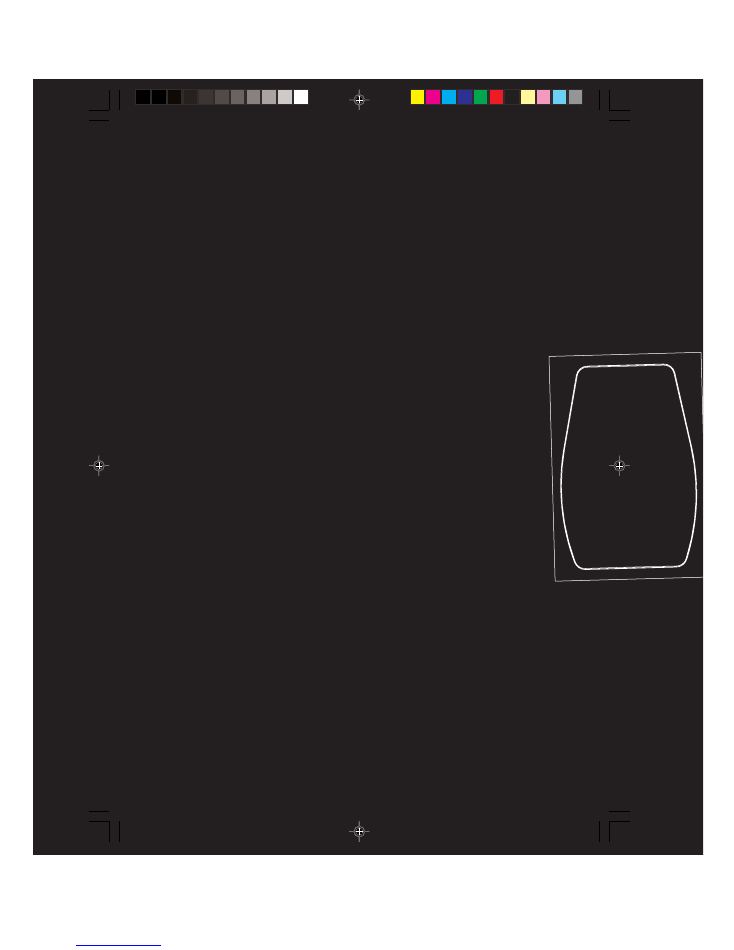
EXPORTER
Thomson multimedia Inc.
P.O. Box 1976
Indianapolis, IN 46206 -1976
© 2002 Thomson multimedia Inc.
Trademark(s) ® Registered
Marca(s) ® Registrada(s)
Marque(s) ® Deposée(s)
55305520 (EN/F/E)
www.rca.com
www.rca.com/LatinAmerica
Printed In China / Impreso en China
IMPORTADOR
Comercializadora Thomson de México, S.A. de C.V.
Miguel de Cervantes Saavedra 57
Col. Ampliación Granada
C.P. 11529 Mexico D.F.
Telefono: (55)25 81 53 20
RFC: CTM-980723-KS5
0151
RS2001 EN
7/23/02, 3:48 PM
2
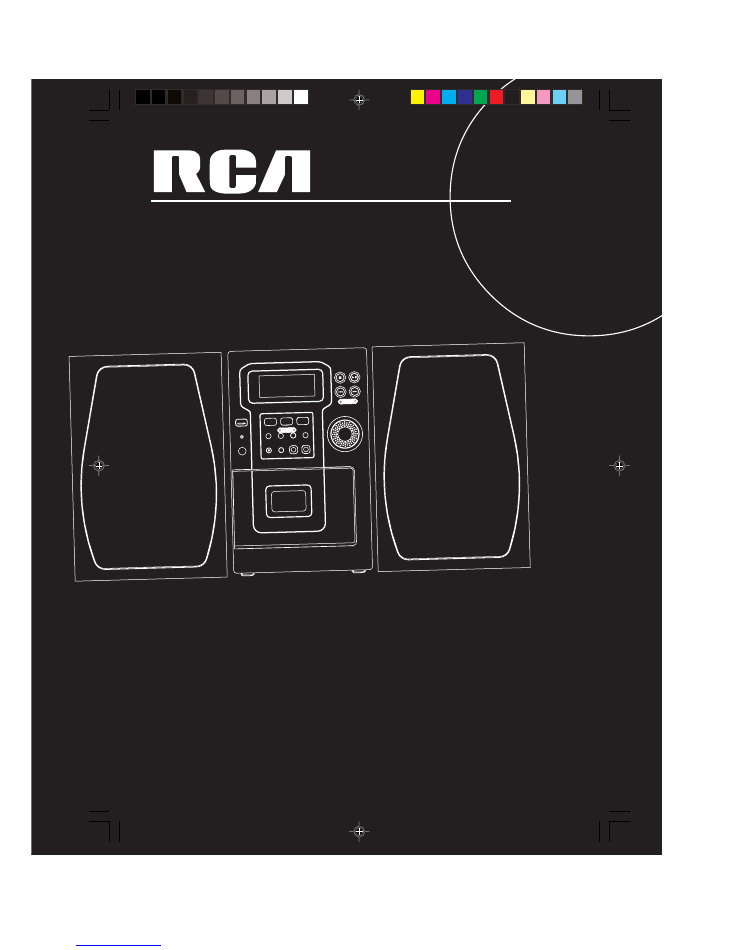
u
s
e
r
m
a
n
u
a
l
It is important to read this instruction book prior to using your new product for the first time.
Es importante leer este manual antes de usar por vez primera su euipo.
DIGITAL LOGIC DECK
POWER
STAND-BY
DIGITAL PLL SYNTHESIZED TUNER
MULTI FUNCTION LCD DISPLAY
TUNING
CLOCK/
TIMER
BAND•APP
ST•MONO
REC•
II
IR SENSOR
PROG/
SET/CLEAR
EQ
X-BASS
PRESET
V
OL U ME
C O
N T R O
L
TUNER
T APE
CD
TIMER
PLAYBACK/ RECORD
OPEN/
CLOSE
RS2001
RS2001 EN
7/23/02, 3:48 PM
3
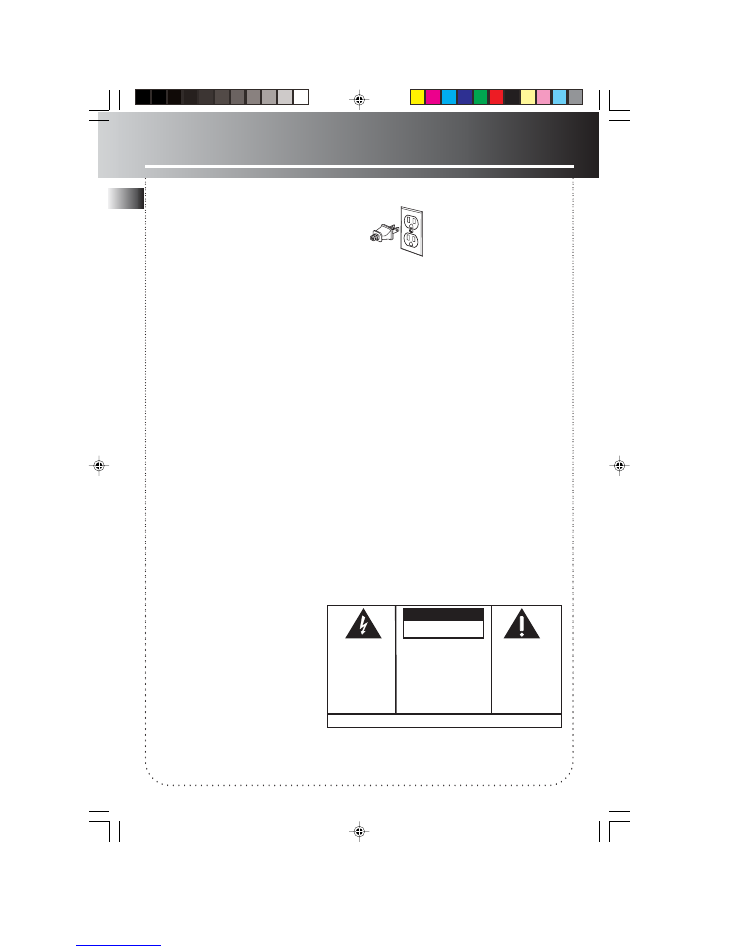
EN
FCC Information
This device complies with Part 15 of the FCC
Rules. Operation is subject to the following
two conditions: (1) This device may not cause
harmful interference, and (2) this device must
accept any interference received, including
interference that may cause undesired
operation.
In accordance with FCC requirements, changes
or modifications not expressly approved by
Thomson multimedia could void the user’s
authority to operate this product.
This device generates and uses radio frequency
(RF) energy, and if not installed and used
properly, this equipment may cause interference
to radio and television reception.
If this equipment does cause interference to
radio or television reception (which you can
determine by
turning the equipment off and on), try to
correct the interference by one or more of the
following measures:
• Reorient the receiving antenna (that is, the
antenna for the radio or television that is
"receiving" the interference).
• Move the unit away from the equipment that
is receiving interference.
• Plug the unit into a different wall outlet so
that the unit and the equipment receiving
interference are on different branch circuits.
If these measures do not eliminate the
interference, please consult your dealer or an
experienced
radio/television technician for additional
suggestions.
Also, the Federal Communications Commission
has prepared a helpful booklet, "How To
Identify and Resolve Radio TV Interference
Problems." This booklet is available from the
U.S. Government Printing Office,
Washington, DC 20402. Please specify
stock number 004-000-00345-4
when ordering copies.
This product complies with DHHS
Rules 21 CFR Subchapter J.
Applicable at the date of manufacture.
For Your Safety
The AC power plug is polarized
(one blade is wider than the
other) and only fits into AC
power outlets one way. If the
plug won’t go into the outlet
completely, turn the plug over
and try to insert it the other way.
If it still won’t fit, contact a qualified electrician
to change the outlet, or use a different one.
Do
not attempt to bypass this safety feature.
CAUTION: TO PREVENT ELECTRIC SHOCK, MATCH
WIDE BLADE OF PLUG TO WIDE SLOT, FULLY
INSERT.
Technical Specification
Product: Ultra Mini System
Brand: RCA
Model: RS2001
Electrical Consumption
Power Supply: 120V~60Hz
Power Consumption: 38 Watts
IMPORTER
Comercializadora Thomson de México, S.A. de C.V.
Miguel de Cervantes Saavedra 57
Col. Ampliación Granada
C.P. 11529 Mexico D.F.
Telefono: (55)25 81 53 20
RFC: CTM-980723-KS5
WARNING:
TO PREVENT FIRE OR ELECTRICAL
SHOCK HAZARD, DO NOT EXPOSE THIS PRODUCT
TO RAIN OR MOISTURE.
SEE MARKING ON BOTTOM / BACK OF PRODUCT
CAUTION
RISK OF ELECTRIC SHOCK
DO NOT OPEN
THE EXCLAMATION
POINT WITHIN THE
T R I A N G L E I S A
WARNING SIGN
ALERTING YOU OF
I M P O R T A N T
I N S T R U C T I O N S
A C C O M PA N Y I N G
T H E P R O D U C T.
T H E L I G H T N I N G
FLASH AND ARROW-
HEAD WITHIN THE
T R I A N G L E I S A
W A R N I N G S I G N
ALERTING YOU OF
" D A N G E R O U S
VOLTAGE" INSIDE
THE PRODUCT.
CAUTION: TO REDUCE THE
RISK OF ELECTRIC SHOCK,
D O N O T R E M O V E C O V E R
( O R B A C K ) . N O U S E R -
S E RV I C E A B L E PA R T S I N -
S I D E . R E F E R S E RV I C I N G
T O Q U A L I F I E D S E R V I C E
PERSONNEL.
RS2001 EN
7/23/02, 3:48 PM
4
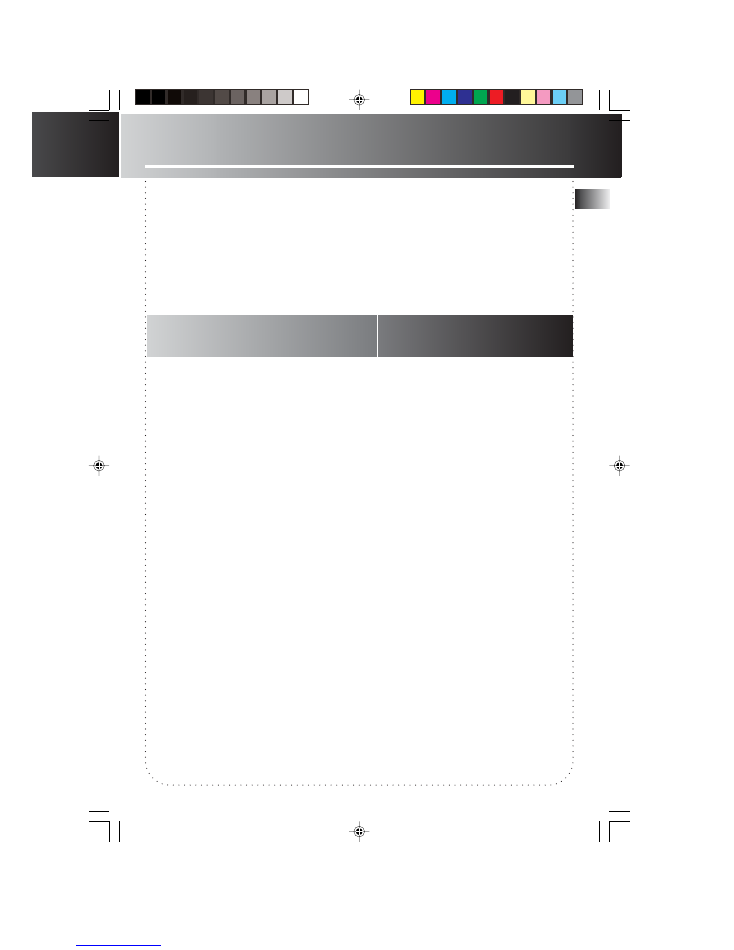
EN
Safety Information
FCC Information
Getting Started .................. 1
CD Micro System ................ 2
Remote Control .................. 3
Settings ............................... 4
Tuner .................................... 5
Tape Deck ............................ 6
CD Player ............................. 7
Troubleshooting Tips ......... 8
Maintenance ....................... 9
More Information .............. 10
Limited Warranty ............... 11
Content
The descriptions and characteristics in this owner’s manual are for the purpose of general reference only and not as a
guarantee. In order to provide you with the highest quality product, we may make changes or modifications without prior
notice. The English version serves as the final reference on all product and operational details should any discrepancies arise
in other languages.
For Your Records
In the event that service should be required, you
may need both the model number and the serial
number. In the space below, record the date and
place of purchase, and the serial number:
Model No.
Date of Purchase
Place of Purchase
Serial No.
Service Information
This product should be serviced only by those
specially trained in appropriate servicing techniques.
For instructions on how to obtain service, refer to
the warranty included in this Guide
RS2001 EN
7/23/02, 3:48 PM
5
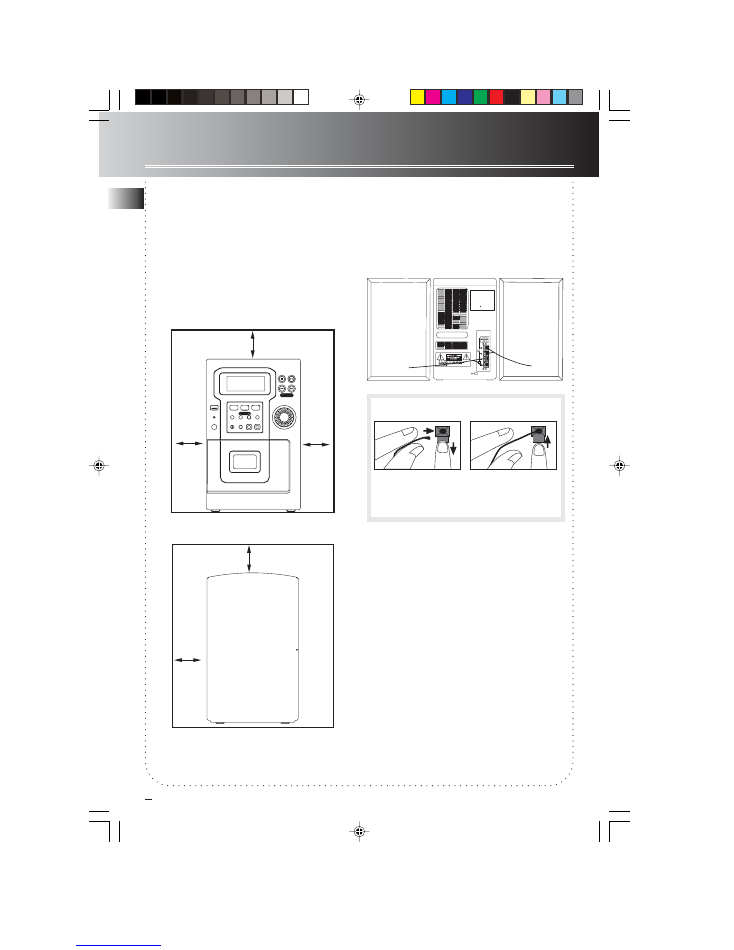
EN
Unpacking Your System
You should have:
• One main unit (with 2 speakers);
• One remote control;
• One user’s guide;
• Safety Leaflet
•Owner Registration Card
Installation
To ensure sufficient ventilation, keep the spacing
shown as below:
Front View
Side View
Getting Started
1
4 inches
2 inches
Using the Antenna
Before you use your audio system, you’ll want to
make sure the FM antenna is positioned properly.
The FM antenna is the coiled wire connected to
the back of the unit. Uncoil it, making sure it is
fully extended (you may even want to tape it to
the wall behind the unit, if possible. The higher,
the better.)
For better AM reception, move or rotate the unit.
Connecting the Speakers
When connecting the speakers, match the red
wires to the red jacks and the black wires to the
black jacks. Each speaker has a black and a red
jack, one for positive and one for negative. The
top two jacks are for the left speaker, while the
bottom two jacks are for the right speaker.
Release tab to lock wire in
the terminal.
NOTE:
Make sure the insulation is completely removed from the
ends of the speaker wires at all connection points.
Speaker Wire Connection
Push Speaker terminal tab
down to insert wire.
DIGITAL LOGIC DECK
POWER/
STAND-BY
DIGITAL PLL SYNTHESIZED TUNER
MULTI FUNCTION LCD DISPLAY
TUNING
CLOCK/
TIMER
BAND•APP
ST•MONO
REC•
II
IR SENSOR
PROG/
SET/CLEAR
EQ
X-BASS
PRESET
V O
L U ME
C O
N T R OL
TUNER
T APE
CD
TIMER
PLAYBACK/ RECORD
OPEN/
CLOSE
R
L
FM ANT
4 inches
4 inches
4 inches
RS2001 EN
7/23/02, 3:48 PM
6
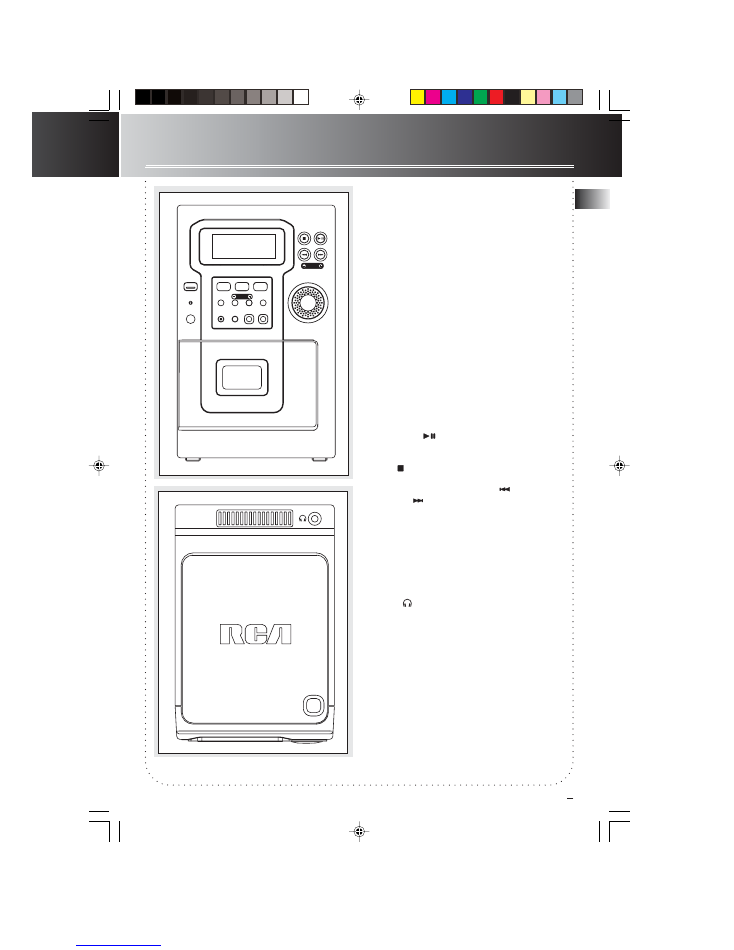
EN
2
CD Micro System
Front View
POWER/STAND-BY
– Turns power on or off
(Standby mode).
CD -
Selects CD mode.
TUNER / BAND / APP
– Selects tuner mode;
selects radio band in tuner mode; begins auto
preset programming.
TAPE
– Selects tape mode.
CLOCK / TIMER
- Shows clock time and timer on/
off time; enters clock and timer setting mode;
enable or disable timer mode.
PRESET - / +
-
In tuner mode
- selects preset
station.
PROG./SET/CLEAR
– Enters program setting
mode; confirms your settings; clears settings.
REC•II
- Starts/pauses recording from CD / Tuner
mode.
ST•MONO
-
In Tuner mode
- Selects between
stereo and mono mode in FM tuner.
EQ
- Selects among different sound effects (flat /
classic / rock / pop / jazz).
X-BASS
- Enables / disables X-Bass
PLAY/PAUSE (
) –
In CD mode
- Plays and
pauses CD playback.
In Tape mode
- Plays and pauses tape playback.
STOP ( )
- I
n CD mode
- Stops CD playback.
In Tape mode
- Stops tape playback.
TUNING - / + (SKIP BACKWARD / SKIP
FORWARD )
–
In CD mode
- skips backward
or forward to the other tracks.
In Tape mode
- Rewinds or fast forwards tape.
In tuner mode
-searches down or up radio
frequency.
VOLUME CONTROL
– adjusts the sound level.
Top View
OPEN
- Press to open the CD compartment door.
PHONES
- Jack for connecting headphones.
DIGITAL LOGIC DECK
POWER/
STAND-BY
DIGITAL PLL SYNTHESIZED TUNER
MULTI FUNCTION LCD DISPLAY
TUNING
CLOCK/
TIMER
BAND•APP
ST•MONO
REC•
II
IR SENSOR
PROG/
SET/CLEAR
EQ
X-BASS
PRESET
V O
L U ME
C O
N T R OL
TUNER
T APE
CD
TIMER
PLAYBACK/ RECORD
OPEN/
CLOSE
OPEN
COMPACT DISC MICRO SYSTEM
RS2001 EN
7/23/02, 3:48 PM
7

EN
Remote Control
3
POWER/STANDBY
- Turns the unit on/off
MUTE
- Mutes volume.
EQ
- Selects among different sound effects (flat / classic / rock /
pop / jazz)
X-BASS -
Enable and disables X-Bass.
VOLUME + / -
- Turns up or down volume level.
CD
- Selects CD player.
TUNER
- Selects radio tuner.
TAPE
- Selects tape player.
PRESET + / -
- Selects next / previous preset stations.
TUNE•CD /
-
In Tuner mode
- Searches down or up
radio frequency.
In CD mode
- Skips to the previous or next track.
BAND•APP
- Selects radio bands; starts auto preset
programming.
REPEAT1•ALL
-
In CD mode
- toggles repeat options (repeat disc
/ repeat track / repeat off).
CLOCK•TIMER
- Enters clock and timer setting mode.
PROG•SET/CLEAR
- Enters program setting mode; confirms your
settings; clears preset station in tuner programming mode; clears
CD program in CD programming mode and resets tape counter
in tape mode.
PLAY/PAUSE
-
In CD mode
- Plays disc and pauses CD
playback.
In Tape mode
- Plays tape and pauses tape playback.
SLEEP
- Selects sleep time.
ST•MO
- Toggles stereo and mono mode in FM tuner.
STOP
- Stops CD and tape playback.
TIMER ON•OFF
- Enables and disables timer.
DISPLAY
-
In CD mode
- toggles among displaying track elapse
time, track remain time and disc remain time.
SHUFFLE
- Selects random playback in CD mode.
REC/PAUSE
- Starts recording or pause recording.
INTRO
- Selects Intro play in CD mode.
Installing Batteries
The remote control must be inserted with 2 “AAA” or “UM-4” or “R03” batteries prior use. Follow the
steps below to ensure correct installation.
1. Remove the battery compartment door (located at the back of the remote control) by sliding the
compartment door in the direction of the arrow and then lifting the door out and off the cabinet.
2. Before inserting the batteries, observe the polarities (that is, + and -) of the battery, then relate the
polarities to the engraved diagram inside the battery compartment. Now insert the batteries.
3. After installation of the batteries, replace and fit the lid to cover the batteries. Lightly push it closed
with a snap.
CD
PROG •
REPEAT1 •ALL
BAND• APP
X-BASS
TUNER
INTRO
DISPLAY
S T • MO
EQ
TAPE
TIMER
SLEEP
ON •OFF
CLOCK•TIMER
VOLUME
TUNE
•
CD
PRESET
POWER
STANDBY
SET•CLEAR
RS2001 EN
7/23/02, 3:48 PM
8
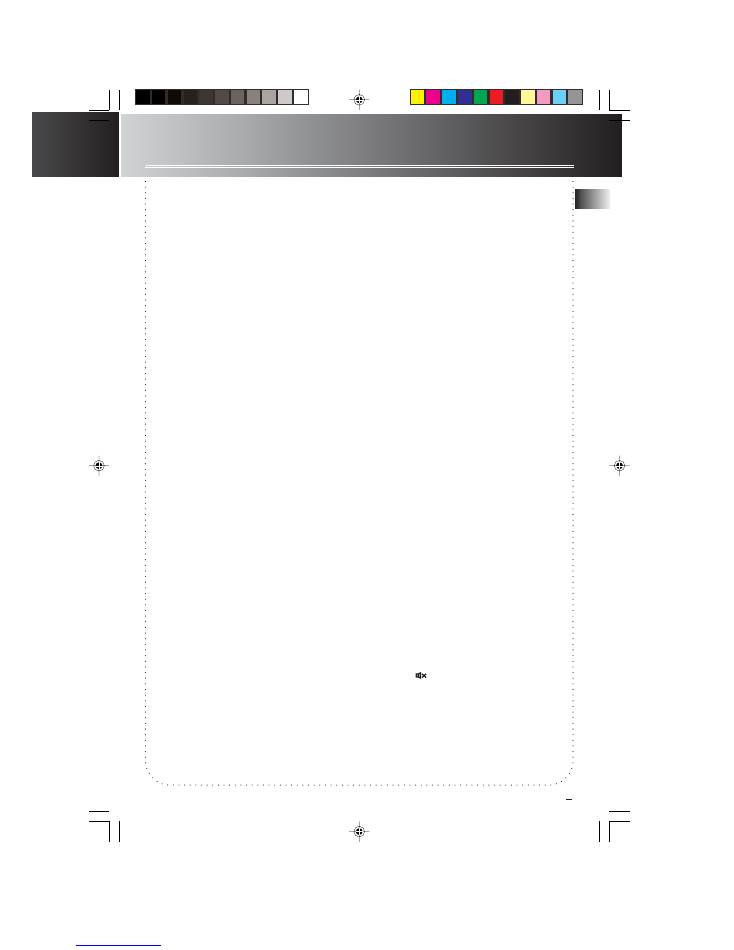
EN
Settings
4
Setting Clock Time
Manual Setting
1. Press
CLOCK/TIMER
to enter clock setting
mode. CLK XX:XX will show on the display.
2. Press
TUNING -
or
+
to set the hour.
3. Press
PROG./SET/CLEAR
to shift to the minute
digits.
4. Press
TUNING -
or
+
to set the minute.
5. Press
PROG./SET/CLEAR
to confirm the
setting.
Setting the Timer
1. Press
CLOCK/TIMER
twice to enter timer on
setting mode. ON XX:XX will show on the
display.
2. Press
TUNING -
or
+
to set the hour.
3. Press
PROG./SET/CLEAR
to move to the
minute digits.
4. Press
TUNING -
or
+
to set the minute digits.
5. Press
PROG./SET/CLEAR
to move to source
selection.
6. Press
TUNING -
or
+
to select source (Tape /
Tuner / CD / Rec TU)
7. Press
PROG./SET/CLEAR
to move to volume
setting.
8. Press
TUNING -
or
+
to select desired volume
level.
9. Press
PROG./SET/CLEAR
to move to timer off
time setting. OFF XX:XX will show on the
display.
10. Repeat steps 3-5 to set timer off hour and
minute.
11. Press
PROG./SET/CLEAR
to confirm settings.
Timer will be activated automatically after
settings are finished.
Activating the Timer
Press
TIMER ON•OFF
on the remote control or
press and hold
CLOCK/TIMER
on the main unit for
2 seconds to activate and deactivate the timer
function.
If clock time is not set,
SET CLK
will flash on the
display when you try to activate the timer. Follow
instructions under “Setting Clock Time” to set
clock.
If timer settings have not been entered,
SET TMR
will flash on the display when you try to activate
the timer. Follow instructions under ”Setting the
Timer” to enter timer settings.
If timer off time is set as the same as timer on
time,
TIMER NG
will flash on the display. Set the
correct timer off time again.
Setting Sleep Time
Press
SLEEP
on the remote control to toggle
among OFF, 90, 80, 70, 60, 50, 40, 30, 20, and 10
minutes.
Sound Features
Preset Equalizer Curves
Press
EQ
to toggle among FLAT, CLASSIC, ROCK,
POP and JAZZ.
X-Bass
Press
X-BASS
to turn on/off the x-bass feature.
Muting Audio
Press
MUTE
to silence playback.
RS2001 EN
7/23/02, 3:48 PM
9

EN
5
Tuner
Searching for a Station
1. Press
TUNER/BAND/APP
on the main unit or
TUNER
on the remote control to select radio
mode.
2. Select a radio band by pressing
TUNER/BAND/
APP
on the main unit or
BAND•APP
on the
remote control:
FM – Frequency Modulation
AM = Amplitude Modulation
In FM band,
ST•MO
on the remote to select
between stereo and mono sound.
3. Press
TUNING -
or
+
on the main unit or
TUNE•CD
or
on the remote control to
search for a radio station. To search
automatically, press and hold
TUNING -
or
+
on the main unit or
TUNE•CD
or
on
the remote control for 1 second.
FM = 87.5 – 108 MHz,
AM = 520 - 1720KHz
Presetting a Station
1. Press
TUNER/BAND/APP
on the main unit or
BAND•APP
on the remote control to select
band.
2. Press
TUNING -
or
+
on the main unit or
TUNE•CD
or
on the remote control
to select station to be stored.
3. Press
PROG./SET/CLEAR
to enter program
mode.
4. Press
PRESET -
or
+
to select memory location
(up to 30 memory locations). When you are
selecting the preset location, the preset station
number
is flashing.
5. Press
PROG./SET/CLEAR
to confirm the setting.
Auto Preset Programming
Press and hold
TUNER/BAND/APP
on the main
unit or
BAND•APP
on the remote control to scan
stations in selected band. A maximum of 30
stations can be stored. Beware of your preset
channels being erased accidentally because the
scanning and storing process is automatic upon
pressing the button.
Press any button to stop scanning.
Listening to the Preset
Station
1. Press
TUNER/BAND/APP
to enter tuner mode.
2. Press
PRESET + / -
repeatedly to locate your
desired memory location.
RS2001 EN
7/23/02, 3:48 PM
10
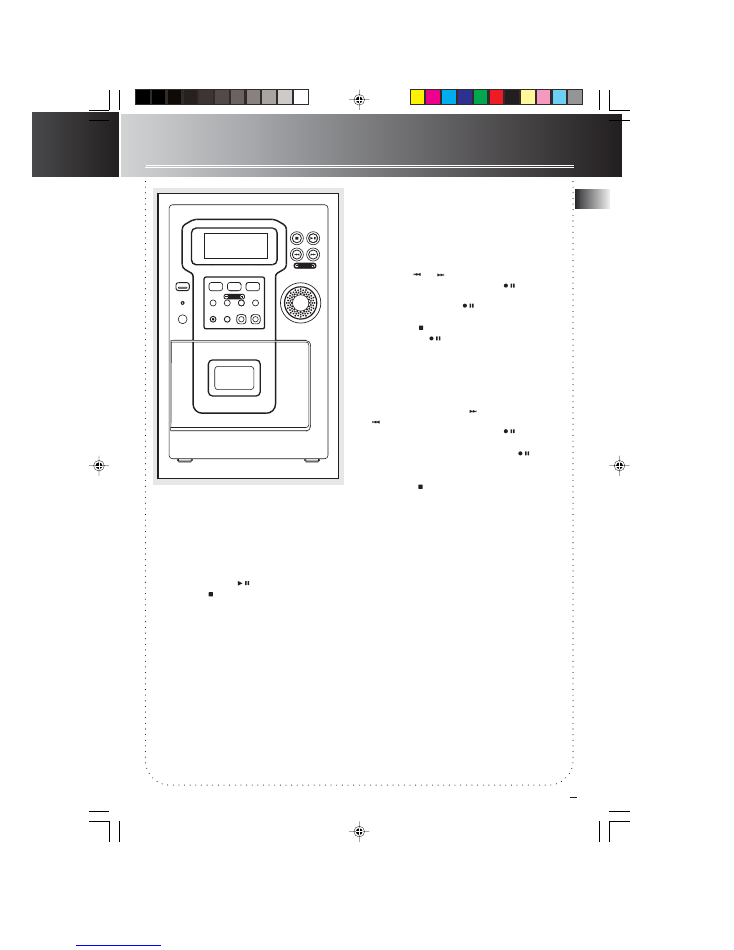
EN
Playing Cassette Tape
1. Press
TAPE
to select tape mode.
2. Press on the
OPEN
area
to open the deck
door.
3. Load a cassette tape into the deck. Then,
lightly press the deck door closed.
4. Press
PLAY/PAUSE
to start tape play.
5. Press
STOP
to stop.
6
Tape Player
Recording a Radio Program
1. Press
TUNER/BAND/APP
on the main unit or
BAND•APP
on the remote control to select
tuner mode and desired band.
2. Tune to the station you want to record by
pressing
TUNING -
or
+
on the main unit or
TUNE•CD
or on the remote control.
3. Press
REC•II
on the main unit or on the
remote control. The REC. icon will flash on the
display. Press
REC•II /
again to start
recording.
4. Press
STOP
to stop recording.
Press
REC•II /
to pause during recording.
To resume recording, press
again.
Recording a CD
1. Press
CD
to select CD mode.
2. Press
SKIP BACKWARD
or
SKIP FORWARD
to
select the track that you want to record.
3. Press
REC•II
on the main unit or on the
remote control to record. The REC. icon will
flash on the display. Press
REC•II
or
again
to start recording. CD automatically start
playback at the same time.
4. Press
STOP
to stop recording
Reset Tape Counter
Press
PROG./SET/CLEAR
to reset counter.
DIGITAL LOGIC DECK
POWER/
STAND-BY
DIGITAL PLL SYNTHESIZED TUNER
MULTI FUNCTION LCD DISPLAY
TUNING
CLOCK/
TIMER
BAND•APP
ST•MONO
REC•
II
IR SENSOR
PROG/
SET/CLEAR
EQ
X-BASS
PRESET
V O
L U ME
C O
N T R OL
TUNER
T APE
CD
TIMER
PLAYBACK/ RECORD
OPEN/
CLOSE
RS2001 EN
7/23/02, 3:48 PM
11
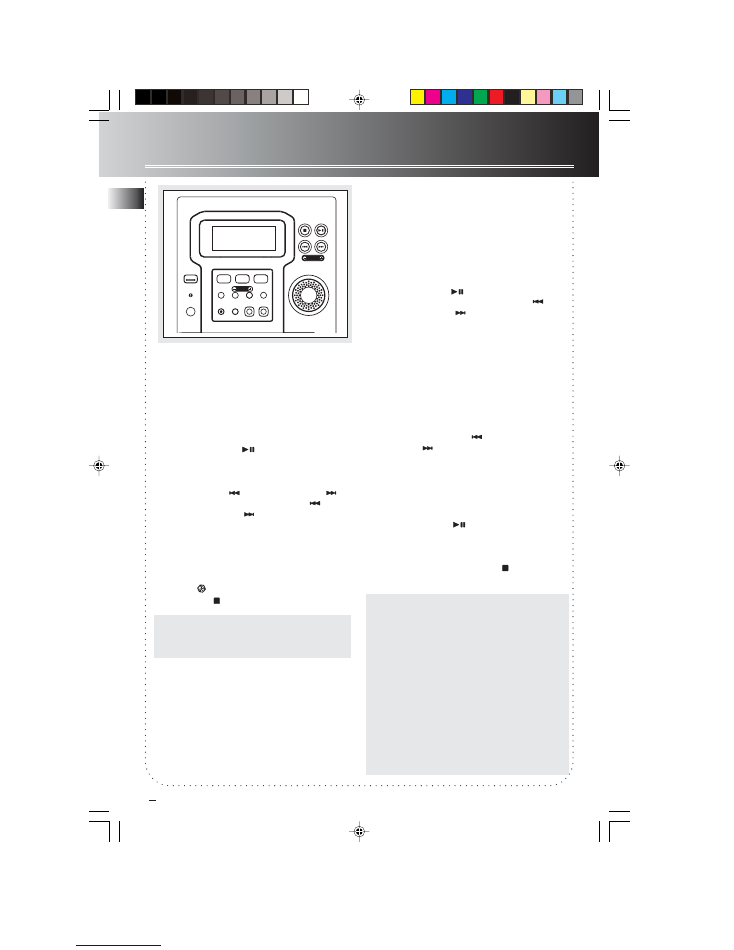
EN
7
CD Player
Loading and Playing CDs
1. Push lightly to open the CD door. Load a CD
(with labeled side facing up) into the CD
compartment. Then, close the door by pushing
it down lightly.
2. Press
CD
to select CD mode and the power will
be turned on automatically.
3. Press
PLAY/PAUSE
to play and pause CD
playback.
You may:
• skip to other tracks by pressing
SKIP
BACKWARD
or
SKIP FORWARD .
Press and hold
SKIP BACKWARD
or
SKIP FORWARD
to search.
• press
REPEAT1•ALL
on the remote control
once to repeat all tracks.
REPEAT
is shown
in the display simultaneously. Press again to
play a particular track repeatedly, at the
same time,
REPEAT 1
is displayed. Press a
third time to de-select the function.
• Press to listen to the tracks randomly.
4. Press
STOP
to stop playback.
Tip:
Tip:
Tip:
Tip:
Tip:
If the CD compartment is not loaded with
a CD or the CD is unreadable, the message
“
NO DISC
NO DISC
NO DISC
NO DISC
NO DISC
” will be shown.
Setting Intro Play
Intro Play lets you enjoy the CD tracks for 10
seconds. When the last track has played for 10
seconds, the Intro Play stops.
1. Follow step 2 and 3 of “Loading and Playing
CDs” above.
2. Press
INTRO
on the remote control and the
INTRO
icon will be shown.
3. Press
PLAY/PAUSE
to start playback from
the first track. Press
SKIP BACKWARD
or
SKIP FORWARD
to select a particular
track.
4. Press
INTRO
again to exit intro play.
Programming
1. Select CD mode by pressing
CD
.
2. Press
PROG./SET/CLEAR
after the CD has been
loaded into the system. The message
“0 PR 1”
will be shown on the display and PROG.
flashes.
3. Press
SKIP BACKWARD
or
SKIP
FORWARD
to select a track to be stored
into memory location 1.
4. Press
PROG./SET/CLEAR
to confirm your
selection and store that track into memory.
Repeat step 3 and this step to store additional
tracks. A maximum of 20 tracks can be stored
into memory.
5. Press
PLAY/PAUSE
to run the preset
program. When the unit is playing the
program,
“PROG”
icon will be displayed.
6. Press
PROG./SET/CLEAR
in CD programming
mode and press and hold
STOP
to clear the
stored program.
Notes to CD-R/RW
This unit is compatible with CD-RW/ CD-R discs
for playback.
• Do not affix any type of labels to either side
(recordable or labeled side) of a CD-R/RW disc
as this may result in the unit malfunctioning.
• To avoid damages to the CD-R/RW disc, do not
open the disc compartment door while the
disc is being read.
• Do not load an unrecorded CD-R/RW disc into
the unit. This may take a longer time to read
the disc.
•
Playback capability for CD-RW discs may
vary due to variations in the quality of
the CD-RW disc and the recorder used to
create the disc.
POWER/
STAND-BY
DIGITAL PLL SYNTHESIZED TUNER
MULTI FUNCTION LCD DISPLAY
TUNING
CLOCK/
TIMER
BAND•APP
ST•MONO
REC•
II
IR SENSOR
PROG/
SET/CLEAR
EQ
X-BASS
PRESET
V O
L U ME
C O
N T R OL
TUNER
T APE
CD
TIMER
RS2001 EN
7/23/02, 3:48 PM
12
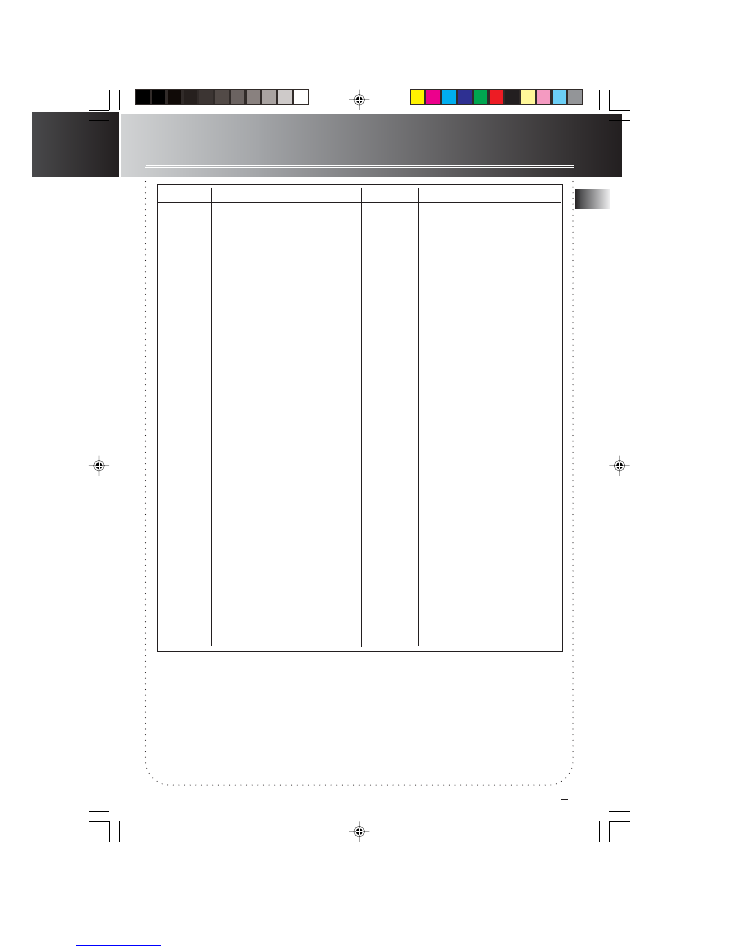
EN
Troubleshooting Tips
Problem
System will
not turn on
No sound
Poor radio
reception
CD does not
play
CD sound
skips
Solution
• Check power cord for a secure
connection.
• Unplug the unit for a moment,
and then plug into power source
again.
• Check the outlet by plugging in
another device.
• Increase the volume setting.
• Check connection to speakers.
• Check that you have selected the
appropriate function: CD, TAPE,
Tuner.
• Make sure mute is off.
• Check antenna connection.
• Move antenna.
• Turn off nearby electrical
appliances, such as hair dryer,
vacuum cleaner, microwave,
fluorescent lights.
• Check that CD is in the tray.
• Check that CD label is facing up.
• Check that PAUSE mode is not
on.
• Check that CD function is
selected.
• Use CD lens cleaner.
• Clean the disc.
• Clean the disc.
• Check disc for warping,
scratches, or other damage.
• Check if something is causing
the system to vibrate. If so, move
the system.
• Make sure the speakers are at
least 3 feet away or on a different
surface from the main unit.
Problem
CD button
will not
respond, or
does not
change discs
when you
press DISC
SKIP
Distorted or
noisy tape
recordings
Remote
control does
not work
Solution
• Switch to another function
(TAPE, Tuner) and then back to
CD.
• Inspect the tape head, clean it if
neccessary.
• Check that the batteries are
properly installed.
• Replace weak batteries.
• Check that the system is plugged
into power source.
• Point the remote directly at the
system’s front panel.
• Move closer to the system.
• Remove any obstacles between
the remote and the system.
8
RS2001 EN
7/23/02, 3:48 PM
13
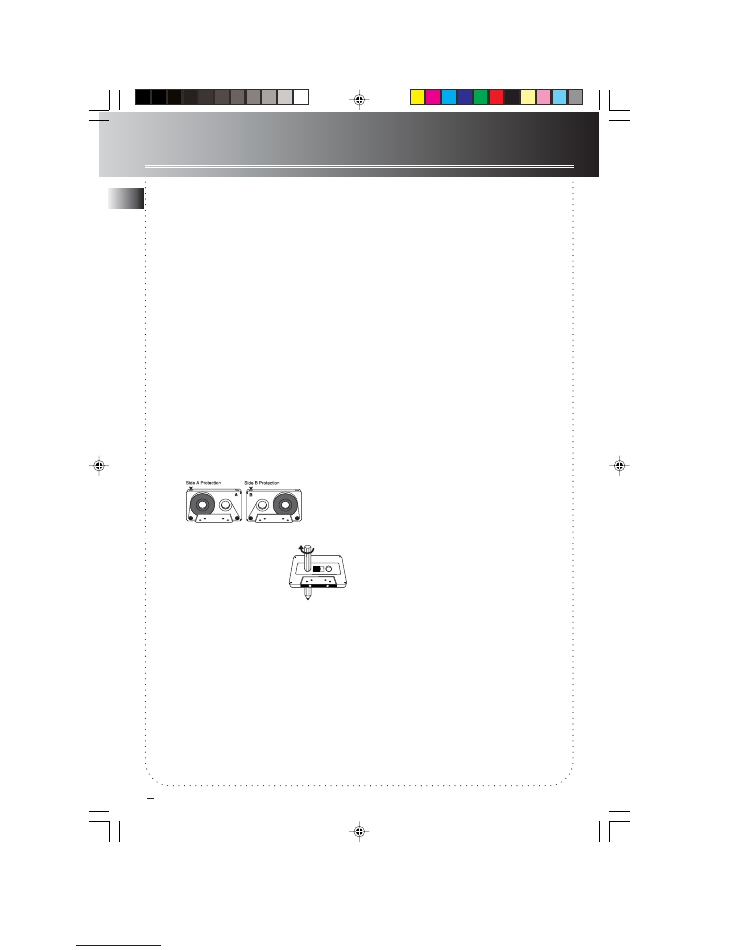
EN
9
Maintenance
Disconnect the audio system from the power
source before performing any maintenance.
Cleaning
Clean the exterior of the system using a soft dust
cloth.
CD Player
CAUTION! This system operates with a laser. It
must be opened by only a qualified technician.
Tape Player
To prevent deterioration of sound quality,
periodically open the door of each deck and clean
the magnetic heads, pinch roller, and capstan with
a cotton bud dipped in alcohol. Also,
demagnetize the head by playing a
demagnetizing cassette (available through an
audio equipment store).
To protect recordings on one or both sides of a
tape, remove the corresponding tab. If you later
want to record on the tape, affix a piece of
adhesive tape over the hole.
A
Quit Slacking - A little bit of
slack in your tapes can cause
scratches on the tape, or worse
yet, the tape could break. If
you notice some slack in the
tape, use a pencil to tighten it
up before you insert it.
Handling CDs
• Do not touch the signal surfaces. Hold CDs by
the edges, or by one edge and the hole. Do not
affix labels or adhesive tapes to the label surfaces.
Do not scratch or damage the label. CDs rotate at
high speeds inside the player. Do not use
damaged (cracked or warped) CDs
Cleaning CDs
• Dirty CDs can cause poor sound quality. Always
keep CDs clean by wiping them gently with a soft
cloth from the inner edge toward the outer
perimeter.
• If a CD becomes dirty, wet a soft cloth in water,
wring it out well, wipe the dirt away gently, and
then remove any water drops with a dry cloth.
• Do not use record cleaning sprays or antistatic
agents on CDs. Also, never clean CDs with
benzene, thinner, or other volatile solvents which
may cause damage to disc surface
CD Lens Care
When your CD lens gets dirty it can also cause the
system to output poor sound quality. To clean the
lens you will need to purchase a CD lens cleaner
which can maintain the output sound quality of
your system. For instructions
on cleaning the CD lens, refer to the ones
accompanying the lens cleaner.
RS2001 EN
7/23/02, 3:48 PM
14
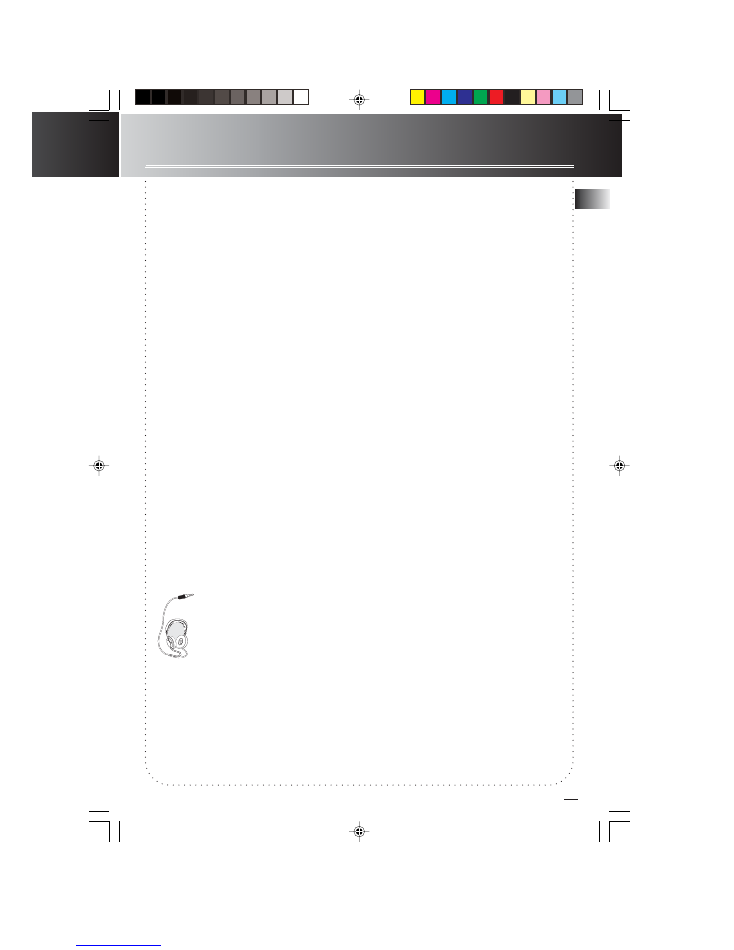
EN
More Information
Safety Precautions
• Never open the cabinet under any
circumstances. Any repairs or internal
adjustments should be made only by a trained
technician.
• Never operate this product with the cabinet
removed.
•Do not use your System immediately after
transporting it from a cold place to a warm
place, as condensation may cause the system to
malfunction.
• Keep your unit away from humid areas and
abnormally hot places.
• Do not touch the player with wet hands. If any
liquid enters the player cabinet, take the player
to a trained technician for inspection.
• This compact disc player uses a laser to read the
music on the disc. The laser mechanism
corresponds to the cartridge and stylus of a
record player. Although this product incorporates
a laser pick-up lens, it is completely safe when
operated according to directions.
• Discs rotate at high speed inside the
player. Do not use damaged, warped, or cracked
discs.
• Do not touch the pick-up lens which is located
inside the disc compartment. To keep dust from
collecting on the pick-up lens, do not leave the
compartment door open for an extended period
of time. If the lens becomes dirty, clean it with a
soft brush, or use an air blower brush designed
for camera lenses.
• The apparatus shall not be exposed to dripping
and splashing.
Headset Safety
• You should use with extreme caution or
temporarily discontinue use in potentially
hazardous situations.
Even if your headset is an open-air designed to
let you to hear outside sounds, do not turn up
the volume so high that you are unable to hear
what is around you.
Important Battery
Information
• Remove the batteries to avoid leakage if you
do not use your remote control for more than
one month.
• Discard leaky batteries immediately as leaking
batteries may cause skin burns or other personal
injuries. Dispose of batteries in the proper
manner, according to provincial and local
regulations.
• Any battery may leak electrolyte under the
following circumstances:
- if mixed with a different battery type,
- if inserted incorrectly,
- if all batteries are not replaced at the same
time,
- if disposed of in fire, or
- if an attempt is made to charge a battery not
intended to be recharged
Don’t Infringe
This product should only be used for the
purposes for which it is sold, that is,
entertainment, violating no copyright law. Any
attempts to use this product for which it is not
intended is unlawful and therefore not
condoned by Thomson multimedia.
Technical Specification
Power supply: 120V~60Hz
Dimensions ( H x W x D inches):
Unit size - 9.3 x 5.7 x 8.8
Speaker - 9.3 x 6.3 x 6.5
Tape deck: Response curve: 125Hz-8kHz (-5dB)
CD player: Response curve (+/- 2dB): 60Hz to
20 kHz
Rating Plate: Look for it at the back of the set.
10
Have a Blast-Just Not in your eardrums
Make sure you turn down the volume
on the unit before you put on
headphones. Increase the volume to
the desired level only after headphone
is in place.
• Do not play your headset at high volume.
Hearing experts warn against extended high-
volume play.
• If you experience ringing in your ears, reduce
volume or discontinue use.
RS2001 EN
7/23/02, 3:48 PM
15
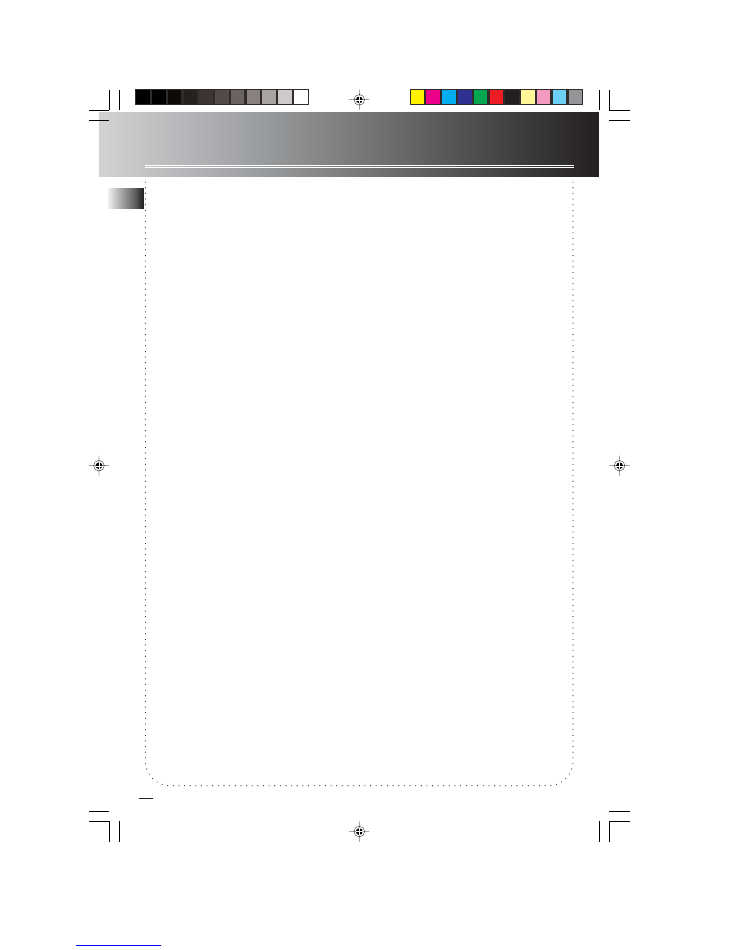
EN
Limited Warranty (U.S.)
What your warranty covers:
• Defects in materials or workmanship.
For how long after your purchase:
• One year from date of purchase for labor and parts
ª The warranty period for rental units begins with the first rental or 45 days from date of shipment to
the rental firm, whichever comes first.
What we will do:
• Pay any Authorized RCA Audio Service Center the labor charges to repair your unit.
• Pay any Authorized RCA Audio Service Center for the new or, at our option, refurbished replacement
parts required to repair your unit.
How you get service:
• Take your unit to any Authorized RCA Audio Service Center. To identify your nearest Authorized RCA
Audio Service Center, ask your dealer, look in the Yellow Pages, or call 1-800-336-1900.
• Show the Authorized Service Center Representative your evidence of purchase date or first rental.
• Pick up your unit when repairs are completed.
• Proof of purchase in the form of a bill of sale or receipted invoice which is evidence that the product
is within the warranty period must be presented to obtain warranty service. For rental firms, proof of
first rental is also required.
What your warranty
does not
cover:
• Customer instruction. (Your Owner’s Manual describes how to install, adjust, and operate your unit.
Any additional information should be obtained from your dealer.)
• Installation and related adjustments.
• Signal reception problems not caused by your unit.
• Damage from misuse or neglect.
• Cleaning of audio heads.
• Batteries.
• A unit that has been modified or incorporated into other products or is used for institutional or other
commercial purposes.
• A unit purchased or serviced outside the U.S.A.
• Acts of nature, such as but not limited to lightning damage.
Product Registration:
• Please complete and mail the Product Registration Card packed with your product. It will make it
easier to contact you should it ever be necessary. The return of the card is not required for warranty
coverage.
11
RS2001 EN
7/23/02, 3:48 PM
16
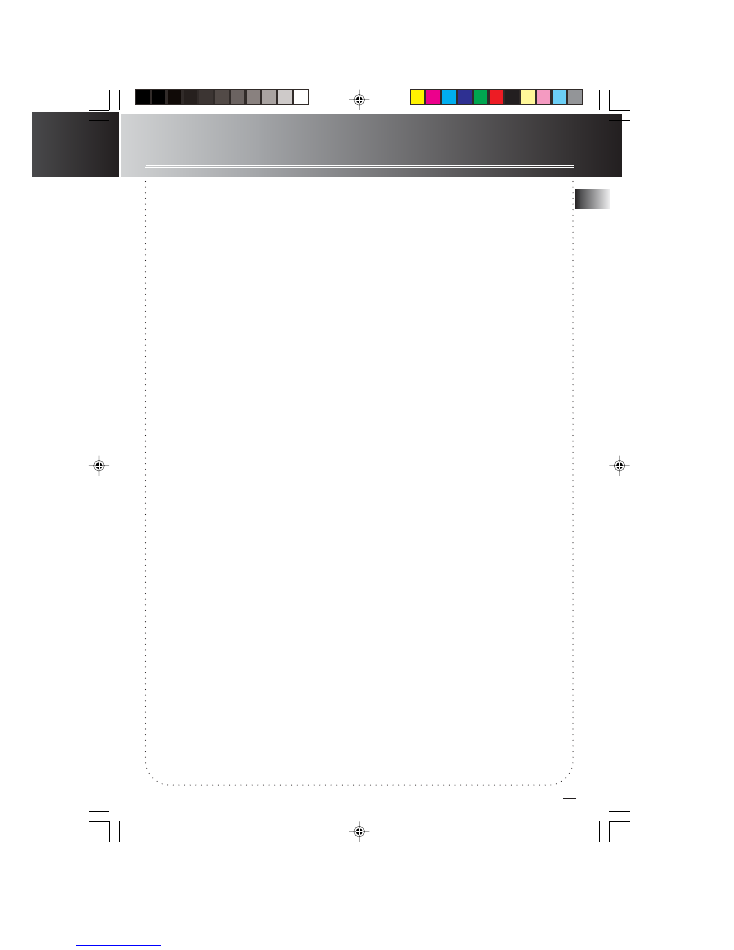
EN
Limited Warranty (U.S.)
Limitation of Warranty:
•
THE WARRANTY STATED ABOVE IS THE ONLY WARRANTY APPLICABLE TO THIS PRODUCT. ALL
OTHER WARRANTIES, EXPRESS OR IMPLED (INCLUDING ALL IMPLIED WARRANTIES OF
MERCHANTABILITY OR FITNESS FOR A PARTICULAR PURPOSE) ARE HEREBY DISCLAIMED. NO
VERBAL OR WRITTEN INFORMATION GIVEN BY THOMSON MULTIMEDIA INC., ITS AGENTS OR
EMPLOYEES SHALL CREATE A GUARANTY OR IN ANY WAY INCREASE THE SCOPE OF THIS
WARRANTY.
•
REPAIR OR REPLACEMENT AS PROVIDED UNDER THIS WARRANTY IS THE EXCLUSIVE REMEDY
OF THE CONSUMER. THOMSON MULTIMEDIA INC. SHALL NOT BE LIABLE FOR INCIDENTAL OR
CONSEQUENTIAL DAMAGES RESULTING FROM THE USE OF THIS PRODUCT OR ARISING OUT OF
ANY BREACH OF ANY EXPRESS OR IMPLIED WARRANTY ON THIS PRODUCT. THIS DISCLAIMER OF
WARRANTIES AND LIMITED WARRANTY ARE GOVERNED BY THE LAWS OF THE STATE OF
INDIANA. EXCEPT TO THE EXTENT PROHIBITED BY APPLICABLE LAW, ANY IMPLIED WARRANTY
OF MERCHANTABILITY OR FITNESS FOR A PARTICULAR PURPOSE ON THIS PRODUCT IS LIMITED TO
THE APPLICABLE WARRANTY PERIOD SET FORTH ABOVE.
How State Law relates to warranty:
• Some states do not allow the exclusion nor limitation of incidental or consequential damages, or
limitations on how long an implied warranty lasts, so the above limitations or exclusions may not apply
to you.
• This warranty gives you specific legal rights, and you also may have other rights that vary from state to
state.
If you purchased your unit outside the United States:
• This warranty does not apply. Contact your dealer for warranty information.
Service calls which do not involve defective materials or workmanship are not covered by
this warranty. Costs of such service calls are the sole responsibility of the purchaser.
12
RS2001 EN
7/23/02, 3:48 PM
17
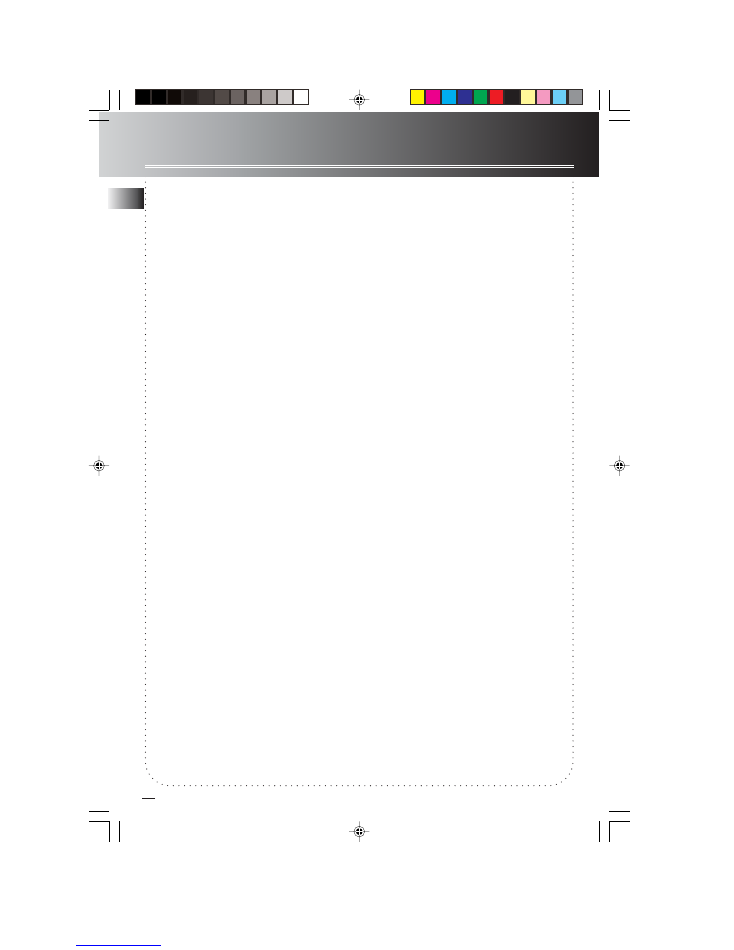
EN
Limited Warranty (Canada)
13
What your warranty covers:
• Defects in materials or workmanship.
For how long after your purchase:
• One year from date of purchase for labor and parts
• The warranty period for rental units begins with the first rental or 45 days from date of shipment to
the rental firm, whichever comes first.
What we will do:
• Pay any Authorized RCA Audio Service Center the labor charges to repair your unit.
• Pay any Authorized RCA Audio Service Center for the new or, at our option, refurbished replacement
parts required to repair your unit.
How you get service:
• Take your unit to any Authorized RCA Audio Service Center. To identify your nearest Authorized RCA
Audio Service Center, ask your dealer, look in the Yellow Pages, or call 1-800-336-1900.
• Show the Authorized Service Center Representative your evidence of purchase date or first rental.
• Pick up your unit when repairs are completed.
• Proof of purchase in the form of a bill of sale or receipted invoice which is evidence that the product
is within the warranty period must be presented to obtain warranty service. For rental firms, proof of
first rental is also required.
What your warranty
does not
cover:
• Customer instruction. (Your Owner’s Manual describes how to install, adjust, and operate your unit.
Any additional information should be obtained from your dealer.)
• Installation and related adjustments.
• Signal reception problems not caused by your unit.
• Damage from misuse or neglect.
• Cleaning of audio heads.
• Batteries.
• A unit that has been modified or incorporated into other products or is used for institutional or other
commercial purposes.
• A unit purchased or serviced outside Canada.
• Acts of nature, such as but not limited to lightning damage.
Product Registration:
• Please complete and mail the Product Registration Card packed with your product. It will make it
easier to contact you should it ever be necessary. The return of the card is not required for warranty
coverage.
RS2001 EN
7/23/02, 3:48 PM
18
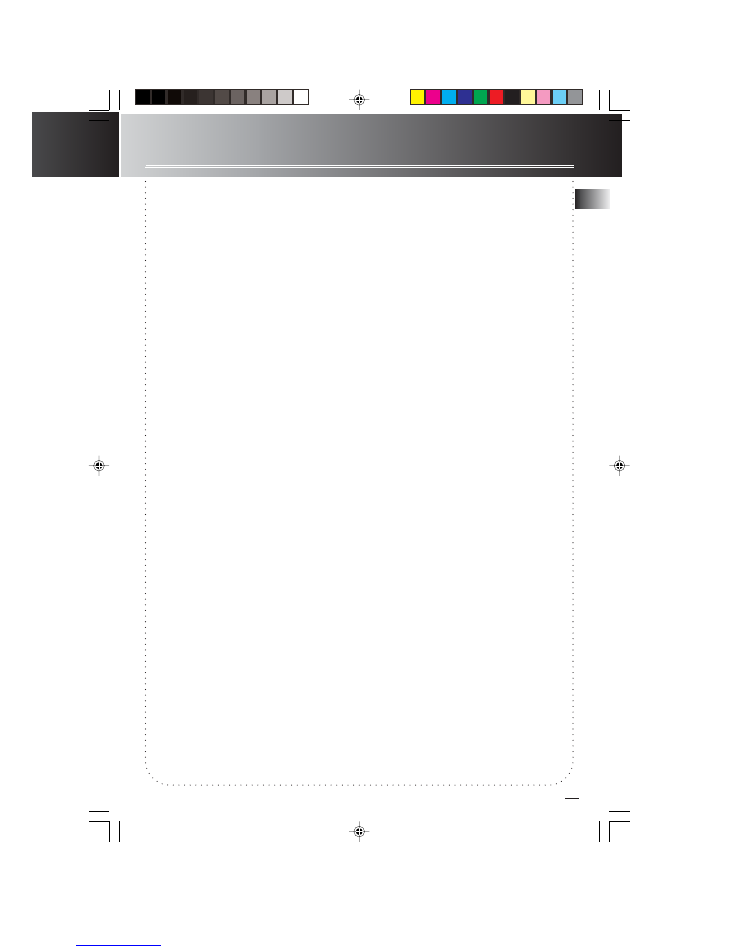
EN
Limited Warranty (Canada)
14
Limitation of Warranty:
•
THE WARRANTY STATED ABOVE IS THE ONLY WARRANTY APPLICABLE TO THIS PRODUCT. NO
VERBAL OR WRITTEN INFORMATION GIVEN BY THOMSON MULTIMEDIA LTD., ITS AGENTS OR
EMPLOYEES SHALL CREATE A GUARANTY OR IN ANY WAY INCREASE THE SCOPE OF THIS
WARRANTY.
•
REPAIR OR REPLACEMENT AS PROVIDED UNDER THIS WARRANTY IS THE EXCLUSIVE REMEDY
OF THE CONSUMER. THOMSON MULTIMEDIA LTD. SHALL NOT BE LIABLE FOR INCIDENTAL OR
CONSEQUENTIAL DAMAGES RESULTING FROM THE USE OF THIS PRODUCT. EXCEPT TO THE
EXTENT PROHIBITED BY APPLICABLE PROVINCIAL LAW, ANY IMPLIED WARRANTY OF
MERCHANTABILITY OR FITNESS FOR A PARTICULAR PURPOSE ON THIS PRODUCT IS LIMITED TO
THE APPLICABLE WARRANTY PERIOD SET FORTH ABOVE.
How Provincial Laws relates to warranty:
• This warranty gives you specific legal rights which are in addition to statutory warranties that may vary
from Province to Province.
If you purchased your unit outside Canada:
• This warranty does not apply. Contact your dealer for warranty information.
Service calls which do not involve defective materials or workmanship are not covered by
this warranty. Costs of such service calls are the sole responsibility of the purchaser.
RS2001 EN
7/23/02, 3:48 PM
19