Full Text Searchable PDF User Manual
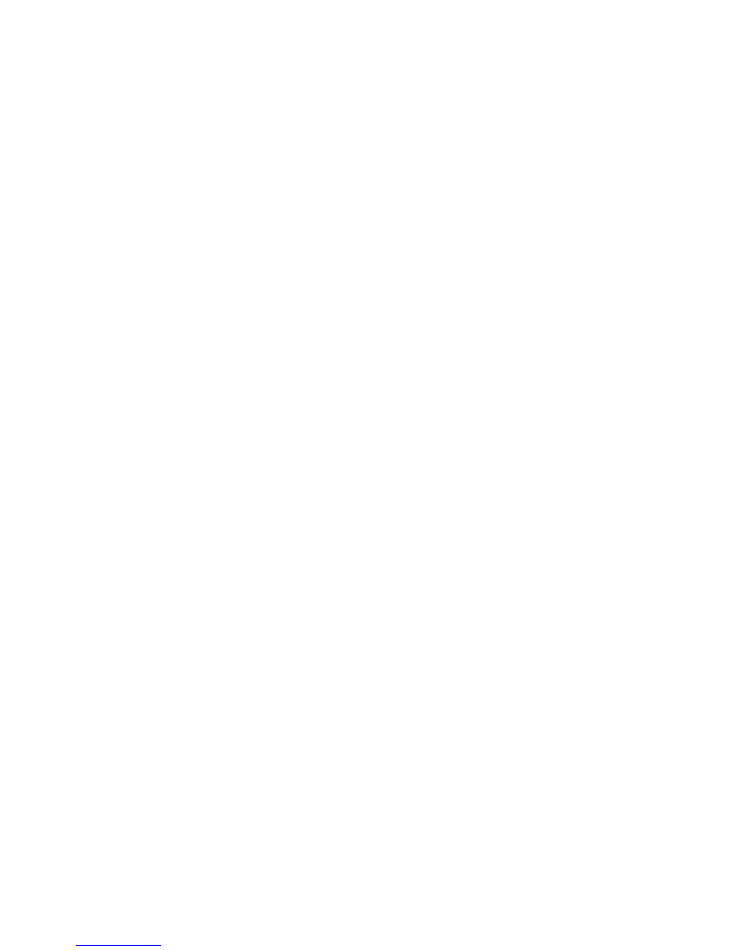
R E F E R E N C E G U I D E
SA Version 6.2
Por español, vea al revérso
8847001COM0109 PCM
08-1000 SA Guide_ENGSPAN:08-1000 SA Guide_ENGSPAN 12/31/08 1:07 PM Page 1
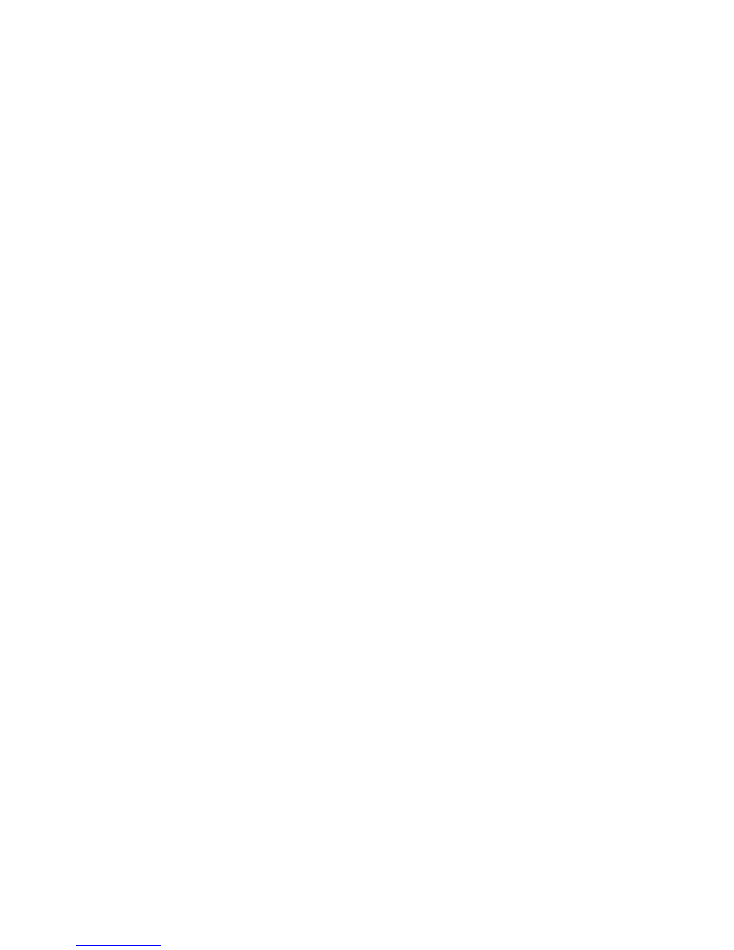
For Professional Installations Only:
Thank you for allowing us to provide you with
Optimum
service. You’ll be receiving a phone call
in the next 24 hours requesting your participation
in a short follow-up satisfaction survey.
Technician Name and #:
______________________________________________
Your Local Customer Support #:
______________________________________________
Optimum Voice Phone # and Password:
______________________________________________
Phone # to Retrieve Messages:
(Access Number)
______________________________________________
Optimum Voice User Name and Password:
______________________________________________
For Professional Installations Only:
Thank you for choosing the
Optimum
®
Family of
Services. The Technician will review the following
features to get you started and help you to enjoy
the benefits of our services:
❑
Remote control, channel navigation and guide
❑
DVR features
❑
On Demand ordering and functionality
❑
Rebooting process for basic troubleshooting
❑
Your home page (optimum.net)
❑
Optimum Online net guide
❑
E-mail setup
❑
Optimum Essentials
❑
Optimum Online
®
Boost
❑
Your Optimum Voice phone number
❑
Registration for
My Optimum Voice,
set up and
manage features and listen to messages
❑
Optimum Voice Important Information
iO TV
®
Optimum Online
®
Optimum Voice
®
®
08-1000 SA Guide_ENGSPAN:08-1000 SA Guide_ENGSPAN 12/31/08 1:07 PM Page 2
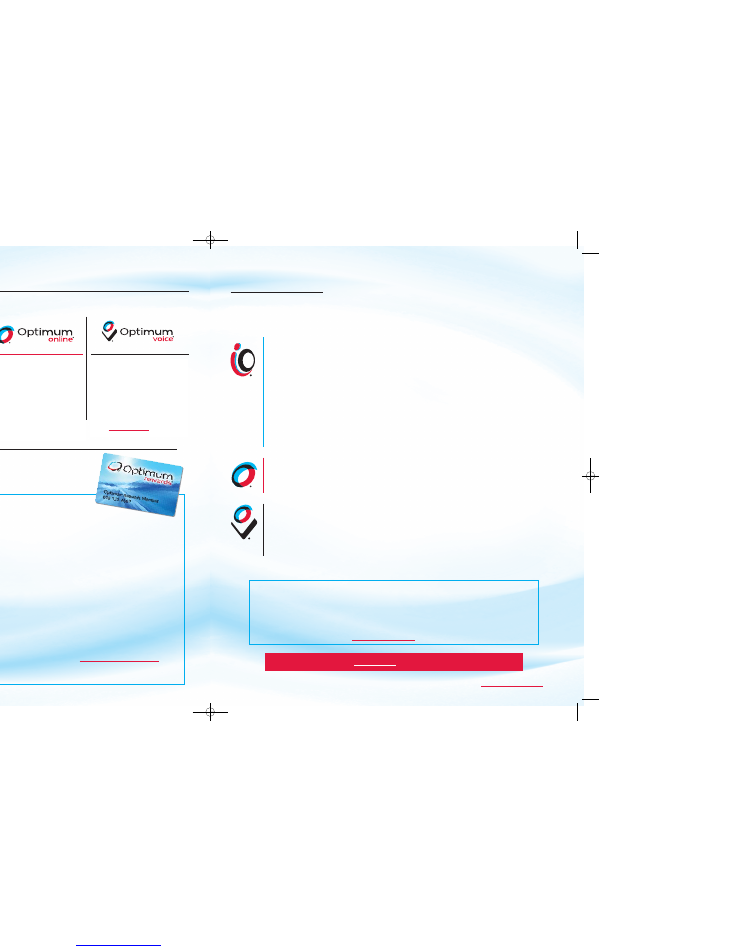
To view the complete User Guides for iO TV, DVR for iO TV, Optimum Online and Optimum Voice, visit
optimum.com/userguides
.
3
This Reference Guide provides you with color-coded sections that make it easy for you to get the
most from iO TV, Optimum Online and Optimum Voice.
CONTENTS
Using Your iO TV Remote ..................................................................................................................4
Using Your DVR for iO TV Remote ....................................................................................................5
iO TV Features and Services ..............................................................................................................6
Getting the Most from iO TV ..............................................................................................................6
Optimum Autos and Optimum Homes ..............................................................................................8
Channel Guide Symbols and Parental Controls ..................................................................................9
Using Your DVR for iO TV ................................................................................................................11
Recording and Watching TV Programs on Your DVR ......................................................................12
Using Picture-In-Picture on Your DVR ..............................................................................................13
Setting up the HD Cable Box or HD-DVR for iO TV ........................................................................14
iO TV Troubleshooting ......................................................................................................................16
iO TV Channel Lineup Example ........................................................................................................17
Getting the Most from Optimum Online ............................................................................................18
Optimum Online Boost ....................................................................................................................19
Optimum Online Features ................................................................................................................20
Optimum Online Troubleshooting & Customer Support ....................................................................21
Getting the Most from Optimum Voice ............................................................................................22
Optimum Voice Calling Features ......................................................................................................23
Optimum Voice World Call ..............................................................................................................24
Optimum Voice Per Minute International Calling ..............................................................................24
Optimum Voice Troubleshooting & Customer Support ....................................................................25
Optimum Voice Important Information ..............................................................................................26
For all inquiries, go to optimum.com and click on “Customer Support”.
ACCOUNT CENTER
Manage Your Account Online with
My Account:
•
Connect to Online Bill Pay
•
View information about your account
•
View and rate your On Demand purchases
•
Get easy-to-follow instructions and access to user guides for the
Optimum
Family of Services
To go to the Account Center, visit
optimum.com/account
.
WELCOME TO
THE
OPTIMUM
®
FAMILY OF SERVICES
•
Up to 395 channels
•
HD is FREE with iO TV
•
Thousands of On Demand
movies and shows available
every month
2
VIP TREATMENT AND UNIQUE
OPPORTUNITIES AWAIT YOU
OPTIMUM REWARDS
®
Our Way of Saying
Thank You
to Our Loyal Customers
The best products, the best value and now an exclusive rewards program for
customers with iO TV, Optimum Online and Optimum Voice. Become an Optimum
Rewards member and receive your complimentary membership card entitling you to
these great benefits:
•
Four discounted movie tickets
at Clearview Cinemas
®
every day and
two FREE tickets
every Tuesday
•
Discounts
on shopping and popular attractions
•
Pre-sale ticket offers
for concerts and sporting events
Plus,
Optimum Rewards
members are eligible for opportunities to win
once-in-a-lifetime Unique Experiences like:
•
VIP trips
•
Meeting popular celebrities
•
Tickets to Broadway shows
•
Luxury suites at sporting events
Optimum Rewards
members also receive a monthly savings off their bill. Customers
currently on a promotional pricing plan will become eligible for the discount at the
end of their promotional period.
We make sure you feel appreciated with new rewards every month!
To learn more about this exclusive rewards program, or to join and receive
your complimentary membership card, visit
optimumrewards.com/guides
.
If you maintain iO TV, Optimum Online and Optimum Voice at the required levels, you will receive the Optimum Rewards
monthly discount. The Optimum Rewards monthly discount cannot be combined with any other promotional offer.
Restrictions apply. Available to residential accounts in good standing only.
•
Speeds up to 5X faster than
phone company High Speed
Internet
•
FREE CA Internet Security
Suite Plus
•
Ability to check your
email remotely via Webmail
•
Unlimited local and long-
distance calling in the U.S.,
Puerto Rico and Canada
•
13 calling features included
•
Unlimited
Directory
Assistance (411)
If you'd like to add any of these
Optimum
services, simply visit
optimum.com
or call 1-866-684-4688 for more information.
Not all channels available in all areas. SPEED COMPARISON based on Optimum Online running at speeds of 15 Mbps and phone company High Speed Internet at 3 Mbps.
Many factors affect speed. Actual speeds may vary and are not guaranteed.
08-1000 SA Guide_ENGSPAN:08-1000 SA Guide_ENGSPAN 12/31/08 1:07 PM Page 3
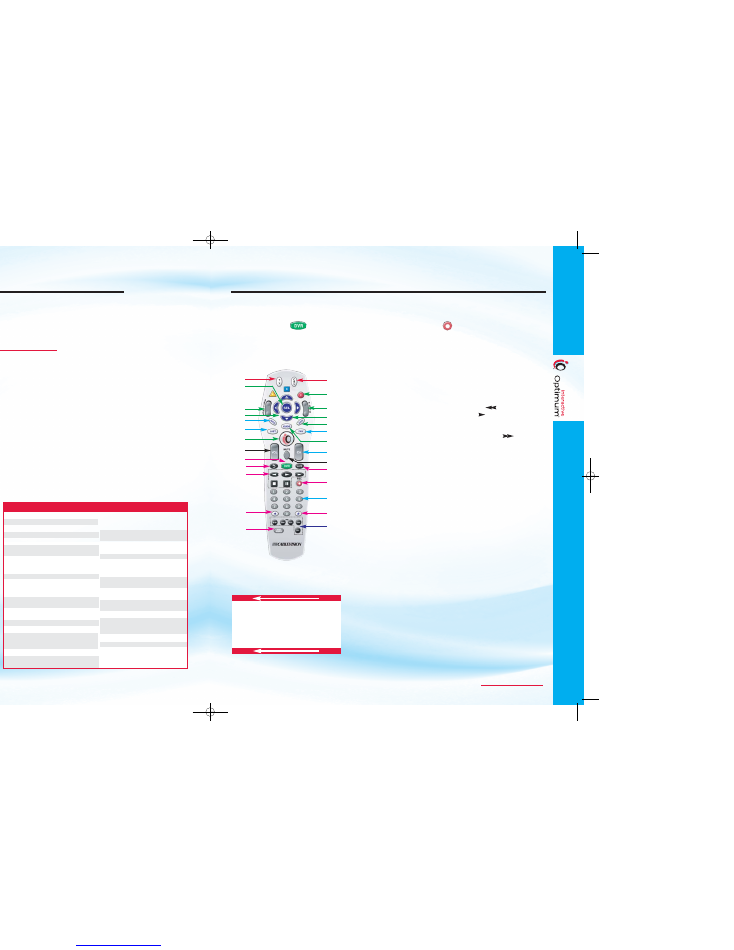
To view the complete User Guides for iO TV, DVR for iO TV, Optimum Online and Optimum Voice, visit
optimum.com/userguides
.
5
4
Your remote control gives you access to all of the features that iO TV
has to offer. Getting familiar with your remote will make using iO TV
simple and fun.
The color-coded descriptions below show you
the many easy-to-use functions that you can take advantage
of with your iO TV remote
. If your remote looks different, visit
optimum.com/newlook
for information.
POWER
1
Activate functions of the
digital cable box
2
Turn TV on and off
SOUND
3
Adjust volume
4
Mute sound
CHANNELS
5
Display channel and program
information
6
Surf channels, up or down
7
Enter channel num bers
(also used to enter your
PIN for parental control)
8
View favorite channels
9
Display previous channel
NAVIGATION
10
Page up and down
1 1
Exit from on-screen menus
12
Browse on-screen menus
13
Perform various functions
on-screen (A–C)
14
Choose highlighted item
15
Display/change settings
16
Display Main Menu
ON DEMAND CONTROLS
1 7
Fast-forward
18
Pause
19
Stop
20
Play
2 1
Rewind
The remote control for DVR gives you access to DVR and PIP features.
The color-coded descriptions
below show you the many easy-to-use functions that you can take advantage of with your DVR
remote
. Press
DVR
to access recorded programs. Press
RECORD
to save your favorite programs
to DVR.
Important:
The remote must be set to Cable Mode (CBL) to access DVR features.
USING YOUR
DVR FOR iO TV REMOTE
POWER
1
Activate functions of the
digital cable box
2
Turn TV on and off
SOUND
3
Adjust volume
4
Mute sound
CHANNELS
5
Display channel and program
information
6
Surf channels, up or down
7
Enter channel num bers
(also used to enter your PIN
for parental control)
8
View favorite channels
9
Display previous channel
NAVIGATION
10
Page up and down
11
Exit from on-screen menus
12
Browse on-screen menus
13
Perform various functions
on screen (A–C)
14
Choose highlighted item
15
Display/change settings
16
Display Main Menu
17
Display Channel Guide
DVR FUNCTIONS
18
Replay previous few
seconds of a program
1 9
Display list of
recorded programs
20
Display/return to live TV
2 1
Rewind
in 4 speeds
Play
resume playing
paused program (press
twice for slow motion)
Fast Forward
in 4 speeds
Stop
Pause
22
Record a program
23
Reserved for future use
24
Size picture (for some
HDTV models)
25
Video Source
PIP
26
On-Off
– Open or close
PIP window
Swap
– Swap contents of
PIP window and main
screen so PIP window
shows on main screen
Move
– Move PIP window
to another location on
screen
Ch+/-
– Select next
higher or lower channel
in PIP window
The remote control can be programmed by
pressing in a three-digit code number that
corresponds to particular manufacturers and
brands of TVs.
1 . Turn on the TV you wish to program.
2. Press the TV button and the SEL button
simultaneously for 3 seconds. The iO button
will turn red indicating the unit is ready to
be programmed.
3. Point the remote control toward the TV and
enter the three-digit code assigned to your
TV manufacturer (refer to the listing at right).
4. Store the three-digit code number by pressing
the TV button once again. The iO button will
blink twice to confirm that the code has been
stored.
If none of these codes work, please try 000
(default code).
PROGRAMMING THE
REMOTE CONTROL
2
14
5
9
3
1
13
10
12
11
8
6
20
22
7
24
26
17
15
16
18
21
23
25
19
4
For instructions on
how to program your
remote and the
TV code list, see page 4.
USING YOUR
iO TV REMOTE
2
14
15
5
16
3
9
21
19
1
13
10
11
12
6
4
7
8
20
17
18
C
TV
CODES
Brand
Code
Akai
070, 146, 004, 148
Audiovox 076, 103, 043
Cetronic
043
Coronado 143
Daewoo
076, 103, 055, 004, 127, 143, 016, 043,
044, 125, 120, 214, 215, 229, 235, 249
Emerson 005, 028, 043, 048, 076, 096, 155, 004,
051, 143, 151, 153, 154, 216, 217, 230, 231,
236, 238, 247, 252
Fisher 007,
057
GE
070, 073, 130, 144, 160, 161, 004, 008,
009, 034, 056, 074, 091, 155, 223, 224,
232, 233, 236, 239, 245
GoldStar/LG 004, 106, 119, 110, 112, 113, 127, 143, 247,
250, 081, 120
Hitachi
163, 004, 007, 009, 011, 072, 010, 012, 023,
075, 143, 158, 208, 236, 238
JVC
038, 001, 034, 083, 236, 242
KTV
070, 043, 143, 154
Magnavox 070, 003, 004, 022, 059, 060, 061, 063,
064, 127, 164, 094, 160, 056, 236, 238,
243, 253, 028
Marantz
164, 070, 236, 243
Mitsubishi 109, 024, 042, 004, 040, 146, 028,
226, 232, 255, 081, 200
Panasonic 034, 056, 080, 164, 206, 234, 236,
244, 190, 198
Philips
164, 005, 038, 093, 127, 070, 003,
004, 059, 236, 238, 243, 247, 199
Pioneer
023, 025, 135, 176, 004, 018, 070,
183, 191
Radio Shack 004, 019, 127, 143, 043, 250
RCA
160, 161, 144, 156, 065, 070, 004,
023, 024, 056, 074, 152, 221, 232,
233, 236, 238, 239, 081
Samsung 004, 101, 127, 133, 143, 160, 089, 105,
070, 237, 239, 248, 184, 185, 192
Sears
004, 007, 015, 028, 030, 057, 082,
094, 143, 160, 238, 247
Sharp
081, 014, 019, 028, 004, 022, 081,
143, 175, 029, 236, 251
Sony
001, 085, 126, 139, 236, 240, 241, 254
Sylvania 070, 003, 059, 060, 063, 064, 127,
160, 164, 044, 056, 210, 236, 238,
243, 168
Symphonic 052, 238, 168
Toshiba
015, 030, 007, 040, 062, 101, 142
Zenith
011, 072, 073, 095, 103, 238, 241, 245,
246, 247, 096
08-1000 SA Guide_ENGSPAN:08-1000 SA Guide_ENGSPAN 12/31/08 1:07 PM Page 5
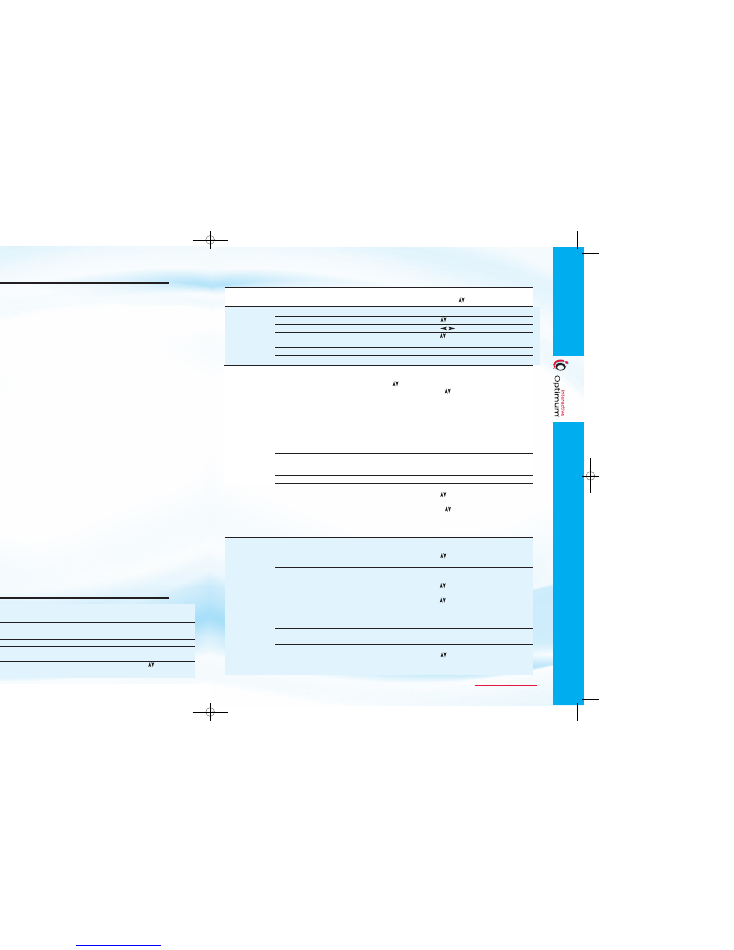
7
6
GETTING
THE MOST
FROM
iO TV
These tips help you navigate through some of iO TV’s most popular features using your remote control.
How Do I...
Simply...
Watch full-screen TV
• Press
EXIT
.
(remove menu screen)
Program the remote to work with TV
• See page 4 of this guide.
Get additional information about the
• Press
INFO
.
program I’m watching
See what’s on other channels while
• Press
INFO
, then use
ARROW
keys
(
).
watching current program
WATCHING
TV
iO TV Features
iO TV
FEATURES AND SERVICES
EVERYTHING ABOUT HD IS BETTER WITH iO TV
— Channel 702 - 791
iO offers HD channels, including NY sports, movies and local channels in HD for FREE!
ON DEMAND
— Channel 500
or select
On Demand
from the Main Menu.
Choose from thousands of On Demand titles whenever you want. Most On Demand selections are yours for 24
hours to enjoy as many times as you want. Start, stop, pause, rewind and fast-forward your selection, just like you
would with a VCR or DVD.
SUBSCRIPTION VIDEO ON DEMAND
—
Select
On Demand
from the Main Menu.
Watch shows, movies and original series from your favorite premium networks like HBO
®
On Demand, Showtime
®
On
Demand and Cinemax
®
On Demand. You can also subscribe to Howard TV
SM
On Demand, Disney Channel
SM
On
Demand, Anime Network On Demand, here! On Demand, IFC
SM
in Theaters On Demand and more. Enjoy unlimited,
anytime access to your desired service for one low monthly fee. Some require a subscription to the underlying
service. (For example, HBO On Demand requires a subscription to HBO.)
FREE ON DEMAND
— Channel 502
or select
On Demand
from the Main Menu.
Get unlimited access to Free On Demand services. Just select
Free On Demand
from the Main Menu to find out
what’s available. Choose from a selection of On Demand services featuring sports, children’s programming,
tutorials, movies and more.
ENHANCED TV
—
Select
Enhanced TV
from the Main Menu and explore your options, including:
News and Sports:
The latest news, sports, weather and traffic.
Entertainment:
Everything that's entertainment from movies to special events.
Optimum Autos and Homes:
Find your next car or home without leaving home.
Express:
Watch videos dedicated to many aspects of living including HealthAnswersTV,
CNET TV and much more!
iO TV GAMES
— Channel 610
iO TV offers a wide variety of distinctive gaming packages. Each package consists of 6 or more games and new
games are added frequently. Once you subscribe to a games package, there is no limit to the number of times you
can play. Free demos are available for all packages.
iO TV SHOWCASE
— Channel 101
Get weekly highlights and see what's new on iO TV Movies On Demand.
MUSIC CHOICE
®
— Channels 801-848
Music Choice is included with your Family Cable package. Enjoy 48 channels of commercial-free digital music
with a full range of formats that appeal to all musical tastes.
SPORTS PACKAGES
Get the most sports with iO TV. Choose from MLB Extra Innings
SM
,
MLS Direct Kick, NBA League Pass
®
,
NHL
®
Center Ice
®
, ESPN Full Court and ESPN Game Plan.
(Continued)
To view the complete User Guides for iO TV, DVR for iO TV, Optimum Online and Optimum Voice, visit
optimum.com/userguides
.
How Do I...
Simply...
FAVORITE
CHANNELS
iO TV Features
Go to the Main Menu
• Press the
iO
button. A list of available features will
appear. Use
ARROW
keys
(
)
to choose your selection.
Go to the Channel Guide
• Press the
iO
button, then press
SEL
.
Scroll through the list of channels
• Use
ARROW
keys
(
)
.
View different time slots
• Use
ARROW
keys
(
)
.
Tune directly to a program from
• Use
ARROW
keys
(
)
to highlight the desired channel,
the Channel Guide
then press
SEL
if it is in the current time period.
Get more information about a program
• Highlight the desired channel, then press
INFO
.
Exit the Channel Guide
• Press
EXIT
to return to watching full-screen TV.
Set up Favorite Channels
• Press
SETTINGS
twice.
• At the General Settings menu, press
ARROW
keys
(
)
to highlight “Viewer: Favorites”, then press
SEL
.
• Press
ARROW
keys
(
)
to add or remove a
channel from your list of favorites, or select the
channel number using the numeric keys on your
remote control.
• Press
SEL
to add the highlighted channel to the
current favorites list on the right.
• Press
A
to accept your new list of Favorite Channels
and return to the General Settings menu.
• Press
EXIT
to return to watching TV.
Remove a Favorite Channel
• Highlight a channel that has a Favorite blue ribbon
beside it, then press
SEL
to remove the blue ribbon
and take the channel off your list of favorites.
Surf Favorite Channels
• Press
FAV
key to surf your list of favorite channels.
Browse the channel guide by
• Press
A
to select Browse By on your screen.
Theme or Title
• Use
ARROW
keys
(
)
to choose Theme or Title.
Press
SEL
for a listing of programs.
• Press
ARROW
keys
(
)
to move through
the programs.
• Press
SEL
to watch a highlighted program if it is
in the current time period.
View list of On Demand titles
• Press the
iO
button and select On Demand from the
Main Menu and press
SEL
or tune to
Channel 500
.
• Use
ARROW
keys
(
)
to select an On Demand menu
of your choice, then press
SEL
.
Order an On Demand title
• Select the category from the On Demand list, then
press
SEL
.
• Use
ARROW
keys
(
)
to highlight a title, then
press
SEL
.
• Use
ARROW
keys
(
)
to Preview, Order or go to
Next Title.
• To order, you may be prompted to enter your PIN
(see Parental Control section on page 10 for more info).
Play/Stop/FF/Rew/Pause an
• See On Demand controls on page 4.
On Demand selection
Resume or Restart an
• Press the
iO
button.
On Demand selection
• Use
ARROW
keys
(
)
and select
ACTIVE RENTALS
.
• Highlight the title that you would like to play.
• Select
RESUME
or
RESTART
.
MAIN
MENU
CHANNEL
GUIDE
ON DEMAND
08-1000 SA Guide_ENGSPAN:08-1000 SA Guide_ENGSPAN 12/31/08 1:07 PM Page 7
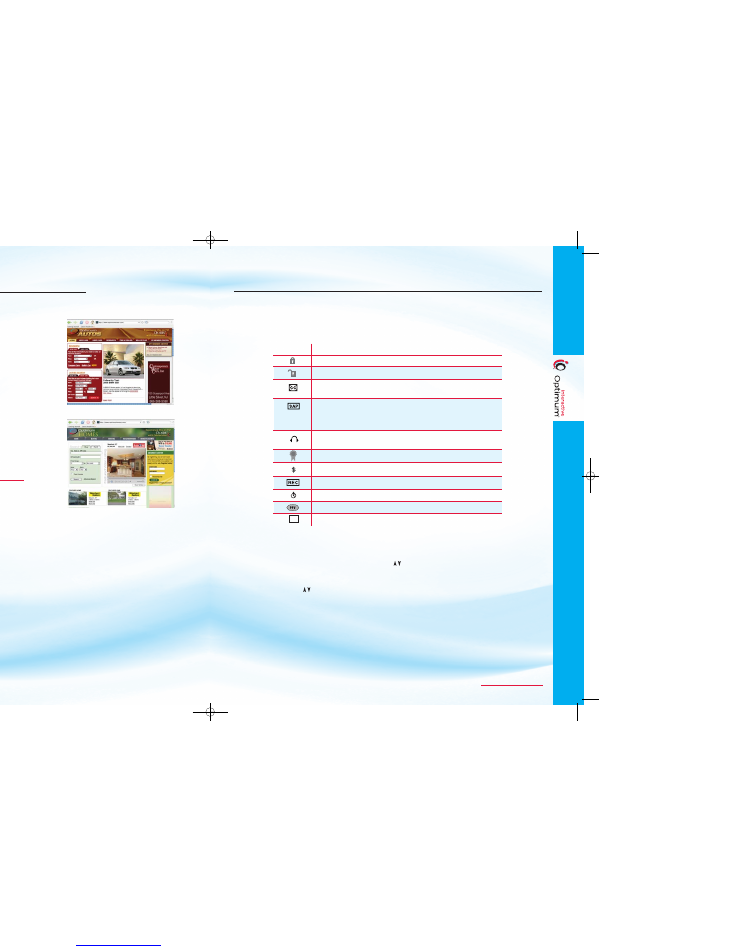
To view the complete User Guides for iO TV, DVR for iO TV, Optimum Online and Optimum Voice, visit
optimum.com/userguides
.
9
8
CHANNEL GUIDE SYMBOLS
AND
PARENTAL CONTROLS
The following table describes the symbols that you may see on the Channel Guide.
SYMBOLS USED ON THE
CHANNEL GUIDE
OPTIMUM AUTOS
®
AND
OPTIMUM HOMES
SM
OPTIMUM AUTOS
-
Channel 605
Looking to buy or sell a car? Test drive Optimum Autos
on iO TV! Optimum Autos allows you to search
thousands of new and used car listings in the
tri-state area without ever leaving your home. Read
automobile reviews, watch videos or look through
photos. Compare cars and pricing - all at your fingertips.
Take control of the wheel and tune to iO TV Channel 605
or log on to
OptimumAutos.com
.
OPTIMUM HOMES
-
Channel 606
Thinking of buying a home in the near future? Now
you can research your next home purchase with the
touch of a button on iO TV. Optimum Homes lets you
view thousands of listings for sale or rent. Look through
photos, take virtual tours of homes that interest you or
find a broker without ever leaving your home. Visit
Channel 606 or log on to
OptimumHomes.com
and
check out the neighborhood.
DESCRIPTION
Blocked channel. Parental Control is on.
Unblocked channel. Parental Control is off.
Closed Captioned. The channel has text subtitles for hearing-impaired viewers. This
option applies only to channels that offer closed captioning.
Second Audio Programming (SAP). The channels offer alternate audio, such as a
second audio language, with the TV picture. This option applies only to channels
that offer second audio.
Note:
If you have SAP enabled and experience no sound on
some channels, disable SAP. SAP is available only on channels that offer second audio.
Stereo Sound. The channel transmits stereo sound. You must have stereo speakers
or equipment connected.
Favorite Channel. The channel is included in your list of favorite channels.
Indicates purchase of a Pay Per View event.
A timer is set for this program.
A reminder timer is set for this program.
The program is a Pay Per View event.
This program is broadcast in high definition.
SYMBOL
HD
CREATE PURCHASE PERSONAL IDENTIFICATION NUMBER (PIN) :
1 .
Press
SETTINGS
twice.
2.
At the General Settings menu, press
ARROW
keys
(
)
to highlight “Purchase: PIN”, then press
SEL
.
If Purchase: PIN is not listed as a menu item, call Customer Support to activate, then continue the
steps below.
3.
Press
ARROW
keys
(
)
to highlight “Change”, then press
SEL
.
4.
Enter your CURRENT PIN. This is your Temporary Purchase PIN, which is 3333.
5.
Enter your NEW PIN. Choose a unique four-digit code that you will remember, and be sure not to
share it with unauthorized household members.
6.
Re-enter your new PIN for confirmation.
7.
Press
EXIT
to return to watching TV.
8.
Follow this procedure for
all cable boxes
in your household.
9.
If you wish to disable the Purchase PIN, please call Customer Support.
08-1000 SA Guide_ENGSPAN:08-1000 SA Guide_ENGSPAN 12/31/08 1:07 PM Page 9
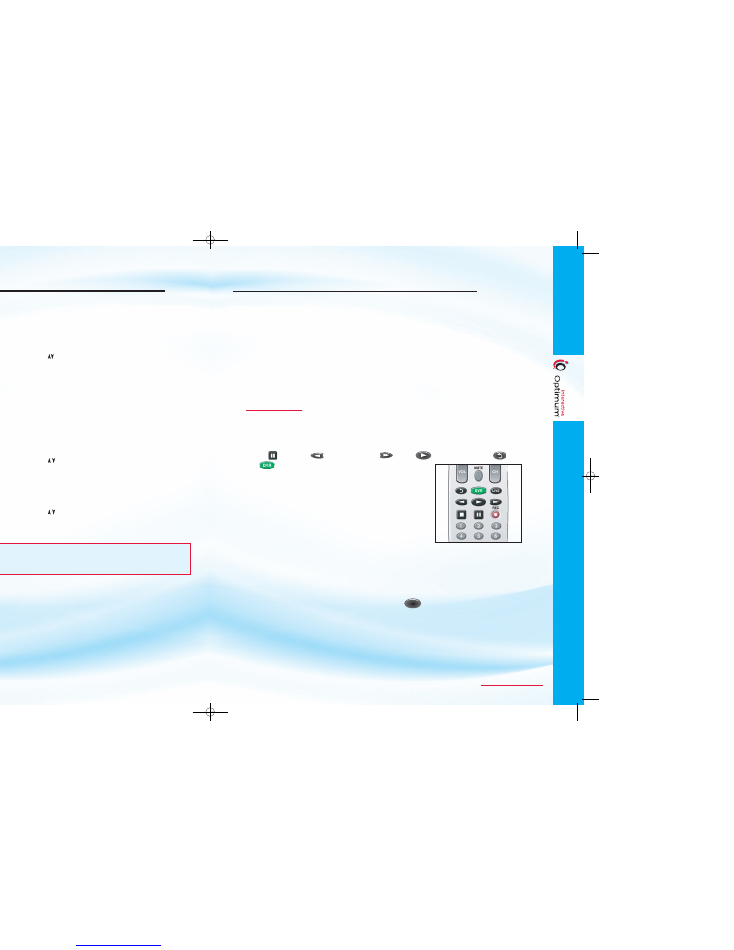
11
10
DVR FOR iO TV
With DVR capabilities, you have more freedom, more choices and more control.
•
Record your favorite programs when you’re busy.
•
Record 1 program and watch another.
•
Record 2 live programs while watching a 3rd program you recorded earlier.
•
Record and store up to 100 hours of standard-definition programming and up to 24 hours of
High-Definition programming. (An HD-DVR for iO TV is needed.)
•
Pause live TV anytime you want.
•
Use instant replay anytime you want.
•
Watch 2 programs at the same time using the Picture-in-Picture feature.
Visit
optimum.com/DVR
to view a quick tutorial.
Note
: Recording capacity varies based on the type of programming being recorded.
CONTROL A LIVE PROGRAM YOU ARE WATCHING
Use the following remote control keys to control the live program in the Main screen:
The
PAUSE , REWIND , FAST-FORWARD , PLAY , INSTANT REPLAY
and
DVR
keys on the remote are used to control the live
program in the Main screen.
For example, when you are watching your favorite live TV program
and the phone rings, press
PAUSE
to pause the program for up to
one hour. Press
PAUSE
or
PLAY
to resume normal play mode.
While in normal play mode, press
REWIND
to cycle through
4 different speeds of rewind.
To reverse or advance one frame at a time, press
PAUSE
and then
repeatedly press
REWIND
or
FAST-FORWARD
. For example, to advance 4 frames, press
PAUSE
and then press
FAST-FORWARD
three times.
To see the action in slow motion, press
PLAY
from normal play mode. Press
PLAY
again to
resume normal play mode.
To replay the last eight seconds of a live or recorded program, press
INSTANT REPLAY
.
If you have rewound or paused a live program, press
LIVE
at any time to catch up to
the live TV program.
Note
: All of the features for controlling live TV are also available when playing back
recorded programs.
USING YOUR DVR FOR iO TV
CHANNEL GUIDE SYMBOLS
AND
PARENTAL CONTROLS
(Continued)
To view the complete User Guides for iO TV, DVR for iO TV, Optimum Online and Optimum Voice, visit
optimum.com/userguides
.
LIVE
SET UP YOUR PARENTAL CONTROL BLOCK PIN:
Note:
You must complete this step first! Otherwise your settings will be lost when you turn off your cable
box. You must set up a BLOCKING PIN for all cable boxes in your household.
1 .
Press
SETTINGS
twice.
2.
At the General Settings menu, press
ARROW
keys
(
)
to highlight “Block: PIN”, then press
SEL.
3.
Press
ARROW
keys
(
)
to highlight “Enable”, then press
SEL
.
4.
Enter a new PIN.
5.
Re-enter new PIN for confirmation.
6.
Press
EXIT
to return to watching TV.
Once your Block PIN has been created, you will be able to block programming by channel
or by rating.
BLOCKING (CHANNEL OR RATING):
Note:
Follow procedures on all cable boxes in your household. Block by Rating is your best protection
against unauthorized viewing of content unsuitable for other household members.
BLOCK BY CHANNEL — To select channels to be blocked:
1 .
Press
SETTINGS
twice.
2.
At the General Settings menu, press
ARROW
keys
(
)
to highlight “Block: Channel”, then press
SEL
.
3.
Use
ARROW
keys
(
)
to scroll through and highlight the channels you wish to block.
4.
Press
SEL
to block the highlighted channel(s). The blocked channels will display on the right.
5.
Press
A
to accept the changes.
BLOCK BY RATING — To select ratings to be blocked:
1 .
Press
SETTINGS
twice.
2.
At the General Settings menu, press
ARROW
keys
(
)
to highlight “Block: Rating”, then press
SEL
.
3.
Press
ARROW
keys
(
)
to highlight the rating you wish to block, then press
SEL
.
4. You must repeat #3 above for ALL ratings that you wish to be blocked.
Parental Blocks do not take effect until you turn on the Parental Control feature using the Quick
Settings menu. In order to turn the Parental Control feature on, click once on
SETTINGS
on your
remote. Use
ARROW
keys
(
)
to highlight “Turn ON Parental Control” and press
SEL
. Enter your PIN.
This will activate the Parental Control on the channels you have selected previously.
08-1000 SA Guide_ENGSPAN:08-1000 SA Guide_ENGSPAN 12/31/08 1:07 PM Page 11
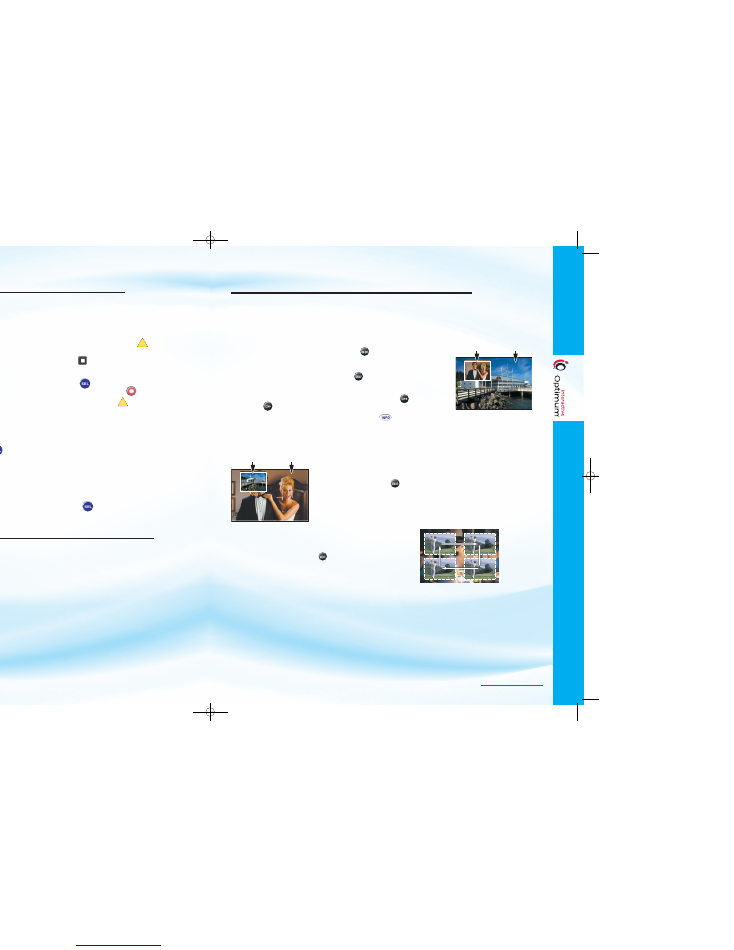
To view the complete User Guides for iO TV, DVR for iO TV, Optimum Online and Optimum Voice, visit
optimum.com/userguides
.
13
12
RECORD A TV PROGRAM YOU ARE WATCHING
1.
Press
RECORD
. The Confirm Recording screen appears.
2.
While in the Confirm Recording screen, choose your recording options and press . The Record
indicator is lit on the front panel of the DVR.
3.
To manually stop recording before the scheduled time, press
STOP
and then follow the on-screen choices.
RECORD A TV PROGRAM FROM THE CHANNEL GUIDE
1.
Press
GUIDE
or to get to the Main Menu, then
SEL
“Channel Guide”.
2.
Press
ARROW
keys
(
)
to highlight a TV program, and then press
RECORD
.
3.
In the Confirm Recording screen, choose your recording options and press . The recording
program is highlighted in red in the Channel Guide.
RECORD MULTIPLE EPISODES OR NEW FIRST RUN EPISODES OF A TV PROGRAM
If you want to record all the episodes of a program:
1.
Press
RECORD
.
2.
Choose All Episodes. Press
SEL
. Notice the information in the fourth column changes, based
on your selection. Press . The All Episodes Recording Options screen appears.
3.
Choose one of the options on the screen.
4.
Press
SEL
to save your settings.
If you want to record new first-run episodes only:
1.
Choose All Episodes and press .
2.
Highlight new first-run episodes on this channel and press
SEL
.
A
A
A
A
ACCESS AND PLAY BACK YOUR RECORDED PROGRAMS
1.
Press
DVR
.
2.
Use
ARROW
keys
( )
to choose the program you want to play back.
3.
Press
SEL
to watch your program.
RECORDING
TV PROGRAMS
ON YOUR DVR
WATCHING
YOUR RECORDINGS
ON YOUR DVR
ACTIVATE PIP ON YOUR TV
While watching a program, press
PIP On-Off
to activate the PIP screen.
Notes:
• To pause or record the video in the PIP screen, you must first swap it to
the Main screen, by pressing
PIP Swap
.
• You can only use the dedicated DVR for iO keys
(PAUSE, REWIND,
FAST-FORWARD)
to control the program shown in the Main screen.
• To change the channel in the PIP screen, use
PIP CH+
and
PIP CH-
.
Tip
: While the PIP screen is activated, press
INFO
to display channel information for both
the Main screen and the PIP screen.
SWAP THE MAIN AND PIP SCREENS
To swap the TV program that is in the PIP screen to the Main
screen, press
PIP Swap
.
Note
: You will only hear the audio for the program shown in the
Main screen.
MOVE THE PIP SCREEN
To move the PIP screen clockwise to a different corner of the
Main screen, press
PIP Move
. You can move the PIP
screen to any of the four corners of the Main screen.
You can only activate PIP from full-screen video.
PIP
Screen
Main
Screen
PIP
Screen
Main
Screen
USING
PICTURE-IN-PICTURE
ON YOUR DVR
08-1000 SA Guide_ENGSPAN:08-1000 SA Guide_ENGSPAN 12/31/08 1:07 PM Page 13
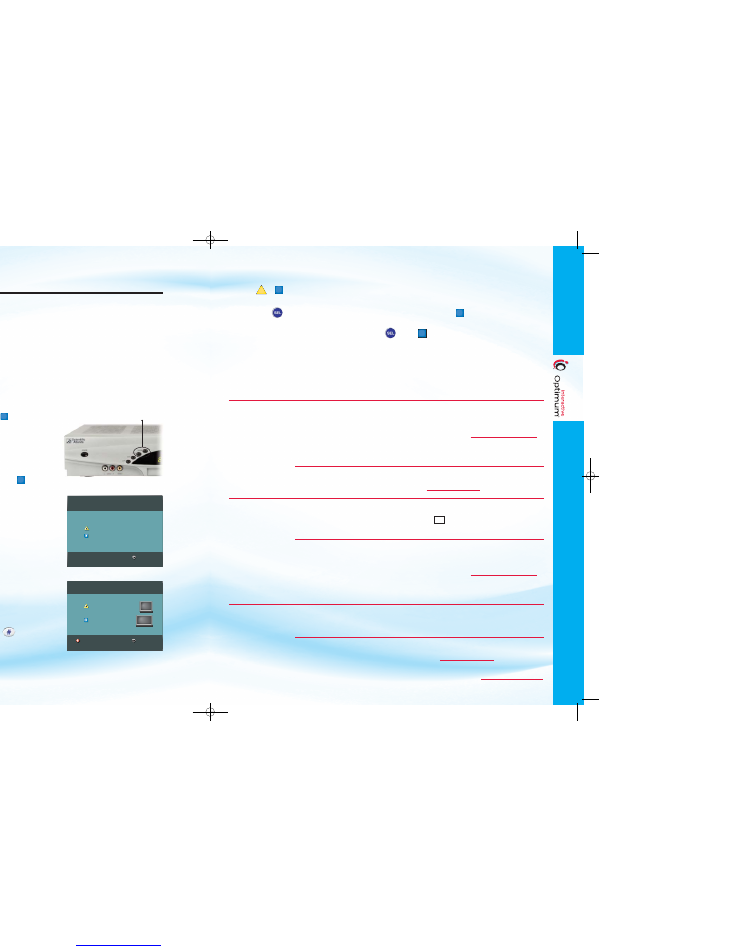
To view the complete User Guides for iO TV, DVR for iO TV, Optimum Online and Optimum Voice, visit
optimum.com/userguides
.
15
14
First make sure that your DVR is properly connected to your HDTV and other electronic devices.
Use only component (PrPbY) or HDMI™ cables to connect the HD cable box or HD-DVR to your HDTV.
SELECTING HDTV PICTURE FORMATS WITH THE HDTV SETUP WIZARD
The following section provides instructions for using the HDTV Setup Wizard to select HDTV
picture formats using the Easy and Advanced Setup modes.
START THE HDTV SETUP WIZARD
1.
Make sure that the cable box is powered
OFF
, but still plugged in to an active power outlet,
and connected to the HDTV using the proper cables (Component or HDMI).
2.
Turn the TV
ON
.
3.
With the cable box powered
OFF
, press
GUIDE
and
INFO
at the same time. Choose . The HDTV
Setup Wizard screen appears.
4.
Press to start the Easy Setup; then go to the Easy
Setup Instructions below.
Note:
Easy Setup is the way to go. Choosing the Easy
Setup mode limits your HDTV picture formats to
480i and 1080i, depending on the TV type you select.
• For the Advanced Setup option, press ; then
go to the Advanced Setup Instructions on page 15.
Note:
Choosing the Advanced Setup mode allows
you to save all the HDTV picture formats, so that you
can toggle between them easily while watching TV.
EASY SETUP INSTRUCTIONS
1.
Press or to select the type of TV screen you have.
The setup is complete.
2.
Press
POWER
to begin watching TV.
Notes:
• If you pressed for standard screen (4:3),
the TV is set to receive programming in 480i
format on non-HD channels and 1080i format on
HD channels.
• If you pressed for widescreen (16:9), the TV is set
to only receive programming in 1080i format (even on
non-HD channels).
Tip
: With your DVR remote control, use to stretch or
zoom the picture once setup is complete.
A
B
B
Press
GUIDE
and
INFO
at the same time
Setup Options
Press for Easy Setup: Used by most TV viewers
Press for Advanced Setup: Used by advanced TV viewers
Complete setup
ADVANCED SETUP INSTRUCTIONS
1.
Press or to select the type of TV screen you have.
2.
Follow the on-screen instructions to select your picture formats.
3.
Press
SEL
to toggle between the Save and Remove options, or press to see how the next
format looks on your TV screen.
Note:
If you see a black screen
do not
press
SEL
. Press again to view the next
screen format.
4.
After saving the picture formats, press
EXIT
. The setup is complete.
5.
Press
POWER
to begin watching TV.
A
B
Restart setup
Standard or Widescreen
Press if your TV has a standard screen (4:3)
Press if your TV has a widescreen (16:9)
Complete setup
A
B
A
B
B
B
SETTING UP THE HD CABLE BOX OR
HD-DVR FOR iO TV
SOLUTION:
Refer to the Optimum Quick Install Guide,
provided at time of box pick-up, for
instructions on how to hook-up your HD
cable box to your TV. The Install Guide can
also be found at
optimum.com/userguides
.
If you do not have the correct cables, visit
any Optimum Store to pick-up the correct
component cables.
Exchange your HD cable box at any
Optimum Store for an SD cable box. Visit
optimum.com/stores
to find the nearest
location.
Not all programming is broadcasted in true
HD 16:9 format. The Channel Guide will have
an
HD
next to programming broadcasted in
HD. The iO Digital Channel Guide will
highlight HD programming in yellow.
Refer to the Optimum Quick Install Guide,
provided at time of box pick-up, for
instructions on how to hook-up your HD
cable box to your TV. The Install Guide can
also be found at
optimum.com/userguides
.
If you do not have the correct cables, visit
any Optimum Store to pick-up the correct
component cables.
Not all programming is broadcasted in
true HD 16:9 format. Depending on the
programming, the black bars can be
different sizes.
Exchange your HD cable box at any
Optimum Store for an SD cable box.
Visit
optimum.com/stores
to find the
nearest location.
IF:
“Postage stamp”
image appears on
TV screen
Gray/Black bars
appear on the
left
and
right
of the
TV screen
Gray/Black bars
appear on
the top
and
bottom
of the
TV screen.
•
•
•
•
WHAT’S WRONG:
HD cable box is tuned to an HD channel,
but has the devices connected using the
composite (red, white and yellow) cables
or RF coaxial cable.
You are watching Standard Definition (SD)
4:3 programming with an SDTV and HD cable
box.
TV is tuned to an HD channel that is
broadcasting programming or a
commercial in SD 4.3 format
HD cable box is tuned to an HD channel,
but has the devices connected using the
composite (red, white and yellow) cables
or RF coaxial cable.
HD channel is broadcasting a movie
that is not reformatted for television viewing.
You are watching HD 16:9 programming
with an SDTV and HD cable box.
08-1000 SA Guide_ENGSPAN:08-1000 SA Guide_ENGSPAN 12/31/08 1:08 PM Page 15
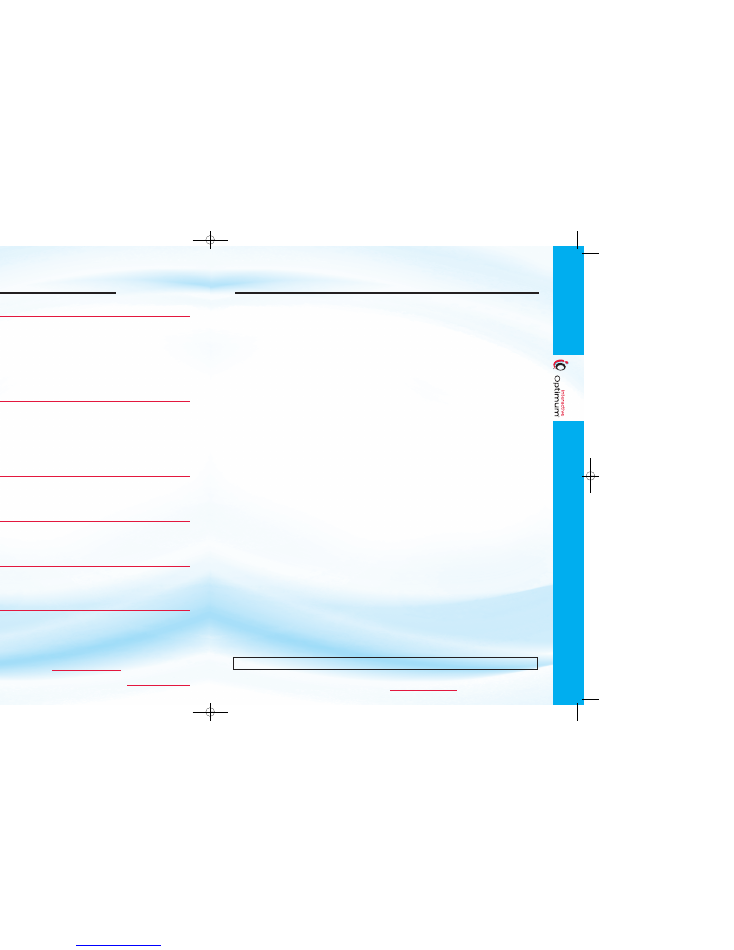
17
16
To view the complete User Guides for iO TV, DVR for iO TV, Optimum Online and Optimum Voice, visit
optimum.com/userguides
.
iO TV
TROUBLESHOOTING
IF:
TROUBLESHOOTING:
PICTURE FREEZES OR CABLE BOX
•
If unable to use a function, the Cable Box may need
WILL NOT RESPOND
to be restarted.
•
To restart the box, simultaneously press
VOL+
,
VOL-
and
INFO
on the front of the Cable Box and hold until the
box shuts down.
•
Release the buttons and the box will automatically reset.
•
When the front panel displays the time, the restart is complete.
•
Press
CBL
on the remote to turn the box on.
•
Menu screens will need to be reloaded and may take
up to 20 seconds.
NO PICTURE
•
Verify that the TV is turned on and set to the proper input
as specified by the TV manufacturer.
•
Verify that the cables are properly and securely connected.
•
If the box is plugged into a wall switch, verify that the switch
is in the ON position.
•
Verify that the Cable Box power light is on and the bypass
light is off.
•
Verify that any VCR, DVD or stereo is properly connected
to the Cable Box.
NO SOUND
•
Verify that the
MUTE
button is not pressed on your
television remote control or your iO TV remote control.
•
Verify that the volume is turned up.
•
If your system includes a VCR, DVD or stereo, verify that
you have properly connected them to the Cable Box.
REMOTE DOES NOT WORK
•
Verify that the remote batteries are functioning.
•
Verify that the remote has been programmed to work
with your TV. See the “Using Your iO TV Remote” and “DVR
Remote” on pages 4 and 5 of this Reference Guide for
details on programming your remote.
THE FRONT PANEL OF THE
•
Restart your Cable Box for the latest update of
CABLE BOX DISPLAYS QUESTION
programming information. See “Picture freezes or
MARKS INSTEAD OF THE
box will not respond” above for instructions on how to
CHANNEL NUMBER
restart the box.
TV SCREEN DISPLAYS A MESSAGE
•
Cablevision periodically sends updates with the latest
INDICATING THAT THE CABLE
programming information to your Cable Box.
BOX IS AUTOMATICALLY
•
When the front panel displays the time, the update is
UPDATING ITS SOFTWARE
complete and you can resume your viewing.
For additional solutions, visit
optimum.com/support
.
Note
: You may receive a preview of additional channels for a limited period of time. If you would like to block out any of these channels, please
refer to page 10.
iO TV CHANNEL LINEUP
EXAMPLE
*
*Note
: Not all programming or channels available in all areas for all customers. Channel lineup subject to change. Lineups may vary.
A digital cable box, HD digital cable box, CableCARD or a QAM tuner is needed to receive certain channels.
2
WCBS (2) New York (CBS)
3
WPXN (31) New York (ION)
4
WNBC (4) New York (NBC)
5
WNYW (5) New York (FOX)
6
WXTV (41) Paterson (Univision)
7
WABC (7) New York (ABC)
8
HSN
9
My9 (9) Secaucus (UPN)
10
WLNY (55) Riverhead (IND)
11
CW11 (11) New York (WB)
12
News 12
13
WNET (13) New York (PBS)
14
Cablevision Channel Guide
15
QVC
16
WNJU (47) Linden (Telemundo)
17
WFTY (67) Smithtown (TeleFutura)
18
Local Programming
19
ShopNBC
20
Public Access
21
WLIW (21) Plainview (PBS)
22
NYC TV
23
MSNBC
24
CNBC
25
CNN
26
FOX News Channel
27
Discovery Channel
28
TLC
29
Telecare
30
HGTV
31
Disney Channel
32
Cartoon Network
33
Nickelodeon
34
TV Land
35
ESPN2
36
ESPN
37
TNT
38
USA Network
39
TBS
40
FX
41
Spike TV
42
WE tv
43
AMC
44
Bravo
45
Lifetime
46
A&E
47
History
48
Sci-Fi Channel
49
ABC Family
50
Comedy Central
51
E!
52
VH1
53
MTV
54
BET
55
MTV2
56
fuse
57
Animal Planet
58
truTV
59
CNN Headline News
60
SportsNet New York
61
News 12 Traffic & Weather
62
The Weather Channel
63
Travel Channel
65
C-SPAN
66
Food Network
68
SoapNet
69
Speed Channel
70
YES Network
71
MSG
72
MSG Plus
73
Galavisión
74
OTB
79
C-SPAN 2
82
HBO
83
IFC
84
Showtime
85
Cinemax
86
The Movie Channel
88
GSN
90
Showtime Too
91
Flix
92
Pay Per View
93
Pay Per View
94
Playboy TV (Adult)
95
Club Jenna (Adult)
96
HBO2
97
Turner Classic Movies
100
iO Digital Channel Guide
101
iO Showcase
102
C-SPAN 3
103
EuroNews
104
BBC World News
105
Bloomberg TV
107
WABC Plus
108
Eyewitness News NOW
109
NBC Weather Plus
110
Universal Sports
116
NYS Legislative TV
118
Local Programming/
Leased Access
120
Discovery Kids
121
Toon Disney
122
Nicktoons TV
123
Noggin
124
The N
131
Kids Thirteen
132
WLIW World
133
WLIW Create
140
ESPN Classic
141
ESPNEWS
142
FOX Soccer Channel
145
The Golf Channel
146
VERSUS
148
NBA TV
160
Bio
161
History International
162
National Geographic Channel
170
Science Channel
171
Investigation Discovery
172
Planet Green
173
Military Channel
175
G4
179
Logo
180
Oxygen
182
Jewelry Television
184
Great American Country
185
BET Jazz
186
VH1 Classic
187
CMT
188
MTV Hits
189
VH1 Soul
190
Fox Movie Channel
191
Hallmark Channel
192
Sundance Channel
193
Hallmark Movie Channel
195
MTV Tr3s
196
FOX Sports en Español
197
mun
2
198
LATV
199
V-Me
200
World Picks Latino On Demand
201
TVE Internacional
202
CNN en Español
203
Docu TVE
204
Momentum TV
205
Infinito
206
telefe internacional
207
History en Español
208
Canal Sur
209
TV Colombia
210
TV Chile
211
Supercanal Caribe
212
Discovery en Español
213
Dominican View
214
La Familia
215
EWTN Español
216
María+Visión
217
Cartoon Network
218
Sorpresa
219
Toon Disney
220
ESPN Deportes
221
Casa Club TV
222
Utilísima Satelital
223
FOX Sports en Español
224
GOL TV
225
Latele Novela
226
MTV Tr3s
227
mun
2
229
HTV música
230
Cine Latino
231
iO Sports
232
Azteca America
233
VeneMovies
234
Telemicro Internacional
235
Ecuavisa Internacional
236
Caracol TV International
237
WAPA America
238
Chinese Channel
239
ET Global NY
(Chinese Programming)
240
CCTV-4
(Chinese Programming)
242
World Picks Hindi On Demand
243
TV Asia
244
ITV Gold
(South Asian Programming)
245
Zee TV
(South Asian Programming)
246
SET Asia
251
RTVi
(Russian Programming)
252
RTN
(Russian Programming)
253
Channel 1 Russia
254
NTV America
(Russian Programming
)
261
MKTV
(Korean Programming)
262
MBC
(Korean Programming)
263
The Korean Channel-TKC
265
TV Japan
267
TV5MONDE
(French Programming)
268
The Filipino Channel
269
GMA Pinoy TV
(Filipino Programming)
276
SPT
(Portuguese Programming)
279
RAITALIA
(Italian Programming)
282
TV Polonia
(Polish Programming)
291
The Jewish Channel
300
HBO
®
On Demand
301
HBO Signature
302
HBO Family
303
HBO Comedy
304
HBO Zone
305
HBO Latino
306
HBO West
307
HBO2 West
308
HBO Signature West
309
HBO Family West
320
Showtime
®
On Demand
321
Showtime Showcase
322
Showtime Extreme
323
Showtime Beyond
324
Showtime Next
325
Showtime Family Zone
326
Showtime Women
327
Showtime West
328
Showtime Too West
329
Showtime Showcase West
339
Starz
®
On Demand
340
Starz
341
Starz Cinema
342
Starz Kids & Family
343
Starz Edge
344
Starz inBlack
345
Starz West
349
Encore
®
On Demand
350
Encore
351
Encore Action
352
Encore Mystery
353
Encore Westerns
354
Encore Love
355
Encore Drama
356
Encore Wam
357
Encore West
370
Cinemax
®
On Demand
371
ActionMAX
372
MoreMAX
373
ThrillerMAX
374
WMAX
375
@MAX
376
5 StarMAX
377
OuterMAX
378
Cinemax West
380
TMC Xtra
381
TMC West
382
TMC Xtra West
401
NHL Network
402
TVG Network
403
FUEL TV
404
FOX College Sports Pacific
405
FOX College Sports Central
406
FOX College Sports Atlantic
407
Outdoor Channel
408
Versus
409
GOL TV
410
The Golf Channel
411
MavTV
412
CBS College Sports
414
iO Sports2
415-429
Seasonal Sports Packages
430
NBA TV
431
NBA League Pass
®
Preview
432-450
Seasonal Sports Packages
500
On Demand
502
Free On Demand
503
Disney Channel
SM
On Demand
506
here! On Demand
507
Anime Network On Demand
508
IFC
SM
in Theaters On Demand
512
WWE 24/7
SM
On Demand
513
Howard TV
SM
On Demand
515
Adult On Demand
516
Playboy TV On Demand
517
Too Much For TV On Demand
600
iO Dashboard
601
Market Showcase
604
MSG Interactive
605
Optimum Autos
®
606
Optimum Homes
SM
610
iO Games
612
News 12 Interactive
620
Move ‘n Match Puzzles
630
Caller ID on iO TV
631
Hollywood.com TV
632
Broadway.com TV
652
FX Preview Channel
702
CBS HD
704
NBC HD
705
FOX HD
707
ABC HD
709
My9 HD
711
CW HD
713
Thirteen HD
715
YES HD
716
MSG HD
717
MSG Plus HD
718
SportsNet NY HD
719
VERSUS HD
725
CNN HD
726
National Geographic HD
727
HD Theater
730
HGTV HD
733
Nickelodeon HD
735
ESPN2 HD
736
ESPN HD
737
TNT in HD
739
TBS in HD
740
Starz HD
741
Spike HD
742
WE HD
743
AMC HD
744
Universal HD
750
HBO HD
757
Animal Planet HD
759
Science Channel HD
760
Showtime HD
761
FOX News HD
762
The Weather Channel HD
763
Travel Channel HD
764
TLC HD
765
Discovery Channel HD
766
Food Network HD
767
FX HD
769
Speed Channel HD
770
Cinemax HD
780
TMC HD
782
Hallmark Movie Channel HD
783
IFC HD
787
The Golf Channel
791
NHL Network HD
801-848
Music Choice Channels
900
iO Upgrades
901
Order Optimum Online
For a complete channel lineup for your area, visit
optimum.com/lineups
.
08-1000 SA Guide_ENGSPAN:08-1000 SA Guide_ENGSPAN 12/31/08 1:08 PM Page 17
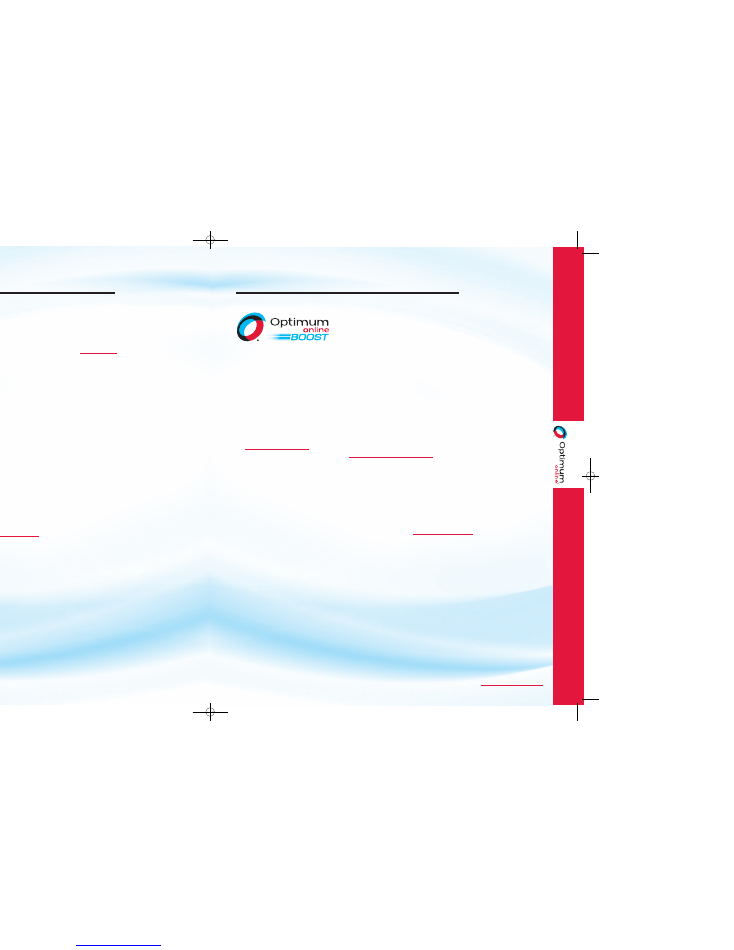
To view the complete User Guides for iO TV, DVR for iO TV, Optimum Online and Optimum Voice, visit
optimum.com/userguides
.
19
18
•
Get up to 5 e-mail accounts, each with 500MB of space. If you did not set up e-mail during
installation, go to
optimum.net/e- mail
. You may add e-mail accounts at the same location.
•
Webmail – Access your e-mail from anywhere using Webmail on
optimum.net
.
•
Mobile Mail – Send and receive e-mail on your mobile phone or PDA. Go to
optimum.net/myservices
for more information.
•
Advanced Address Book Tools – Import contact info from other e-mail providers into your
Optimum Online address book.
•
E-Mail Virus Protection – For added security, e-mails sent and received are scanned for viruses.
Plus, SpamScrub filters out unwanted e-mail from your Inbox.
CUSTOMIZED HOME PAGE
Personalize your Optimum home page, bookmark it and make it your central point for news, e-mail,
voicemail and more. You also have access to an Electronic Program Guide (EPG) that provides you
with customizable TV listings.
SECURITY
•
CA Internet Security Suite Plus is available at no additional charge. This comprehensive software
protects your PC against Internet threats and ensures important files, photos, music and your PC
settings are safe.
•
Network Magic Security Scan is a simple, free online application that tests your home network’s
performance, health and security. Is someone using your home wireless network? Find out
in just minutes!
Go to
optimum.net/security
for more information.
TECHNICAL SUPPORT
We’re here to help! If you have questions about your Optimum Online service, visit
optimum.com/support
for information on many common issues. You can also refer to
the Customer Support section on page 21 of this guide for other resources.
OPTIMUM ONLINE
®
BOOST
The best Internet service just got better! Customers with Optimum
Online can add the power of Optimum Online Boost and get double
the download speed and all the tools needed to create and host your
own website!
FEATURES
•
Share one Internet connection with multiple computers.
•
Work from home or office more efficiently.
•
Send and receive large graphics files in seconds.
•
Download TV episodes, feature films and more.
Plus, the Calendar Feature allows you to manage your email, keep track of important tasks and schedule
reminders all in one place. You can even send invitations and subscribe to a friend or client calendar.
CREATE YOUR OWN WEBSITE
•
All the tools are provided to build and host your website - we'll even register a domain name for you
(
www.yourdomain.com
).
•
250 personalized e-mail addresses (
yourname@yourdomain.com
).
•
Unlimited pages to promote your business or show off your hobby.
•
Host your own web server or e-mail server (manage Port 80, Port 25 and DDNS).
•
Up to $50 worth of Google
™
Adwords.
Create and manage your own online store and sell products or services directly on the Web. Included
with your Optimum Online Boost subscription, Merchant Manager
TM
is an easy-to-use application
that lets you set-up and customize products by category, manage inventory – even develop marketing
programs based on your customer’s buying habits!
Subscribe
to Optimum Online Boost today by logging on to
optimum.com/boost
.
GETTING
THE MOST
FROM
OPTIMUM ONLINE
®
08-1000 SA Guide_ENGSPAN:08-1000 SA Guide_ENGSPAN 12/31/08 1:08 PM Page 19
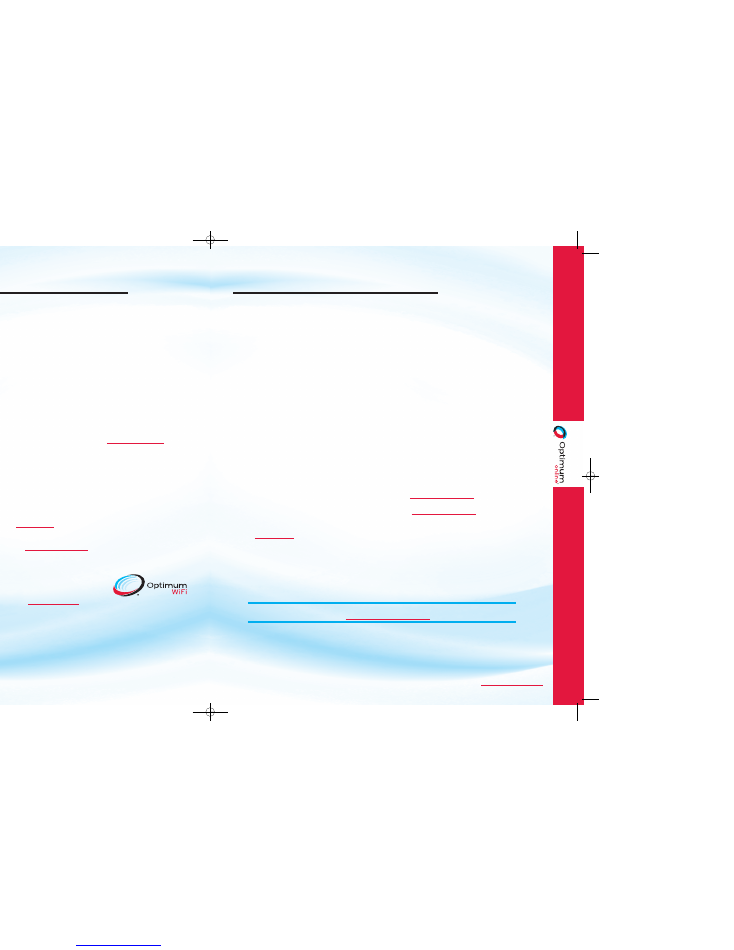
To view the complete User Guides for iO TV, DVR for iO TV, Optimum Online and Optimum Voice, visit
optimum.com/userguides
.
21
20
OPTIMUM ONLINE FEATURES
•
Optimum Online Express Link Technology
®
– Enhances your Internet even faster by
optimizing connections and reducing network congestion. Go to the most popular websites like
Yahoo!
®
, Google™, YouTube™ and iTunes
®
and experience quicker response and download times.
•
AP News
– Access breaking news in full video and text.
•
Music Choice
®
and Rhapsody
TM
– Tune in over 100 channels of commercial-free Internet radio.
Create your own customized stations from your favorite artists.
•
Photo Center
– Store and share all your digital photos electronically for free. It’s faster and more
convenient than sending them through traditional mail. Even add fun borders, crop photos and get
rid of red eye to make the most of your photos.
•
Optimum Latino
- Powered by Terra Networks, brings you the best in news, sports, entertainment,
music, games and more in Spanish—right on your home page! Just go to
optimum.net/latino
and
start enjoying today!
•
OptimumStore.com
– Enjoy great savings on premium electronics, like HDTVs, wireless home
networking equipment, MP3 players, digital cameras, telephones and more to get the most out of
your
Optimum
Family of Services.
•
Free Online Games
– Choose from more than 145 of the best puzzle, arcade, word and action
adventure games on the web. Play as often as you like. New games are added all the time.
•
Remote E-Mail Access with Webmail
– Check your e-mail from work or from any computer
with an Internet connection. Simply go to
optimum.net
and click on the link to sign in to
Webmail. It’s that easy!
•
Optimum Insider E-Newsletter
– Sign up at
optimum.com/insider
and get special offers,
product updates and more!
•
Optimum
®
WiFi Community Zones
– Stay connected when you're on
the go! Optimum WiFi is now available FREE to Optimum Online
customers. With Optimum WiFi, you can stay connected beyond your
home! For details and a complete list of popular locations available
with your Optimum Online subscription, go to
optimumwifi.com
.
TROUBLESHOOTING
& CUSTOMER SUPPORT
OPTIMUM ONLINE TROUBLESHOOTING
•
Check your TV
. If you’re experiencing a problem with your TV picture, your Optimum Online service
may also be affected.
•
Check all the connections for your modem
. Check the coaxial cable connections coming from the
wall or splitter, as well as the coaxial cable connection to the back of the modem. Also check the
Ethernet cable (looks like a larger phone line) and make sure it is securely connected in the back of the
modem and computer. If it is not, unplug it from both the modem and computer and plug it back in.
Please Note:
To receive the maximum benefits of Optimum Online you need to use an Ethernet cable.
•
Reboot the modem
. Unplug the modem’s power cord from the wall outlet and wait 1-2 minutes.
After this time, plug the modem back in. This will reset the modem.
•
If you have a router, check all the connections
. Check the Ethernet cables and make sure they are
securely connected to the proper receptacles on the router, modem and computer. If any are not,
unplug it from both ends and plug it back. Wireless routers may not have an Ethernet cable
between the computer and router. Please see your router’s manual or contact the manufacturer’s
technical support group for full instructions.
•
Reboot the router
. Unplug the router’s power cord from the wall outlet and wait 1-2 minutes.
•
If the above steps do not remedy the situation, please refer to the Customer Support section below or
contact Customer Support at 1-800-300-5215 for further assistance.
CUSTOMER SUPPORT
•
Answer Center
– For answers to many common questions, including help configuring your e-mail to work
with Outlook and creating additional e-mail accounts, visit
optimum.com/support
.
•
Live Chat
– You can chat online with a Customer Support Representative. Our representatives are
available from 8 a.m. to midnight, 7 days a week. Just visit
optimum.com/support
, then scroll down
and click on “Chat with Tech Support”.
•
E-Mail/In Person/By Phone
– You can contact us by e-mail, in person or by phone.
Visit
optimum.com
, click on Customer Support and click on “Contact Us”.
Need to register your modem? Misplaced your Optimum Installation CD? No problem.
Simply go to
https://install.optimum.com
to begin.
08-1000 SA Guide_ENGSPAN:08-1000 SA Guide_ENGSPAN 12/31/08 1:08 PM Page 21
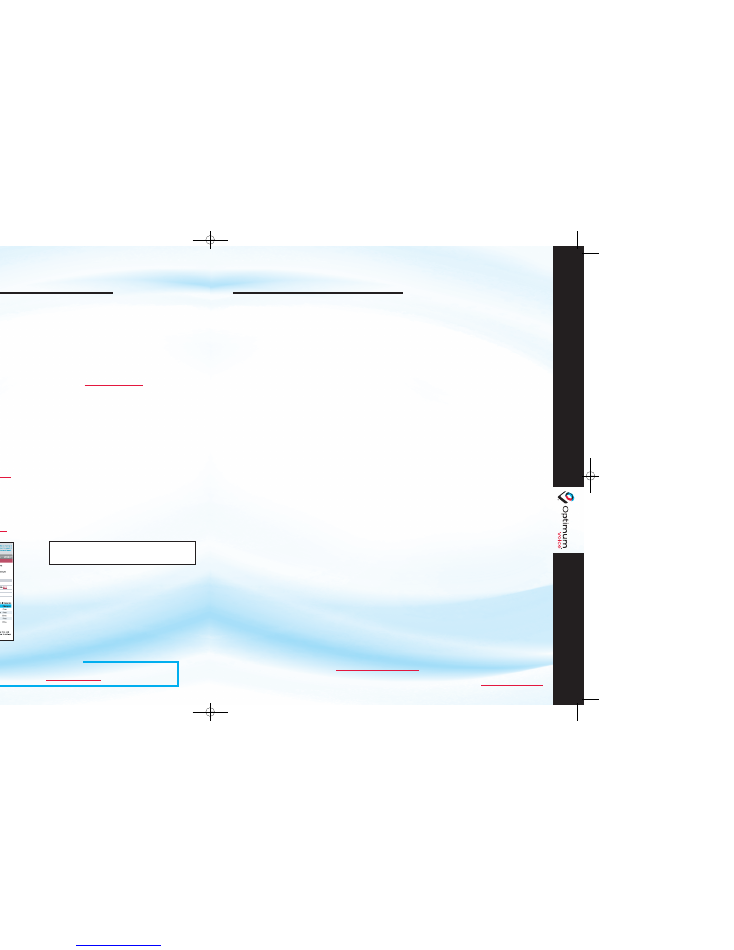
To view the complete User Guides for iO TV, DVR for iO TV, Optimum Online and Optimum Voice, visit
optimum.com/userguides
.
23
22
Optimum Voice, exclusively for Optimum Online customers, offers unlimited calling to the U.S.,
Puerto Rico and Canada, and 13 popular calling features for one low, flat monthly price, plus
Unlimited
Directory Assistance (411). Optimum Voice also offers great rates on international calls.
The information listed below will help you get the most from the many product features that come
with Optimum Voice:
ENHANCED VOICEMAIL
Listen to messages and create personal greetings
from any location using your phone. Enhanced
Voicemail is also available via any Web browser, where
you can check voicemail online, receive messages via
e-mail, and more.
To Retrieve Voicemail Messages:
When you hear a stutter tone, you have a new
voicemail message. There are two ways to get
your messages:
1 .
By telephone — dial your Voicemail Access
Number and enter your Voicemail password.
From home, you can simply dial your Optimum
Voice telephone number; or
2.
Via the Web — visit
optimum.com/myov
.
MY OPTIMUM VOICE
Your website, shown below, that allows you to listen
to messages, manage your calling features or view
your calling records from anywhere via the Web. To
register for
My Optimum Voice
, or to log on to the
service, simply go to
optimum.com/myov
.
Setting Up Voicemail and
My Optimum Voice:
1.
Log on to
optimum.com/myov
to register for
My Optimum Voice
and voicemail.
2.
Once registered, click the Voicemail tab and
enter a Voicemail password to be used when
retrieving voicemail by phone. You may write
your password on the inside cover of this guide.
3.
When your voicemail is activated, be sure to
note the Voicemail Access Number found on
the voicemail tab. This telephone number is
used to access your voicemail by phone.
4.
Create a Voicemail greeting for incoming
callers by dialing the Voicemail Access Number
from Step 3. Follow the prompts to create
a greeting.
GETTING THE MOST FROM
OPTIMUM VOICE
Important:
You must set up
My Optimum Voice
in order to use all of Optimum Voice’s features.
OPTIMUM VOICE
CALLING FEATURES
One flat monthly rate for Optimum Voice includes unlimited use of all these great features at
no extra charge
.
CALLING FEATURES MANAGED THROUGH THE
MY OPTIMUM VOICE
WEBSITE
You must set up
My Optimum Voice
in order to use all of these features.
•
Enhanced Voicemail
– You can access voicemail by phone, but you’ll find many advanced tools online,
including hearing the actual voicemails, voicemail alerts and having voicemail e-mailed to your inbox.
•
Call Waiting
– Alerts you that someone is calling when you are on the phone. Call Waiting is
automatically activated. You can turn on/off
Caller ID with Call Waiting
online.
•
Anonymous Calling
– Hides your name and number on all calls you make.
•
Anonymous Call Blocker
– Blocks all calls in which the calling party does not display their name and
number. The caller will receive a message to display their Caller ID if they would like their call to
go through.
•
Find Me
– Simultaneously rings up to 3 other phone numbers when someone calls your Optimum
Voice number. The incoming call can be answered by any of the phones.
†
•
VIP Ringing
– Choose up to 32 phone numbers that will ring with a second ring tone when they call you.
•
Call Forwarding
– Automatically re-direct any incoming call to a different phone number. This is also
available by dialing *72 from your phone.
†
CALLING FEATURES MANAGED BY YOUR OPTIMUM VOICE PHONE
•
Voicemail
– When you hear a stutter dial tone, you have new voicemail messages. Dial your
Voicemail Access Number and enter your Voicemail password to hear messages and create voicemail
greetings. From home, you can also dial your Optimum Voice telephone number.
•
Caller ID
– Displays the name and number of a calling party. Requires a compatible Caller ID
display device or telephone and is automatically available.
•
Caller ID Blocking
– (*67) Hide your name and number when making a call. Dial *67 on a
per call basis.
•
Call Return
– (*69) Identify and dial the last incoming caller to your line. [Pressing 1 to initiate a call
back on Call Return (*69) does not work with all dialing plans (areas), it will just give you the number.]
•
Busy Redial
– (*66) When a number you called is busy, dial *66 and Optimum Voice will call you back
when the line you’re calling is free.
•
Three-Way Calling
– Add a third party to your conversation.
CALLER ID ON iO TV
Caller ID on iO TV displays Caller ID information on your television screen for all incoming calls to
your Optimum Voice phone line at no additional cost. To manage this feature on your SA digital cable
box, tune to Channel 630.
Visit
optimum.com/voice/included
to learn more.
†
Only available in the continental U.S.
Need Additional Phone Lines?
You can add up to three additional phone numbers to your Optimum Voice phone service.
For more information, visit
optimum.com/voice
.
08-1000 SA Guide_ENGSPAN:08-1000 SA Guide_ENGSPAN 12/31/08 1:08 PM Page 23
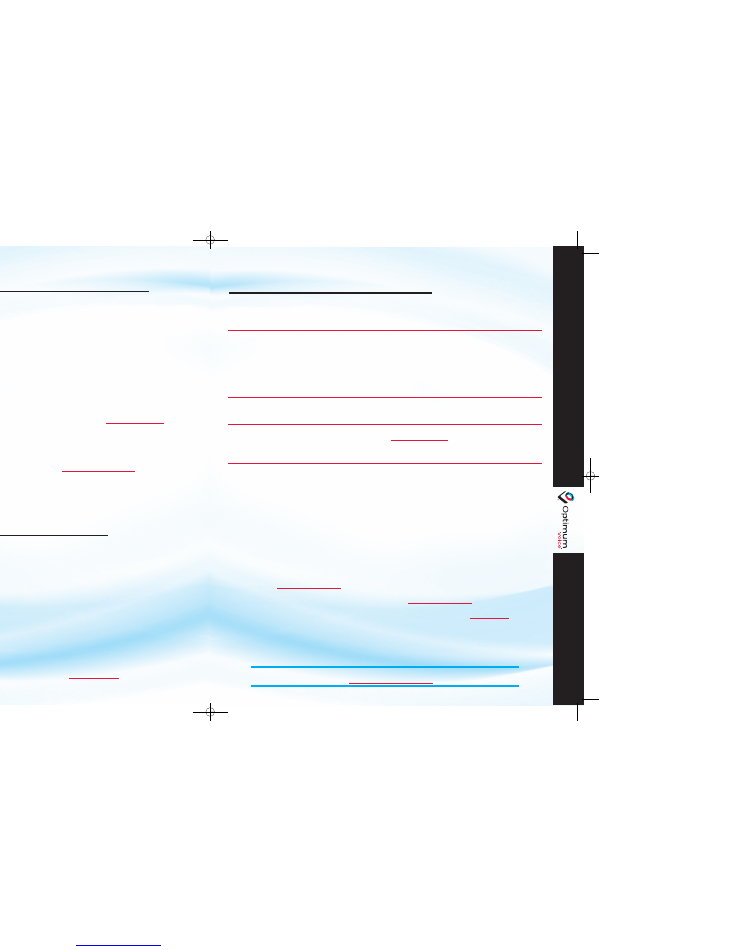
25
24
CUSTOMER SUPPORT
•
Answer Center
– For answers to many common questions, including help with your voicemail and calling
features, visit
optimum.com/support
.
•
Live Chat
– You can chat online with a Customer Support Representative. Our representatives are
available from 8 a.m. to midnight, 7 days a week. Just visit
optimum.com/support
, then scroll down
and click on “Chat with Tech Support”.
•
E-Mail/In Person/By Phone
– Contact us by e-mail, in person or by phone. Visit
optimum.com
, click on
Customer Support and click on “Contact Us.”
PROBLEM:
TROUBLESHOOTING:
•
Verify that the cable is securely connected to the modem and that the modem
is powered on and in active status with 4 green lights displayed.
•
Ensure the telephone cord is connected properly to the line on the modem that
is affected.
•
Check that your telephone is working properly. Connect a telephone that you have
confirmed is working directly into LINE 1 of the modem, bypassing any wall jacks in
use. This could also identify static/hum issues. If the problem still exists, the
problem is with your home wiring. A service technician can visit your home to fix
the problem for a service charge.
•
Verify that the telephone cord is connected properly to LINE 1 of the modem.
•
Move the wire line telephone or cordless base station, along with the telephone
cord, as far away from the PC as possible.
•
If you’re already registered for voicemail, please ensure that your voicemail is
activated by logging on to
optimum.com/myov
.
•
Check the setting for the number of rings before voicemail answers. This is
accessed through
My Optimum Voice
. The default is 4 rings. Your voicemail box
may be full. Delete any unwanted messages.
•
Shut down and power off your computer.
•
Unplug the modem from the power cord on the back on the modem.
•
After 30 seconds, plug the power cord back into the modem, and wait for the
lights to change to solid green (this may take up to five minutes). DO NOT turn
your computer back on yet. Once the lights turn solid, power on your computer
and start your Internet browser. You should now be able to access the Internet.
•
If the lights still do not turn solid green, you should verify that all of the
modem connections are tight, and that the modem is connected to the cable at
its first point of entry into your business location (or as close as possible).
After checking your connections and cabling, repeat the above steps.
•
If you still cannot access the Internet, please contact Customer Support
at 1-800-300-5215 or dial 611 from your Optimum Voice telephone for further
assistance.
NO DIAL TONE
NOT RECEIVING
VOICEMAIL MESSAGES
STATIC/HUM ON LINE
Need to register your modem? Misplaced your Optimum Installation CD? No problem.
Simply go to
https://install.optimum.com
to begin.
BLINKING LIGHTS ON
THE VOICE-ENABLED
MODEM, BUT NO
CONNECTION TO
THE INTERNET
TROUBLESHOOTING
& CUSTOMER SUPPORT
OPTIMUM VOICE WORLD CALL
OPTIMUM VOICE
PER MINUTE
INTERNATIONAL CALLING
•
It’s easy to use
— simply call directly from your home Optimum Voice phone —— with
no extra
numbers or special codes to dial
.
•
No hidden fees and no per-minute or connection charges.
•
Same low rate every month
with no surprises.
•
Up to 250 minutes of calling anywhere in the world, day or night.
•
Monitor your usage and call history at the
My Optimum Voice
website:
optimum.com/myov
.
•
Easy billing
to your account — no prepaid calling cards to purchase.
•
Balance Checking
- check how many minutes you have remaining by dialing *225 from your
Optimum Voice phone.
For additional information, visit
optimum.com/worldcall
.
Optimum Voice also offers great per minute rates on International calls. Flexible call management
capabilities allow you to access your voicemail and calling information from any Internet connection.
Use it like a calling card and get the same great rates, even when you're away. Visit
optimum.com/voice/international
for details.
OPTIMUM VOICE WORLD CALL available to Optimum Voice customers. Residential accounts in good standing only. Monthly rate of $19.95
includes 250 minutes per monthly billing cycle of international calls, which includes up to 30 minutes of calling to Cuba per monthly billing cycle.
Customers exceeding 250 total international minutes or 30 minutes to Cuba in a given monthly billing cycle will automatically be charged an
additional $19.95 for an additional block of 250 minutes, which includes up to 30 minutes to Cuba for use that billing cycle month. Customers
that use all of their 30 minutes to Cuba from their additional minute block will be blocked from calling Cuba until the beginning of their next
billing cycle. Customers exceeding 500 minutes in a given billing cycle will have their international calling blocked and must wait until the start of
their next billing cycle to resume international calling. Available only via direct dial from customer's Optimum Voice phone. Remote dialing is not
available. Calls to satellite phones and audiotext lines/destinations not available. See
optimum.com/worldcall
for details.
OPTIMUM VOICE WORLD CA
08-1000 SA Guide_ENGSPAN:08-1000 SA Guide_ENGSPAN 12/31/08 1:08 PM Page 25
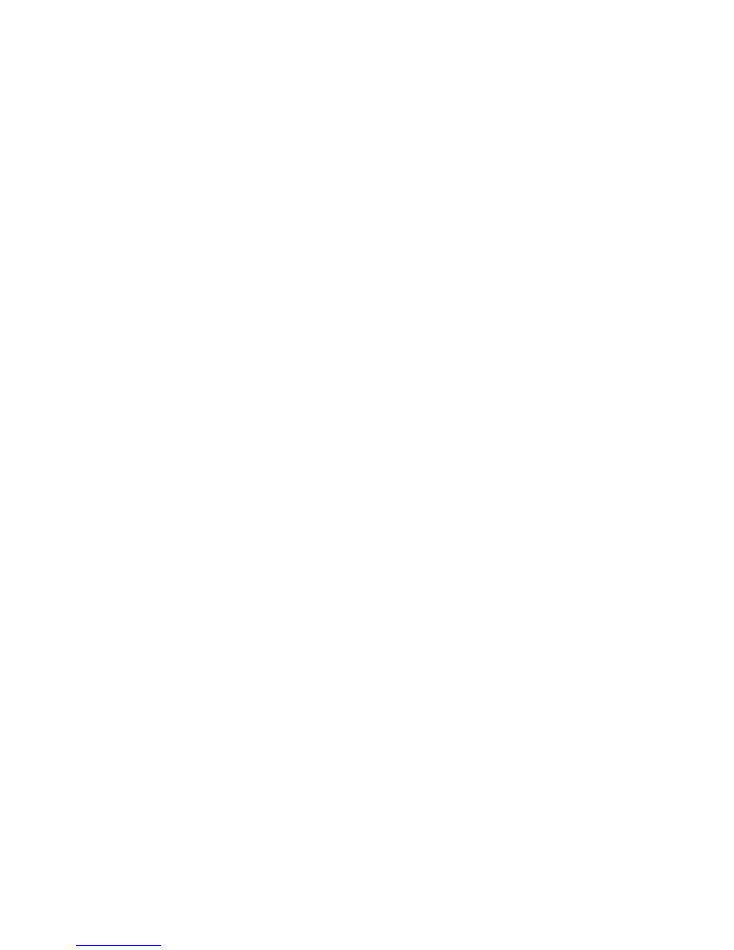
26
911 SERVICE
•
Optimum Voice service includes 911.
•
When 911 is dialed, emergency services are automatically provided with the name, phone number and
address associated with your account.
•
911 service will only operate properly if the modem remains at the service address specified on your
Cablevision account at the time of installation. You must contact Customer Support before moving the
modem to a different address.
•
If the cable network is disrupted, or your Optimum Voice service is disconnected for any reason,
911 service will not be available. If power is lost, 911 will not operate without a back-up battery.
A back-up battery power supply is available at
optimum.com/battery
.
MODEM POWER
•
Your Optimum Voice modem is electrically powered. In the event of a power outage or network outage
(whether unplanned or maintenance related), your Optimum Voice service will not function. This includes
911 and any security system that uses Optimum Voice to connect to central station monitoring.
•
If a back-up battery is connected to your modem to provide power supply during a local power failure, the
Optimum Voice portion of the modem will continue to operate as long as the back-up battery is functional.
However, the back-up battery may not power the ethernet port which is used for Optimum Online service.
Visit
optimum.com/battery
to learn more, or to purchase a back-up battery.
HOME SECURITY AND MEDICAL ALERT SYSTEMS
•
Customers who use Optimum Voice as a connection between their home security system and central
station monitoring are responsible for testing their system with their alarm company at the time of
installation and on an ongoing basis, and also must notify their alarm company of any change in
their telephone number.
•
Cablevision does not support the use of any Optimum Voice service as a connection for emergency
medical alert systems, high-security monitoring systems or fire alarm systems. We will provide a wire
connection so that Optimum Voice services are available for use with your existing security system.
Customer must follow-up with their alarm company to confirm that they have your correct and current
phone number and to perform any periodic operational tests that your central station-monitoring
provider might recommend. In the event of an outage, your Optimum Voice service will not be
available to contact your central station-monitoring provider.
Complete Terms of Service can be found on
optimum.com
by scrolling to the bottom of the page and clicking on
“Terms of Service”
26
SERVICIO 9
11 (911 MEJOR
ADO)
•
El se
rvicio Optimum Vo
ice incluy
e 911.
•
Con 9
11, al marcar 9
11, los s
ervicio
s de emergencia s
e ent
era
n automátic
ament
e del nombre
, número
de te
léfono y dir
ec
ción del tit
ular de la cuent
a.
•
El se
rvicio 911 funciona adecuadament
e sólo si el módem permanec
e en el domicilio de s
ervicio
especific
ado en su cuenta
de Cable
vision en el momento de la ins
talación. Debe c
ont
acta
r a
Asiste
ncia al Cliente ant
es de tr
asladar el módem a otro
domicilio.
•
Si la red de c
able sufriera
algún problema, o su s
ervicio Optimum V
oic
e fuera de
sc
onectado por
cualquier motivo
, el se
rvicio 911 no e
stará disponible
. L
os
se
rvicios 9
11 no funcionarán sin electricidad.
En
optimum.com/
ba
ttery
se
ofr
ece
una pila de re
se
rva p
ara
suministr
ar electricidad.
ALIMENT A
CIÓN ELÉCTRIC
A DEL MÓDEM
•
Su
módem de Optimum Vo
ice funciona c
on co
rriente eléctric
a. En ca
so
de inte
rrumpirse
la co
rriente
, o
si la red de c
able sufriera
algún problema (
ya s
ea impr
evis
to
re
lacionado con t
are
as de
mantenimient
o), no funcionará su s
ervicio de Optimum V
oic
e. Es
to
incluye 9
11 y to
do sistema de
seguridad que utilic
e Optimum Vo
ice p
ara
conect
arse
a la est
ación ce
ntra
l de seguridad.
•
Si está c
onectada una pila de r
ese
rva a su módem p
ara
pro
veerle ener
gía eléctrica dur
ant
e un apagón
loca
l, la pa
rte Optimum V
oic
e del módem seguirá funcionando mientr
as que la pila de re
se
rva e
sté
ca
rgada. Sin emb
arg
o, e
s po
sible que la pila de re
se
rva no le pr
ov
ea ener
gía eléctrica al puer
to
de
etherne
t que s
e utiliz
a pa
ra
else
rvicio Optimum Online. V
isit
e
optimum.com/
ba
ttery
pa
ra
obte
ner
más info
rmación, o pa
ra
compr
ar una pila de r
ese
rva.
SIST
EMAS
DE SEGURID
AD EN EL HOG
AR Y DE ALER
T A
MÉDICA
•
Lo
s cliente
s que utiliz
an Optimum Vo
ice c
omo una cone
xión entre el sis
tema de s
eguridad de su hogar
y una ce
ntra
l de vigilancia son r
esponsable
s de pr
obar su sis
tema c
on la comp
añía de seguridad en el
momento de ef
ectu
ar la instalación y c
ontinuament
e, y t
ambién deben notific
ar a dicha c
ompañía de
to
do ca
mbio en su número
te
lefónico
.
•
Cable
vision no re
spalda el us
o de ningún se
rvicio de Optimum Vo
ice c
omo cone
xión pa
ra
los sis
temas de
alerta
de emergencia médic
a, sis
temas de monit
ore
o de alta-s
eguridad o el sistemas de alarma c
ontr
a
ince
ndio. No
so
tro
s le pr
ov
eerémos una c
onexión de alambr
e, de modo que lo
s se
rvicios de Optimum
Vo
ice e
stén disponible
s p
ara
uso c
on su sistema de s
eguridad. El cliente debe c
omunica
rse c
on su
comp
añía de seguridad p
ara
co
nfirmar que ello
s te
ngan su número
de te
léfono c
orr
ecto
y actu
al, y pa
ra
re
alizar cualquier prueb
a oper
acional periódica
re
comendada por la e
stación c
entr
al de monit
ore
o. En
ca
so
de un apagón, su s
ervicio de int
errupción su s
ervicio de Optimum V
oic
e no est
ará disponible pa
ra
co
ntact
ar a la e
stación c
entr
al de su pr
ov
eedor de monito
re
o.
Lo
s términos de s
ervicio c
ompleto
s se
pueden enco
ntra
r en
optimum.co
m
, desplazándo
se
hasta el pie de la página y
haciendo clic en “T erms o
f S
ervic
e” (“Término
s de s
ervicio
”).
OPTIMUM VOICE
IMPORTANT INFORMATION
OPTIMUM V
OICE
INFORMA
CIÓN IMPORT
ANTE
08-1000 SA Guide_ENGSPAN:08-1000 SA Guide_ENGSPAN 12/31/08 1:08 PM Page 27