Full Text Searchable PDF User Manual

Easy User Manual
More information, please visit the online CD information
on the website
http://www.netcam360.com
WIFI
Camera
I9812
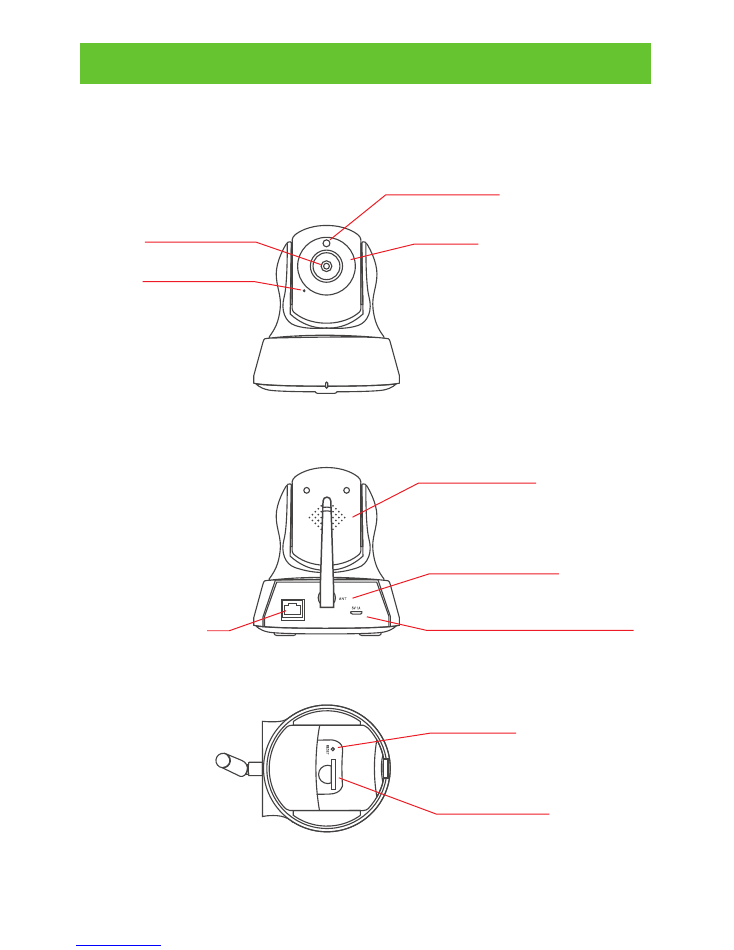
Products Description
IR
-
CUT
LENS
CAMERA
MIC
SPEAKER
ANTENNA
POWER
SUPPLY
RESET
SD
CARD
LAN
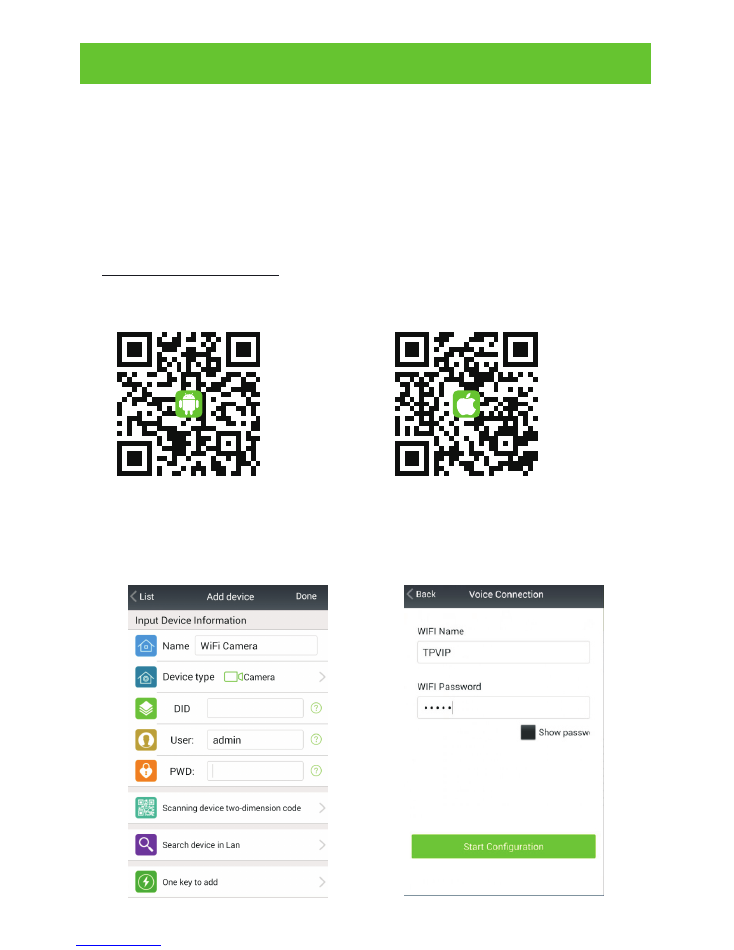
Routine Use Way
1.Connected network camera
1).Network camera (IPC) connected to the power supply
2).Please wait after conection the power and IPC will check itself
.
2.Install the client software
1). Make sure your phone connected to the Internet( WiFi/3G/4 )
2). Android version of the smartphone, scan two-dimensional code to
download and install the application as shown in picture (1) or login
www.netcam360.com download.
3). Apple users please scan two-dimensional code to download or enter
the Apple store search "netcam" to download and install software.
Picture (3)
Picture (4)
4) one key connecting devicemobile phone connect with WIFI; Open
App, click"add device",as shown in picture (3)
click"one key connect
device"; enter the WIFI password, the mobile phone alignment
the mic of device, as shown in picture (4)
click"start configu
ration
"
;
Picture (2)
Picture (1)
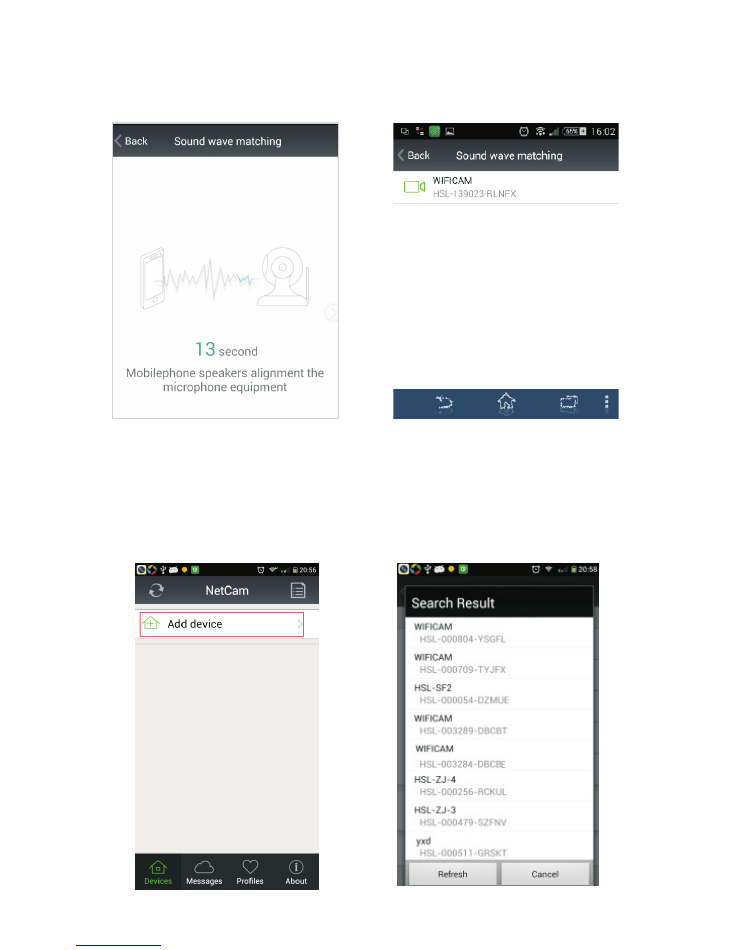
3. Access to the network camera ID (Android system mobile client
as an example):
1). Running mobile application, click
on
“
Add
device
”
. Picture (7)
2). Through the LAN and search the
ID number to conect.Picture (8)
Picture (7)
Picture (8)
as shown in picture (5)
Then you will hear the sound of"code
successed", as shown in picture (6)
then click on the ID to confirm
add it, then the WIFI connecting.
Picture (5)
Picture (6)
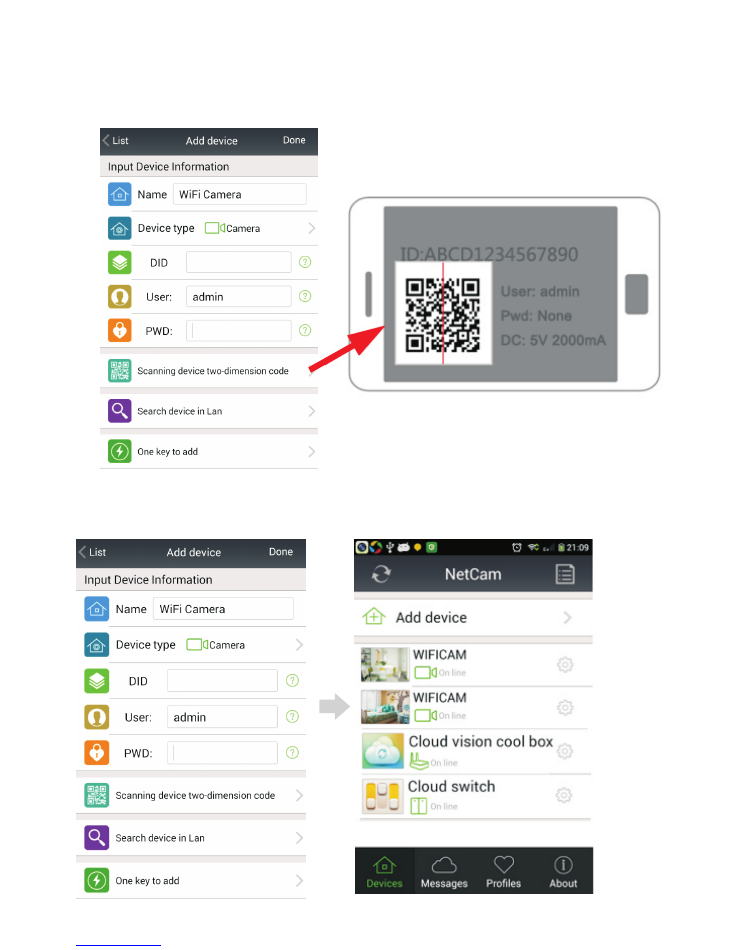
4). By manually entering the network camera device ID, click Finish to
add the camera.
Picture(10)
Picture (9
)
3). To get the ID number via bar code scanning equipment. Scans the two-
dimensional in the base of the camera code label, complete the camera
added.Picture(9)
Picture
(
10
)
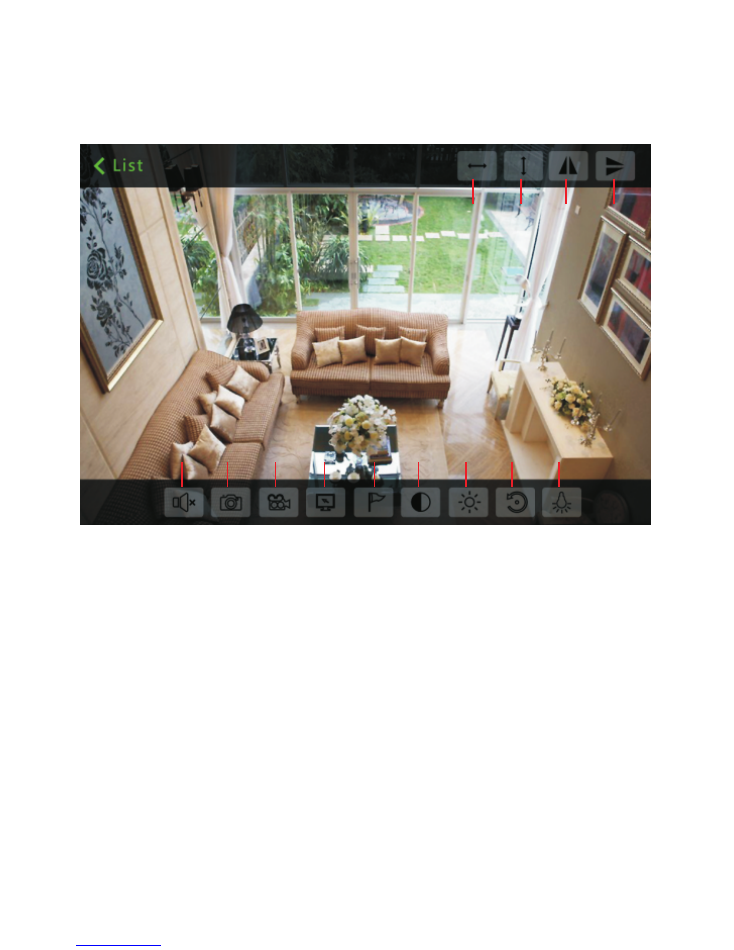
4.Watch
Videos
(
Supported browsers, PC client, mobile client, for
example the following figure to phone).
1). Web (IE browser):
Search the Network Camera, Double-click
the IE browser into the network camera (IPC) video (for the first
time need to install the IE plug-in);
2). PC client: Install the PC client add devices(Add a device ID or IP
address)watch the IPC videos.
Remark:
T h e f i s t t i m e u s e r : P C c l i e n t / W e b b r o w s e r s
/
A n d r o i d
phones(Android tablet
)/
Apple(phone or tablet) you need to install
the corresponding software.
Mirror
Mirror
Peversal
Peversal
Horizon
patrol
Horizon
patrol
Talkback
Talkback Capture
Capture Recording
Recording
Resolution
switching
Resolution
switching
Call
/
Set
Perset
Call
/
Set
Perset
Bright
ness
Bright
ness
Contrast
Contrast
RestorelR
Default
RestorelR
Default
ON
/
OFF
ON
/
OFF
Vertical
patrol
Vertical
patrol

This device complies with part 15 of the FCC Rules.
Operation is subject to the following two conditions:
(1)
this device may not cause harmful interference, and
(2) this device must accept any interference received,
including interference that may cause undesired operation.
Changes or modifications not expressly approved by the
party responsible for compliance
could void the user's authority to operate the equipment.
NOTE:
This equipment has been tested and found to
comply with the limits for a Class B digital device, pursuant
to Part 15 of the FCC Rules. These limits are designed to
p r o v i d e r e a s o n a b l e p r o t e c t i o n a g a i n s t h a r m f u l
interference in a residential installation. This equipment
generates, uses and can radiate radio frequency energy
and, if not installed and used in accordance with the
instructions, may cause harmful interference to radio
communications. However, there is no guarantee that
interference will not occur in a particular installation.
If this equipment does cause harmful interference to radio
or television reception,
which can be determined by turning the equipment off and
on, the user is encouraged to try to correct the interference
by one or more of the following measures:
-- Reorient or relocate the receiving antenna.
-- Increase the separation between the equipment and
receiver.
-- Connect the equipment into an outlet on a circuit
different
from that to which the receiver is connected.
-- Consult the dealer or an experienced radio/TV
technician for help.
To m a i n t a i n c o m p l i a n c e w i t h F C C ’s R F E x p o s u r e
guidelines, This equipment should be installed and
operated with minimum distance between 20cm the
radiator your body: Use only the supplied antenna.