Full Text Searchable PDF User Manual

Take control …
NAUCON-1000
Quick guide
Danmarksvej 1B
DK-8660 Skanderborg
Tel.: +45 86 51 11 66
scoreboards@nautronic.com
nautronic.com
Get a quick overview with this
Naucon-1000 Quick guide
Quick guide
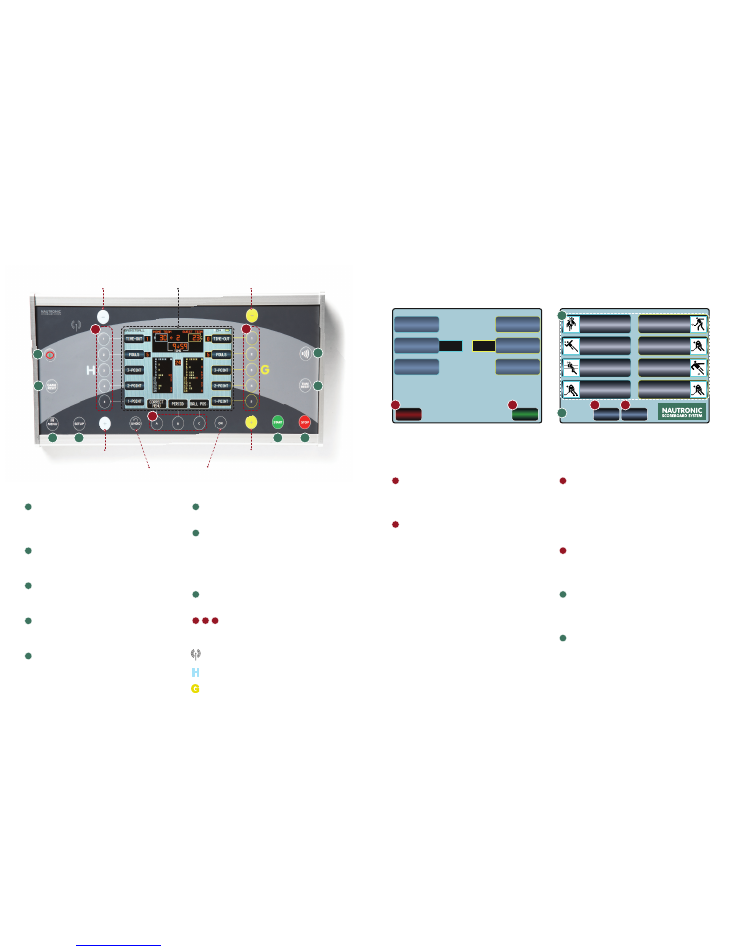
EDIT
ADVERTISING
IMPORT
ADVERTISING
ADVERTISING
TEAM LINEUP
HIDE
HIDE
RETURN
TO SPORT
EXIT
SPORT
GAME LOG
EXPORT TO USB
ADVANCED
ADVERTISING
EXTRA MENU
GENERAL
SETUP
PAGE 1/3
MORE
BASKETBALL
HANDBALL
VOLLEYBALL
ICE HOCKEY
TENNIS
FLOORBALL
FUTSAL
BANDY
SELECT SPORT
VERSION …
1
| NAUCON-1000 – QUICK GUIDE
NAUCON-1000 – QUICK GUIDE |
2
On/off
Turn Naucon-1000 on and off.
When turning off the control panel, you
must confirm by pressing
ACCEPT
.
Game reset
Resets display – you must confirm by
pressing
ACCEPT
.
Menu
A menu on the touch screen will show
(Fig. 1, page 2)
.
Setup
A menu on the touch screen will show
(Fig. 4a, page 5)
.
Start
Game clock starts.
Stop
Game clock stops.
Time reset
Reset game clock
*
, you must confirm
by pressing
ACCEPT
.
*
You can only reset time when
the game clock is stopped.
Manual horn
Press to blow the horn.
You can also use the click buttons refer-
ing to the buttons on the touch screen.
Wireless communication
Home
Guests
Getting to know your Naucon-1000
Undo changes
(one step back)
Confirm changes
Subtract Home Score
Touch screen
Add Home Score
Add Guest Score
Subtract Guest Score
Fig. 1 – Bottom buttons:
Return to sport
You return to the sport you have al-
ready chosen. Changes you have made
will take place.
Exit sport
Press
EXIT SPORT
to enter the SELECT
SPORT menu
(Fig. 2)
.
Fig. 2 – Select sport:
General setup
You can enter the General setup menu
and make changes concerning Nau-
con-1000 and the standard scoreboard
settings.
Learn more about the General setup
menu on page 3.
Page 1/3 more
Press
PAGE 1/3 MORE
to scroll the
SELECT SPORT menu and choose be-
tween the various sports.
Select sport
The choices of sports are listed in a
menu – to scroll the menu press
PAGE
1/3 MORE
.
Version …
Shows the latest version of software
installed on the Naucon-1000 unit.
Start setting up your Naucon-1000
SPORT SELECT: Press the
MENU
click button on the console and you will see a
screen of choices as shown below
(Fig. 1)
.
Press
EXIT SPORT
(marked with a B)
to enter the screen SELECT SPORT
(Fig. 2)
.
Fig. 1 – Extra menu, the bottom buttons
Fig. 2 – Select sport menu
1
1
A
A
4
4
7
7
2
2
B
B
5
5
8
8
3
3
C
C
6
6
1
A
D
2
B
C
1
2
C
D
A
B
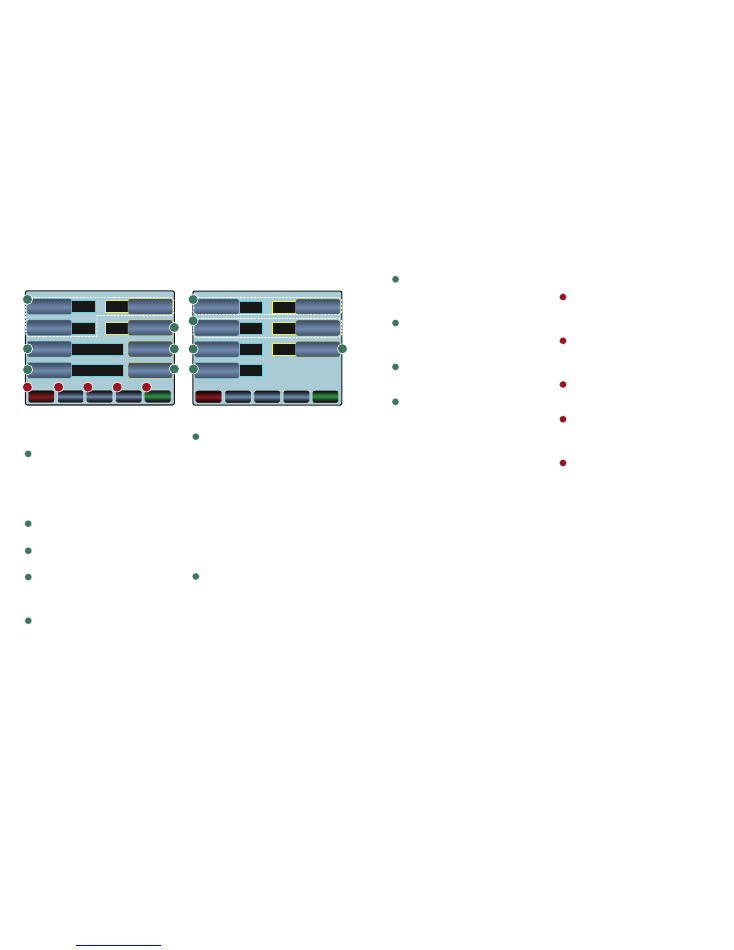
DATE
DAY / MONTH
12
ENGLISH
BASKETBALL
LEFT
0/0
00:00
LANGUAGE
CANCEL
CHANGES
PAGE 1/2
MORE
DEFAULT
SETTINGS
SERVICE
MENU
ACCEPT
CHANGES
TEXT FLOW
DIRECTION
DATE
YEAR (20XX)
BOARD ZONE
SELECTION MENU
BOARD INFO
TIME OF DAY
START-UP SPORT
GENERAL SETUP MENU
BOARD WATCH
ON TIME
DIMMING TIMEOUT
AFTER KEYPRESS
BOARD WATCH
OFF TIME
OFF
7:00
5
3
24:00
50%
ON
BACKLIGHT LEVEL
CANCEL
CHANGES
PAGE 2/2
MORE
DEFAULT
SETTINGS
SERVICE
MENU
ACCEPT
CHANGES
TOUCH KEY CLICK
KEY CLICK
DIM BACKLIGHT
DURING GAME
GENERAL SETUP MENU
3
| NAUCON-1000 – QUICK GUIDE
NAUCON-1000 – QUICK GUIDE |
4
Fig. 3a – General setup “PAGE 1/2”:
Date, year and time of day
You can change the day, month, year
and time of day. Once set, the Nau-
con-1000 unit will receive time, date
and year information from the main
scoreboard. Naucon-1000 does not
have a built-in timer.
Language
Scroll through the various languages.
Start-up sport
Set the default
START-UP SPORT
.
Text flow direction
Toggle and choose between the direc-
tions of the rolling text line, from LEFT
or RIGHT.
Board zone selection menu
You can turn the zones ON or OFF.
*
1
*
1
If another Naucon-1000 is transmit-
ting in the same zone, they might
interfere.
Board info
Naucon-1000 starts searching for score-
boards in the activated zones.
→ If a scoreboard is turned on and
connected to Naucon-1000, the
address
*
2
from the scoreboard, side-
boards or shot clocks is displayed on
the touch screen.
*
2
An address is a refering number
(10-69) in the BOARD ZONES SETUP
menu. Learn more in the full Nau-
con-1000 User manual.
Fig. 3b – General setup “PAGE 2/2”:
Board watch – on and off time
Default the clock on the board will start
up at 7 AM and turn off again at mid-
night. You can change both settings.
Set the clock to be on
or
off at all time:
00:00-24:00:
The clock is always on.
00:00-00:00:
The clock is always off.
General setup
How to navigate in the GENERAL SETUP MENU.
Fig. 3a –
General setup menu, page 1/2
Fig. 3b –
General setup menu, page 2/2
Key click
Turn ON or OFF a sound for the but-
tons on the touch screen or/and the
physical click buttons on the console.
Backlight level
Adjust the light intensity of the touch
screen.
1
is lowest and
5
is highest in-
tensity. Lower level extends battery life.
Dimming timeout after keypress
Time before dimming the backlight on
the touch screen
(0-99 min.).
Dim backlight during game
Adjust the light intensity of the touch
screen during the game
(0-99% of the
backlight level).
Fig. 3a and 3b – Bottom buttons:
Cancel changes
Press
CANCEL CHANGES
if you want
to cancel your changes. You will then
return to the previous screen.
Service menu
Enter SERVICE MENU.
→
Please ask your dealer for a password
to enter this menu.
Page 1/2 more
Press
PAGE 1/2 MORE
to scroll the
pages in the menu.
Default settings
Press
DEFAULT SETTINGS
if you want
to return to Naucon-1000’s default
settings.
Accept changes
Press
ACCEPT CHANGES
if you want to
save your changes. You return to the
SELECT SPORT menu.
1
4
D
2
B
A
5
3
C
6
7
E
10
11
8
9
1
4
7
2
5
8
3
C
D
E
6
9
10
11
A
B
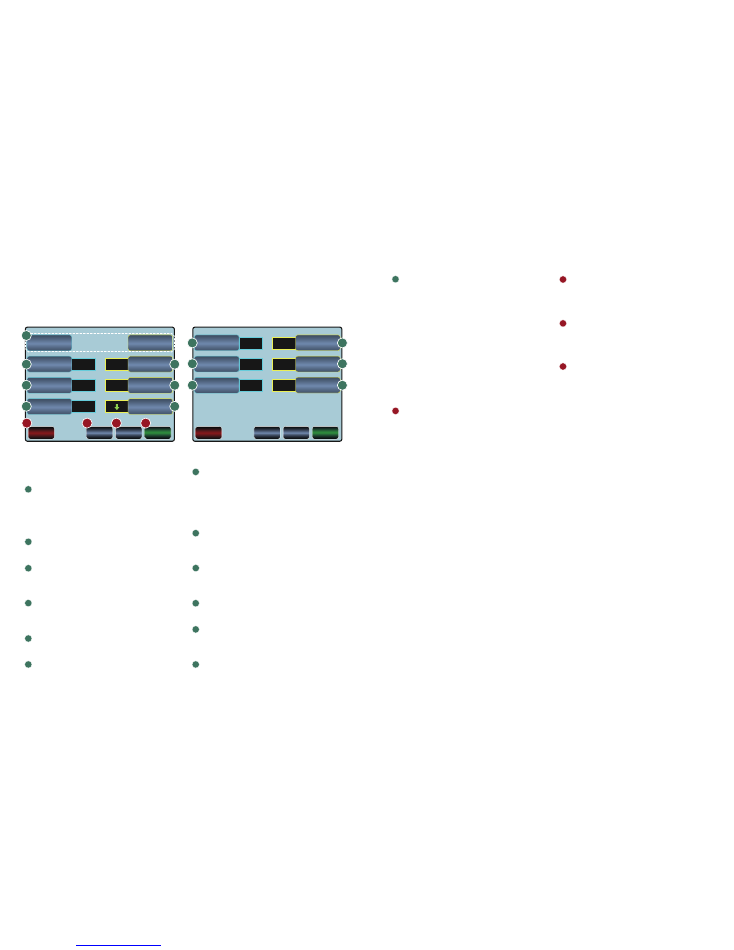
EDIT HOME
TEAM LINEUP
EXTENDED
BREAK TIME
PERIOD TIME
10:00
2:00
2:00
5:00
15:00
BREAK TIME
CANCEL
CHANGES
PAGE 1/2
MORE
DEFAULT
SETTINGS
ACCEPT
CHANGES
EDIT GUEST
TEAM LINEUP
EXTENDED
PERIOD TIME
HALF-TIME
BREAK TIME
COUNT MODE
BASKETBALL SETUP
SHOT CLOCK
SHORT TIME
0:00
14
24
ON
ON
SHOW SIDEBOARDS
CANCEL
CHANGES
PAGE 2/2
MORE
DEFAULT
SETTINGS
ACCEPT
CHANGES
SHOT CLOCK
TIME
PLAYER NUMBER
SELECTION
AUTOMATIC HORN
LIST
PRE TIME
BASKETBALL SETUP
5
| NAUCON-1000 – QUICK GUIDE
NAUCON-1000 – QUICK GUIDE |
6
Fig. 4a – “PAGE 1/2”:
Edit lineups
You can edit HOME and GUEST team.
You will enter a screen where you can
change the name and number of the
players (
Fig. 5, page 7).
Period time
Set the length of a period.
Break time
Set the length of the breaks between
periods.
Extended break time
Set the length of the breaks between
periods in an extended match.
Extended period time
Set the length of an extended period.
Half-time break time
Set the length of the half time break.
Count mode
You toggle between whether the game
clock is counting up or down by press-
ing
COUNT MODE
.
Fig. 4b – “PAGE 2/2”:
Pre time
Set the length of the time counting
down before the match.
Shot clock short time
Set the counting length of the shot
clock’s
”Time 2”.
Show sideboards
Turn the sideboards ON or OFF.
Shot clock time
Set the time / seconds of count down
for the shot clocks.
Automatic horn
You can toggle between turning the
automatic horn ON or OFF.
Player number selection
Choose whether scores and penalties
are given to a specific player or to the
whole team.
LIST: Choose player number
from a list.
TYPE: Type player number.
OFF: Scores and penalties are
given to the whole team.
Fig. 4a and 4b – Bottom buttons:
Cancel changes
Press
CANCEL CHANGES
if you want to
cancel the changes you just made. You
will return to the screen from where
you can operate the game.
Choose a sport from the SELECT SPORT MENU
(Fig. 2, page 2)
and press the
SETUP
click button on the console. You will see a menu like shown below
(Fig. 4a)
.
Default settings will show with green text on the touch screen.
THE EXAMPLE BELOW IS BASED ON BASKETBALL.
SO PLEASE NOTE THAT THE MENU CAN VARY FROM SPORT TO SPORT!
Selected sport – setup
Page 1/2 more
If there is more than one page you
can press
PAGE 1/2 MORE
to scroll
the setup menu.
Default settings
Press
DEFAULT SETTINGS
if you want
to return to the Naucon-1000 default
settings for the chosen sport.
Accept changes
Press
ACCEPT CHANGES
if you want
to save your changes. You will then
return to the screen from where can
you operate the game.
Fig. 4a –
Setup basketball menu “Page 1/2”
Fig. 4b –
Setup basketball menu “Page 2/2”
12
13
10
11
8
9
1
4
7
2
5
3
6
A
D
B
C
1
4
7
2
5
8
3
6
9
10
11
12
13
C
D
A
B
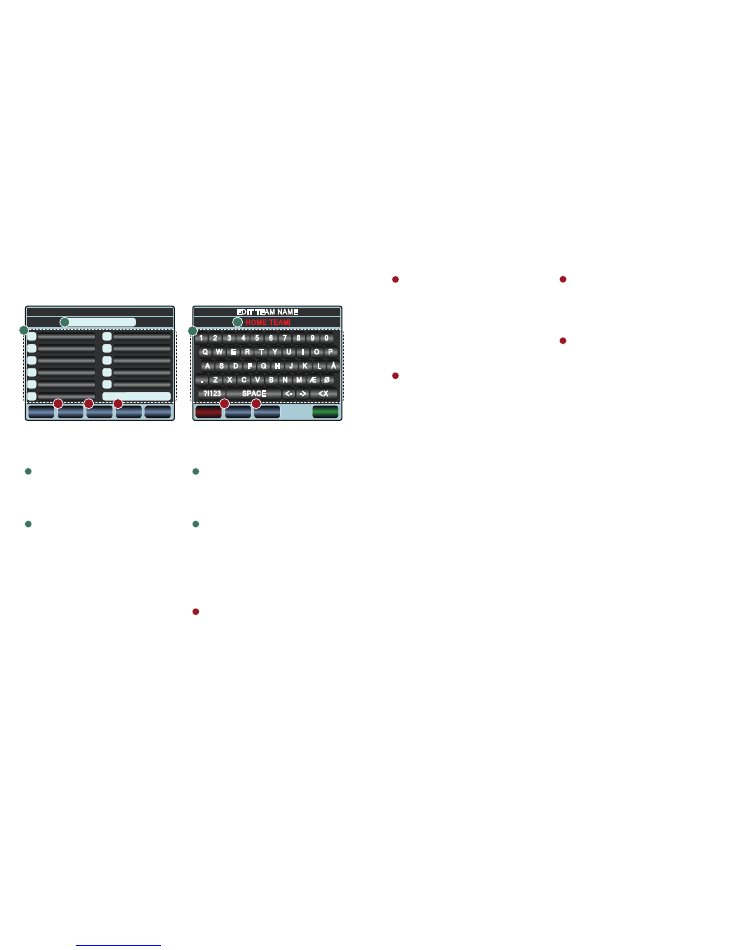
4
PLAYER NAME 4
HOME TEAM
TEAM NAME:
5
PLAYER NAME 5
6
PLAYER NAME 6
7
PLAYER NAME 7
8
PLAYER NAME 8
9
PLAYER NAME 9
CANCEL
CHANGES
USB
IMPORT
USB
EXPORT
DEFAULT
NAMES&NO
ACCEPT
CHANGES
EDIT HOME TEAM LINEUP
10
PLAYER NAME 10
11
PLAYER NAME 11
12
PLAYER NAME 12
13
PLAYER NAME 13
14
PLAYER NAME 14
MORE PLAYERS …
1
2
3
4
5
6
7
8
9
0
Q W E
R
T
Y
U
I
O
P
A
S
D
F
G H
J
K
L
Å
.
Z
X
C
V
B
N
Æ Ø
?!123
SPACE
CANCEL
CLEAR
TEXT
KEYBOARD
WESTERN
ACCEPT
EDIT TEAM NAME
7
| NAUCON-1000 – QUICK GUIDE
NAUCON-1000 – QUICK GUIDE |
8
Fig. 5 – The editable boxes:
Edit Home/Guest Team lineup
Click on the “TEAM NAME”-box on the
touch screen. You will enter a screen
with a keyboard
(Fig. 6)
which allows
you to change the text line.
Player name & number
Click on a
PLAYER NAME
on the touch
screen. You will enter a screen with a
keyboard
(Fig. 6)
which allows you to
change the name.
When pressing a player number you
will get a numeric keyboard for chang-
ing the numbers
(00-99 or blank).
The
MORE PLAYERS …
-button toggles
pages if more players than shown are
avalible for a specific sport.
USB import
You can import a list with player and
team names from an USB stick. Insert
the USB stick with a CSV file
(Comma
Separated Values file)
and press
USB
IMPORT
. Your lineups will be imported
from the file.
Learn more in the full Naucon-1000
User manual or contact your dealer for
more information.
USB export
Exporting player and team names to
an USB stick. Insert the USB stick and
press
USB EXPORT
. Your lineups will be
exported from Naucon-1000 to a CSV
file called: “
TeamData.csv
” unto the
USB stick.
Fig. 6 – The interactive graphics:
Editable text field
When entering the keyboard you can
start to type or you can clear text .
Remember to save your changes by
pressing
ACCEPT
.
Keyboard
Use the keyboard
*
to type names of
the players.
*
Default keyboard is set to Western.
Press the button marked with a D to
change keyboard.
Fig. 5 & 6 – Bottom buttons
Default names & no
When you press
DEFAULT NAMES &
NO
, you reset the lineup and team
name to the default text. You will have
to confirm resetting before it takes
place.
Keyboard >Western<
Naucon-1000 has four different
keyboards avaliable. Default is set to
WESTERN. Press the button to change
keyboard. Choose between
WESTERN
,
RUSSIAN
,
HEBREW
and
ARABIC
.
Clear text
Clear the text in the editable text field.
Edit team lineups
Fig. 5 – Edit home/guest team lineup
Fig. 6 – The text will show in red while editing
When you have selected a sport
(Fig. 2, page 2)
you can press the
SETUP
click button on the console. Change the lineups by pressing
EDIT HOME
or
GUEST TEAM LINEUP
,
you will enter a screen like shown below
(Fig. 5).
1
D
E
C
A
B
4
2
3
1
4
2
3
E
C
D
A
B

D1
MAIN
F3
1AT
250V
D2
230V
D2
D1
F3
J2
Wireless module
J3
J4
D8
D7
D6
D5
D4
D3
F2
F1
9
| NAUCON-1000 – QUICK GUIDE
NAUCON-1000 – QUICK GUIDE |
10
HARDWARE PROBLEMS: Locate the problem with a little help from
the diodes and the illustration below,
Fig. 8
.
Trouble shooting
THE LEDS INDICATE THE FOLLOWING,
WHEN A SCOREBOARD IS WORKING
PROPERLY:
→ D1, D2, D3, D4 and D5 constantly
light green.
→ D6 flashes red rapidly.
→ D7 flashes yellow once per second.
→ D8 flashes red rapidly –
but only if a
radio module is present.
D1
– MAIN
If D1 light is off:
Check fuse F3.
Press and turn F3 at the
same time to check if the fuse is blown
and must be replaced.
D2
– 230VAC LED
If D2 light is off:
Check main power connection.
D3
– 12 VDC HORN
If D3 light is off:
Check fuse F1.
Press and turn F1 at the
same time to check if the fuse is blown
and must be replaced.
D4
–
24VDC DIGIT
If D4 light is off:
Check fuse F2.
Press and turn F2 at the
same time to check if the fuse is blown
and must be replaced.
D5
–
24VDC FOR NAUCON-1000
If D5 light is off:
Remove all plugs connected to J2, J3
and J4. If D5 light turns on, there might
be a chopped circuit in the cables or in
Naucon-1000.
To update to the latest version of software
to Naucon-1000, follow the steps below:
1
– Turn Naucon-1000 off.
2
– Mount the power-supply.
3
– Press and hold the
SETUP
button.
While still holding the
SETUP
botton:
4
– Turn Naucon-1000 on.
5
– Release the
SETUP
button.
6
– The touch screen will display the fol-
lowing text: “BOOTLOADER STARTED,
INSERT USB DRIVE.”
7
– Insert an USB stick with software sup-
ported by Nautronic a/s.
D6
–
DATA COMMUNICATION
If D6 light is off:
There is no data reception.
→ Check the cable connected to the
control panel.
→ Check the wall connector.
D7
–
INTERNAL OPERATION
If D7 light is either off or constantly on:
Internal units in the scoreboard might
be damaged.
D8
–
WIRELESS COMMUNICATION
If D8 light is off:
There is no radio signal reception.
→ Wireless module must be installed for
D8 to function.
→
Check that the Naucon-1000 is turned on.
FUSES:
F1
→ 5AF
F2
→ 5AF
F3
→ 1AT
8
– The touch screen will display the fol-
lowing text: “DISK FOUND.”
After 10-15 seconds:
9
– The touch screen will display the
following text: “PLEASE REMOVE
DRIVE.”
10
– Remove the USB stick.
11
– The Naucon-1000 unit turns off.
→
Software update is done.
When Naucon-1000 is turned on for the
first time after a Software update, it will
take approximately 1 minute longer than
a normal start up.
Fig. 8 – The bottom of a scoreboard
Fig. 7 – Naucon-1000,
where does the plugs go
Updating the Naucon-1000 software
WARNING:
WHEN A SOFTWARE UPDATE IS PERFORMED, ALL
SAVED CONFIGURATIONS WILL BE LOST AND SET TO DEFAULT!
Connect to scoreboard
Shot clock handle
Power
Insert USB stick here

The entire guide is subject to alterations
Danmarksvej 1B
DK-8660 Skanderborg
Tel: +45 86 51 11 66
scoreboards@nautronic.com
nautronic.com