Full Text Searchable PDF User Manual
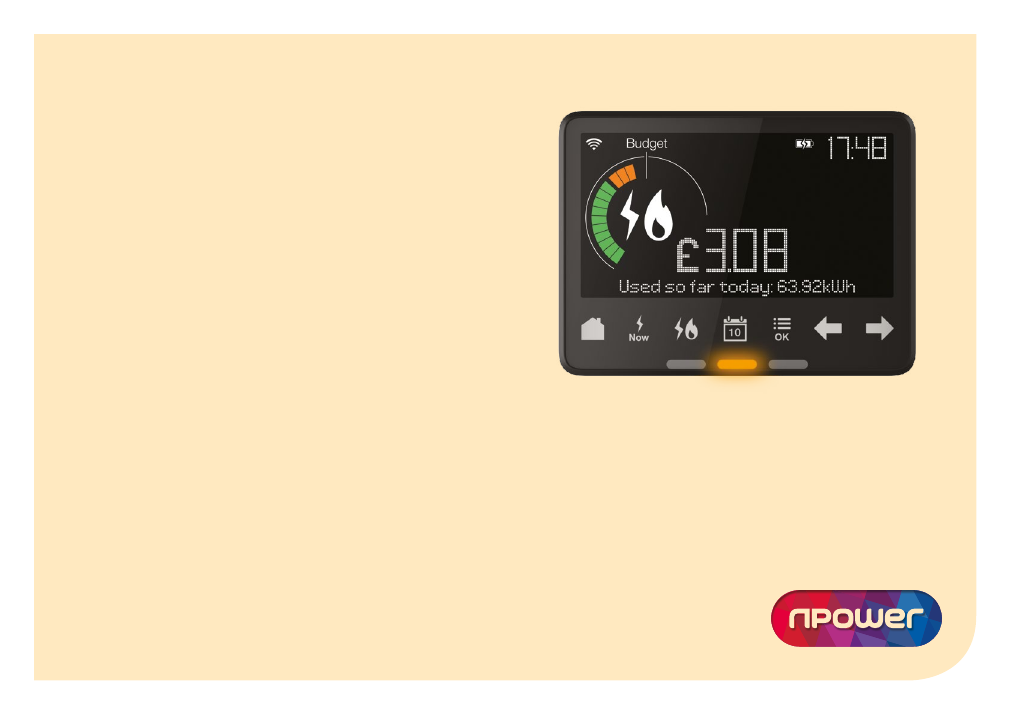
1
Your Smart
energy display
See your energy use in pounds and pence
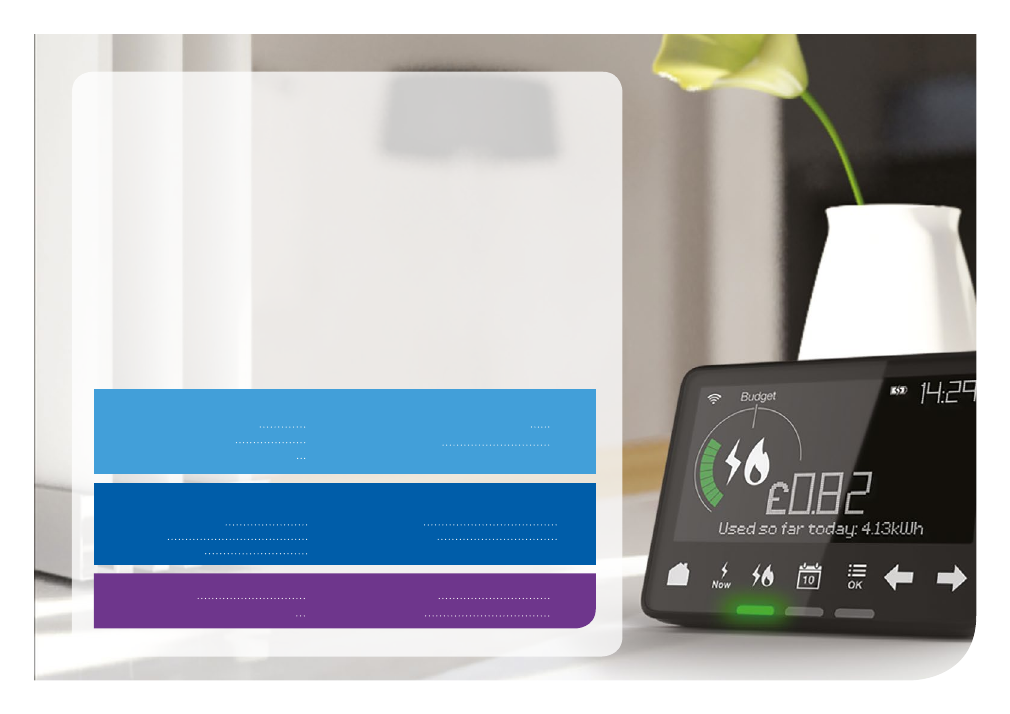
2
to the Smart way of seeing your energy
Now we’ve fitted your Smart meter(s), your Smart energy display
will help you take control of how much energy you’re using.
From the comfort of your own home, you’ll be able to see just how
much energy you’re using as well as what it’s costing you. If you’re
on a prepayment tariff, then you’ll also be able to check how much
credit you’ve got left, so you’ll know exactly when to top up.
This guide will help you get started quickly, so you can start saving
energy and money. Take a few minutes to read it, including the
important safety information.
Welcome
Smart prepayment:
Content
Seeing your energy use at a glance 5
Getting to know what costs what
Smart energy display:
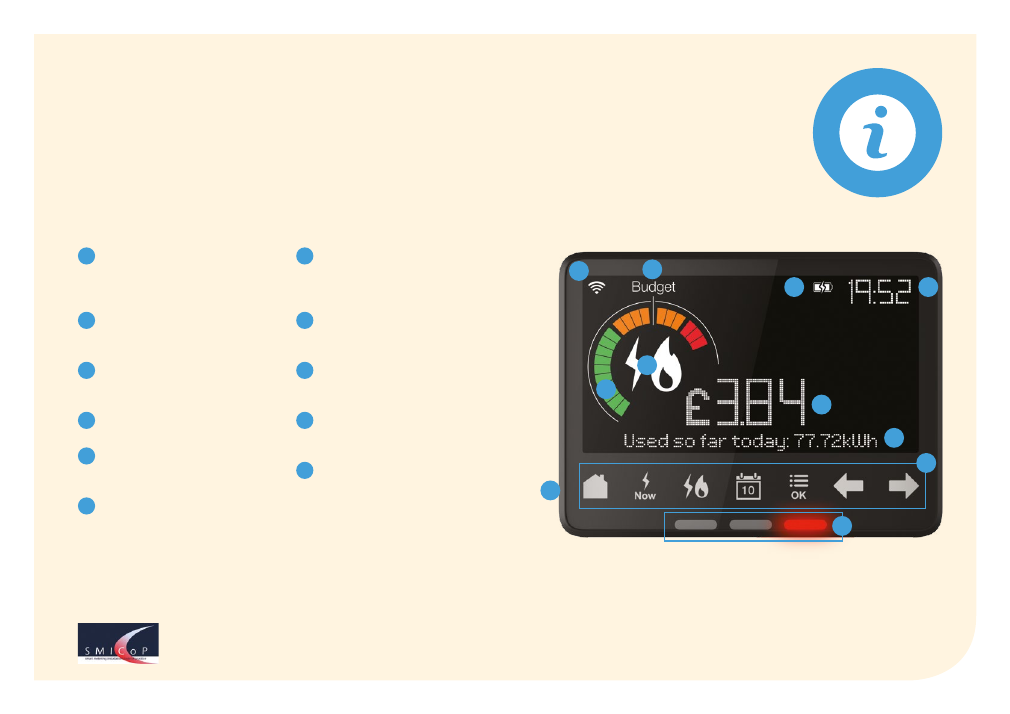
3
Getting to know your display
A simple glance at your display shows you how much energy
you’re using and what it’s costing – it also tells you the time.
1
Wireless Signal Strength
The signal strength between
the Smart energy display and
your Smart meters
2
Budget Line
A visible line showing a
personally set budget
3
Battery Status
Charging status and
battery level
4
Time
Current time in 24hr format
5
Fuel View
Displays Electricity,
Gas or both
6
Energy Display Dial
Track your energy use at a
glance. View your energy use
right now, so far today, this
week or this month.
7
Numeric Display Area
Shows your costs,
consumption and other
information in numbers
8
Text Display Area
Displays text information and
prompts
9
Menu Touch Buttons
You can select different
screens and functions
10
Power Button
The On/Off button is on the
back of the display
11
Coloured Light Indicator
See at a glance if your
electricity usage right now is
low, medium or high
When we install Smart meters we work to the Ofgem
approved Smart Meter Installation Code of Practice.
1
7
2
8
3
10
4
5
6
9
11

4
Using the menu buttons
Use these to see your energy use so far today or over the last month and to access additional settings and functions.
Press the home button and you’ll see the
energy you’ve used so far today. If you’re on a
prepayment tariff, you’ll see the balance of the
meter with the lowest credit – read more about
this in the Prepayment section.
Lets you toggle between seeing your energy so
far today / this week / this month / this year –
in pounds and pence and Kilo Watt hours.
A quick way of seeing the electricity you’re using
right now.
If you have Smart meters for both gas and
electric, you can see your energy use by each
fuel or the combined use.
This menu and Ok button will let you change the
settings on your display and access additional
functions such as setting a budget. When you
press the button again, it confirms an action and
using the arrows
lets you scroll through
the menu or highlight a choice.
Prefer to view it in Welsh? Then select language
from the settings menu.
Tip
The best way to get to know your display is to have a go.
There’s also a tutorial showing you how it works – you’ll find
this via the menu button.
These touch buttons let you move around your display,
so you can see your energy use the way you want to.
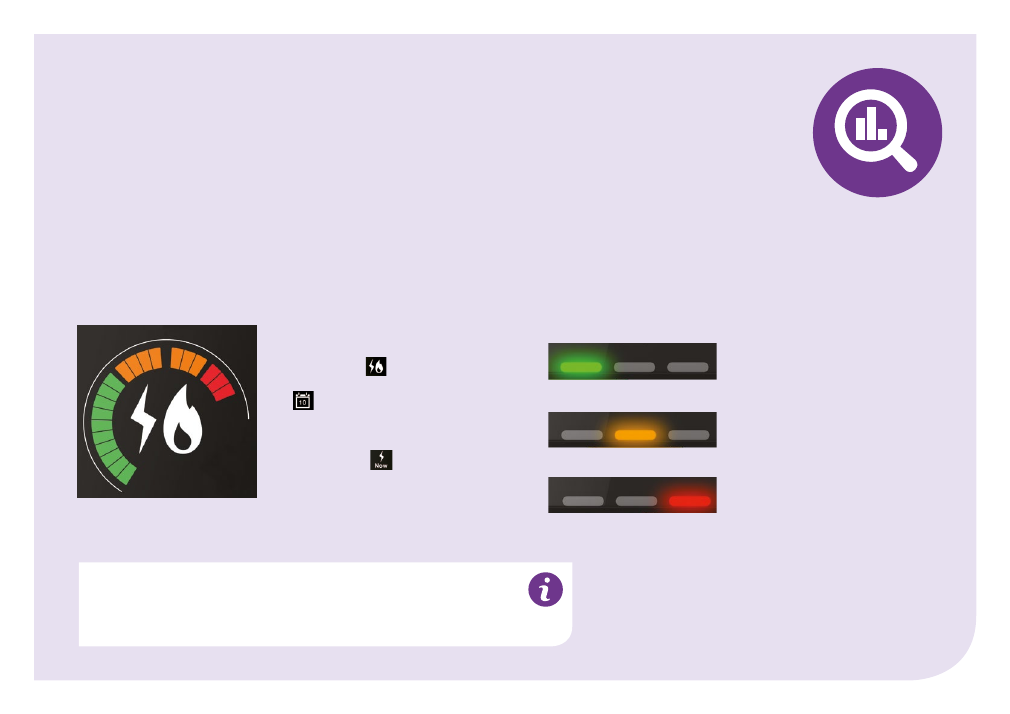
5
Seeing your energy use
at a glance
Use these to see your energy use so far today or over the last month and to access additional settings and functions.
Your display shows you quickly and simply what’s going on in
two ways:
1.The energy display dial
This lets you see at a glance whether
your energy use is low, medium or
high. Press the
button to see
your electricity, gas or both and use
the
button to see how much
energy you’ve used so far today /
this week/ this month or this year.
By pressing the
button when
viewing your electricity use, you can
also see how much electricity you’re
using right now.
2. Coloured light indicators
The coloured lights at the
bottom of your display show
your electricity use right now.
Initially they’re based on a
medium size household, but
over time your display will learn
your typical electricity use
and the scale will be adjusted
automatically to reflect your
own household.
Your energy use is low
Your energy use is medium
Your energy use is high
Please be aware that the electricity value shown on your
display is updated every 10 seconds and the gas is updated
every 30 minutes.

6
Getting to know what costs what
In two steps, it’s easy to see if you’re using more or less energy than normal:
Your Smart energy display helps you understand the energy in your
home, so that you could become a more energy efficient household.
1. See what your standard energy use
is: press the
button and look at
your display with just those electrical
appliances that are on all the time,
such as a fridge. This shows your
standard level of electricity.
Over time you’ll be able to make informed
decisions about how you could reduce your
energy and save money.
Your display has a built in rechargeable battery,
making it portable. So, you can easily compare
appliances in other rooms of your home.
2. Now look at it when you turn
different electric appliances on and
off. See how each one effects your
energy use and get a good idea of
what they cost to run.
Please note: the costs on your display indicate what you’ll pay in
£s and pence. They’re based on your current tariff, include VAT,
but don’t include any discounts you may have.
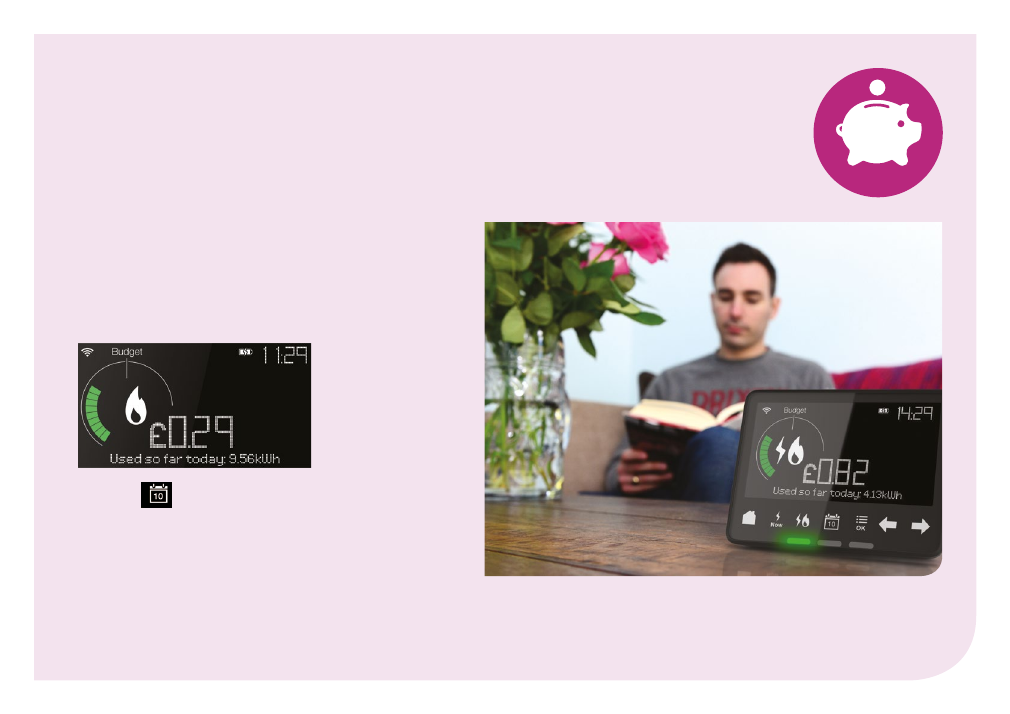
7
Setting a budget
When you’ve got the hang of your display, then you could try
setting a target budget and see how you perform against it.
Whilst the display includes a pre-set budget value for
each fuel, it’s best to set your own budget based on the
amount you normally use.
Press the menu button and use the arrow buttons to
select set budget and press OK. You’ll then be able to
select the fuel.
Touch the
button to choose your budget’s timeframe,
such as daily or weekly (the display will automatically recalculate
the values if you switch from daily to monthly to show £/day or
£/month). A sound signal lets you know if you go over budget.
You can turn this signal on or off from the settings menu.
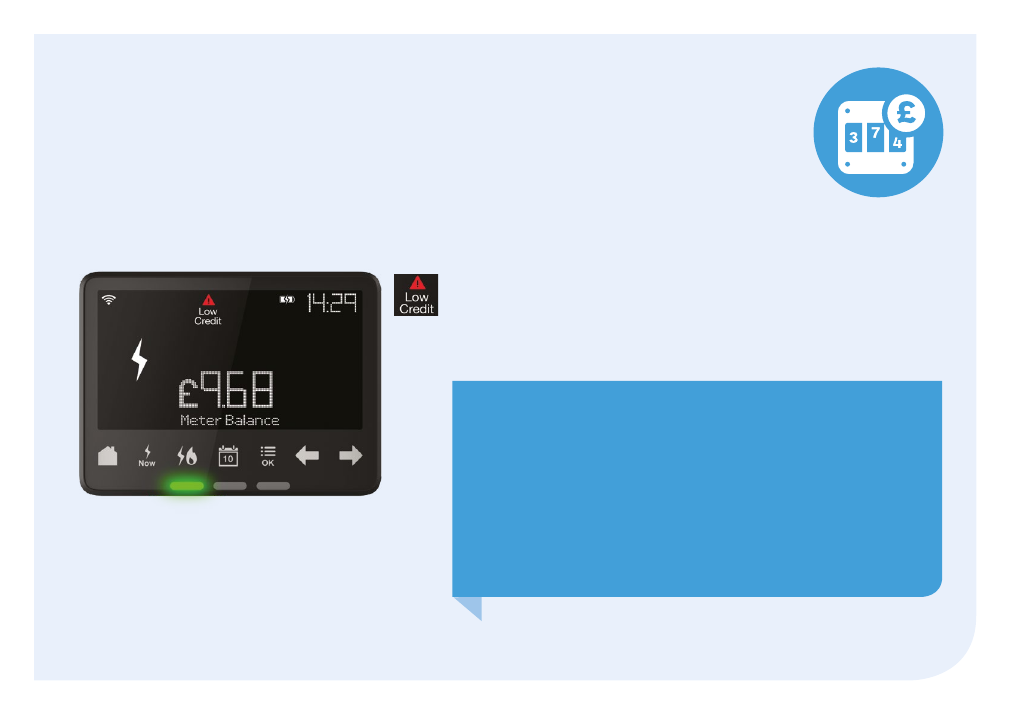
8
Smart prepayment
Checking the balance
If you’re on a Smart prepayment tariff, then your display has extra information so you can stay on top of your energy cost.
You can see how much energy you’re using, your top up history and check your meter balance. The home screen shows
the balance of the meter with the lowest available credit.
Low credit alert
If your credit is running low, your display will alert you with this symbol and a short
sound signal. The sound can be adjusted in settings from the main menu.
Your display alerts you when a pre-set limit has been reached. If the limit’s not
right for you, just let us know and we’ll change it.
Topping up
Your meter is credited automatically when you top up. To see your last
five top ups and how much credit you have, press the arrow buttons
from the home screen. For more information on how to top up visit
npower.com/smartprepay
Don’t worry if your top up isn’t showing, you can complete the top up on
your display:
• Use the arrow buttons to find
top up your account
and press Ok
• Using the arrow buttons, enter the 20 digit code from your transaction
receipt and press Ok to confirm
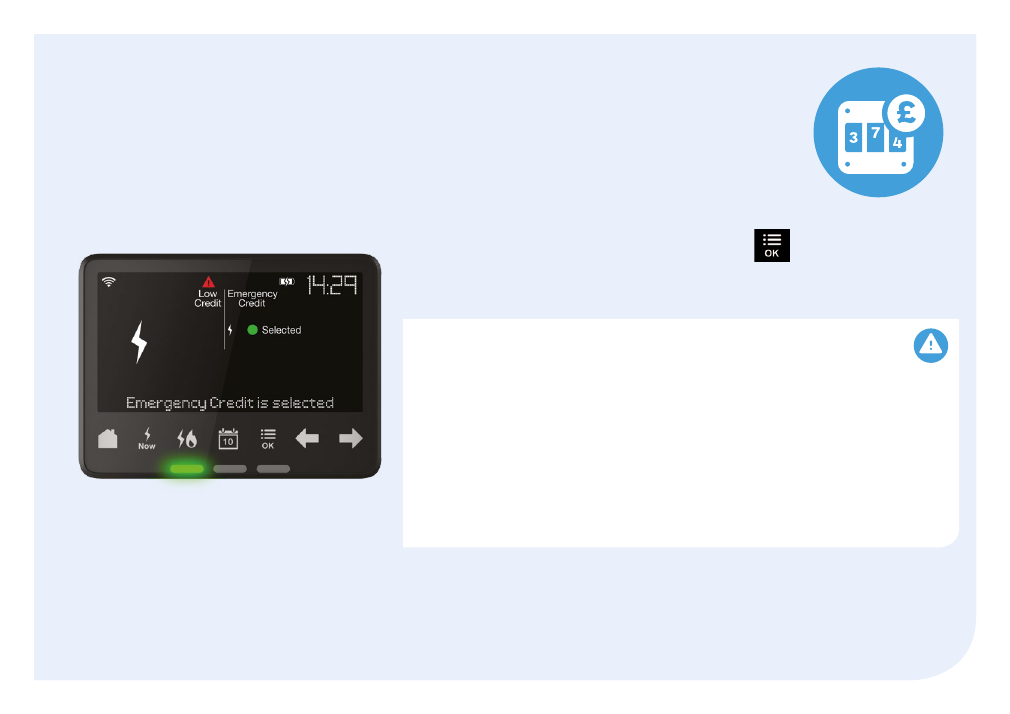
9
Smart prepayment
Emergency credit
Got a low credit alert and not topped up? Your display will show you if you’ve any emergency credit available.
Only select this as a last resort if you can’t top up straight away.
Out of credit
If you run out of credit, your supply could be disabled. You’d then need to top up
with sufficient credit to cover all the charges before you reactivate your meter.
For gas you’ll need to activate the meter by following the instructions on the gas
meter itself.
For electricity you can also activate the meter from your display. Go to settings from
the main menu and select enable electricity supply
Checking debt – and debt recovery rates
If you’re paying off debt through your meter, you can check the amount and the agreed
recovery rate within settings from the menu button.
To activate the emergency credit, press the menu button
and go to settings
and select activate emergency credit – this then shows as ‘selected’ on the screen.
When your meter balance is used up, it will show the emergency credit in use.

10
Smart meters send your meter readings to us automatically.
The more often we collect your energy data, the more we’ll
be able to help you understand it. Unless you’ve told us
otherwise, we’ll take readings daily, but if you upgrade to
half hourly you could get access to online tools, reports and
advice based on your specific energy use – helping you to
save energy and money.
Getting more from
your Smart meter
Activate your online account at:
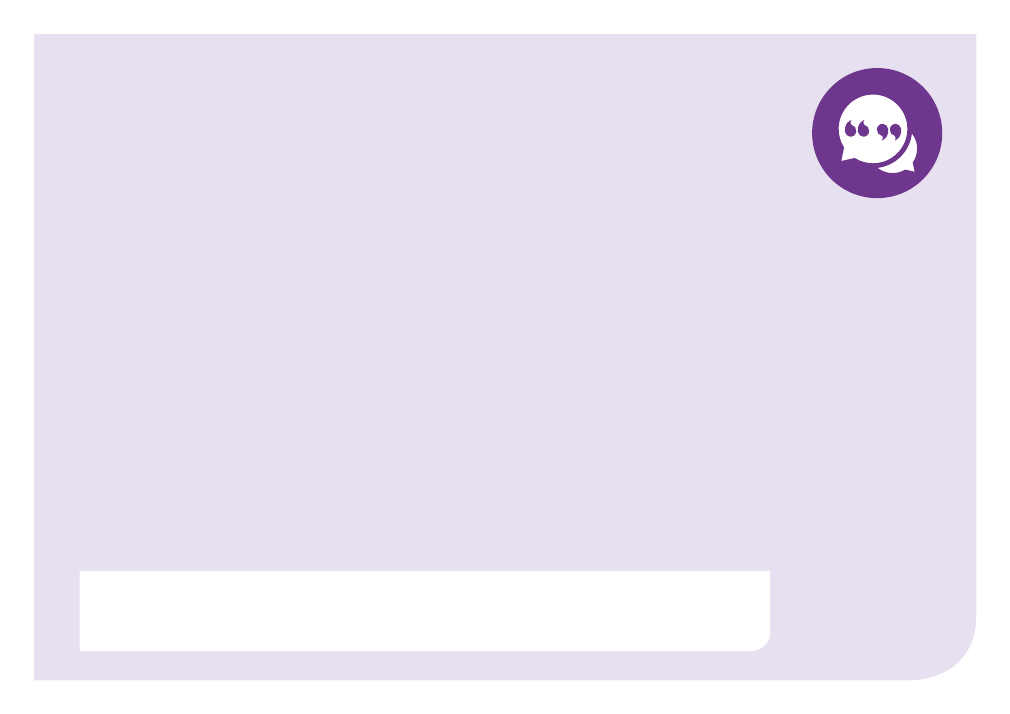
11
Frequently asked questions
Q. What happens when I connect my Smart energy display to the power supply?
A.
Your displays lower screen will show: ‘Connecting to Smart meter’. It can take about 10 minutes before
it automatically connects.
Q. If the power is cut off, will I lose the information on my display?
A.
No, the information will still be stored within the Smart meter(s).
Q. How often will you collect my personal data?
A.
You can choose how often your readings are sent to us. Unless you tell us otherwise, we’ll take them every day as it helps us
to make sure your bill is as accurate as possible. View our data policy at
Q. Will my Smart energy display work if I change energy supplier?
A. It depends on the supplier you change to and their Smart meter policies and capabilities. Check with them before you change.
Q.
How much does it cost to run my Smart energy display?
A. About 2p a week under normal operating conditions with the display plugged into a mains supply and set up to its default settings.
Q. What happens if my Smart energy display is faulty?
A.
We’ll replace it for free if it happens in the first 12 months. If your display is broken then give us a call.
Q. What happens if there’s a fault with my Smart meter(s)?
A.
We’ll repair or replace your Smart meter(s) free of charge if they develop a fault. If you think there’s a fault with your Smart meter(s),
please contact us.
Your Smart meter(s) will send your readings to us automatically. You can see your meter reading on the meter,
or by selecting meter information within settings from the main menu.
Checking your meter reading:

12
Safety notice
It’s important to take these key safety precautions:
Your Smart energy display is designed for indoor use in dry environments. Don’t expose to excessive moisture.
Disconnect before cleaning and don’t immerse in water or other liquids. Use a soft dry cloth to clean the display.
Always disconnect the power supply before cleaning your display
.
Avoid dropping, excessive shock or vibration.
To protect the environment, please don’t dispose of this product in your household waste at the end of its life.
Please take it to a recycling centre for disposal.
Don’t attempt to open, repair or service any part of your Smart energy display yourself. If the device appears to
be faulty please contact us.
Don’t use a visibly damaged power adapter or power lead. Use only the power adapter supplied to you with
this product.
Supervise young children if they use the Smart energy display.
This display contains a Lithium Ion battery. Don’t dispose of it in a fire, expose it to excessive heat or attempt to
puncture it.
RoHS Compliant. This product complies with RoHS regulations.
CE Approved.
Designed and manufactured by: chameleon technology (uk) ltd unit i2c, hornbeam park oval, hornbeam park, hookstone road, harrogate, north yorkshire, hg2 8rb
RoHS
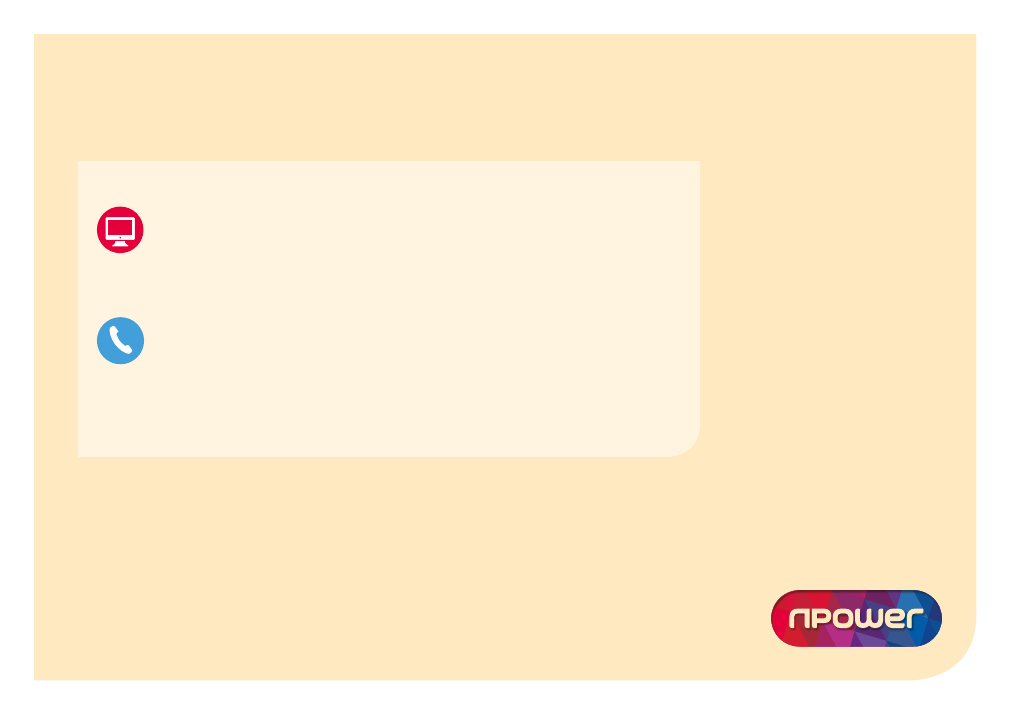
13
npower is a registered trademark and the trading name of Npower Limited (registered in England and Wales No. 3653277) and associated
companies including Npower Gas Limited (registered in England and Wales No. 2999919). Npower Northern Limited (registered in England
and Wales No. 3432100), Npower Northern Supply Limited (registered in England and Wales No. 2845740), Npower Yorkshire Limited
(Registered No. 3937808) and Npower Yorkshire Supply Limited (registered in England and Wales No. 4212116). Registered Office: Windmill
Hill Business Park, Whitehill Way, Swindon, Wiltshire SN5 6PB.
npm14194/MM20416/Online/05.17
Monday to Friday 8am to 8pm, Saturday 8am to 6pm
Visit
Find out more
Any questions? Just get in touch, we’re happy to help.
0800 980 9907
(generally free from all landlines
and mobiles)
0330 100 8137
(Included in any ‘inclusive minutes’
from mobiles)
or
Phone calls: We may monitor and/or record calls for security, quality or training purposes. Calling us on an 0800 number should be
free from all mobiles and generally free from all landlines. Calling us on a 0330 number will cost you no more than 01 or 02 numbers
from landlines or mobiles. If you get ‘inclusive minutes‘ with your package, calls on a 0330 number will be part of these.
Contact us