Full Text Searchable PDF User Manual
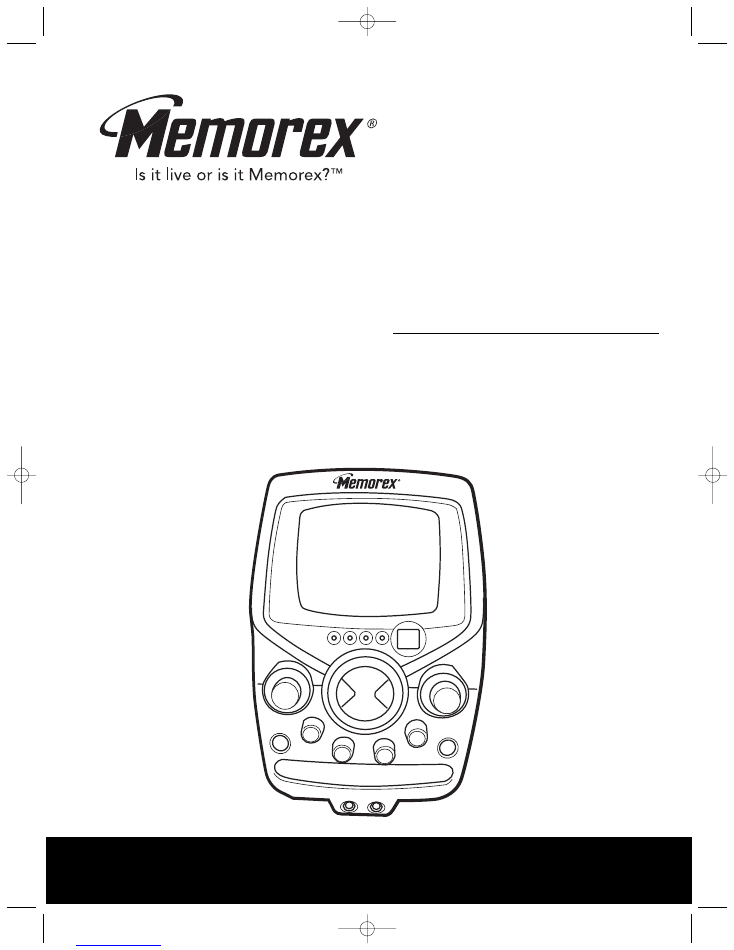
Before operating this product,
please read these instructions completely.
User’s Guide
CD/CD+G
Karaoke System
with B&W Monitor
MKS8501
MKS8501.O/M.QXD 6/30/03 12:18 PM Page 18
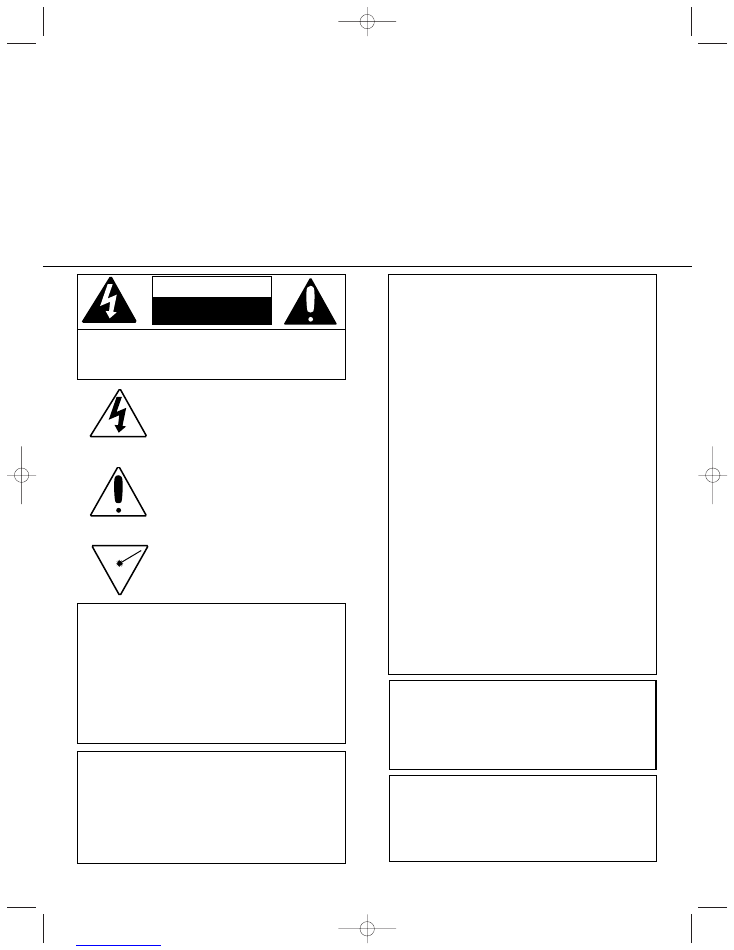
1
Dear Customer,
Please read this manual thoroughly before operating the unit to become more familiar with it and obtain the
performance that will bring you continued enjoyment for many years. Keep these instructions handy for
future reference.
PLEASE KEEP ALL PACKAGING MATERIAL FOR AT LEAST 90 DAYS IN CASE YOU
NEED TO RETURN THIS PRODUCT TO YOUR PLACE OF PURCHASE OR MEMOREX.
For future reference, record the serial number of the unit printed on the rear of the cabinet.
Serial Number _______________________________________
WARNING: TO PREVENT FIRE
OR SHOCK HAZARD, DO NOT
EXPOSE THIS UNIT TO RAIN
OR MOISTURE.
C A U T I O N :
T O R E D U C E T H E R I S K O F E L E C T R I C
SHOCK, DO NOT REMOVE COVER (OR BACK). NO
U S E R - S E R V I C E A B L E P A R T S I N S I D E . R E F E R
SERVICING TO QUALIFIED SERVICE PERSONNEL.
CAUTION
RISK OF ELECTRIC SHOCK
DO NOT OPEN
DANGEROUS VOLTAGE:
The lightning
fl
ash with arrowhead symbol,
within an equilateral triangle is intended to alert
the user to the presence of uninsulated
dangerous voltage within the product’s
enclosure that may be of sufficient magnitude to
constitute a risk of electric shock to persons.
ATTENTION:
The exclamation point within an equilateral
triangle is intended to alert the user to the
presence of important operating and
maintenance (servicing) instructions in the
literature accompanying the appliance.
DANGER:
Invisible and hazardous laser radiation
when open and interlock failed or defeated.
Avoid direct exposure to beam.
FCC WARNING:
This equipment may generate or use radio
frequency energy. Changes or modi
fi
cations to
this equipment may cause harmful interference
unless the modi
fi
cations are expressly
approved in the instruction manual. The user
could lose the authority to operate this
equipment if an unauthorized change or
modi
fi
cation is made.
LASER SAFETY:
This unit employs a laser.
Only qualified service personnel should attempt
to service this device due to possible eye injury.
CAUTION:
USE OF CONTROLS,
ADJUSTMENTS OR PERFORMANCE
PROCEDURE HEREIN MAY RESULT IN
HAZARDOUS RADIATION EXPOSURE.
INFORMATION
This equipment has been tested and found to
comply with the limits for a Class B digital
device, pursuant to Part 15 of the FCC Rules.
These limits are designed to provide
reasonable protection against harmful
interference in a residential installation. This
equipment generates, uses, and can radiate
radio frequency energy and, if not installed and
used in accordance with the instructions, may
cause harmful interference to radio
communications. However, there is no
guarantee that interference will not occur in a
particular installation. If this equipment does
cause harmful interference to radio or television
reception, which can be determined by turning
the equipment off and on, the user is
encouraged to try to correct the interference by
one or more of the following measures:
• Reorient or relocate the receiving antenna.
• Increase the separation between the
equipment and receiver.
• Connect the equipment into an outlet on a
circuit different from that to which the receiver
is connected.
• Consult the dealer or an experienced radio/TV
technician for help.
SURGE PROTECTORS:
It is recommended to use a surge protector for
AC connection. Lightning and power surges
ARE NOT covered under warranty for this
product.
MKS8501.O/M.QXD 6/30/03 12:18 PM Page 1
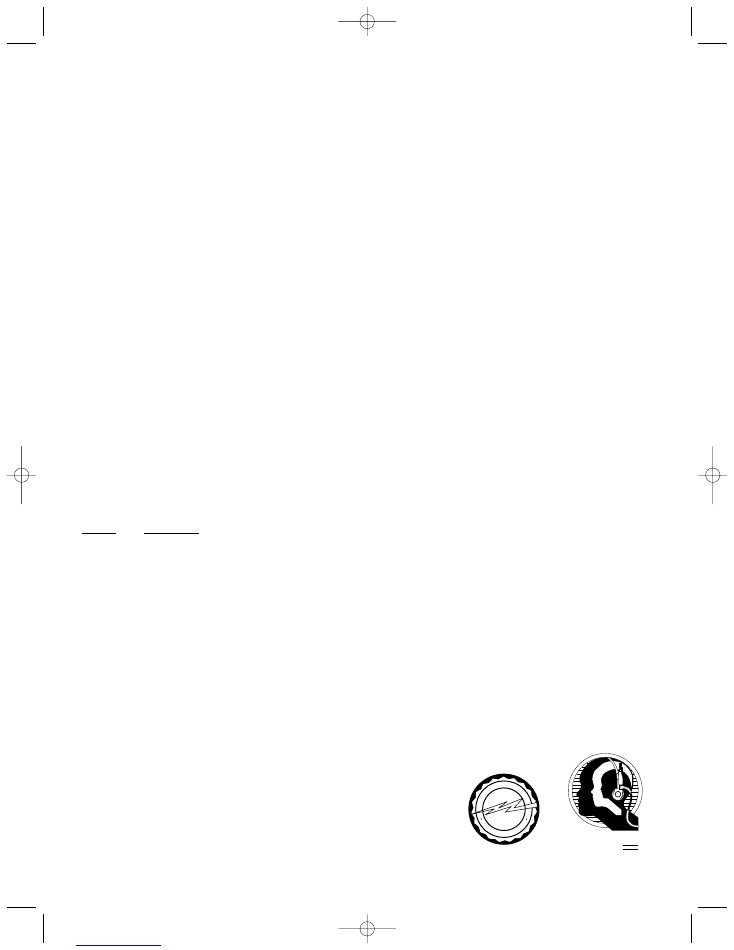
2
Dear Customer:
Selecting fine audio equipment such as the unit you’ve just purchased is only the start of your
musical enjoyment. Now it’s time to consider how you can maximize the fun and excitement your
equipment offers. This manufacturer and the Electronic Industries Association’s Consumer
Electronics Group want you to get the most out of your equipment by playing it at a safe level. One
that lets the sound come through loud and clear without annoying blaring or distortion-and, most
importantly, without affecting your sensitive hearing.
Sound can be deceiving. Over time your hearing “comfort level” adapts to higher volumes of
sound. So what sounds “normal” can actually be loud and harmful to your hearing. Guard against
this by setting your equipment at a safe level BEFORE your hearing adapts.
To establish a safe level:
• Start your volume control at a low setting.
• Slowly increase the sound until you can hear it comfortably and clearly, and without distortion.
Once you have established a comfortable sound level:
• Set the dial and leave it there.
Taking a minute to do this now will help to prevent hearing damage or loss in the future. After all,
we want you listening for a lifetime.
We Want You Listening For A Lifetime
Used wisely, your new sound equipment will provide a lifetime of fun and enjoyment. Since hearing
damage from loud noise is often undetectable until it is too late, this manufacturer and the
Electronic Industries Association’s Consumer Electronics Group recommend you avoid prolonged
exposure to excessive noise. This list of sound levels is included for your protection.
Decibel
Level
Example
30
Quiet library, soft whispers
40
Living room, refrigerator, bedroom away from traffic
50
Light traffic, normal conversation, quiet office
60
Air conditioner at 20 feet, sewing machine
70
Vacuum cleaner, hair dryer, noisy restaurant
80
Average city traffic, garbage disposals, alarm clock at two feet
THE FOLLOWING NOISES CAN BE DANGEROUS UNDER CONSTANT EXPOSURE:
90
Subway, motorcycle, truck traffic, lawn mower
100
Garbage truck, chain saw, pneumatic drill
120
Rock band concert in front of speakers, thunderclap
140
Gunshot blast, jet engine
180
Rocket launching pad
Information courtesy of the Deafness Research Foundation.
A
S
S
O
C I A T
I
O
N
E S T . 1 9 2 4
E
L
E
C
T
R
O
N
I C
I N
D
U
S
T
R
I
E
S
EIA
We
LISTENING
For A Lifetime
Want You
MKS8501.O/M.QXD 6/30/03 12:18 PM Page 2
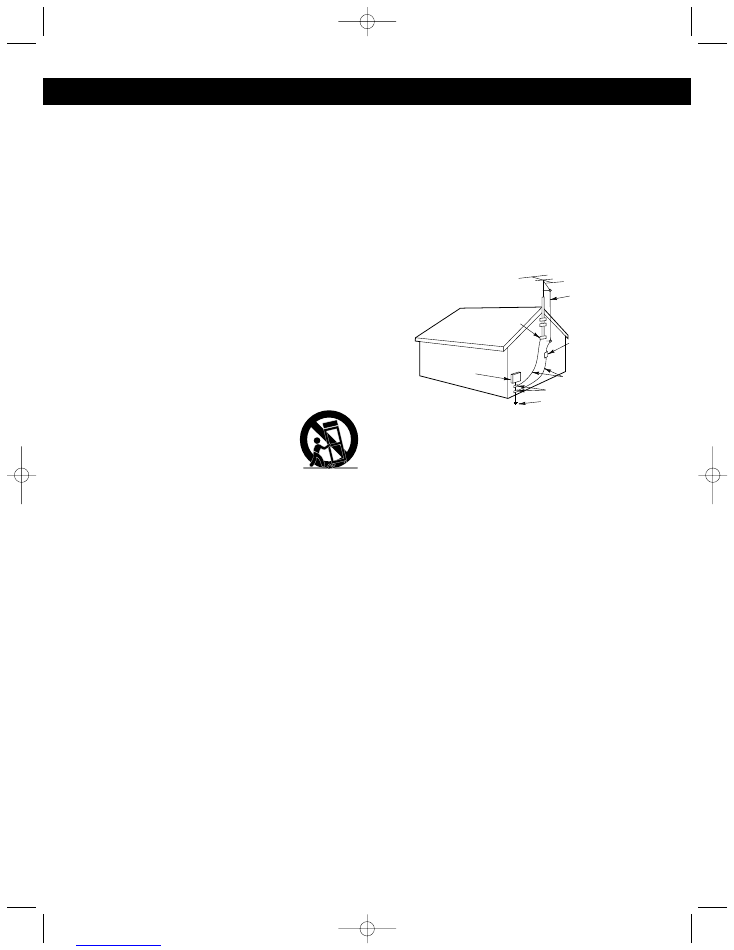
3
Before using the unit, be sure to read all operating instructions
carefully. Please note that these are general precautions and may not
pertain to your unit. For example, this unit may not have the capability
to be connected to an outdoor antenna.
1.
READ INSTRUCTIONS
All the safety and operating instructions should be read before the
product is operated.
2.
RETAIN INSTRUCTIONS
The safety and operating instructions should be retained for future reference.
3.
HEED WARNINGS
All warnings on the product and in the operating instructions should be
adhered to.
4.
FOLLOW INSTRUCTIONS
All operating and use instructions should be followed.
5.
CLEANING
Unplug this product from the wall outlet before cleaning. Do not use
liquid cleaners or aerosol cleaners. Use a damp cloth for cleaning.
6.
ATTACHMENTS
Do not use attachments not recommended by the product's
manufacturer as they may cause hazards.
7.
WATER AND MOISTURE
Do not use this product near water- for example, near a bathtub,
washbowl, kitchen sink, or laundry tub, in a wet basement, or near a
swimming pool.
8.
ACCESSORIES
Do not place this product on an unstable cart, stand, tripod, bracket, or
table. The product may fall, causing serious injury and serious damage to
the product. Use only with a cart, stand, tripod, bracket, or table
recommended by the manufacturer or sold with the
product. Any mounting of the product should follow the
manufacturer’s instructions, and should use a mounting
accessory recommended by the manufacturer.
8A.
An appliance and cart combination should be moved
with care. Quick stops, excessive force, and uneven
surfaces may cause the appliance and cart
combination to overturn.
9.
VENTILATION
Slots and openings in the cabinet and in the back or bottom are
provided for ventilation and to ensure reliable operation of the product
and to protect it from overheating. These openings must not be blocked
or covered. The openings should never be blocked by placing the
product on a bed, sofa, rug, or other similar surface. This product
should never be placed near or over a radiator or heat source. This
product should not be placed in a built-in installation such as a
bookcase or rack unless proper ventilation is provided or the
manufacturer's instructions have been adhered to.
10. POWER SOURCES
This product should be operated only from the type of power source
indicated on the marking label. If you are not sure of the type of power
supply to your home, consult your appliance dealer or local power
company. For products intended to operate from battery power, or
other sources, refer to the operating instructions.
11. GROUNDING OR POLARIZATION
This product is equipped with a polarized alternating-current line plug
(a plug having one blade wider than the other). This plug will fit into the
power outlet only one way. This is a safety feature. If you are unable to
insert the plug fully into the outlet, try reversing the plug. If the plug
should still fail to fit, contact your electrician to replace your obsolete
outlet. Do not defeat the safety purpose of the polarized plug.
12. POWER-CORD PROTECTION
Power-supply cords should be routed so that they are not likely to be
walked on or pinched by items placed upon or against them, paying
particular attention to cords at plugs, convenience receptacles, and the
point where they exit from the appliance.
13. LIGHTNING
To protect your product from a lightning storm, or when it is left
unattended and unused for long periods of time, unplug it from the wall
outlet and disconnect the antenna or cable system. This will prevent
damage to the product due to lightning and power-line surges.
14. POWER LINES
An outside antenna system should not be located in the vicinity of
overhead power lines or other electric light or power circuits, or where it
can fall into such power lines or circuits. When installing an outside
antenna system, extreme care should be taken to keep from touching
such power lines or circuits as contact with them might be fatal.
15. OVERLOADING
Do not overload wall outlets and extension cords as this can result in a
risk of fire or electric shock.
16. OBJECT AND LIQUID ENTRY
Never push objects of any kind into this product through openings as they
may touch dangerous voltage points or short out parts that could result in
fire or electric shock. Never spill or spray any type of liquid on the product.
17. OUTDOOR ANTENNA GROUNDING
If an outside antenna is connected to the product, be sure the antenna
system is grounded so as to provide some protection against voltage
surges and built-up static charges. Section 810 of the National Electric
Code, ANSI/NFPA 70, provides information with respect to proper
grounding of the mast and supporting structure, grounding of the lead-
in wire to an antenna discharge product, size of grounding conductors,
location of antenna discharge product, connection to grounding
electrodes, and requirements for grounding electrode.
18. SERVICING
Do not attempt to service this product yourself as opening or removing
covers may expose you to dangerous voltage or other hazards. Refer
all servicing to qualified service personnel.
19. REPLACEMENT PARTS
When replacement parts are required, be sure the service technician
uses replacement parts specified by the manufacturer or those that
have the same characteristics as the original part. Unauthorized
substitutions may result in fire, electric shock or other hazards.
20. SAFETY CHECK
Upon completion of any service or repairs to this product, ask the
service technician to perform safety checks to determine that the
product is in proper operating condition.
21. WALL OR CEILING MOUNTING
The product should be mounted to a wall or ceiling only as
recommended by the manufacturer.
22. DAMAGE REQUIRING SERVICE
Unplug the product from the wall outlet and refer servicing to qualified
service personnel under the following conditions:
a.
When the power-supply cord or plug is damaged.
b.
If liquid has been spilled, or objects have fallen into the product.
c.
If the product has been exposed to rain or water.
d.
If the product does not operate normally by following the operating
instructions. Adjust only those controls that are covered by the
operating instructions, as an adjustment o other controls may result
in damage and will often require extensive work by a qualified
technician to restore the product to its normal operation.
e.
If the product has been dropped or the cabinet has been damaged.
f.
When the product exhibits a distinct change in performance - this
indicates a need for service.
23. HEAT
The product should be situated away from heat sources such as
radiators, heat registers, stoves, or other products (including amplifiers)
that produce heat.
24. NOTE TO CATV SYSTEM INSTALLER
This reminder is provided to call the CATV system installer's attention
to Article 820-40 of the NEC that provides guidelines for proper
grounding and, in particular, specifies that the cable ground shall be
connected to the grounding system of the building, as close to the point
of cable entry as practical.
SAFETY INSTRUCTIONS
PORTABLE CART WARNING
(symbol provided by RETAC)
EXAMPLE OF ANTENNA GROUNDING AS PER
NATIONAL ELECTRICAL CODE
MKS8501.O/M.QXD 6/30/03 12:18 PM Page 3
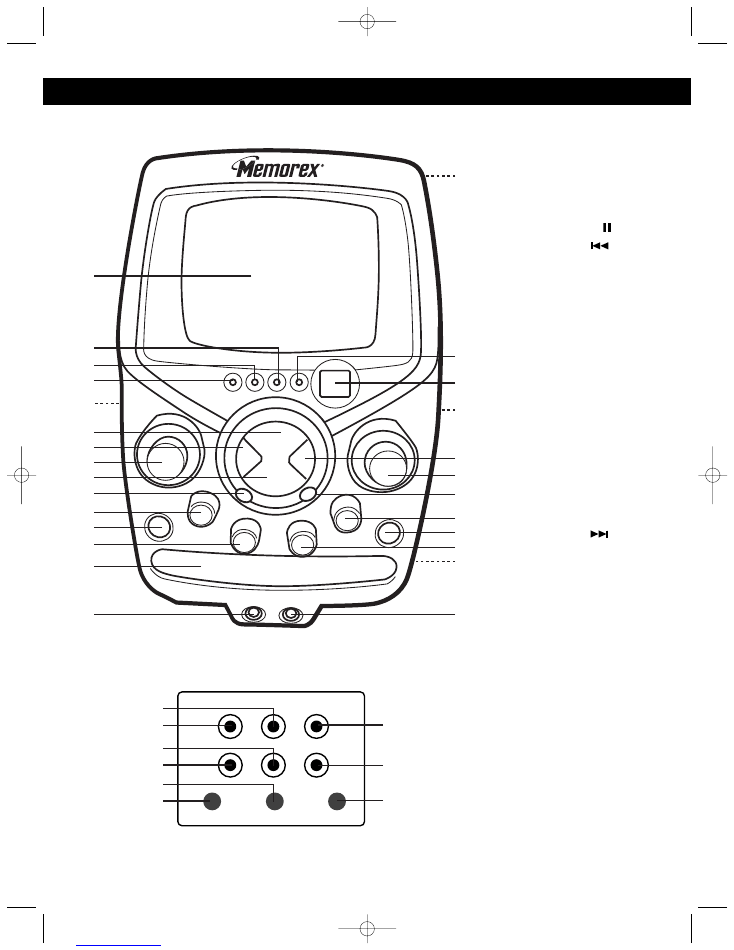
4
LOCATION OF CONTROLS
1
5
4
8
9
10
11
13
14
15
27
25
24
23
21
20
22
18
17
16
19
26
12
7
6
3
2
1.
Monitor Screen
2.
PROGRAM Indicator
3.
REPEAT Indicator
4.
POWER Indicator
5.
Left Speaker (Side of
Unit)
6.
Play/Pause (
) Button
7.
Skip/Search Button
8.
MAIN VOLUME Control
9.
Stop (
■
) Button
10. REPEAT Button
11. MONITOR
(CD/CDG/AUX) Switch
12. POWER Button
13. BALANCE Control
14. CD Compartment
15. MIC1 Jack
16. Carrying Handle (Rear of
Unit)
17. PLAY/PAUSE Indicator
18. CD Display
19. Right Speaker (Side of
Unit)
20. Skip/Search Button
21. MIC VOLUME Control
22. PROGRAM Button
23. ECHO Control
24. OPEN/CLOSE Button
25. AVC (Auto Vocal) Control
26. AC Cord (Rear of Unit)
27. MIC2 Jack
28. Right AUDIO IN Jack
29. VIDEO IN Jack
30. Right AUDIO OUT Jack
31. VIDEO OUT Jack
32. CONTRAST Control
33. V-HOLD Control
34. Left AUDIO IN Jack
35. Left AUDIO OUT Jack
36. BRIGHTNESS Control
29
28
31
30
33
32
35
34
36
FRONT
REAR JACK PANEL
MKS8501.O/M.QXD 6/30/03 12:18 PM Page 4
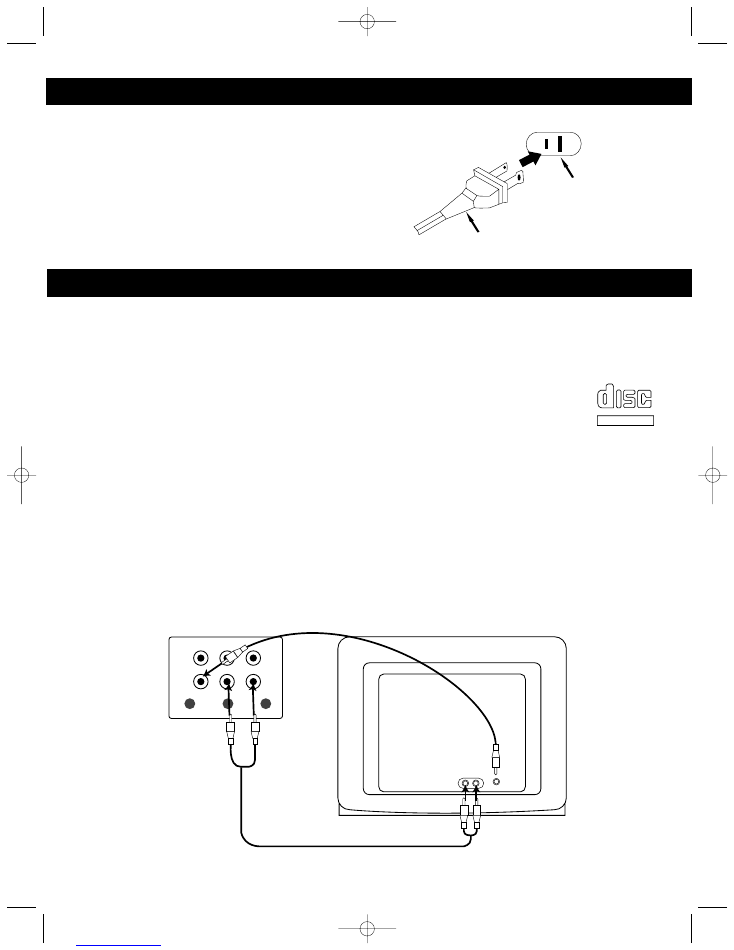
5
POWER SOURCE
OPTIONAL CONNECTIONS
AC
:
Use the AC polarized line cord included with the unit for
operation on AC power. Insert into a conveniently located AC
outlet having 120V, 60Hz.
NOTE:
The AC plug supplied with the unit is polarized to help
minimize the possibility of electric shock. If the AC plug does
not
fi
t into a nonpolarized AC outlet, do not
fi
le or cut the wide
blade. It is the user’s responsibility to have an electrician
replace the obsolete outlet.
AC Plug
AC Outlet
If you are using special CD+G (Graphics) discs in this portable Karaoke system, you can connect this unit to
an external television set in order to see the On Screen Graphics that are recorded on CD+G Karaoke discs
on an external TV, as well as the built-in monitor.
The video cable has yellow RCA type plugs on each end. Please note that your TV set must have an RCA
type Video Input Jack in order to view the CD+G lyrics on your TV screen. You cannot connect this portable
Karaoke system to your TV’s coaxial antenna terminal.
Also note that On Screen lyrics are only available on special Karaoke compact discs that bear
the CD+G mark.
Many newer TV sets have a set of Video and Stereo Audio jacks on the front panel for quick and
easy connections without having to turn the TV set to gain access to the jacks on the back panel. If your TV
set has such front panel A/V jacks, we suggest that you use those jacks to connect your portable Karaoke.
After connecting the Video Out jack on this portable Karaoke to the Video In jack on your TV with the
included video cable, you have the following three choices:
1. Listen to the sound from the built-in speakers in this portable Karaoke system. In this case, no external
audio connections are required.
2. If your TV has stereo audio input jacks, you can connect the Audio Out jacks on the back of this unit to
the Audio In jacks on your TV. The stereo audio connection cable is included. In this case, the lyrics from
the CD+G disc will appear on your TV screen and/or monitor and the sound from the disc will be heard
from your TV speakers.
From
Audio
Out
From
Video
Out
To video
In
TELEVISION
KARAOKE UNIT
To
Audio In
COMPACT
DIGITAL AUDIO
GRAPHICS
MKS8501.O/M.QXD 6/30/03 12:18 PM Page 5
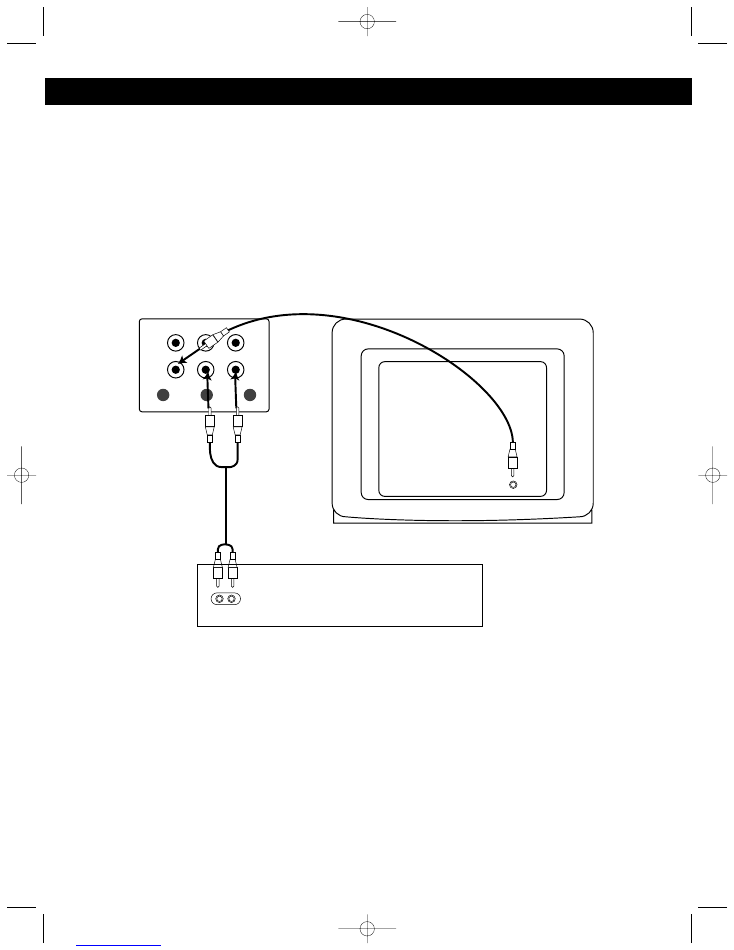
6
OPTIONAL CONNECTIONS (CONTINUED)
Note: If you have a mono TV with only one Audio In jack, you may have to purchase a “Y” adapter
(stereo to mono) at your local electronics accessories store in order to combine the Left and Right stereo
channels from this portable Karaoke to a single mono channel for connection to your mono TV.
3. You can connect the Audio Out jacks from this portable Karaoke to the Aux In or Audio In jacks of your
home stereo system to hear the sound through your home stereo speakers. Follow the instructions for
your home stereo system to select the device connected to the external jacks as the audio source.
From
Audio
Out
From
Video
Out
KARAOKE UNIT
To
video
in
To
Audio In
TELEVISION
RECEIVER OR HOME STEREO
MKS8501.O/M.QXD 6/30/03 12:18 PM Page 6
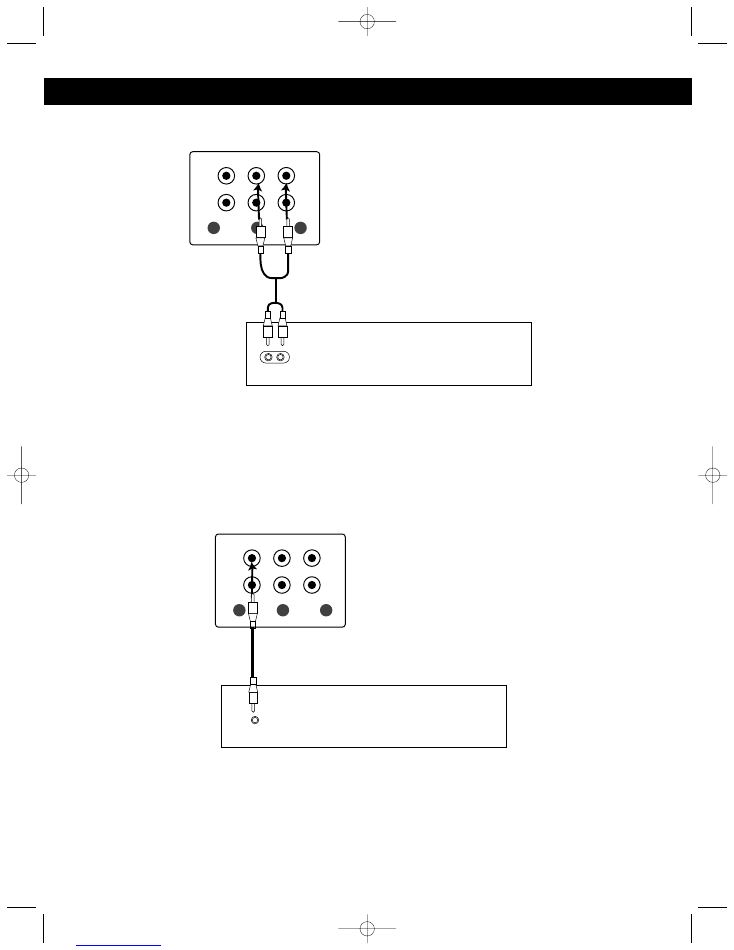
7
CONNECTIONS (CONTINUED)
CONNECTING AN EXTERNAL AUDIO UNIT
From
Audio
Out
To
Audio In
EXTERNAL AUDIO SOURCE
KARAOKE UNIT
NOTES:
• Connecting the unit to an external audio source will allow you to broadcast the external unit’s sound through the
MKS8501’s speakers.
• When connecting the external unit, refer to the owner’s manual of the external unit, as well as this manual.
• When connecting the external unit, make sure the power is off and both units are unplugged before making any
connections.
CONNECTING AN EXTERNAL VIDEO UNIT
From
Video Out
To video
In
EXTERNAL VIDEO SOURCE
KARAOKE UNIT
NOTES:
• Connecting the unit to an external video source will allow you to see the external unit’s video through the
MKS8501’s monitor.
• When connecting the external unit, refer to the owner’s manual of the external unit, as well as this manual.
• When connecting the external unit, make sure the power is off and both units are unplugged before making any
connections.
Rotate the MONITOR switch to
the AUX position when
connecting the unit as per this
step.
Rotate the MONITOR switch to
the AUX position when
connecting the unit as per this
step.
MKS8501.O/M.QXD 6/30/03 12:18 PM Page 7
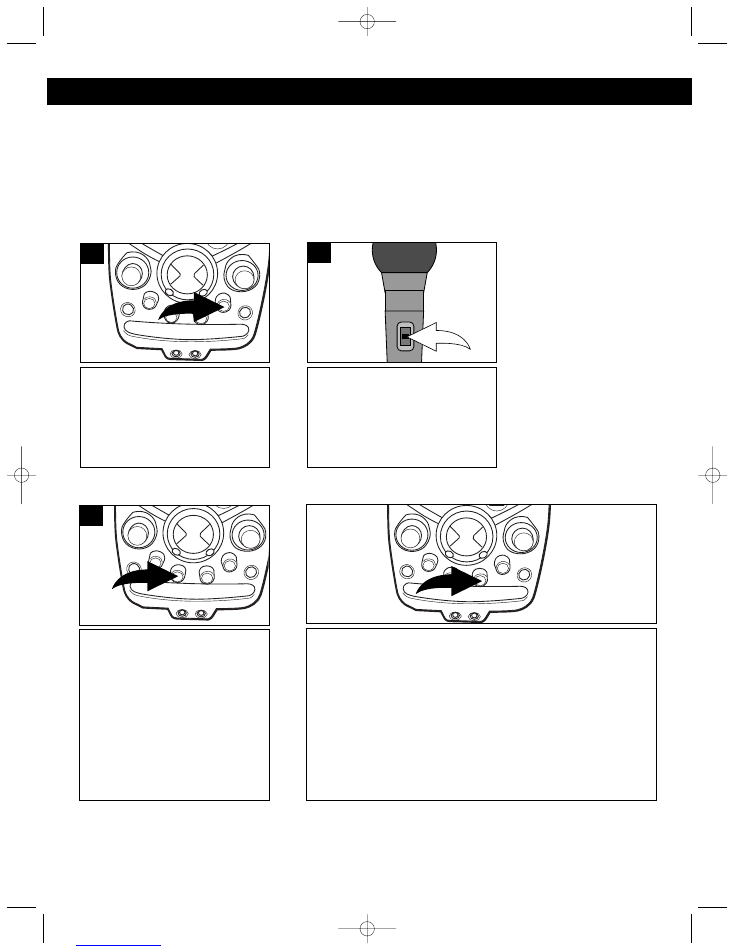
8
OPERATION
Rotate the ECHO control clock-
wise to increase the echo or
counterclockwise to decrease the
echo.
1
ECHO CONTROL
To turn the microphone on, slide
the ON/OFF switch, located on
the side of the microphone, to the
ON position. To turn the
microphone off, slide the ON/OFF
switch to the OFF position.
1
MIC ON/OFF SWITCH
NORMAL PLAYBACK:
Rotate the BALANCE control
clockwise to decrease the left
speaker’s sound or counter-
clockwise to decrease the right
speaker’s sound.
KARAOKE PLAYBACK:
Rotate the BALANCE control
clockwise to decrease the music
sound or counterclockwise to
decrease the vocal sound level.
1
BALANCE CONTROL
CONNECTING THE MICROPHONE
This unit has two microphone jacks which will allow you to sing along with your favorite songs. Before
connecting, make sure the MIC VOLUME controls are set to minimum.
When the VOCAL feature is activated, the vocals on a multiplex
recording are muted as soon as the singer begins singing into
the microphone. When the singer stops singing, the vocals are
automatically unmuted. Adjust the AUTO VOCAL control for the
best balance between playback and microphone levels.
IMPORTANT:
This feature only works with multiplex CDs.
AUTO VOCAL CONTROL (AVC)
MKS8501.O/M.QXD 6/30/03 12:18 PM Page 8
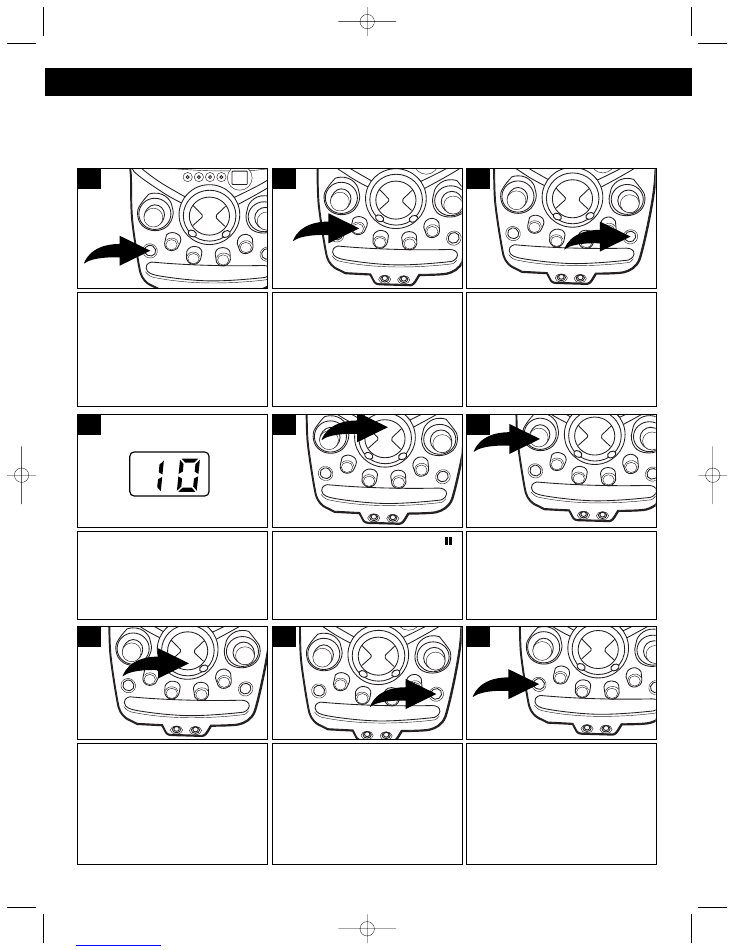
9
Press the POWER button to turn
the unit on; the POWER indicator
will light.
1
The CD player will read the table
of contents on the disc and the
total number of tracks on the disc
will appear in the display.
4
Press the OPEN/CLOSE button
to open the CD compartment
door. Place a CD on the center
spindle, with the printed label side
facing up. Close the CD
compartment door.
3
Rotate the MONITOR switch to
the CD position.
2
Press the Play/Pause (
)
button to begin playback on
Track 1; the PLAY/PAUSE
indicator will light.
5
Adjust the MAIN VOLUME control
as desired. Playback will continue
until all of the tracks on the disc
have been played.
6
To stop playback before the disc
ends, press the Stop (
■
) button.
The disc will stop and the display
will show the total number of
tracks.
7
After the last track has been
played, the disc stops auto-
matically and the display shows
the total number of tracks on the
disc. If you are finished listening,
press the OPEN/CLOSE button to
open the CD Compartment door.
8
Remove your disc, close the CD
Compartment door and press the
POWER button to turn the unit
off; the POWER indicator will turn
off.
9
PLAYING COMPACT DISCS
NORMAL PLAYBACK
(For karaoke, please refer to page 13.)
OPERATION (CONTINUED)
MKS8501.O/M.QXD 6/30/03 12:18 PM Page 9
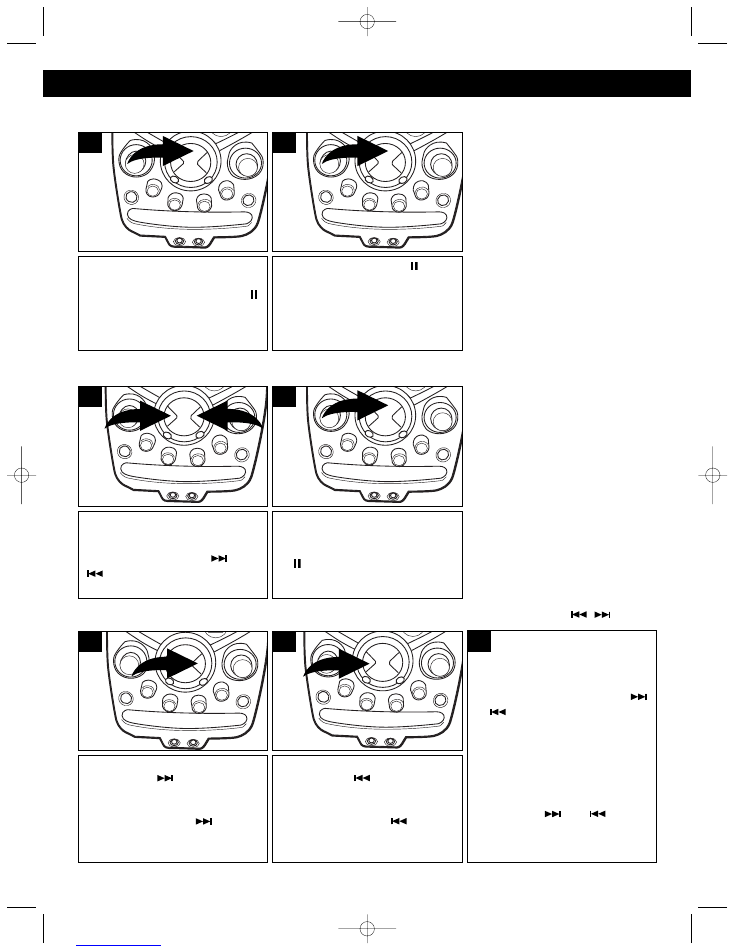
10
During CD playback, if you wish
to pause the disc momentarily,
press the Play/Pause (
)
button. Playback stops but the
disc continues to spin and the
PLAY/PAUSE indicator will blink.
1
Press the
Play/Pause
(
) button
again to release pause and resume
normal CD playback; the
PLAY/PAUSE indicator will light.
2
CD PAUSE CONTROL
CD ONLY
During playback, depress and
hold either the Skip/Search (
)
or (
) button to move the player
forward or backward within a
track to locate a specific musical
passage. The player will move
forward or backward at high
speed as long as the button is
depressed. When you release the
Skip/Search (
) or (
) button,
normal playback will resume.
During playback, press the
Skip/Search (
) button once to
advance the player to the
beginning of the next track. Press
the Skip/Search (
) button
repeatedly to advance the player
to higher numbered tracks.
1
3
During playback, press the
Skip/Search (
) button once to
move the player back to the
beginning of the current track. Press
the Skip/Search (
) button
repeatedly to move the player back
to lower numbered tracks.
2
FORWARD/REVERSE SKIP TRACK AND HIGH-SPEED MUSIC SEARCH (
/
)
OPERATION (CONTINUED)
After you insert the disc into the CD
player and the total number of tracks
appear on the display, you may press
either the
Skip/Search (
)
❶
or
(
)
❷
button
to select a specific
track for playback.
1
2
1
When the desired track number
blinks in the display, within five
seconds, press the Play/Pause
(
) button. Play-back will begin
on the track you selected.
2
TO BEGIN PLAYBACK FROM A SPECIFIC TRACK
MKS8501.O/M.QXD 6/30/03 12:18 PM Page 10
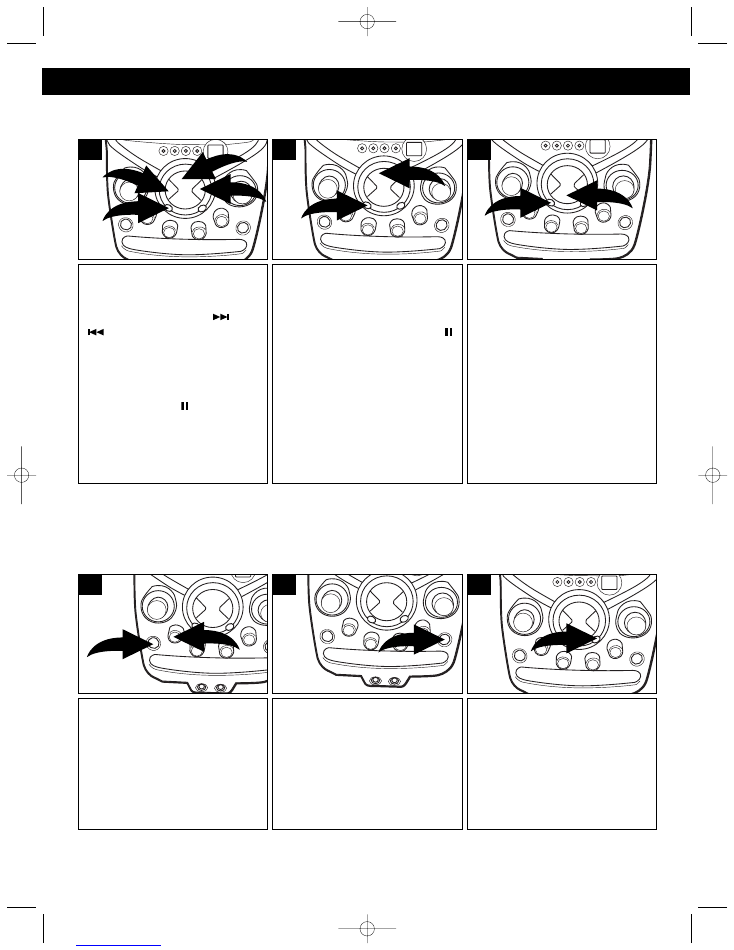
11
To repeat a single track, press the
REPEAT button
❶
once; the
REPEAT indicator will blink.
Press the Skip/Search (
)
❷
or
(
) button
❸
to select the
specific track that you wish to
repeat. When the desired track
number blinks in the display,
within five seconds, press the
PLAY/PAUSE (
) button
❹
to
begin playback. The specific track
you selected will be repeated
continuously.
2
4
1
3
1
To cancel Repeat Playback,
press the REPEAT button
❶
until
the REPEAT indicator goes out.
You can also cancel Repeat
Playback by pressing the Stop
(
■
) button
❷
.
2
1
3
To repeat all of the tracks on a
disc continuously, press the
REPEAT button
❶
twice; the
REPEAT indicator will light solid.
Press the Play/Pause (
)
button
❷
to repeat all tracks.
2
1
2
REPEAT PLAYBACK
Press the POWER button
❶
to
turn the unit on; the POWER
indicator will light. Rotate the
MONITOR switch
❷
to the CD
position.
2
1
1
Press the PROGRAM button; “0”
will blink in the display and the
PROGRAM indicator will blink.
3
Open the CD Compartment door
and insert your disc in the CD
player. Close the CD compart-
ment door. Wait for the CD player
to read the table of contents and
display the total number of tracks
on the disc.
2
PROGRAMMED PLAYBACK
The CD player in this unit has a 20 track programmable memory that allows you to program up to 20 tracks
on any disc for playback in any desired order. You may program 20 different tracks or you may also program
certain tracks to play more than once.
To perform programmed playback, proceed as follows:
OPERATION (CONTINUED)
CONTINUED ON THE NEXT PAGE
MKS8501.O/M.QXD 6/30/03 12:18 PM Page 11
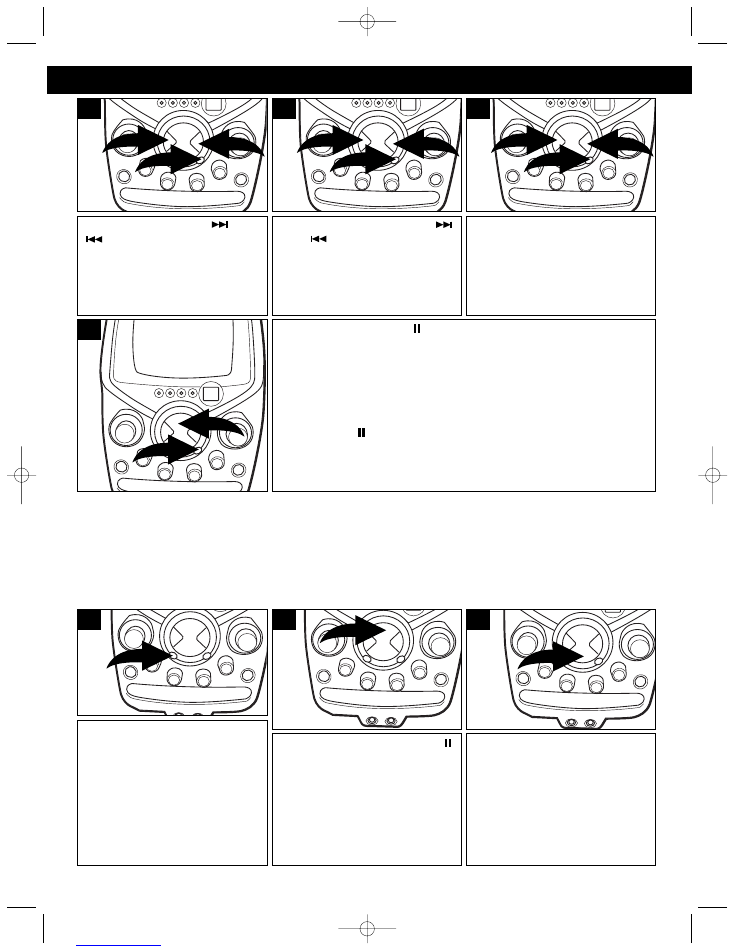
12
Press the Skip/Search (
)
❶
or
(
) button
❷
to select the first
track that you wish to program.
When the desired track number
appears in the display, press the
PROGRAM button
❸
again.
1
2
3
4
Press either the Skip/Search (
)
❶
or (
) button
❷
to select the
next track you wish to program.
When the desired track number
appears in the display, press the
PROGRAM button
❸
again.
1
2
3
5
Repeat step 5 until you have
programmed the desired track
numbers into the CD Program
Memory.
When the memory is full, “- -” will
appear in the display.
1
2
3
6
Press the Play/Pause (
) button
❶
to begin programmed playback.
The PROGRAM indicator will blink and playback will begin on the first
track that you programmed. The player will continue to play all of the
tracks that you programmed in the order in which you programmed
them. When the last programmed track has been played, the player
will stop and the display will again show the total number of tracks on
the disc. If you press the PROGRAM button
❷
and then press the
Play/Pause (
) button
❶
again, playback will start on the first track
you programmed and will continue until all the programmed tracks
have been played.
1
2
7
OPERATION (CONTINUED)
It is also possible to use the
Program and Repeat functions
together to repeat a specific
program indefinitely. First, program
the tracks you wish to hear in the
order you wish to hear them, as
described above. Then, press the
REPEAT button twice. The
PROGRAM indicator will blink and
and the REPEAT indicator will light.
1
Press the Play/Pause (
)
button to begin programmed
repeat playback. The player will
play the tracks you selected in the
order in which you programmed
them. When the last track in the
program has been played, the
entire program will begin again.
2
Programmed Repeat operation
will continue indefinitely until you
press the Stop (
■
) button or open
the CD door.
3
PROGRAMMED REPEAT
To cancel programmed playback,
while in the Stop mode, press the PROGRAM button followed by the
Stop (
■
) button
or open the CD Door.
To check the programmed tracks
, while in the Stop mode, press the PROGRAM button repeatedly to view
the programmed tracks.
MKS8501.O/M.QXD 6/30/03 12:18 PM Page 12
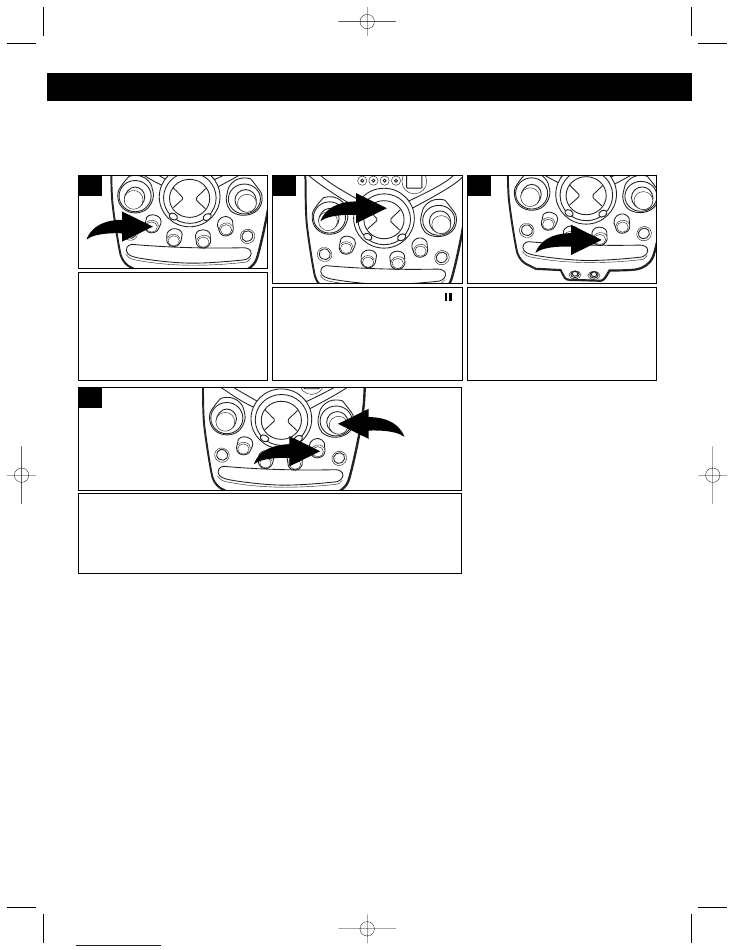
13
PLAYING A CD+G (COMPACT DISC + GRAPHICS) DISC KARAOKE
You can listen to a CD+G karaoke. CD+G discs combine the recorded music with an additional video track
that displays the song lyrics on this
monitor
. As the song plays, the words to be sung are highlighted in a
different color on most CD+Gs.
NOTE:
The Program and Repeat features on a CD+G CD operate the same as with standard CD.
INFORMATION ABOUT CD+G KARAOKE DISCS:
CD+G Karaoke discs are designed specifically for playback in special CD players that include a CD+G decoder, such as
this unit. These discs contain the lyrics to each song and the lyrics will appear on your TV screen, line by line, as the disc
is playing. Usually the words on the screen will change color in time with the music to help you sing along at the proper
tempo, even if you do not know the song.
Most CD+G Karaoke discs have all of the songs recorded twice, first with music only, and then with music and vocal
together. For example, if you purchase a CD+G disc containing four songs, tracks one through four will have the music
only without vocals, and tracks five through eight will have the same four songs recorded with music on the left channel
and the vocal tracks on the right channel.
If you wish to sing along “solo” without any other vocals, you should select tracks one through four (for example). If you
wish to sing a “duet” or be part of a group, select tracks five through eight (for example) that contain both the music and
vocals.
NOTE:
Make sure the BALANCE control is set to the center position so you can hear both the vocal and music tracks at
an equal level.
MICROPHONE FEEDBACK:
“Feedback” is a howling or screeching sound that occurs when the microphone comes too close to the speaker(s). To
avoid microphone feedback, keep the microphone as far away from the speakers as the microphone cable will allow. If
you must bring the microphone close to the speakers, such as when you are changing a disc or adjusting one of the
other controls on the front of the unit, set the microphone ON/OFF switch to the OFF position.
Insert a CD+G disc. Insert the
microphone into the MIC jack(s)
and rotate the MONITOR switch
to the CDG position. You can
connect the unit to a TV or TV
and stereo as shown on pages 5
and 6.
1
Adjust the AUTO VOCAL control
as described below.
3
Press the Play/Pause (
)
button
to start CD/CD+G
playback.
The image and lyrics will appear
on the TV.
2
Adjust the MIC VOLUME control
❶
as desired. Increasing this control
will increase the volume of the microphone. Adjust the ECHO control
❷
to add an echo effect to your voice. The ECHO control
❷
is variable so
add as much or as little reverb as desired.
Sing or talk into the
microphone and you will hear both the CD+G and the microphone.
1
2
4
When the VOCAL feature is
activated, the vocals on a
multiplex recording are muted as
soon as the singer begins singing
into the microphone. When the
singer stops singing, the vocals
are automatically unmuted. Adjust
the AUTO VOCAL control for the
best balance between playback
and microphone levels.
IMPORTANT:
This feature only
works with multiplex CDs.
OPERATION (CONTINUED)
MKS8501.O/M.QXD 6/30/03 12:18 PM Page 13
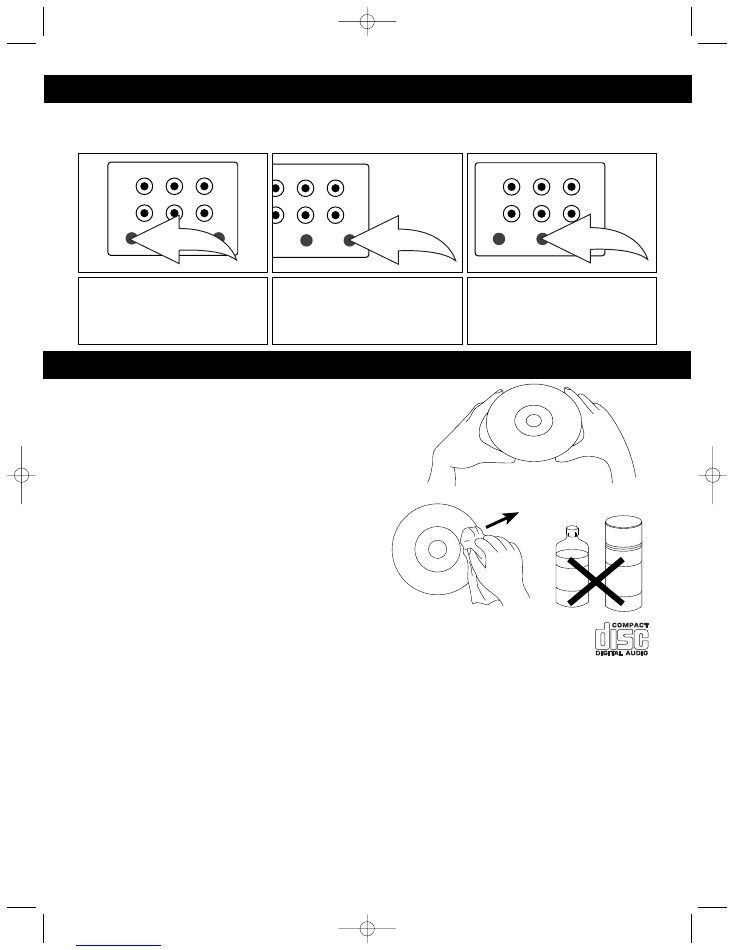
14
V-HOLD
BRIGHTNESS
CONTRAST
If the picture moves up and down
or rolls, rotate to adjust the
vertical hold.
If the picture is too strong or too
weak, rotate to adjust the contrast
and clearly define the shades of
blacks, grays and whites.
If the picture is too light or too
dark, rotate to adjust the
brightness.
OPERATION (CONTINUED)
When watching a CD+G on the monitor screen, adjust the brightness, v-hold and contrast as follows:
Caring for Compact Discs
• Treat the compact disc carefully. Handle the compact disc
only by its edges. Never allow your
fi
ngers to come in contact
with the shiny, unprinted side of the compact disc.
• Do not attach adhesive tape, stickers, etc. to the compact
disc label.
• Clean the compact disc periodically with a soft, lint-free, dry
cloth. Never use detergents or abrasive cleaners to
clean the compact disc. If necessary, use a CD
cleaning kit.
• If a compact disc skips or gets stuck on a section of the
compact disc, it is probably dirty or damaged
(scratched).
• When cleaning the compact disc, wipe in straight lines
from the center of the compact disc to the outer edge
of the disc. Never wipe in circular motions.
• This unit is designed to play only compact discs bearing the identification logo as shown here.
Other discs may not conform to the CD standard and may not play properly.
• Compact Discs should be stored in their cases after each use to avoid damage.
• Do not expose compact discs to direct sunlight, high humidity, high temperatures, or dust, etc.
Prolonged exposure or extreme temperatures can warp the compact disc.
• Do not stick or write anything on either side of the compact disc. Sharp writing instruments, or the ink may
damage the surface.
CARE AND MAINTENANCE
BENZENE
CLEANER
MKS8501.O/M.QXD 6/30/03 12:18 PM Page 14
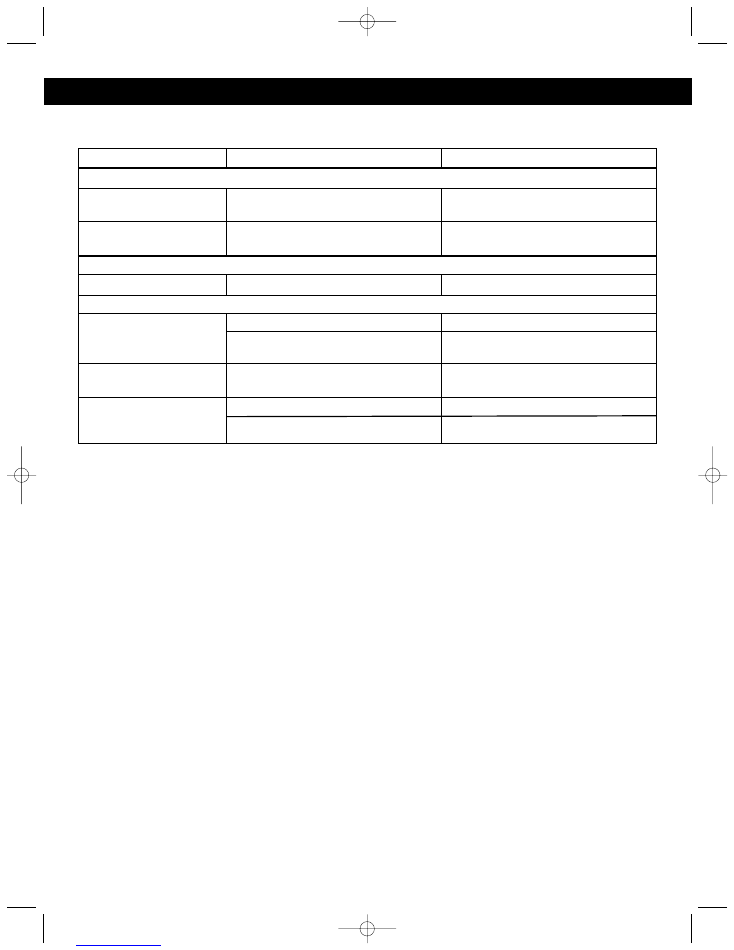
15
TROUBLESHOOTING GUIDE
Should this unit exhibit a problem, check the following before seeking service:
Symptom
Possible Cause
Solution
Compact Disc Player
CD Player will not play.
CD is not installed or installed
Insert CD with label side up.
upside-down.
CD skips while playing.
Disc is dirty or scratched.
Wipe disc with cloth or use
another disc.
General
No sound.
Power cord disconnected.
Connect power cord.
Karaoke
Some vocals are still
Using non-CD+G CD.
Use CD+G CD.
present when AUTO
Backup vocals are supposed
This is normal, only the main vocal(s)
VOCAL is off.
to be included.
are to be reduced.
Feedback is heard
Microphone is too close to unit
Move microphone away from
when singing.
or MIC volume is too high.
unit or decrease MIC volume.
Words do not appear
Using non-CD+G CD.
Use CD+G CD.
on the monitor/ext TV..
Connections not done properly.
Connect to TV properly.
MKS8501.O/M.QXD 6/30/03 12:18 PM Page 15
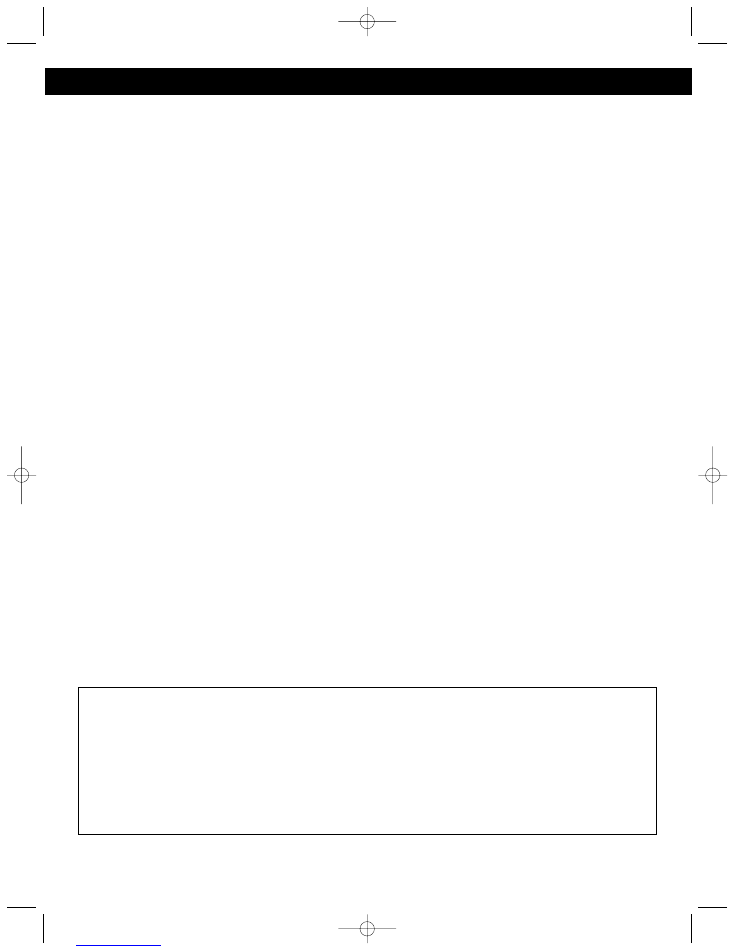
16
GENERAL:
Power Source .............................................................................................120V, 60Hz AC
Speaker ...............................................................................................Impedance 8 Ohms
Dimensions..................................................................8 (W) x 10.25 (H) x 11.5 (D) Inches
Weight ....................................................................................................................8.75 lbs
Output Power...............................................................................................7W@10%THD
CASSETTE SECTION:
Tape .........................................................................Standard Normal Bias Cassette Tape
Frequency Response......................................................................................125–6300Hz
Wow & Flutter ...............................................................................................0.35% WRMS
CD SECTION:
Disc Diameter ..............................................................................................4.72” (120mm)
.....................................................................................................3.15” (80mm) Single CD
Optical Source...................................................................................Semiconductor Laser
D/A Conversion................................................................................................................xx
Specifications are subject to change without notice.
SPECIFICATIONS
FOR ADDITIONAL SET-UP OR OPERATING ASSISTANCE, PLEASE VISIT OUR WEBSITE AT
WWW.MEMOREXELECTRONICS.COM
OR CONTACT CUSTOMER SERVICE AT 1-800-919-3647.
PLEASE KEEP ALL PACKAGING MATERIAL FOR AT LEAST 90 DAYS IN CASE YOU NEED TO
RETURN THIS PRODUCT TO YOUR PLACE OF PURCHASE OR MEMOREX.
FOR PARTS AND ACCESSORIES, CONTACT FOX INTERNATIONAL AT 1-800-321-6993.
MKS8501.O/M.QXD 6/30/03 12:18 PM Page 16
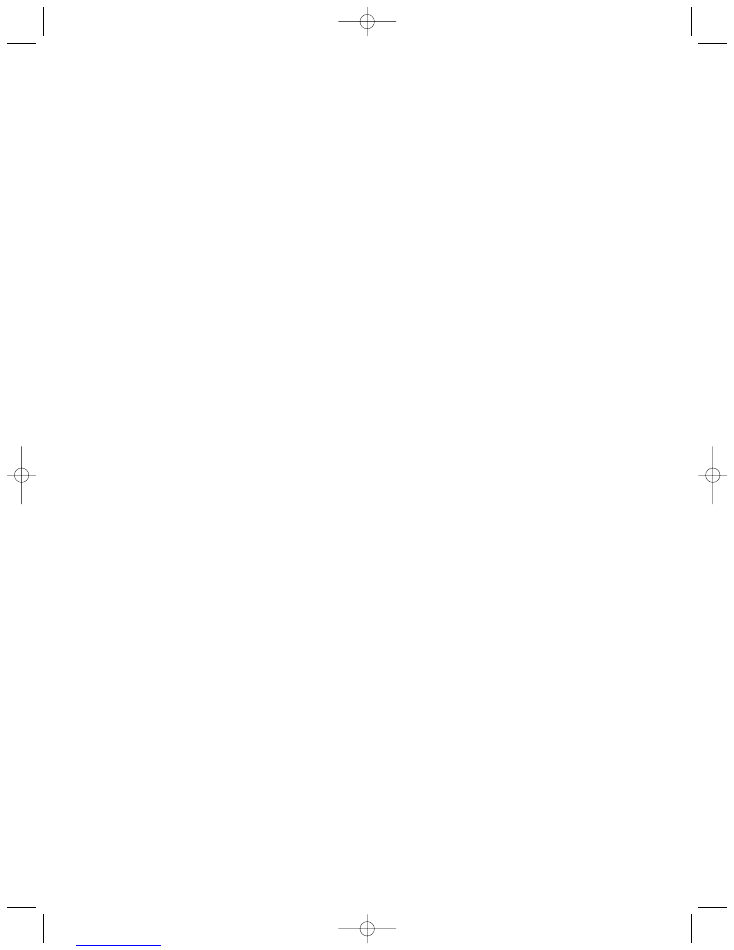
Memcorp, Inc.
Weston, FL
Printed in Hong Kong
Visit our website at www.memorexelectronics.com
MKS8501.O/M.QXD 6/30/03 12:18 PM Page 17