Full Text Searchable PDF User Manual
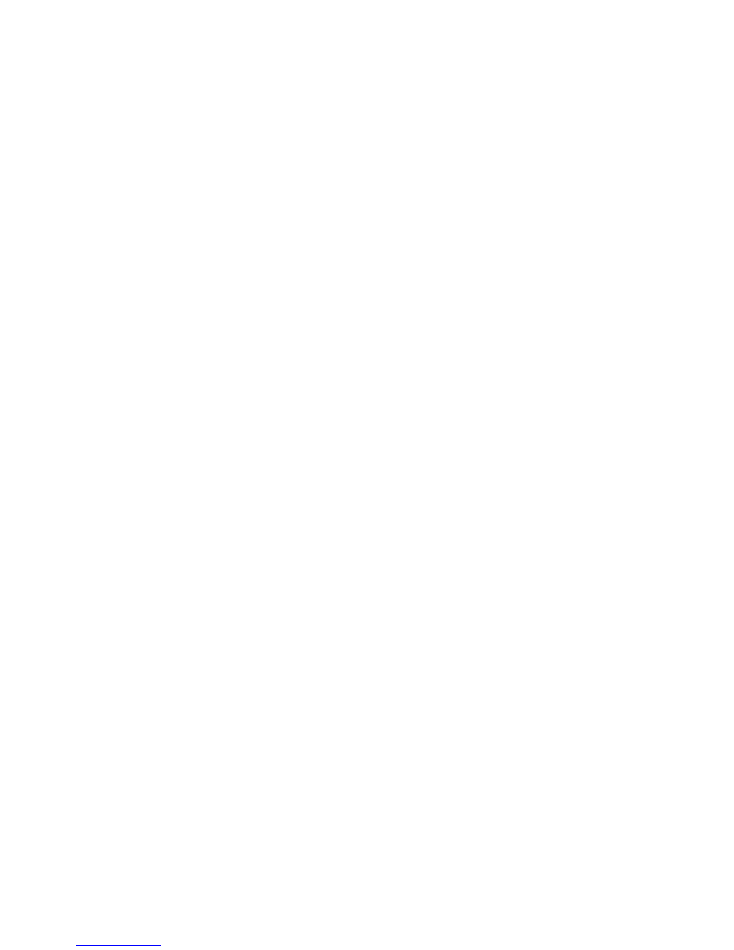
DM48
DIGITAL CHROMATIC HARMONICA
USER MANUAL
Revision J covering firmware version 1.16
© 2017 Lekholm Instruments AB
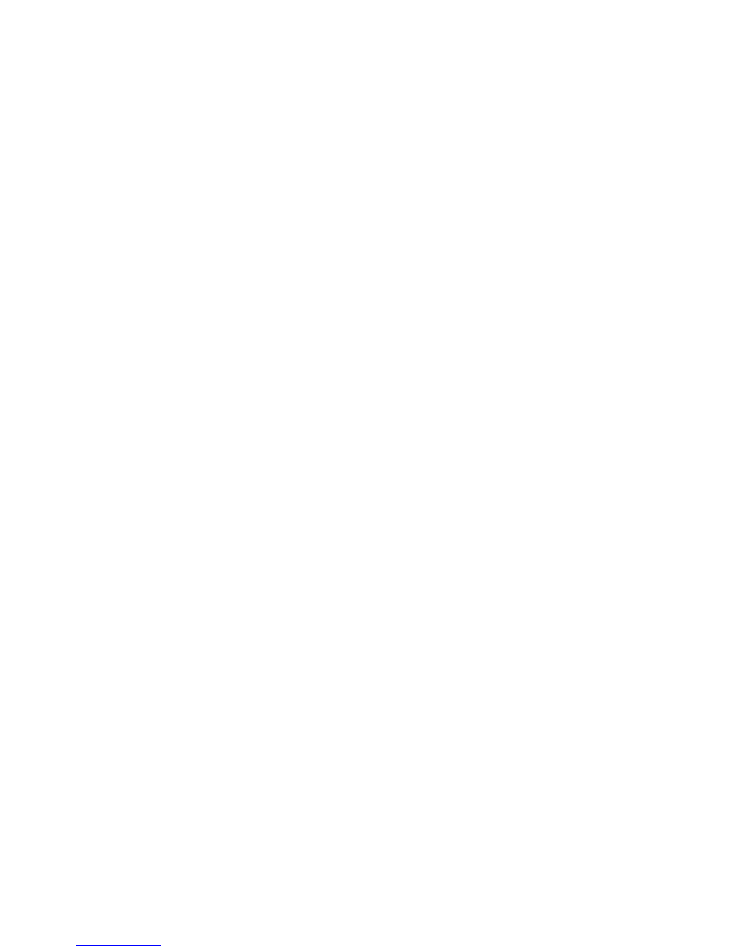
2
Contents
Important general notes .......................................................................................................... 3
Introduction .................................................................................................................................. 4
Overview of the DM48 ........................................................................................................................ 4
Important notes on MIDI and wind instruments .................................................................... 4
Software settings and functions .......................................................................................... 6
Quick start guide ................................................................................................................................... 6
Changing and restoring default settings ................................................................................... 6
Adjustable parameters ...................................................................................................................... 6
Sensitivity .............................................................................................................................................................. 7
Response ............................................................................................................................................................... 7
Trigger level .......................................................................................................................................................... 7
Bend trig level ..................................................................................................................................................... 7
Bend sens .............................................................................................................................................................. 7
Bend direction .................................................................................................................................................... 7
Modltn trig lvl ...................................................................................................................................................... 7
Modltn sens .......................................................................................................................................................... 8
Solo assist .............................................................................................................................................................. 8
Octave transp ...................................................................................................................................................... 8
Key transp ............................................................................................................................................................. 8
Slider interval ...................................................................................................................................................... 8
Slider delay ........................................................................................................................................................... 8
2nd slider intv ..................................................................................................................................................... 8
3rd slider intv ....................................................................................................................................................... 8
2nd/3rd slider ...................................................................................................................................................... 9
Tuning ..................................................................................................................................................................... 9
Tuning editor ....................................................................................................................................................... 9
MIDI CC no. ........................................................................................................................................................... 9
MIDI velocity ........................................................................................................................................................ 9
MIDI channel ..................................................................................................................................................... 10
MIDI program .................................................................................................................................................... 10
MIDI ctrl keys ..................................................................................................................................................... 10
Double notes ..................................................................................................................................................... 10
Gain skew ............................................................................................................................................................ 10
Global preset ..................................................................................................................................................... 10
Firmware version check ................................................................................................................... 11
Setup examples and guidelines ......................................................................................... 12
GarageBand or Logic .......................................................................................................................... 12
Reason and Acoustic Electro Waves ........................................................................................... 12
Multichannel setup in Reason ........................................................................................................ 13
Yamaha VL70-m and other hardware synthesizers ............................................................. 13
Untethered playing using a smartphone .................................................................................. 14
Lid removal and breathing resistance adjustment .................................................... 15
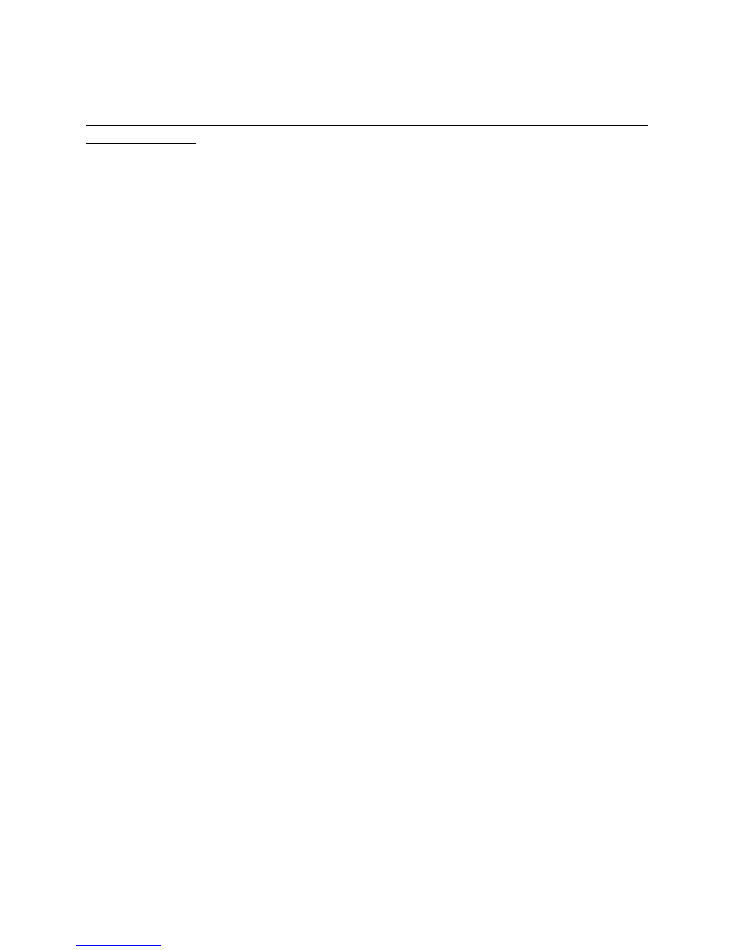
3
Important general notes
Please read these notes carefully before using the DM48 chromatic harmonica
MIDI controller.
•
The DM48 it designed to be played in the same pressure range as a fine
acoustic chromatic harmonica. When properly setup, it should respond
swiftly to gentle blowing force. While the pressure sensors are rated to
handle pressures beyond what can be experienced during normal play,
in no way must they be exposed to unnatural excessive air pressure,
such as pressurized air from compressors or “canned air” containers.
•
Do not expose the slider button to unnecessary force.
•
Similar to a normal chromatic harmonica, the DM48 should be handled
with care and not be exposed to falls or strong forces. Store and
transport it in its protective case. Be careful not to scratch the protective
black anodized surface on mouthpiece.
•
The mouthpiece can be cleaned using a damp cloth. We recommend
cleaning it before first use. Cotton swabs can be used for cleaning inside
the channels. The mouthpiece can be detached using a screwdriver,
although this is generally not needed or recommended. When
reattaching the mouthpiece, do not over-tighten the screws. Pull it just
enough to ensure it sits airtight against the chassis (test this by blocking
each hole with a finger on the back of the instrument).
•
The 3D printing process gives the lid and chassis a slightly rough surface,
which can be difficult to clean. Clean hands are thus recommended
when playing to maintain a nice look. The lid can be removed for
cleaning (see
Lid removal and breathing resistance
adjustment
below)
using soap and water or in a dishwasher. Ensure it is completely dry
before reattaching it.
•
Do not expose the USB connector to mechanical forces. A hole in the
chassis at the backside of the instrument allows the USB cable to be
secured using a cable tie (supplied) for safer live playing.

4
Introduction
Overview of the DM48
The DM48 is a MIDI controller without sound synthesis. From the point-of-view
of a music production application or synthesizer, it behaves like a MIDI
controller keyboard. However, rather than having keys, it makes use of twelve
pressure sensors to present the user with a chromatic harmonica-like control
interface. Similar to a MIDI controller keyboard, knowledge of MIDI,
synthesizers, and computer-based sound synthesis/production is needed to
make good use of it.
A single USB cable supplies both communication (using the so called “class-
compliant USB MIDI” standard) and power. The supplied USB cable allows the
DM48 to be connected to a Mac or PC, and using a suitable converter such as
the Apple Lightning to USB adapter, it can also be connected to portable
devices such as iPads/iPhones. A suitable software or hardware synthesizer is
needed for sound synthesis, and examples and affordable suggestions are
given below (see
Setup examples and guidelines
). A smartphone cannot only
be used for sound synthesis, but also to route the MIDI data further over Wi-Fi
to enable untethered playing (see
Untethered playing using a smartphone
).
Important notes on MIDI and wind instruments
Even if you are familiar with MIDI – and even MIDI wind instruments – we
recommend reading the following notes. There are two main types of MIDI
messages: note on/off events and “Controller Change” (CC) events. A MIDI
controller keyboard can work well using only the former, which is enough to
trigger notes at different velocities (depending on the force applied to the key)
and stop notes when keys are released. While a MIDI wind controller also
sends note on/off messages, rather than relying on velocity values it makes use
of MIDI CC events to modulate the intensity/volume of the sound. Such
messages are transmitted continuously at a high rate also
after
a note has
been triggered. This allows the intensity of the sound to be modulated during
the full duration of the note, as the player changes the applied air pressure.
“Pitch bend” messages are transmitted in a similar manner.
An important property of the MIDI standard is that MIDI CC and pitch bend
messages affect
all
triggered notes on a given MIDI channel. For a MIDI
saxophone this is not a limitation, since the instrument is monophonic. In the
case of a MIDI harmonica, this means that notes in a chord will be played at
the same intensity, and that bending affects all triggered notes equally. While
“clean playing” is always desirable on a chromatic harmonica, it may therefore
be more important on the DM48. If neighboring holes are triggered by
mistake, these will be played at the same intensity as the target note. There is
advice in the
Quick start guide
below.
The limitation described above applies in a basic setup where the DM48
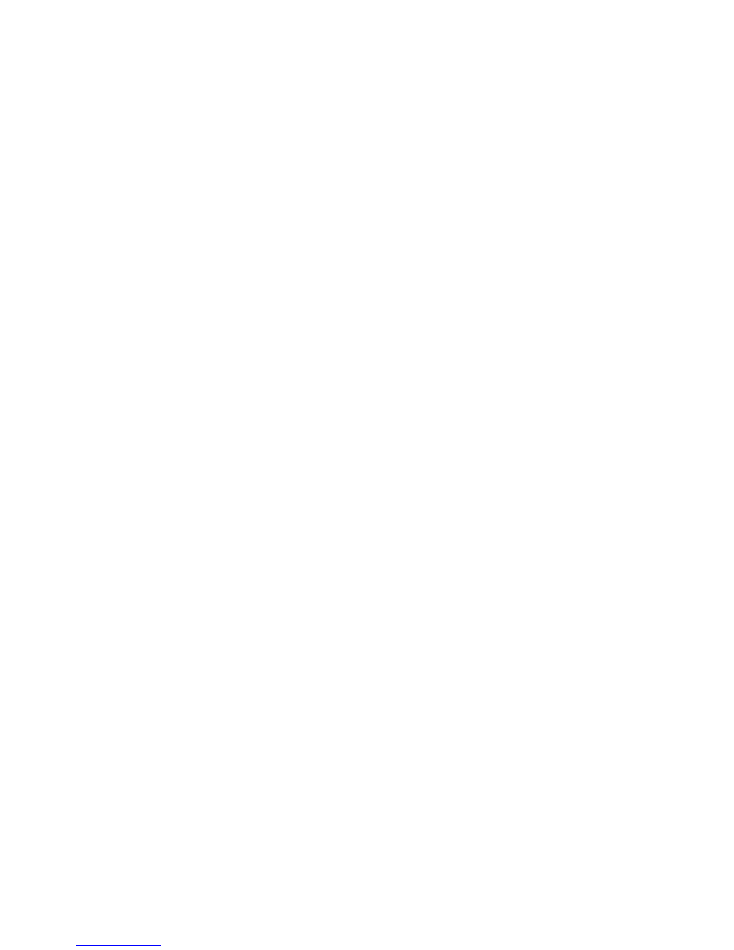
5
transmits all data on a single MIDI channel (1 by default) and can be overcome
by instead using multichannel
mode (see
MIDI channel
below). In this
configuration, each hole transmits MIDI data on a separate MIDI channel (1-12).
With proper downstream setup, the holes can then be played completely
independently of each other, as on an acoustic harmonica. This is not
complicated in principle, but does require a more complex setup on the
synthesizer side (see
Multichannel setup in Reason
below). “Reduced”
multichannel configurations are also possible, such that for example four
channels are used (the twelve holes will in this case transmit on channels 1-2-
3-4-1-2-3-4-1-2-3-4).
With C solo tuning (and many other tunings), it is possible to trigger two
identical notes (typically “C”) simultaneously – something that cannot be
achieved with a keyboard. Many synths will handle this correctly and will play
double notes, including standard wind instruments in GarageBand or Logic.
However, some, including most monophonic synths, are not prepared for this.
When two notes are triggered and one of them is released, this may cause the
second one to go silent, too. By default, the DM48 is therefore set to block
double triggering of the same note. This is controlled by
Double notes
parameter (see below). However, when using a synthesizer than correctly
handles double notes, or when using a multichannel configuration, it is
appropriate to turn off this filter to allow double note triggering.
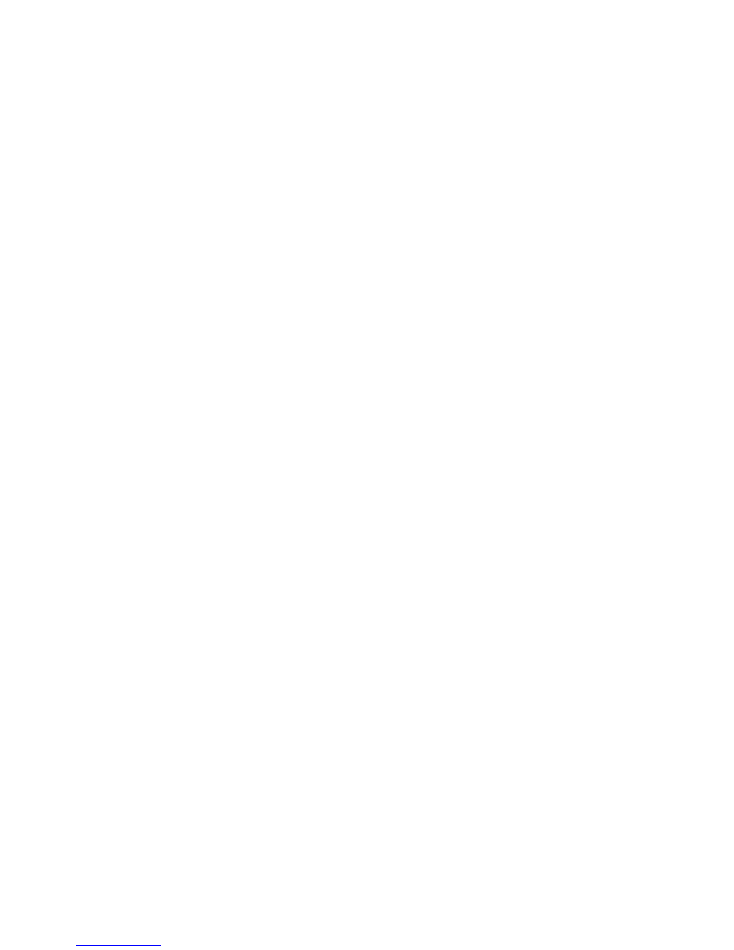
6
Software settings and functions
Quick start guide
By connecting the USB cable, the DM48 should immediately become
selectable as an input MIDI device in your favorite music software without any
special drivers. The default settings on the DM48 give a good starting point
and few changes should be needed for an initial setup. Parameters will return
to default as soon as you turn it off and on again, so there is no need to be
afraid to explore different settings.
The most important parameter that may need to be changed is
MIDI CC no.
,
which determines what MIDI CC number is used to transmit breath pressure
data to the receiving synthesizer. This parameter defaults to 11 (Expression),
which works for many standard instruments, for example in Logic or
GarageBand. However, some synths may instead expect 2 (Breath Controller) –
this is true in particular for many specialized wind controller synthesizers,
whether software or hardware.
Sensitivity
determines the pressure sensor gain. Less force is required during
playing when this parameter is increased, but this will also make it easier to
saturate the intensity of the sound, resulting in loss of expressiveness.
Trigger
level
determines the amount of pressure required to trigger a note. Lowering it
makes the DM48 more responsive, but also increases the risk of triggering a
note by mistake. Once a note is triggered,
Solo assist
is a feature that makes it
easier to play clean solo tunes, by actively suppressing triggering of
neighboring holes. Many sounds are more interesting outside of the default
note range – try
Octave transp
to shift down an octave or two.
Changing and restoring default settings
Once you have found settings that you like, you can make these your new
defaults such that they will be loaded every time you power up the controller.
Go to the
Global preset
menu page and hold down the round button for two
seconds. A confirmation message should appear on the screen.
The DM48 can be restored to factory default settings by holding down all
three menu buttons during power-up. Release when a confirmatory message
is seen on the display. Note that custom tunings will still be maintained. A full
restore, including tunings, will be achieved if the three buttons are kept
pressed even longer, until a confirmation about restored tunings is shown.
Adjustable parameters
This section lists all parameters on the DM48, each one accessible through a
separate menu page on the screen.
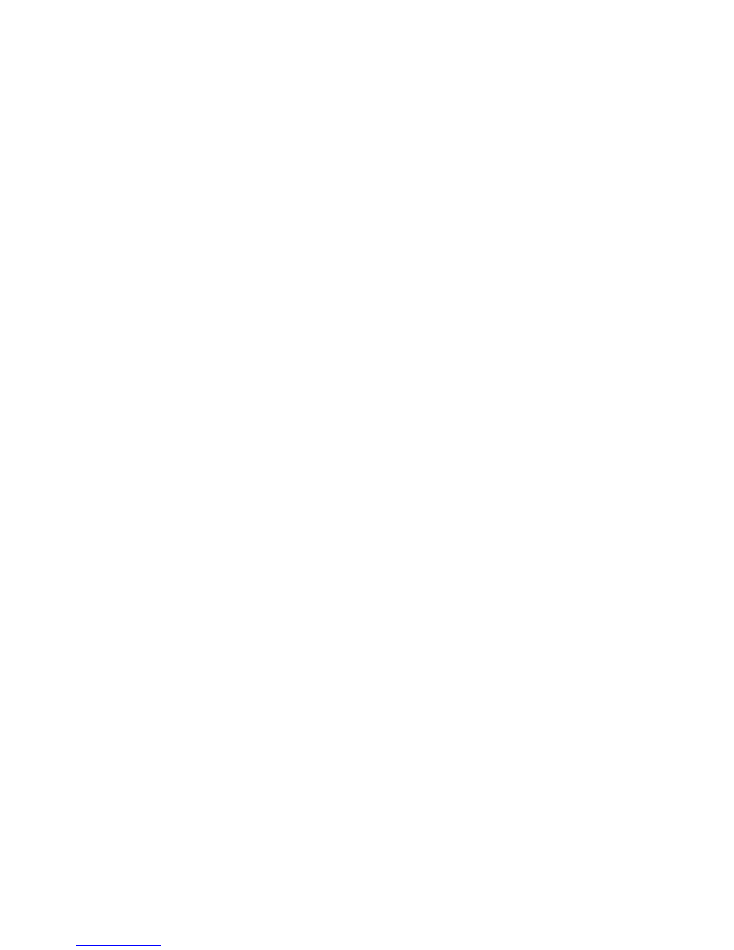
7
Sensitivity
Controls dynamics and volume depending on how hard and soft you play.
Specifically, this is the sensitivity/gain for controller (MIDI CC) messages that
determine sound volume/intensity. Controller messages are sent around 100
times per second, such that the volume/intensity can be modulated post
triggering a note based on the applied pressure. When set to a lower (less
sensitive) setting, more pressure needs to be applied to reach maximum
sound intensity. If set too high, the instrument becomes less dynamic as
maximum intensity is quickly reached.
Response
Response curve for volume/intensity MIDI CC messages. A non-linear curve
that reaches higher intensities sooner may provide a more harmonica-like
feel/response. However, it should be noted that this also depends on the
characteristics of the downstream synthesizer.
Sensitivity
(above) may need to
be reduced to compensate for a more aggressive response curve.
Trigger level
Pressure threshold for triggering MIDI “note on” messages. Lower values makes
the instrument more sensitive, but increases involuntary triggering of
neighboring holes.
Bend trig level
The DM48 provides a pressure-activated bending feature: by blowing harder
than a certain threshold value, bending occurs through transmission of MIDI
pitch bend messages. This parameter determines how hard you have to
blow/draw before bending kicks in. Increase it if involuntary bending happens.
Bend sens
Once you reach the bending threshold (see above), this parameter determines
how aggressively the instrument will bend. Bending is pressure controlled in a
continuous way, and this is simply the “gain”. Negative values mean that bends
will happen in the downward direction (as on a regular harmonica), will
positive values will result in upward bending. When values are close to zero,
more pressure is required for bending. Set it to
off
to disable bending.
Bend direction
When this menu page is activated (by pressing the round button), the left
arrow key is transformed into a real-time control button that allows bending
direction to be switched while playing. In contrast to the other menu pages,
this is thus not a parameter. Although undocumented in the menu graphics,
the right arrow will act as an extra slider button (see
3rd slider intv
below)
when this mode is active.
Modltn trig lvl
The DM48 can send “modulation” MIDI CC messages (controller 1), which on
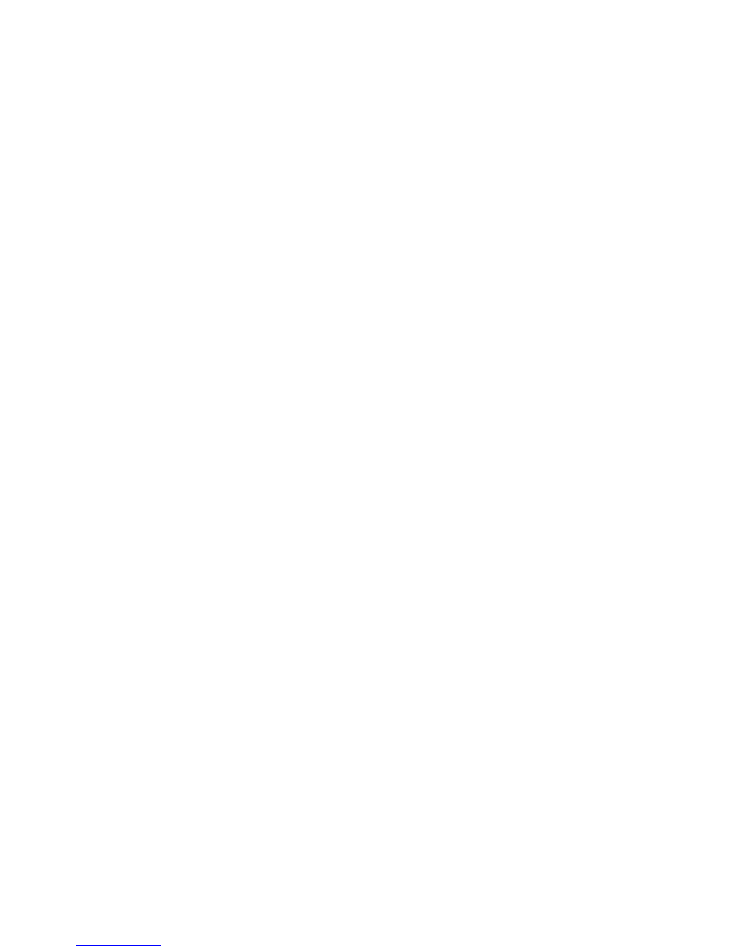
8
most synths will result in a vibrato effect. This parameter determines how
hard you need to blow/draw before modulation is activated.
Modltn sens
Once you reach the modulation trigger threshold (see above), this parameter
determines how aggressively the instrument will increase the modulation
intensity. When values are close to zero, more pressure is required. Set it to
off
to disable modulation.
Solo assist
When using a standard single MIDI channel setup (the default), the DM48 is
more sensitive to mis-triggering of neighbor holes compared to an acoustic
harmonica. This is due to a limitation in the MIDI standard (see
Important
notes on MIDI and wind instruments
above). This parameter attempts to aid in
playing clean solo tunes by suppressing triggering neighbor holes, once a note
has been triggered. The strength of this feature can be adjusted gradually.
Octave transp
Transposition in whole octave steps.
Key transp
Transposition in semitone steps.
Slider interval
When pressing the slider, all notes will be transposed by this many semitones.
With the default tuning (
Solo
), this transposition is already built into the
tuning scheme, so it should therefore normally be set to 0. With Richter
tuning, for example, this setting allows the slider to be used for instant
transposition: a setting of +5 would make it possible to shift from C to F at any
time.
Slider delay
Introduces a time delay when releasing the main slider button. For players not
yet adapted to the short stroke-length of the DM48 slider, this parameter may
help in compensating for the quicker response time compared to a
mechanical slider.
2nd slider intv
On the DM48, it is possible to use to use the arrow keys as a extra slider
buttons (see
2nd/3rd slider
below). This setting determines the interval, in
semitones, by which the second slider (left arrow) will shift the current tuning.
3rd slider intv
On the DM48, it is possible to use to use the arrow keys as a extra slider
buttons (see
2nd/3rd slider
below). This setting determines the interval, in
semitones, by which the third slider (right arrow) will shift the current tuning.
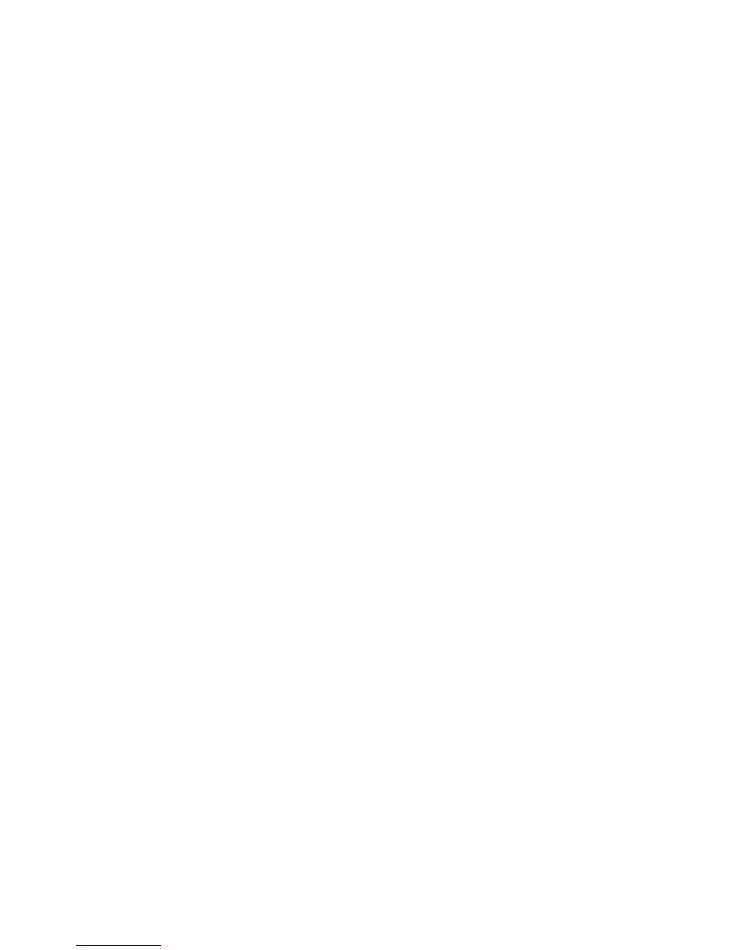
9
2nd/3rd slider
When this menu page is activated (by pressing the round button), the left and
right arrows are transformed into real-time control buttons that acts as extra
sliders (see above). In contrast to the other menu pages, this is thus not a
parameter.
A shortcut key combination is available to quickly reach this page as well as
Global preset
: Hold both arrow keys and press the round button (make sure to
first exit parameter adjustment mode, indicated by a square with arrows on
the screen, to avoid unintentional parameter changes). Keep holding all three
buttons to toggle be the two pages.
Tuning
Shows the current tuning scheme. Twelve “slots” are available, all of them
customizable using the tuning editor (see below). The names of the slots
cannot be changed and first two slots are always named
Solo
and
Richter
, but
all of them can be edited.
Tuning editor
Use this to modify the current tuning. Simply use the arrows to select hole,
blow/draw and slider position, and press the round button to edit the selected
note. The next screen, after stepping past hole 12, allows the current tuning to
be saved. Select
EXIT
to step out of the editor by using the arrows. All changes
are effective immediately and can be played without saving anything, while
still editing. By stepping past the save options, a screen will appear with
options for transposing the current tuning up or down.
Additionally, functions for exporting and importing tunings is available on this
screen:
Send tuning
will send the current tuning as MIDI notes, to be recorded
and saved for example as a MIDI file that can be shared with others. After
selecting
Receive tuning
, the DM48 is ready to receive a tuning which will
replace the current one. Simply choose
DM48
as your output MIDI device in
your sequencer and then play back a previously recorded tuning. Remember
to save it if you want to keep it permanently in your DM48.
MIDI CC no.
This is a critical parameter that determines what type of controller message is
used to modulate sound intensity. By default this parameter is set to 11
(Expression), and many synthesizers will respond to this controller message
and adjust the volume/intensity accordingly. However, some synths instead
expect it to be set to 2 (Breath). A last resort is to use 7 (Volume). This is usually
not desirable, as this can also affect the volume of added effects such as
reverb, but it is still better than no volume modulation.
MIDI velocity
A static velocity value transmitted with all “note on” messages. The most
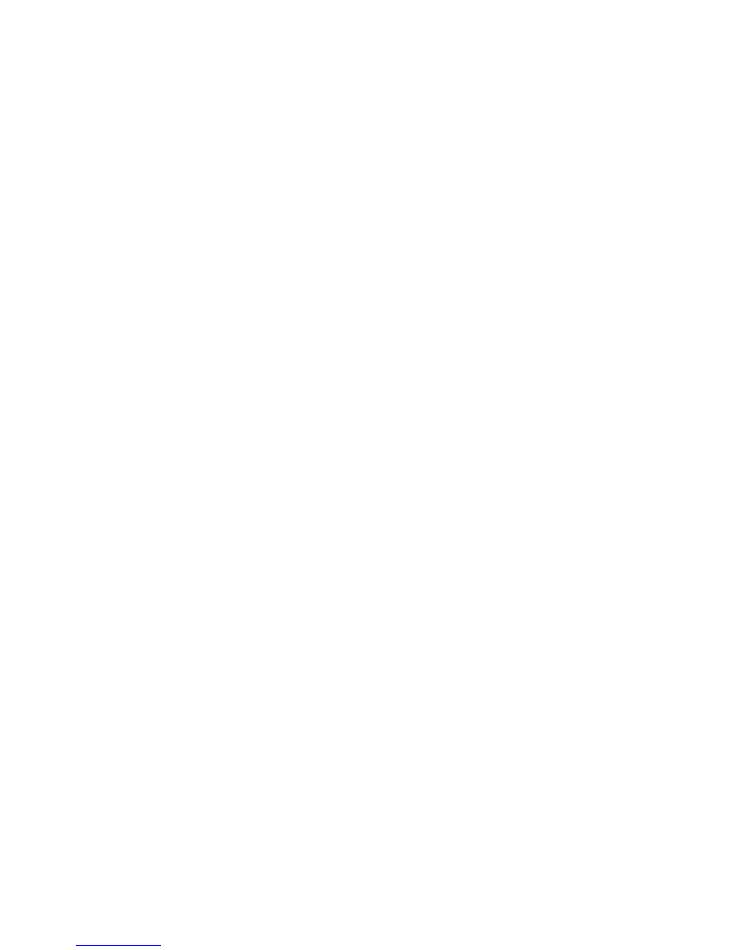
10
important means for modulating sound intensity on a wind instrument is MIDI
CC messages messages (see above).
MIDI channel
Channel used for sending MIDI messages (normally
1
). This setting also allows
the DM48 to be set to multichannel mode
.
In this configuration, the holes will
transmit MIDI data on different channels. The number of channels can be
selected, with for example
Multich. 1-12
indicating that twelve separate
channels will be used, one for each hole.
Multich. 1-4
indicates that four
channels will be used, such that the holes will transmit MIDI data on channels
1-2-3-4-1-2-3-4-1-2-3-4. Note that
Double notes
(see below) should typically be
set to
Allow
in multichannel mode. This allows, for example, double C notes to
be played when using Solo tuning.
MIDI program
Can be used to remotely select patch (sound) on the downstream synthesizer.
Note that not all synths will respond to MIDI program change messages.
MIDI ctrl keys
When this feature is activated, the slider button will transmit MIDI data when
pressed (MIDI CC 24 will toggle from 0 to 127). Similarly, when any of the real-
time control modes are active (
Bend direction
or
2nd/3rd slider
, see above),
the left and right arrow keys will send MIDI messages (22 and 23, respectively).
Setting any of the slider intervals to zero allows the corresponding button to
be used purely as a MIDI controller. This feature allows more flexibility in
controlling downstream MIDI devices, for example by assigning these
controller numbers to specific parameters in your music production software.
Double notes
Many tuning schemes allow double simultaneous triggering of the same note
(e.g. C in Solo tuning), but not all synthesizers can handle this (see
Important
notes on MIDI and wind instruments
above). This setting controls whether
double triggering of the same note is allowed (
Allow
) or blocked (
Block
).
Gain skew
By opening the DM48, it is possible to adjust the breathing resistance such
that lower holes have less resistance, similar to an acoustic harmonica (see
Lid
removal and breathing resistance
adjustment
below). This will however
reduce the pressure in the lower chambers (or vice versa should the resistance
be increased on higher notes). This parameter makes it is possible to
compensate for the effect, by applying a higher gain to lower notes and vice
versa. Should normally be in the neutral position as indicated by a horizontal
line.
Global preset
The DM48 provides twelve “slots” for storing global settings. Hold the round
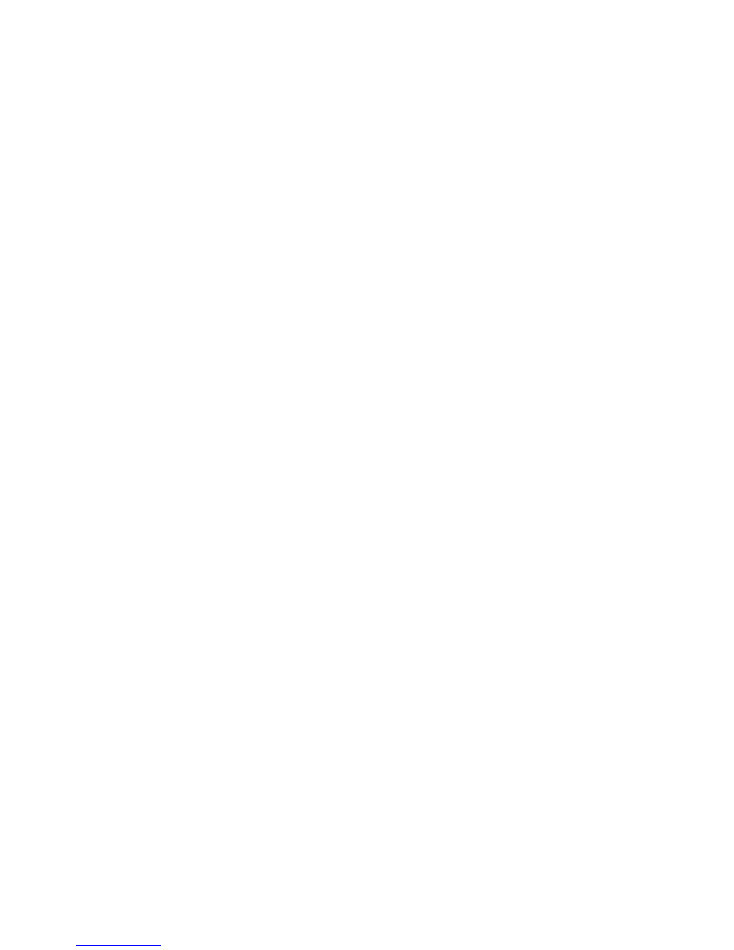
11
button for two seconds to store the current settings as a preset in the
currently selected slot. Note that Settings
A/std
is always loaded at startup.
Stored settings are recalled immediately when selected on this menu page,
and corresponding tunings will also be loaded. Additionally, MIDI program
change messages will be sent in cases when loading a preset causes this
parameter to change.
A shortcut key combination is available to quickly reach this page as well as
2nd/3rd slider
: Hold both arrow keys and press the round button (make sure to
first exit parameter adjustment mode, indicated by a square with arrows on
the screen, to avoid unintentional parameter changes). Keep holding all three
buttons to toggle be the two pages.
Firmware version check
By holding down the slider during power-up, the version of the currently
installed firmware will be shown on the screen.
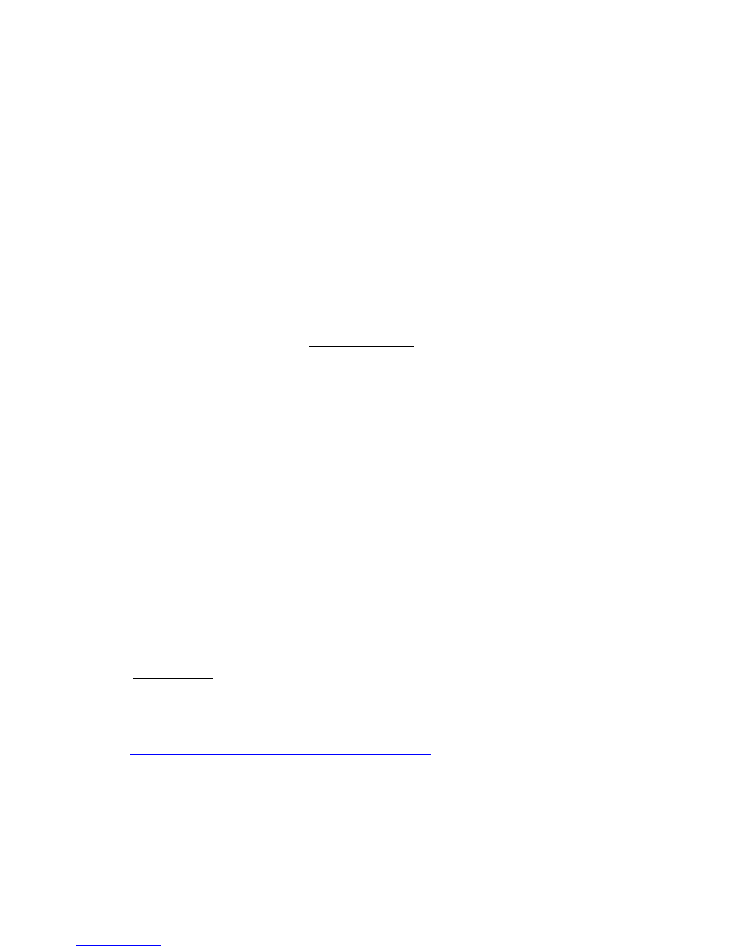
12
Setup examples and guidelines
The DM48 does not synthesize sounds and is thus not a musical instrument,
but rather an instrument controller. The synthesizer to which it is connected is
therefor a critical part of the setup. This section contains a few examples and
step-by-step guides to complete setups, including affordable software
synthesizers that are suitable for a wind controller like the DM48.
GarageBand or Logic
The DM48 will likely become usable as an input device directly after
connecting it – if not check the settings in
Preferences
,
Audio/MIDI
. Some of
the sampled wind instruments in Garageband or Logic on MacOS are decent,
and there are plenty of synthesizers and patches that can be adapted to work
with a wind controller. GarageBand on iOS works too, but offers a less
impressive selection of instruments. GarageBand instruments expect
MIDI CC
no.
on the DM48 to be set to 11 (Expression). They can also correctly handle
double triggering of the same note, meaning that
Double notes
should
preferably be set to
Allow
(see
General notes in MIDI and wind instruments
above).
Remember that there is no “decay”, as on a piano tone, on blown instruments –
the tone can be kept alive as long as there is still air in the lungs. When
adapting non-wind instrument patches for playing with the DM48, try thus to
change the “decay” parameter that is available on most software synthesizers.
The Sculpture modeling synth, included in Logic, is good for wind instruments.
To enable polyphonic playing (chords), increase the polyphony parameter on
the upper part of the Sculpture panel.
Reason and Acoustic Electro Waves
EWI Reason Sounds provides an excellent set of software synthesizers for wind
controllers in the form of plugins (refills) for Reason, including one called
Acoustic Electro Waves. We found these to be excellent together with the
DM48, on both MacOS and Windows machines. Together with Reason in
demo mode (song loading disabled, but otherwise full functionality at no cost)
it is a bargain at $13. These instruments expect
MIDI CC no.
on the DM48 to be
set to 2 (Breath). They do
not
correctly handle double triggering of the same
note, meaning that
Double notes
should be set to
Block
(see
General notes in
MIDI and wind instruments
above).
1.
Download
the
full
version
of
Reason
at
https://www.propellerheads.se/download/
2.
Connect the DM48 if disconnected.
3.
Set
Midi CC no.
to 2 on the DM48.
4.
Follow Reason installation instructions closely and start Reason. Select
Demo mode
.
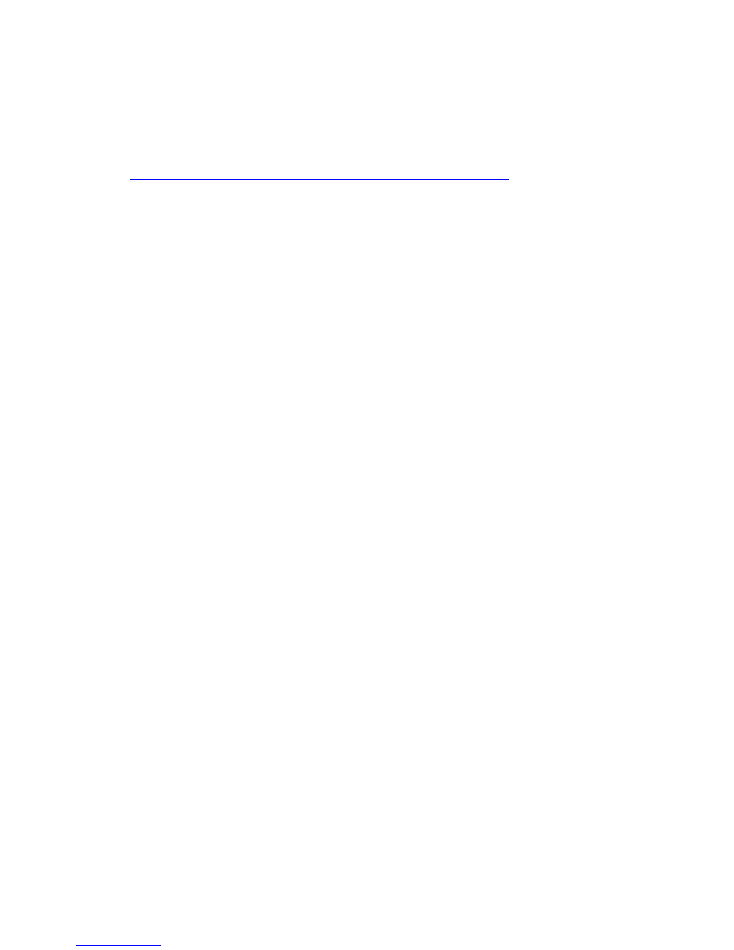
13
5.
When asked about attached control surfaces, select
Manufacturer:
Other,
Model: MIDI Keyboard (No controls)
,
In Port: DM48
. For audio
output, the default settings should work fine.
6.
Purchase and download the Acoustic Electric Waves synth plugin at
http://www.ewireasonsounds.com/reason-refills.html
7.
In Reason, there is a
Browser
window to the left. Navigate to the
Acoustic Electro Waves file you just downloaded. Clicking it should give
you a selection of patches ending in “.cmb”. Double-click one of these to
add it to the rack.
Multichannel setup in Reason
For best playability, the DM48 should be set to multichannel
mode (see
MIDI
channel
and
General notes on MIDI and wind instruments
above), and the
downstream synthesizer(s) should be setup to receive MIDI data on several
separate MIDI channels. This requires some more advanced MIDI skills and
knowledge, and there is no universal fix as the solution will be specific to your
downstream synthesizer setup. We provide one example here on how to
achieve this in Reason, using four synths. In theory, twelve synths/channels is
optimal, as this will make the holes completely independent of each other,
similar to an acoustic harmonica. However, this may put a lot of load on the
computer, in addition to being more time consuming to set up.
1.
Set
MIDI channel
on the DM48 to
Multich. 1-4
.
The holes will now
transmit data on four different MIDI channels.
2.
For best playability, also set
Double notes
to
Allow
(see
General notes in
MIDI and wind instruments
above) and set
Solo assist
to
Off
.
3.
In Reason, go to
Preferences
,
Control surfaces
and remove the single
control surface (input device) that is probably installed already (the
DM48). Go to
Sync
and set
Bus A
to
DM48
.
4.
Add four synthesizers to the rack by dragging from the browser window.
Note that these should be wind-controller-adapted synths such as
Acoustic
Electro Waves
(see above).
5.
On the top rack unit (
Hardware interface
), click
Advanced MIDI
. Assign
Channel 1
to the first synth (if using Acoustic Electro Waves, pick the first
Combinator > In
in the list). Assign
Channel 2
to the next synth, etc.
Note that changing patch now involves changing it on four separate
synthesizers in the rack.
Yamaha VL70-m and other hardware synthesizers
Due to the DM48 being a class-compliant USB MIDI device, it cannot directly
control a hardware synthesizer with a typical 5-pin MIDI connector. However,
most music production software can be used to route the DM48 MIDI signals
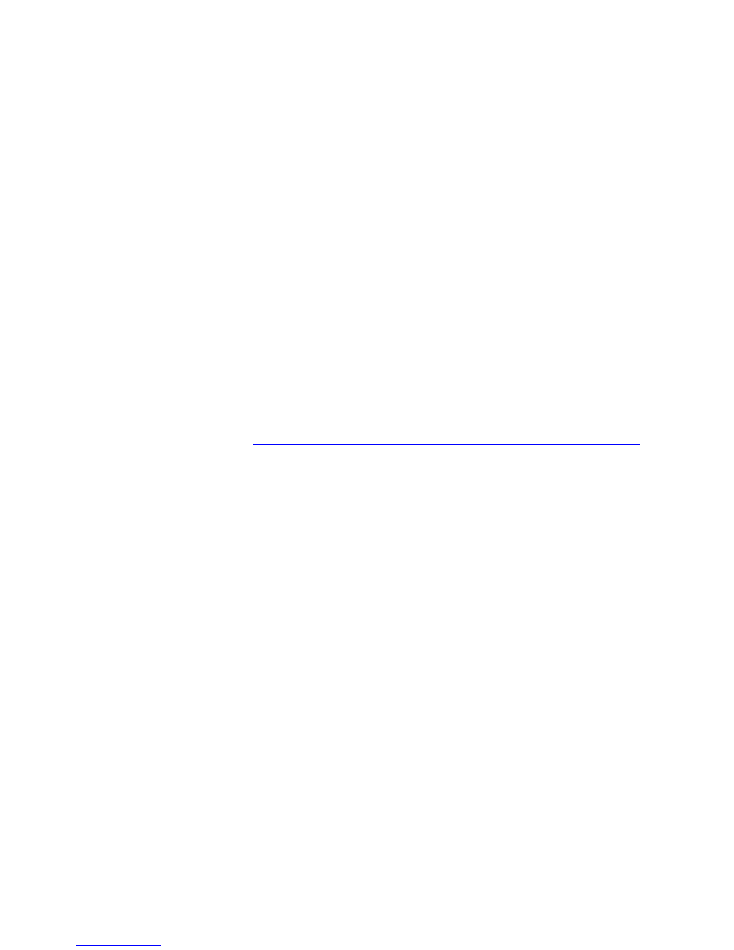
14
to an external synthesizer. A USB MIDI interface will be required, but these are
available at low cost. Additionally, using a so called “USB host to MIDI” device,
manufactured for example by Kenton (MIDI USB Host MkII) or Mode Machines
(Cerebel USB), it is possible to eliminate the PC altogether. We have tested the
DM48 together with the Kenton device and the acclaimed Yamaha VL70-m
hardware modeling synthesizer, which sounds great, but one should keep in
mind that this is a monophonic synth and chords are thus not possible.
MIDI
CC no
needs to be set to 2 (Breath Controller) for the VL70-m and many other
hardware modeling synthesizers. The VL70-m will not correctly handle double
triggering of the same note, meaning that
Double notes
should be set to
Block
(see
General notes in MIDI and wind instruments
above).
Untethered playing using a smartphone
Although the DM48 is supplied with a long (5 m) USB cable to enable live
performances, there is a simple way to become even more mobile. Built into
Apple’s ecosystem is support for network MIDI, which means you can connect
the DM48 to an iOS device (iPhone or iPad) using the Apple Lightning-to-USB
adapter, and then route the MIDI signals over Wi-Fi to other devices. As a
bonus, the iOS device acts as a mobile power source for the DM48. Windows-
based machines should also be able to receive these signals if the correct
driver is installed (see
https://www.tobias-erichsen.de/software/rtpmidi.html
).
The approach described here is thus not a feature of the DM48
per se
, but it
becomes very useful with a small handheld instrument.
We used an iOS app called MIDIflow to control Reason running on MacOS
from a DM48 connected to an iPhone with excellent results. The setup is
relatively easy.
1.
On your Mac, create a computer-to-computer network (click network
icon in top status bar and select
Create network…
). Join this network on
your iOS device.
2.
In MIDIflow, select
DM48
as input device (top
+
icon) and
Network
Session 1
as destination device (bottom
+
icon).
3.
On the Mac, start Audio MIDI Setup (use Spotlight search to find this
application), click
Window
,
Show MIDI window
and click
Network
. Add
a new session (
+
) and tick the box for this session. In the
Directory
list,
choose your iOS device and click
Connect
. There should now be a MIDI
device called
Network Session 1
available to any of your music
applications in MacOS. This device behaves just like a locally connected
DM48.
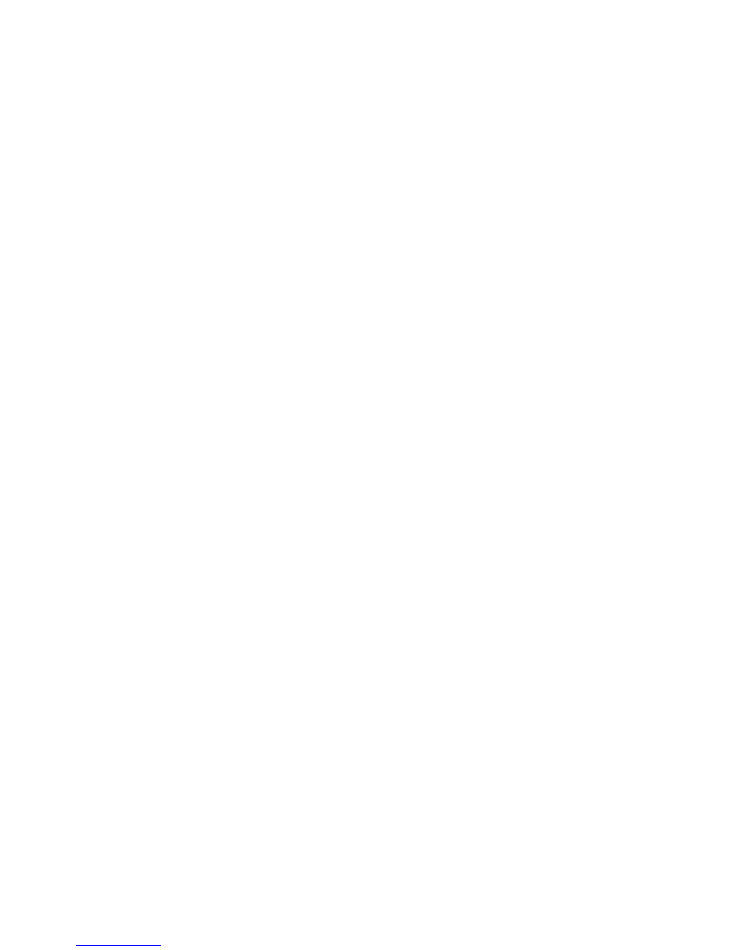
15
Lid removal and breathing resistance adjustment
The breathing resistance can be adjusted individually for each hole by means
of 12 screws inside the DM48. By adjusting these screws, one can mimic the
uneven resistance pattern encountered on a regular harmonica (less
resistance on the lower holes). Changing the breathing resistance will also
influence the pressure in the chambers. Thus, lessening the resistance will
make it possible to blow or draw more strongly without saturating the
sensors. Conversely, the instrument can be made very sensitive by tightening
the screws, to allow pressure to build up more easily. The
Gain skew
setting
(see above) can be used to compensate for the loss of signal that would result
from opening up screws on lower-numbered holes or tightening high-
numbered holes.
By default, all holes have been calibrated for equal response, and in most
cases there should be no need to alter the screw settings. Breathing resistance
adjustment is an advanced feature that requires opening up the instrument:
1.
Remove the two bottom screws using a T8 torx driver.
2.
Slide the lid backwards away from the mouthpiece, using some light
force. If necessary, a screwdriver or similar may be inserted in between
the mouthpiece and the lid to help gently wiggle it backwards a few
mm. All maneuvers should be done with great care to avoid damaging
any of the parts and components.
3.
Having slid it away ~5 mm from the mouthpiece, lift up the lid at the
front end (facing the mouthpiece), tilt it backwards a little bit, and slide
it backward away from the instrument. Do this very gently to ensure
that components come free from the lid.
4.
The individual holes are adjusted using a 2 mm hex key, included with
your DM48. Coincidentally, a T8 torx driver also works well.
5.
Reverse the procedure above when replacing the lid. Do not over-
tighten the screws as to not damage the plastic chassis.