Full Text Searchable PDF User Manual
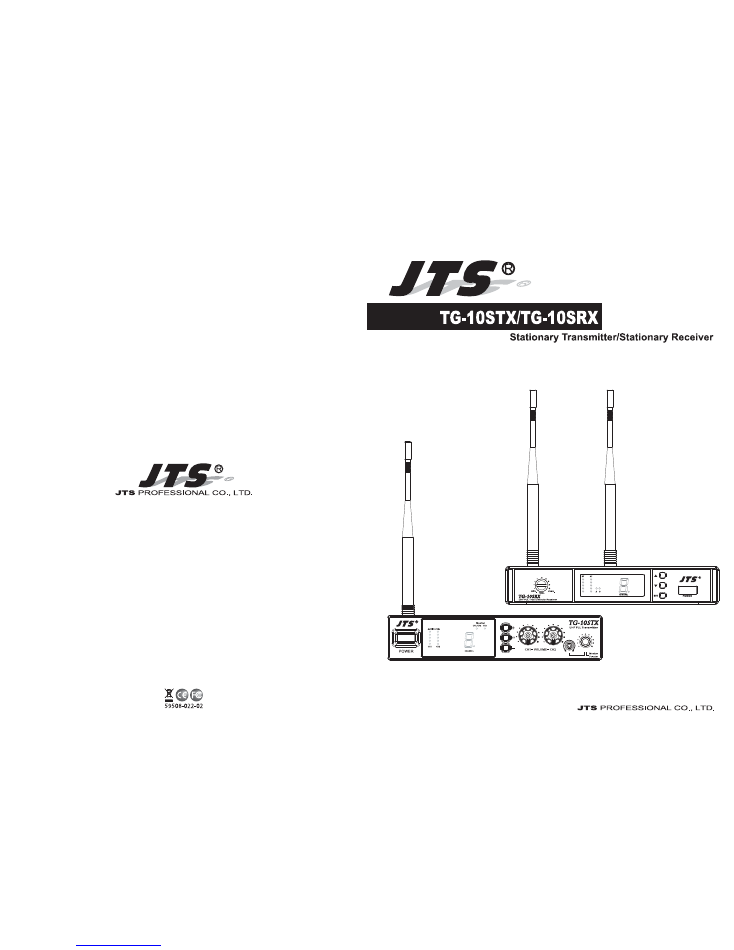
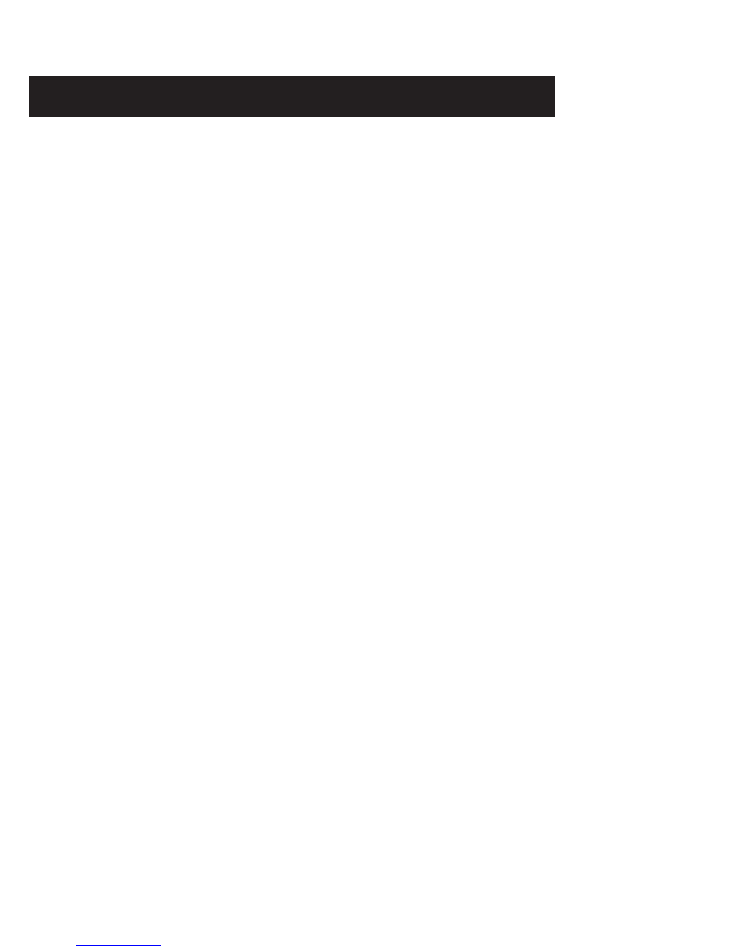
TABLE CONTENTS
Thank you for choosing JTS wireless system. In order to obtain the
best efficiency from the system, you are recommended to take few
minutes to read this instruction manual carefully.
TG-10STX Stationary Transmitter
1. Important Cautions ......................................................................................
2. Introduction.....................................................................................................
3. Specification ....................................................................................................
4. Parts Identification & Accessories .........................................................
5. Preparing procedures & basic operation .............................................
6. Loop Out Application ..................................................................................
TG-10SRX Stationary Receiver
1. Important Cautions .......................................................................................
2. Features ............................................................................................................
3. Specification ....................................................................................................
4. Parts Identification & Accessories .........................................................
5. Preparing procedures & basic operation ..............................................
6. Recommendation.............................................................................................
1
1
1
2
3
5
6
6
7
7
8
9
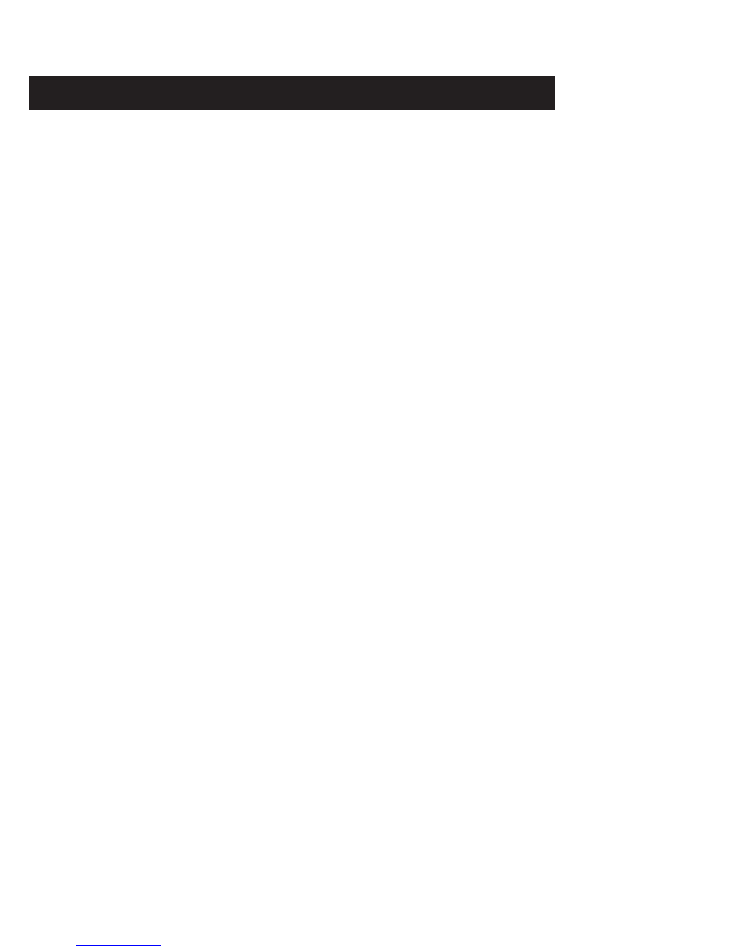
TG-10STX Stationary Transmitter
1. Important Cautions
2. Introduction
1
502~960MHz
Hi / Low
±40KHz
20KΩ
-20 dBV
0 dBV
AF Level, Channel
2 x Balanced XLR /
Ø
6.3mm Combo input
Ø
6.3mm monitor input
1 x
Ø
3.5mm phone Socket
2 x
Ø
6.3mm Balanced Loop Out Socket
12-18 VDC, 600 mA
210mm (W)* 44mm (H)* 239mm (D)
16 selectable channels
3. Specification
.
Make all connections before plugging the unit into an AC power outlet.
.
Do not leave the devices in a place with high temperature or
high humility.
.
Do not handle the power cord with wet hands.
.
Keep the devices away from fire and heat sources.
The TG-10STX is an UHF PLL stantionary transmitter with 16 selectable
channels. It works with all JTS 16 channel systems with channel indication
0,1,2......9,A,B.......F.
Together with directional antenna UDA-49P, antenna booster UB-900 the
TG-10STX can provide stronger signal for larger coverage.
Carrier Frequency Range.........
RF Output Power........................
Nominal Frequency Deviation
(modulation)
Audio Input Impedance.............
Nominal Input Level...................
Maximal Input Level..................
LED Display..................................
Audio Input Connector..............
Output Monitor Connector.......
Loop Out Connector....................
Operation Voltage........................
Dimension(m/m)...........................
Channel...........................................
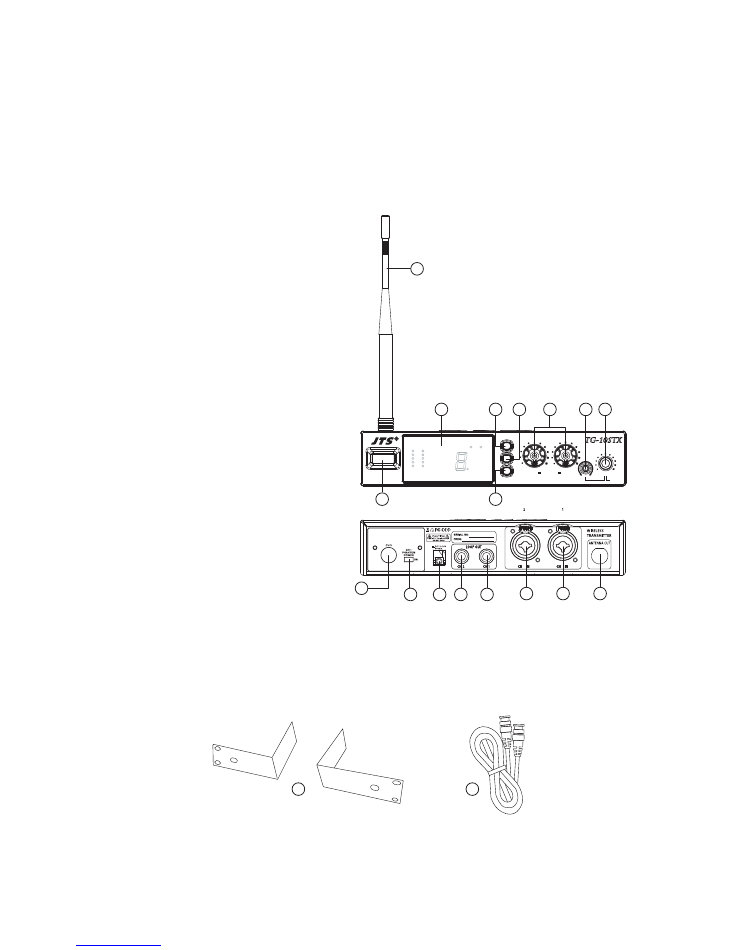
2
4. Parts Identification & Accessories
1. Power On/Off switch
2. LED Display
3. Channel Selector ( + button )
4. Set button
5. Channel Selector ( - button )
6. Volume control
7. Monitor volume control
8. 1/8” Stereo Phone Jack
9. Antenna
10. DC input ( 12~18V 600mA )
11. Balanced Loop Out Connector CH.1
12. Balanced Loop Out Connector CH.2
13. Balanced XLR/
Ø
6.3mm Combo
Input Left / CH.1
14. Balanced XLR/
Ø
6.3mm Combo
Input Right / CH.2
15. BNC Antenna Output Socket
16. Monitor input
(mono
Ø
6.3mm phone jack)
17. Input CH1 48V phantom power
switch
Optional Accessory
18. RM-901 Rack Mount Kit
19. RTF-1 Antenna Extension Cable
POWER
+
-
SET
UHF PLL Transmitter
TG-10STX
CH1 VOLUME CH2
Monitor
Selector
AUDIO LEVEL
Monitor
CH1/CH2 CH3
CHANNEL
CH1 CH2
1
2
9
3
5
4
6
8
7
10
11
12
13
14
15
16
17
18
19
Switch off the phantom power when use
a playback device.
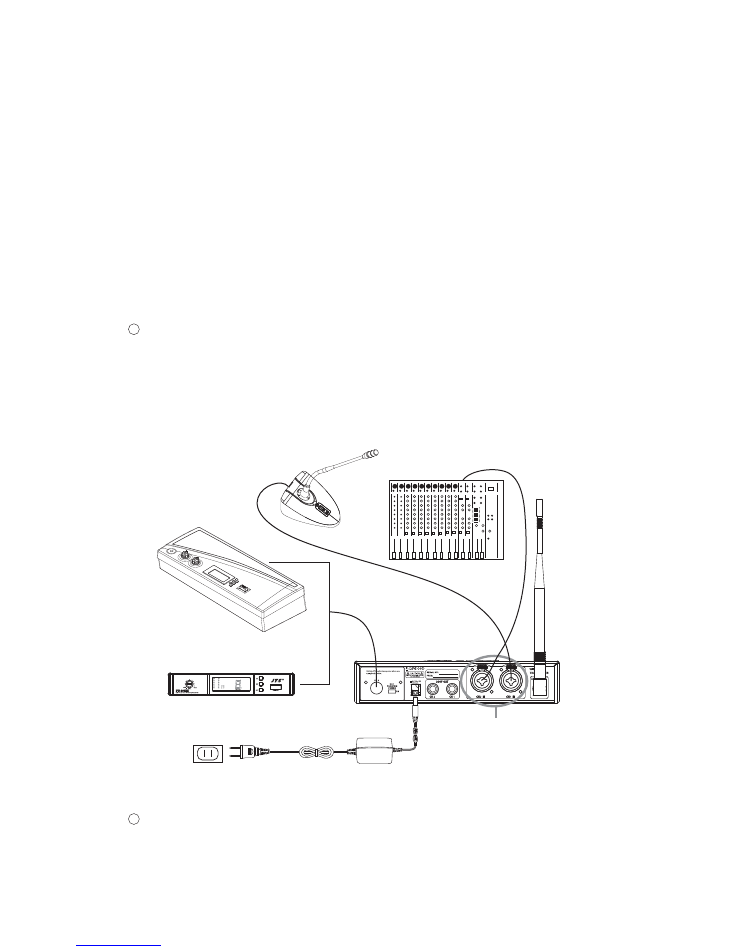
3
AC to DC adaptor
XLR/φ6.3mm COMBO INPUT
ST-5030i
CS-1CU
TG-10SRX
OR
NOTE:
CH3 is an input signal only for monitoring through monitor headphone
and will not be transmitted.
5. Preparing procedures & basic operation
1
2
(1.) Connect the main unit
Connect the DC INPUT in the rear panel of TG-10STX to an AC to DC
adaptor.
(2.) Basic operation
1. Connect the mixer output to the XLR /
Ø
6.3mm combo CH1 input at the
rear panel of TG-10STX with AF input cable.
2. Connect the gooseneck mic and gooseneck mic base at the XLR /
Ø
6.3mm
combo CH2 input at the rear panel of TG-10STX with AF input cable.
3. Connect the TG-10SRX or CS-1CU at the
Ø
6.3mm mono CH3 input at the
rear panel of TG-10STX with AF cable as an source for interpretation.
NOTE:
Two balanced XLR /
Ø
6.3mm combo inputs are provided. You may use
either one input or both for a stereo source. Also, two balanced
Ø
6.3mm
loop out connectors are provided for multiple systems application.
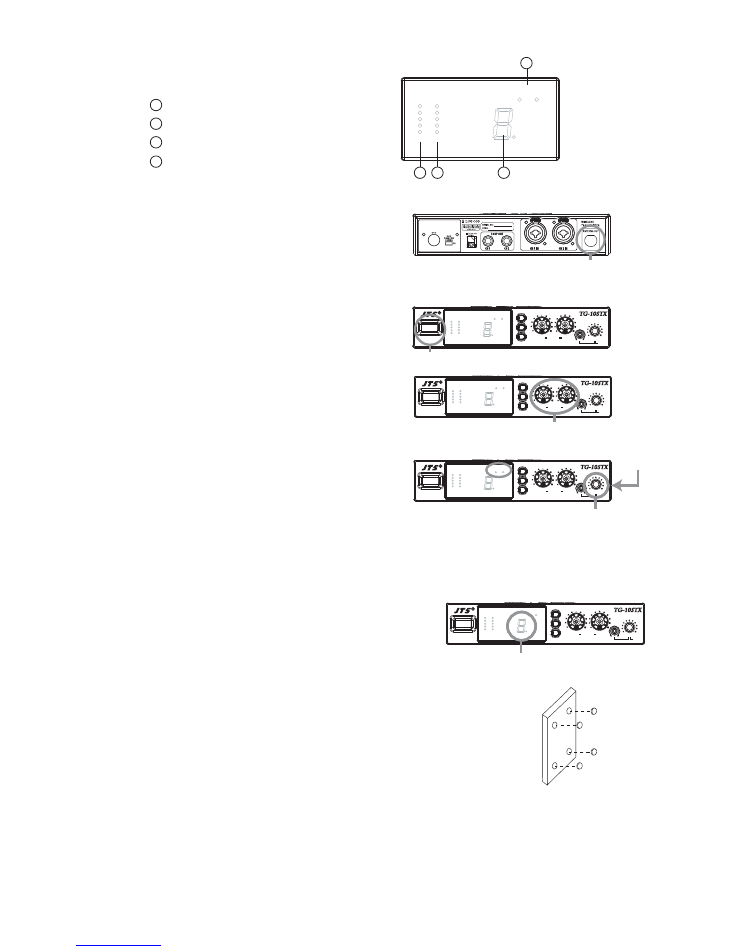
4
ANTENNA OUT
AUDIO LEVEL
Monitor
CH1/CH2 CH3
CHANNEL
CH1 CH2
1
2
3
4
POWER
+
-
SET
UHF PLL Transmitter
TG-10STX
CH1 VOLUME CH2
Monitor
Selector
AUDIO LEVEL
Monitor
CH1/CH2 CH3
CHANNEL
CH1 CH2
POWER
+
-
SET
UHF PLL Transmitter
TG-10STX
CH1 VOLUME CH2
Monitor
Selector
AUDIO LEVEL
Monitor
CH1/CH2 CH3
CHANNEL
CH1 CH2
POWER
+
-
SET
UHF PLL Transmitter
TG-10STX
CH1 VOLUME CH2
Monitor
Selector
AUDIO LEVEL
Monitor
CH1/CH2 CH3
CHANNEL
CH1 CH2
POWER
CH1/CH2 VOLUME
MONITOR
(3.) LCD Display
AF Level of CH1
AF Level of CH2
Monitor channel display
Channel display
(4.) Attach the antenna
The user-friendly antenna comes with
BNC connector. Connect the antenna
on the rear of the transmitter and align
it upward.
(5.) Power On / Off
Turn on or turn off the transmitter by
pressing the“POWER” button.
(6.) Volume
Adjust the volume to a proper level.
(7.) Monitor Volume
Adjust the monitor volume to a proper
level.
Note that by pushing Monitor Volume
user can choose CH1 / CH2 or CH3
to listen.
(8.) Select channal
1. Press“set”button for about 3 second
and then“.”starts flashing on the pannel.
2. Press ”+ ”or ”- ”button to increase
or decrease the channel number.
3. Press“set”button again to store the channel.
(9.) Set the rubber pad
Four self-adhesive rubber pads are provided to ensure
the stability.
They are to be placed on the bottom of the transmitter.
(10.) RTF-1 Antenna Extension Cable (Optional)
Antenna extension cable enables front mounting antenna which benefits
the RF effeciency.
POWER
+
-
SET
UHF PLL Transmitter
TG-10STX
CH1 VOLUME CH2
Monitor
Selector
AUDIO LEVEL
Monitor
CH1/CH2 CH3
CHANNEL
CH1 CH2
1
2
3
4
CHANNEL
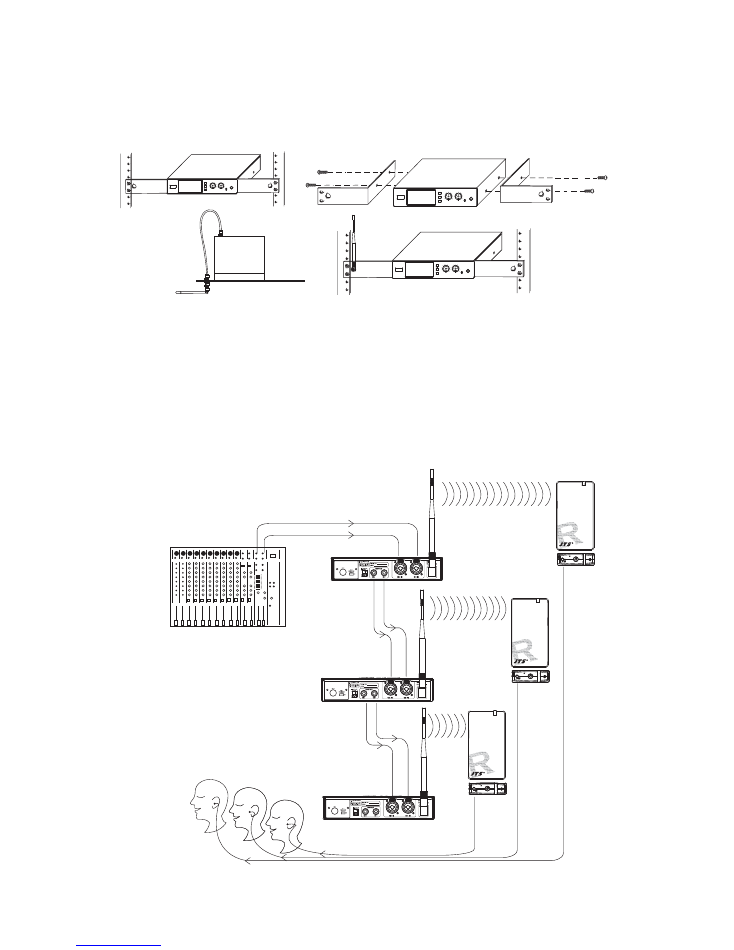
5
Multiple Systems
6. Loop Out Application
Make use of the loop out connectors to deliver one signal from the mixer
to multiple TG-10STX or other devices.
1. Connect the mixer outputs to inputs of the first transmitter.
2. Connect loop out connectors of the first transmitter to the second one.
3. Connect subsequent systems in the same way.
+
-
+
-
+
-
(11.) RM-901 Rack Mount Kit (Optional)
Rack mount kit is available to install the half rack transmitter into a
standard EIA rack.
TG-10R
TG-10R
TG-10R
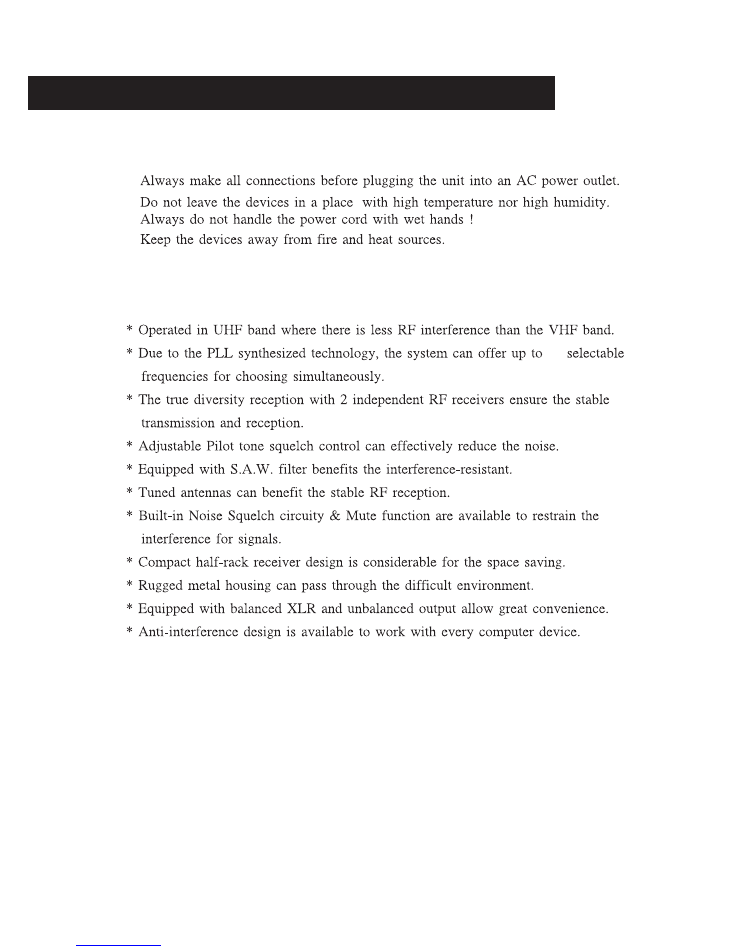
TG-10SRX Stationary Receiver
1. Important Cautions
2. Features
6
.
.
.
.
16
1. Important Cautions
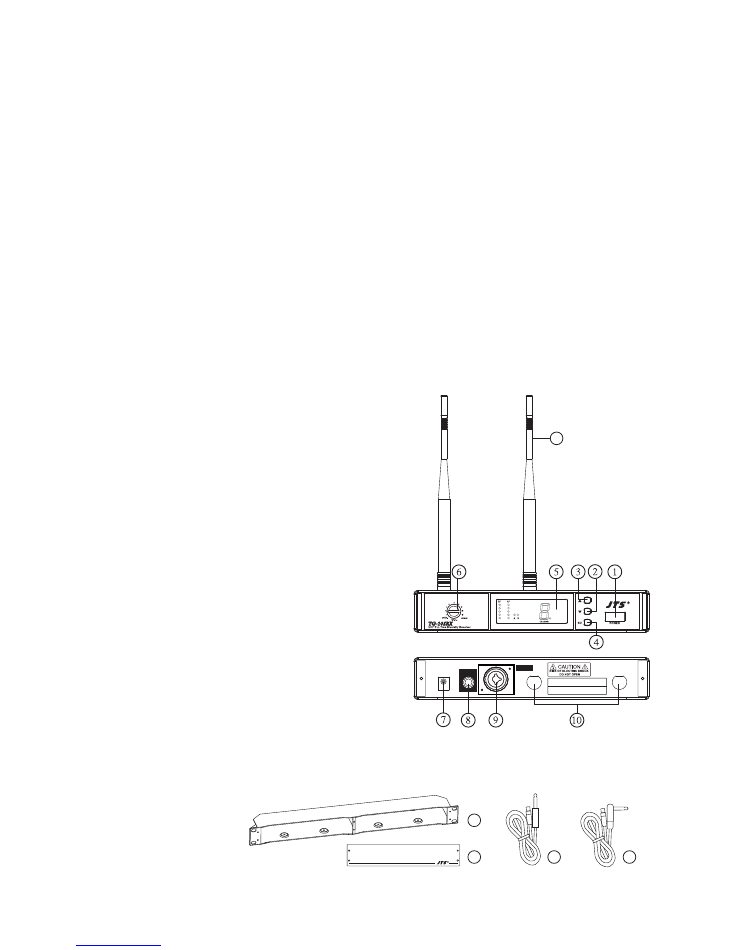
7
3. Specification
4. Parts Identification & Accessories
PLL Synthesized Control
502~960MHz
> 105dB
<0.6%@1KHz
LED
AF Level, Channel
Power On/Off, Channel, Audio Level
-12dB
600Ω
Pilot Tone & Noise Mute
12-18 VDC, 600 mA
1 XLR Balanced Socket
1
Ø
6.3mm unbalanced phone jack
211mm (W)* 40mm (H)* 125mm (D)
16 selectable channels
ANT. 1
ANT. 2
Serial No.:
Freq. Range:
12-18V/500mA
DCV INPUT
AF OUTPUT
UNBAL .
AF OUTPUT
BALANCED
1. Power On/Off switch
2. Channel Selector ( Down button )
3. Channel Selector ( Up button )
4. Set button
5. LED Display
6. Volume control
7. DC socket for connection of main unit
8. AF output,
Ø
6.3mm phone jack socket
(AF UNBAL)
9. AF output, XLR socket (AF BAL)
10. Antenna input socket
11. Antenna
Optional Accessories
12. DR-900 Dual Rack Adaptor
13. RP-900 Panel Cover
14. GC-80/GC-100 Guitar Cable
15. GC-80L/GC-100L Guitar Cable
11
Frequency Preparation.....
Carrier Frequency Range
S/N Ratio...............................
T.H.D.......................................
Display...................................
Display Contents................
Controls..................................
Audio Output Level...........
AF Output Impedance......
Squelch...................................
Operation Voltage...............
Output Connector................
Dimension(m/m)..................
Channel..................................
12
13
14
15
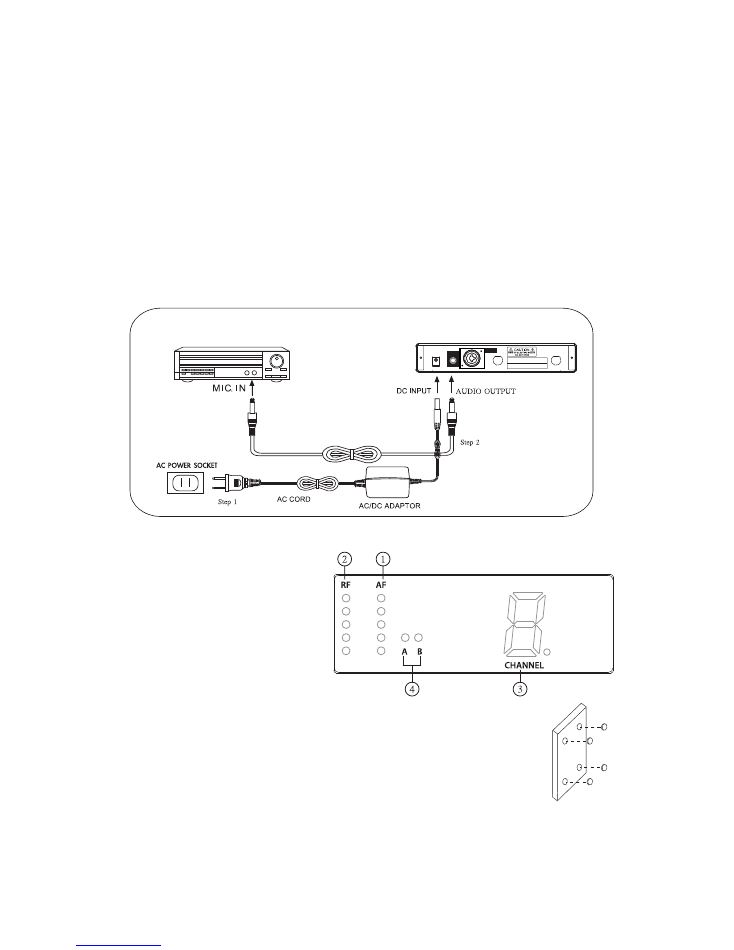
8
5. Preparing procedures & basic operation
ANT. 1
ANT. 2
Serial No.:
Freq. Range:
12-18V/500mA
DCV INPUT
AF OUTPUT
UNBAL .
AF OUTPUT
BALANCED
(1.) Power output connector
Plug in one end of AC/DC adaptor cable to DC input socket in the rear
panel of receiver, and plug another end into an AC outlet.(Step 1)
(2.) Audio output connector
Connect one end of the AF output cable to the AF output socket in
the rear panel, then plug another end to the “MIC IN” input socket
of a mixer or amplifier.(Step 2)
TG-10SRX equipped with balanced XLR output and unbalanced
Ø
6.3mm
output, choose the proper way for use.
(3.) LED panel
1. AF signal
2. RF signal
3. Channel Display
4. Diversity Display
(A or B antenna)
(4.) Setting the rubber pad
Four self-adhesive rubber pads are provided to ensure
the stability.
They are to be placed on the bottom of the receiver.
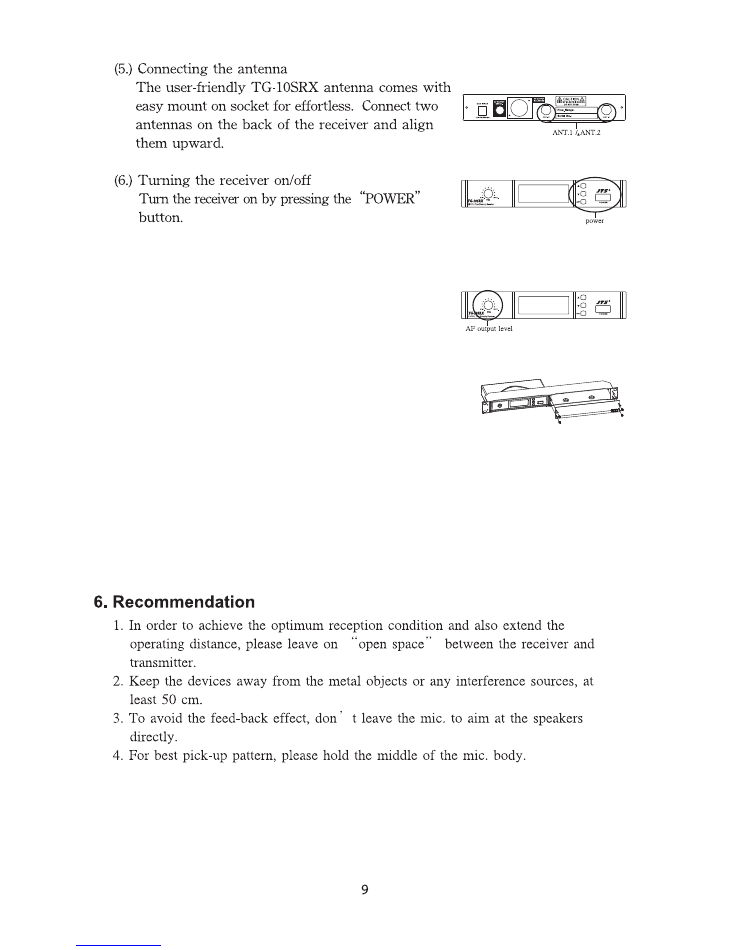
(7.) Adjusting the AF output level
Use the AF output level control located on the
front side of the receiver to adjust the AF signel
level that appears at output.
(8.) DR-900 dual pack adaptor
The dual rack adaptor is available to unify the
half rack space into a standard EIA size with
single or dual units.
(9.) Basic operation
1. Turning the receiver on and off by pressing the POWER button.
2. Press the SET button for 3 seconds to select frequency and scan.
3. Press the SET button again to store once you make any changes.
4. Press the UP or DOWN button to adjust the setting of a menu.