Full Text Searchable PDF User Manual
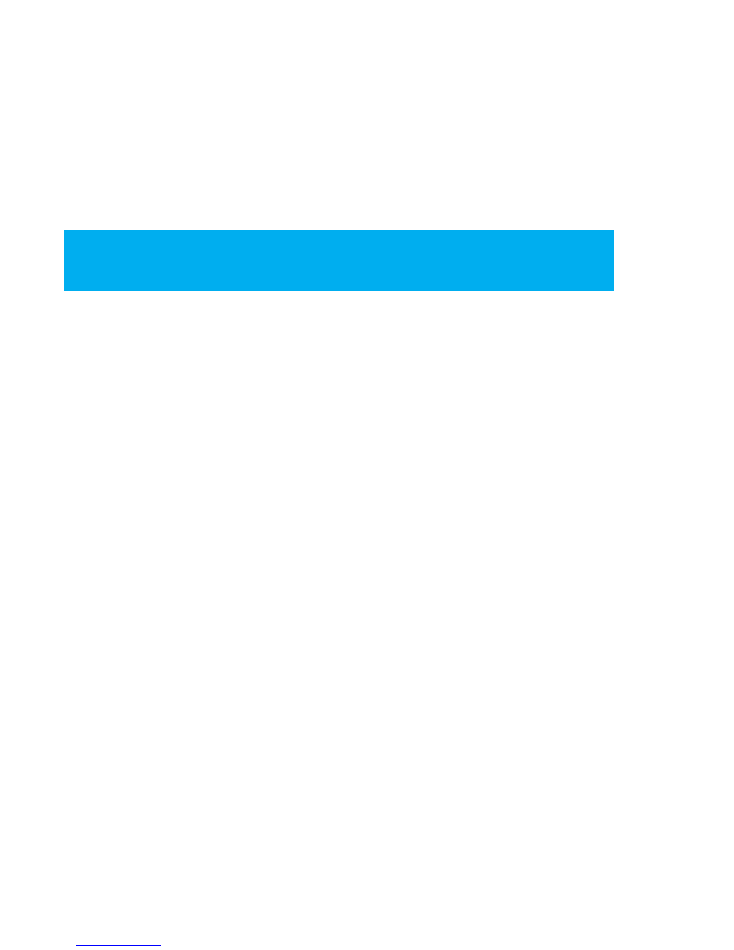
FCC caution
Labelling requirements.
This device complies with part 15 of the FCC Rules. Operation is subject to the following two conditions: (1) T
his device may not cause harmful interference, and (2) this device must accept any interference received, incl
uding interference that may cause undesired operation.
Information to user.
Any Changes or modifications not expressly approved by the party responsible for compliance could void the
user's authority to operate the equipment.
Information to the user.
Note: This equipment has been tested and found to comply with the limits for a Class B digital device, pursua
nt to part 15 of the FCC Rules. These limits are designed to provide reasonable protection against harmful int
erference in a residential installation. This equipment generates uses and can radiate radio frequency energy
and, if not installed and used in accordance with the instructions, may cause harmful interference to radio co
mmunications. However, there is no guarantee that interference will not occur in a particular installation. If t
his equipment does cause harmful interference to radio or television reception, which can be determined by
turning the equipment off and on, the user is encouraged to try to correct the interference by one or more of
the following measures:
-Reorient or relocate the receiving antenna.
-Increase the separation between the equipment and receiver.
-Connect the equipment into an outlet on a circuit different from that to which the receiver is connected.
-Consult the dealer or an experienced radio/TV technician for help.
1.
2.
3.
4, RF warning for Portable device:
The device has been evaluated to meet general RF exposure requirement. The device can be used in
portable exposure condition without restriction.

Meet your new sidekick!
1
This is the Presto, a tabletop tablet meant to make your job easier! The Presto is meant
to be used as aservice efficiency tool designed for wait staff to make the steps of service
easier andenhancethe guest’s dining experience.
The Presto tablet allows your guests to view and order menu items, play games, and pay
their check from the convenience of their table. Not only does Presto increase speed of
service, but it also provides easy access for your guests to join your loyalty program(s)
andenjoy special privileges of being amember. That’s it, Presto!
training
E la Carte, Inc.
@prestotablet
(530) 377-3786
www.elacarte.com
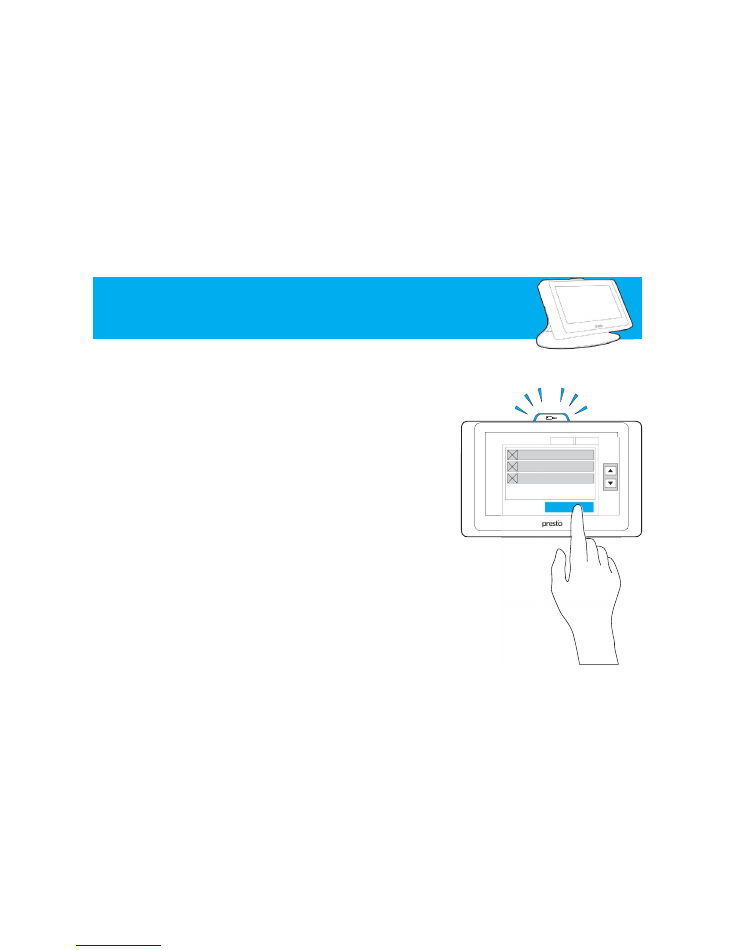
4
Abilities
What your new sidekick cando
Visual Menu
By pressing Order/Menu, your guests canview pictures of
items in the menu and readtheir descriptions. You can
browse using the scroll arrows on the right side of the
screenor by swiping the pictureup or down.
Pay
Guests canpay through the Presto whenever they want.
View the current bill by tapping Pay on the sidebar.
Guests cansplit their bills anyway they want, by even
amounts or by specific items.
Guests swipe their cards, tip and sign on the Presto. They
canhavetheir receipt emailed or they canask for aprinted
copy.
Order
Onceitems areplaced in the Cart they haveto be sent to
the kitchen. Do so by pressing SEND TOKITCHEN. You’ll
see the Blue light as aconfirmation of success.
CheckIDs immediately if therearealcoholic orders. Then
unlock the Presto for alcohol if needed.
Play
If your restaurant is charging guests to play games, always
makesureyour guest is awareof this while introducing the
Presto to avoid unexpected charges.
If paid games areenabled, eachcheck comes with 2 free
games as trial.
Guests canunlock freegaming by choosing so in the
prompt after the trial expires. The games unlock charge
will appear in their bill.
WHAT IT DOES
Your Cart
Send toKitchen
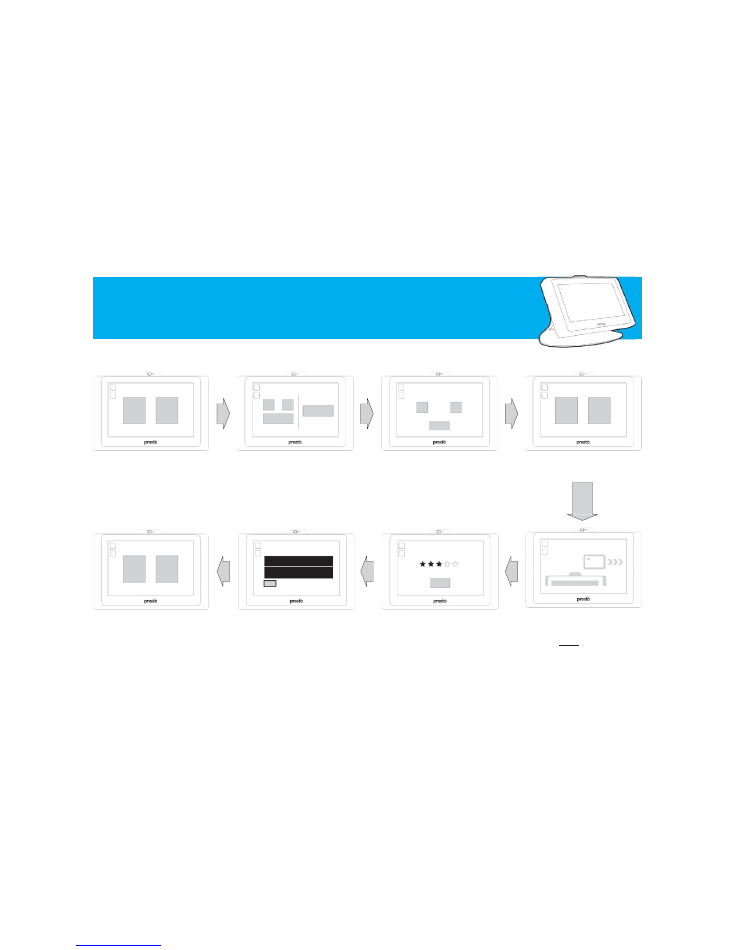
4
The tipping point
Here’s an overview of the payment steps.
Always makesuremagnetic strip is
facing away fromyou.
Remember to choose "Pay with
Card"
before
swiping the card
Credit card or cash?
Want to split?
Select your tip
Email receipt?
Rate us!
Sign
Pay with
Credit Card
Pay with
Cash
Split Bill
Pay Full
Email me
my receipt
I’ll ask for
aprinted
receipt
- 20% +
$2.50
Done
Choose split type
- 2 +
split evenly
split by item
Please swipe your card with the magnetic
stripe down and facing away
Please sign here
Clear
Done
Please rateyour experience
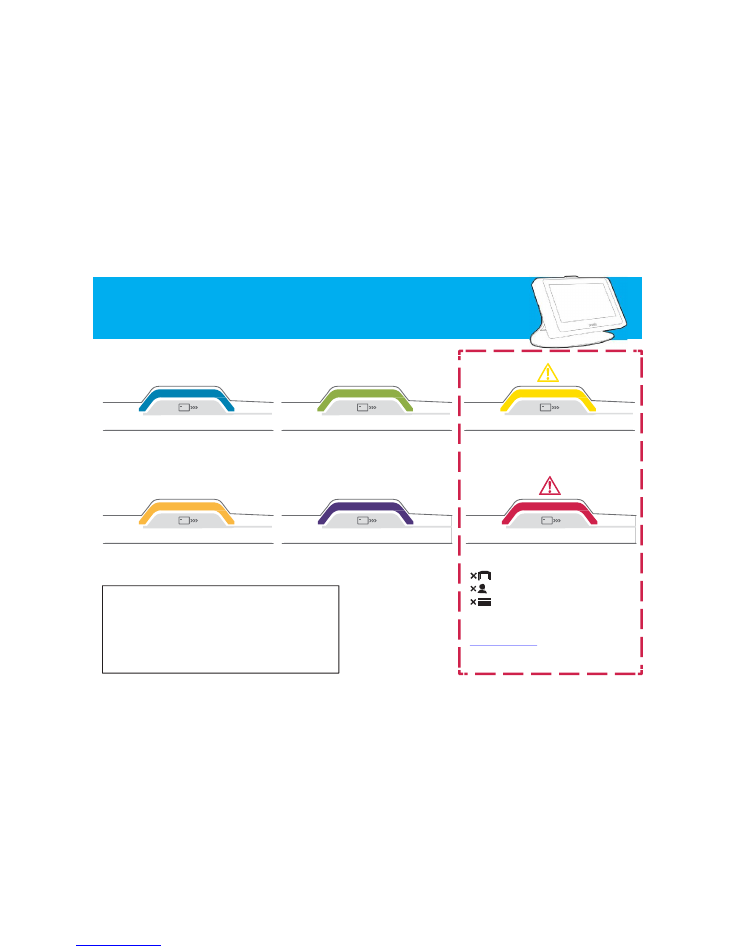
4
Let there be lights
Di¦erent colors tell adi¦erent story, learn them and use them to your advantage!
Orange:
Indicates the customer has begun making
payment on the Presto. This includes both full and split
payments.
IMPORTANT NOTICE
Remember to check your status lights often- the
light will
turn ofl after two minutes.
If aguest initiates payments (orange or purple), and you
do
not see the green light
, they haven’t paid the balancein full
and may need your assistance!
Blue:
Displays when an order has successfully been sent
from the Presto.
Purple:
Indicates the customer has madeasplit
payment with both aCredit Cardand Cash.
Green:
Indicates payment with aCredit Cardhas been
completed and the bill has been settled.
Yellow:
A wireless networking error has occurred. Please
notify your manager immediately .
Red:
An error has occurred. Could be:
invalid
Table Number
invalid
Server Number
Declined Card
If correcting this in the Control Panel does not fix the
issue,
notify your manager
to contact customer
support. Call
530-377-3786
support@elacarte.com
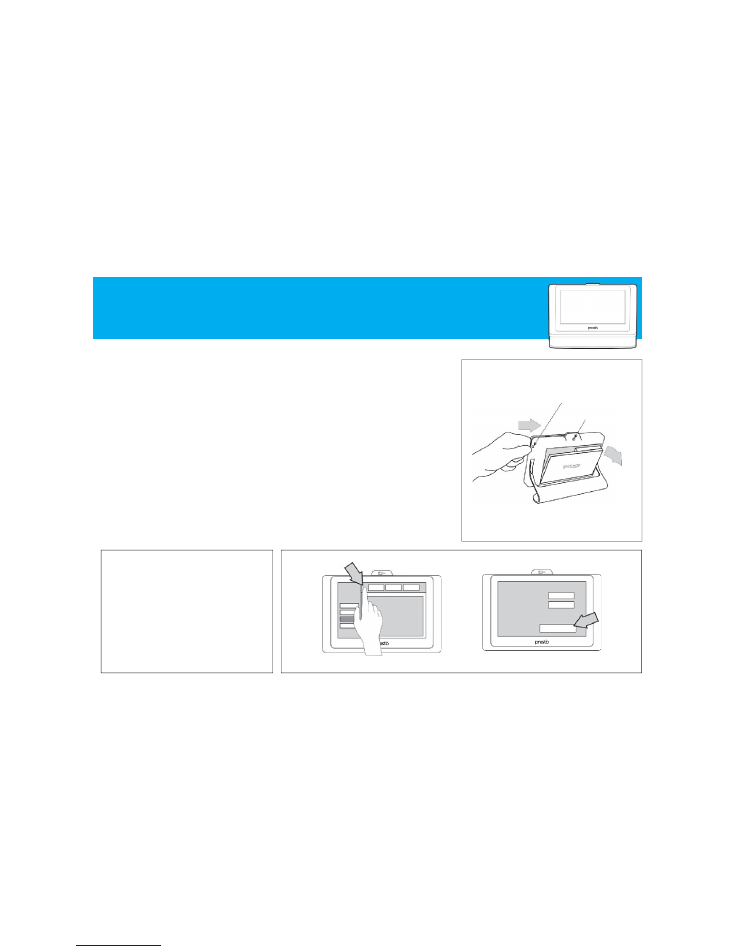
4
Your daily setup
Thereareafew things you will need to do every day.
Power up
Insert the fully chargedbattery into the Presto. Turn on the
Presto by pressing the small roundbutton on the back of
the LED status light.
Control Panel Setup
1. Click on the INFOBUTTON.
2. Click on the OPEN SPACE to the left of the INFO
BUTTON.
3. Select CHANGE and enter your 4 digit number server ID.
4. Select CHANGE and enter the table number.
5. Select RESET TONEW CHECK (should show -1).
IMPORTANT NOTICE
Tips and total sales will go to the server numberthat
is entered in the control panel. This is why you MUST
add/removeyour server number at the beginning
AND end of your shift.
ALL Prestos areto remain activeduring business
hours and on the tables at all times. Only the
batteries may be removedand placed in the
charging rack.
OPENING
Charge Batteries
The Presto batteries must be chargedevery night as part
of your closing sidework!
Power down the Presto and removethe battery.
Insert batteries into the CHARGING RACKS and confirm
the charging indicator light turns green.
Clean and Inspect
Servers or bussers should wipe the screen down with a
clean, dampragregularly, as you would table tops. If you
discover visible damage, givethe deviceto your manager
to report to the Technical Support team - they’rehappy to
replaceit!
CLOSING
Table Number
Server Number
Check Number
Change
Change
-1
Reset to New Check
Power button
Battery removal button
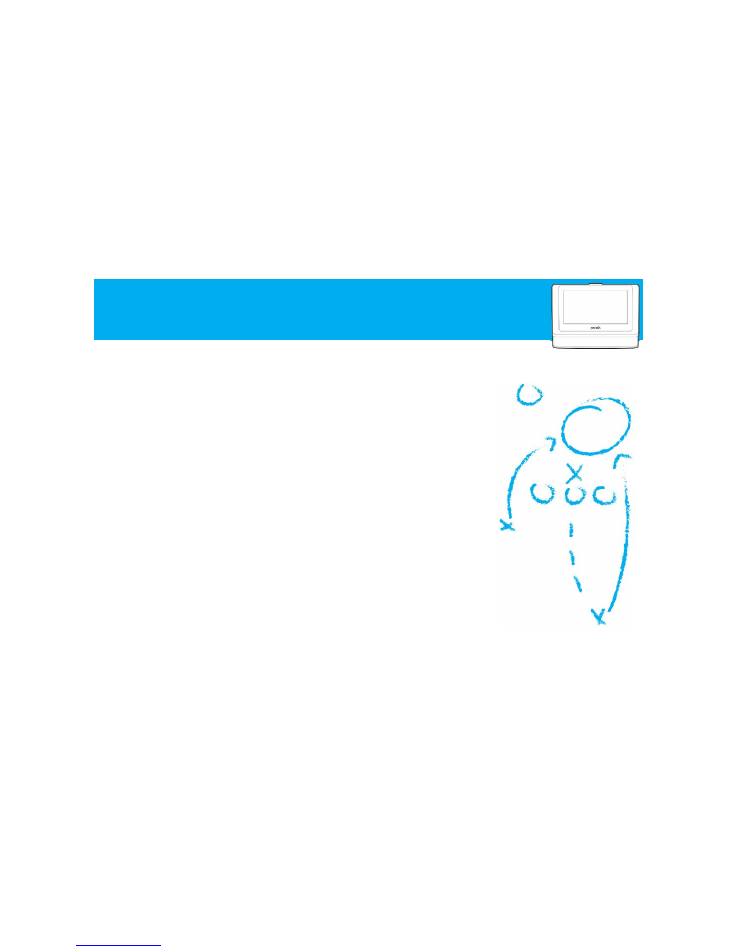
4
Team up!
How you canget the most out of the Presto
CONNECT
Great Customer Service
Presto does the dirty work giving you moretime to make
deeper and better connections with guests. Take
advantage of the extratime and wow your customers.
They’ll remember this when it’s time to tip!
BIGGER CHECK
Upsell Ally
The Presto will enticeyour guests with delicious pictures
and makeit easy for them to act on their impulse cravings.
Point your guests to the Menu section and show them how
to browse it.
MORE CHECKS
Rush Time Wing Man
Lunch, Dinner, or Happy Hour, Presto makes it convenient
for the guest to order and pay quickly allowing you to take
on moretables in the same amount of time.
ONE LESS PROBLEM
Easy Splitting
Havethe guests determine how they want to split the bill
and givethem power to doit themselves. Wait for the
greenlight and you areall set!
Suggestive Selling
When suggesting aplate or selling in desserts you havea
visual to use. Especially for the morecomplicateditems,
an imageis worth athousand words!
ALL SEEING
No Running Around
Use the lights to manage your tables and know where to
be and when. The lights take out alot of the guess work
fromyour job and help you be moree‰cient.
SHORTCUT
No More Lines
Enter aguest’s order straight into the Presto and avoid the
lines at the POS terminal. This also ensures their order is
correct. If paying with card you canalso process it on the
Presto. Remember the guest may not want you to watch
them decidetip information!
EASY SELL
TIME MACHINE
Happy Customers
Games o¦er your guests entertainment to pass the time
while waiting for their food. Guests will think their wait is
shorter which makes them happy and makes you happy
when you see the tip.
B I G
T I P
pre sto
you
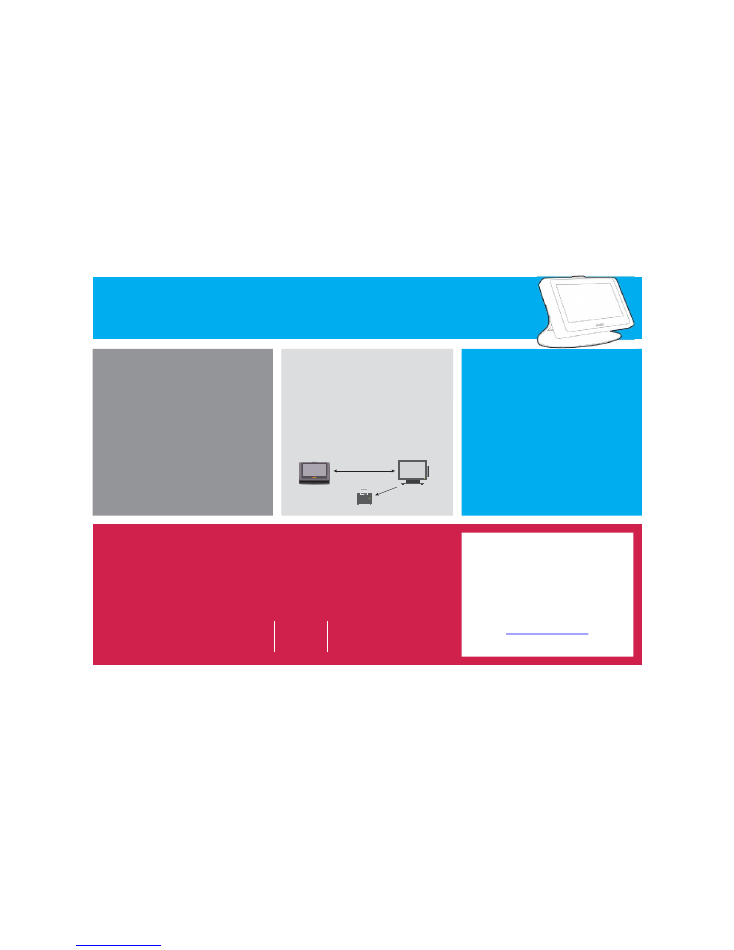
4
SMOOTH SAILING
Best practices
Charging Rack:
Donot block vents. Donot mount on
walls. Donot placeany paper, liquids, or activechemicals
(cleaningproducts) anywherenearit.
Presto:
Always makesurethe Presto faces the guest when
they first sit down. Remember toaddandremoveyour
server numberfromthe Prestos every shift. Before
starting anew checkconfirm the Prestois assigned tothe
correct table.
Guest Greeting:
Call out the 4 mainfeatures : viewmenu,
order, play games, pay. Makethe guest awareof any game
charges beforehand. Communicateto the guest that you
andPresto areoneteam.
POS MIRROR
Presto &POS
1. POS andPrestowill talk to eachother andsend the
orderto the correct printers.
2. Bill canbeseen by customers onthe Presto
regardless of wherethe orderoriginated.
SPECIAL CASES
Remember
1. Auto-gratuity is not automatically applied. For large
groups whereauto-gratuity is applied, pleaseask your
guests to pay directly throughyouas the Presto cannot
see this servicecharge.
2. Largeparties with combinedtables: Makesureall
Prestos onthe table areassigned to the sametable.
Guests may use any Prestoto placeanorder, play games
andviewthe menu.
Only one Presto may be used for
payment.
3. Gift Cards or Certificates must beprocessed through
the POS terminal -
the Presto does not accept this type of
payment.
Important stu¦
Never forget about these things
We are here to help!
If you arehaving issues with your Presto, report it to your Manager or shift supervisor
immediately, he/she will report technical issues to E la Carte’s Technical Support Team.
Please beas detailed as possible when reporting anissue.
TechnicalSupport
530-3-PRESTO
(530) 377-3786
support@elacarte.com
Date
Time
Table number
Server number
Description of issue
Troubleshooting steps already taken
Have this information at hand
Presto
POS
Printer