Full Text Searchable PDF User Manual
1
Wireless Multi-Channel Soil Moisture
Sensor
Model: WH51
Contents
1. Introduction .......................................................... 2
2. Get Started .......................................................... 2
2.1 Parts List .................................................... 2
3. Overview ............................................................. 3
4. Setup Guide ........................................................ 4
Install batteries ..................................... 4
5. Wi-Fi Configure with gateway ............................. 4
5.1 Pair with Gateway ...................................... 5
5.2 Wi-Fi Connection for the Gateway ............. 5
6. View Online Data on WS View ............................ 6
7. Custom mode ...................................................... 8
8. Specification ...................................................... 13
9. Warranty Information ......................................... 14
2
1. Introduction
Thanks for purchasing this Multi-Channel WH51 soil
moisture sensor. This device measures soil
moisture. The data can be streamed by GW1000
Wi-Fi Gateway(sold separately) and can be viewed
on our WS View mobile application after the Wi-Fi
configuration done.
To ensure the best product performance, please
read this manual and retain it for future reference.
2. Get Started
2.1 Parts List
One Soil Moisture Sensor
One User Manual
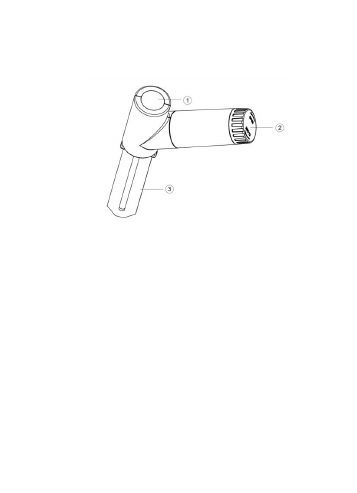
3
3. Overview
1
LED Indicator (RF transmission)
2
Battery Cap
3
Soil Moisture Sensor
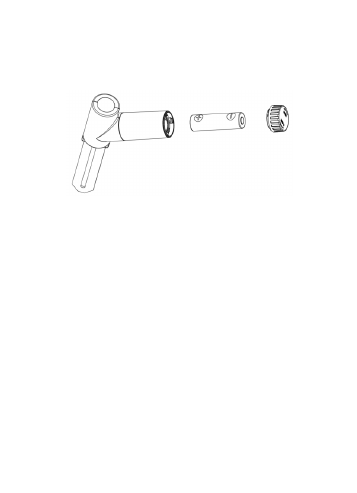
4
4. Setup Guide
4.1 Install batteries
1.Open the battery cap of the soil moisture
sensor
2.Insert one AA battery.
3.After inserting the battery, the remote sensor
LED indicator will light for 4 seconds, and then flash
once per 70 second thereafter. Each time it flashes,
the sensor is transmitting data.
4.Close the battery cap.
5.Insert the sensor totally into the soil of your
desired location (after the WIFI configuration
done).
5. Wi-Fi Configure with gateway
This soil moisture sensor doesn’t has a display
function and you need to use our WS View App to
view the data on your mobile application after
5
pairing this device with our GW1000 Wi-Fi
Gateway(sold separately).
5.1 Pair with Gateway
If GW1000 has been in operation, and you have
never had any WH51 soil moisture sensor setup
before, just power up the sensor and GW1000 will
pick soil moisture data automatically.
If a WH51 sensor has been hooked on GW1000
before, and you have a new WH51 sensor to
replace the old one, unplug GW1000 from USB
socket and power up again, then the new sensor will
be learned and old sensor will be erased.
Note: The gateway can support up to 8 soil moisture
sensors(with GW100 Firmware V1.4.6 or above).
Each new sensor will be recognized as a new
channel according to the Power-on sequence. You
may attach a label of the channel on each sensor
for distinction. The channel name can be edited
both on the app and ecowitt.net(will not sync).
5.2 Wi-Fi Connection for the Gateway
For this part, please refer to the manual of the
GW1000 Wi-Fi gateway.
Any question, please contact the customer service.
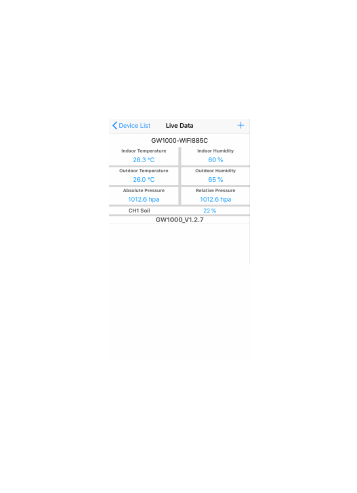
6
6. View Online Data on WS View
When the Wi-Fi configuration is done, you can view
the live data of your soil moisture sensor on the WS
View application.
Note:
1. The soil moisture data can be only viewed on the
Live Data interface since it doesn’t support uploads
to weather underground.
If you choose to upload the data to our weather
server: https://www.ecowitt.net, you can view the
7
live data/history graph and download the records on
the website. You can add a shortcut of the website
on the home screen of your phone for quick access.
2. This soil moisture sensor works with WH0291
Soil
Moisture
Monitor
display
console(sold
separately). The sensor and display console should
be at the same frequency. One console only
receives one channel sensor.
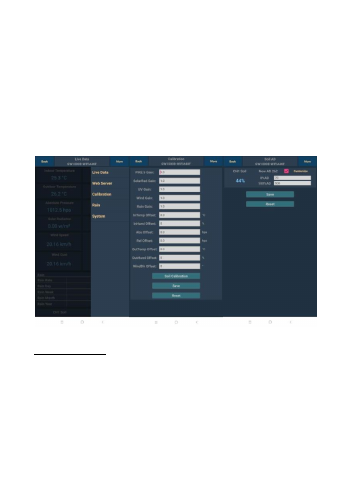
8
7. Custom mode
When in LIVE DATA display mode, you can calibrate
the soil moisture sensor by enable the Custom
mode.(Click More
– Choose Calibration – Choose
Soil Calibration
– Tick the box on the left side of the
Customize).
Custom OFF:
Moisture level is calculated based on default dry
and wet definition:
Dry (0%AD) AD: 70
Wet (100% AD) AD: 500
Soil Moisture = (moisture AD
– 0%AD) * 100% /
(100% AD
– 0%AD )
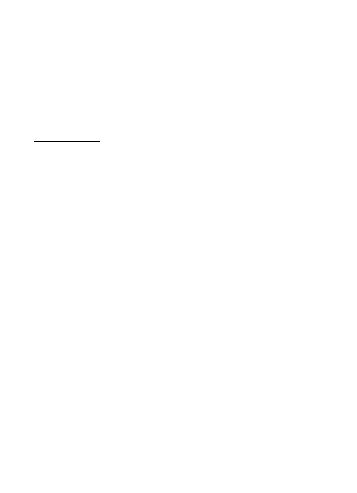
9
Example: when sensor moisture AD is 310,
calculated moisture is:
(310
– 70)*100% / (500-70) = 56%.
This is a fixed slope rate linear system.
Custom ON:
When pot soil at dry or wet condition is not giving
the moisture sensor output value that is close to its
default assumption, it will give inaccurate moisture
level results. It is commonly happening with different
soil type that gives very different output value at
same moisture level condition. We introduced this
custom mode to make this slope flexible so that it
can match your soil type.
This becomes a variable slope rate linear system.
Adjusting principle:
0%AD is used to adjust for dry condition reading
inconsistency.
When the displayed moisture readings are too
high at dry soil condition, you could lower the slope
rate by increasing the 0%AD value.
100%AD is used to adapt for wet condition reading
inconsistency.
When the displayed moisture readings are too
low at extremely wet soil condition, you could

10
decrease the 100%AD value to fix it.
Please refer to the below example for better
understanding.
For example:
When you use this product at the first time, please
turn off the custom mode and test the product at the
following two situations:
Situation One:
You watered your potted plant with enough water
and the soil should be extremely wet, however the
displayed moisture readings is much lower than
95%(e.g.70%).
Solution:
Enable custom mode, and adjust the 100%AD
value.
Calculate the 100%AD value with the formula:
Soil Moisture = (moisture AD
– 0%AD) * 100% /
(100% AD
– 0%AD )
If:
Now AD = 183
0%AD = 70
Target Soil Moisture Reading = 95%
11
Then:
95% = (183 - 70)*100%/(100%AD
– 70 )
Result: 100%AD = 188(take the Integer part)
Then you can adjust the default 0%AD value to 188
and touch the screen for once to update the data.
When you get your expected moisture reading, click
Save to save the setting.
Situation Two:
Your potted plant hasn't been watered for very long
time and soil is extremely dry. When at this dry
condition, displayed moisture readings are much
higher than 10%(e.g.40%).
Solution:
Enable the custom mode and adjust the 0%AD
value.
Calculate the 0%AD value with the formula:
Soil Moisture = (moisture AD
– 0%AD) * 100% /
(500
– 0%AD )
If:
Now AD = 183
100%AD = 500
Target Soil Moisture Reading = 10%
12
Then:
10% = (183 - 0%AD)*100%/(500
– 0%AD )
Result: 0%AD = 147(take the Integer part)
Then you can adjust the default 0%AD value to 147
and touch the screen for once to update the data.
When you get your expected moisture reading, click
Save to save the setting.
Note:
The soil moisture sensor should be inserted
totally into the soil for accurate result.
Record the 0%AD and 100%AD value for future use
(when WIFI network changed).
13
8. Specification
Moisture Range:0~100%; Resolution: 1%
0%AD setting range:70~200; Initial value:70
100%AD setting range:0%AD+10~1000; Initial
value:500
Frequency: 433/915/868 MHz(optional)
Sensor reporting interval: 70 seconds
Transmission distance in open field: 100m(300
feet)
IP66 waterproof
Power consumption
•
Soil
moisture
sensor:
1xAA
Alkaline
batteries (not included)
•
Battery life: Minimum 12 months
14
9. Warranty Information
We disclaim any responsibility for any technical
error or printing error, or the consequences
thereof.
All trademarks and patents are recognized.
We provide a 1-year limited warranty on this product
against manufacturing defects, or defects in
materials and workmanship.
This limited warranty begins on the original date of
purchase, is valid only on products purchased, and
only to the original purchaser of this product. To
receive warranty service, the purchaser must
contact us for problem determination and service
procedures.
This limited warranty covers only actual defects
within the product itself and does not cover the cost
of installation or removal from a fixed installation,
normal set-up or adjustments, or claims based on
misrepresentation by the seller, or performance
variations
resulting
from
installation-related
circumstances.