Full Text Searchable PDF User Manual

User Manual
Product Name: Translating Machine
Brand: DOSMONO
Model:DOSMONO S601
Manufacture: Shenzhen Two Monkey technology co. Ltd.
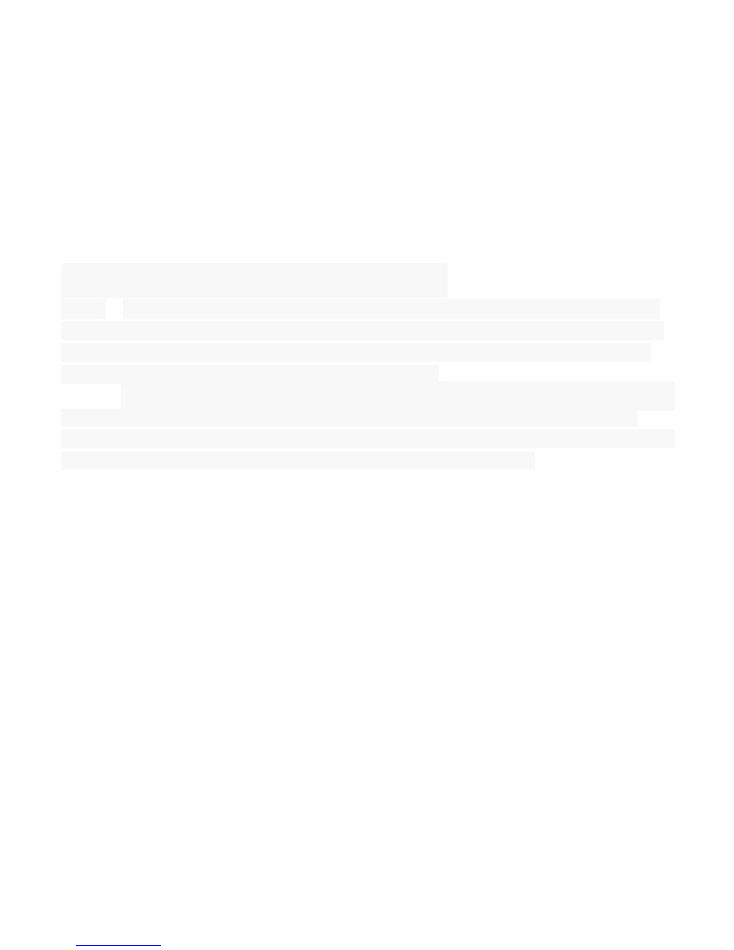
Introduction of key function
A key
:
In the dialogue interface, press A key, and then enter the language with the
language of A key, and release the A key to complete the translation of the language
corresponding to the text and voice, and begin to play; The long press A key in the
unlocking state can enter the dialog interface directly
B key:
In the dialogue interface, press the B key, and then the language of the B key
is used to input the speech, and release the B key, which is the translation of the
language of the text and the voice corresponding to A key, and begin to play; The long
press B key can enter the dialogue interface in the unlocking state
Upper arrow keys: move the cursor upward when selecting;
Lower arrow keys: select time to move the cursor downward;
Left arrow key: move the cursor to the left when choosing;
Right arrow keys: move the cursor to the right when selecting;
Confirmation key: the general page is used as the confirmation operation after
selection, and some pages have functions of stop, pause/recovery, such as
"recording" and "play" interface;
1
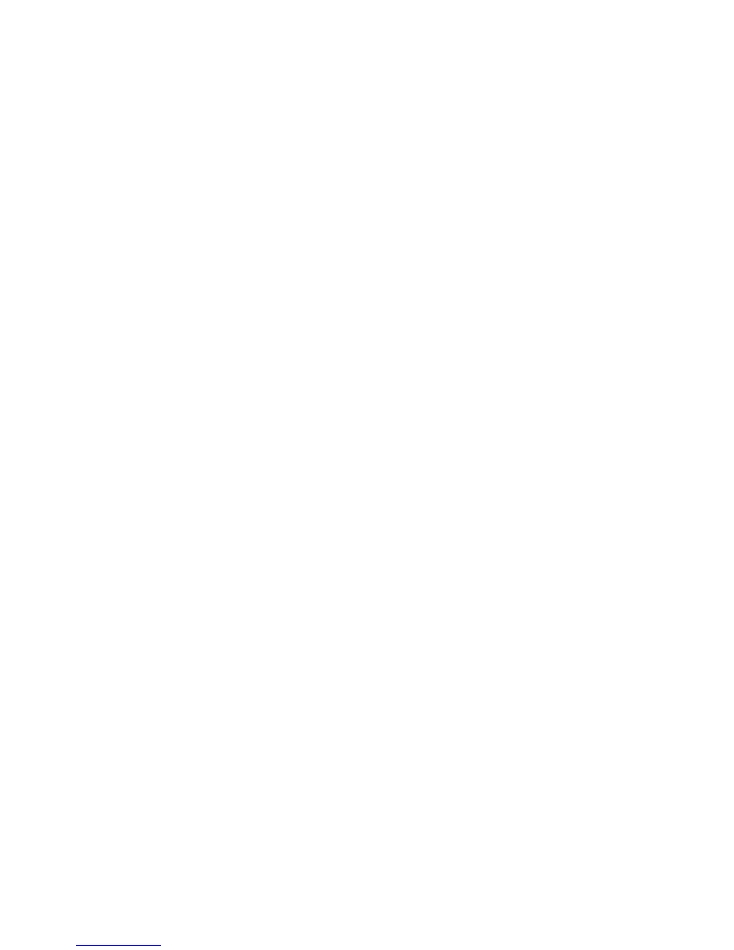
Power button: short to wake up the screen or close the screen, long press to
turn on or off operation;
Volume +/- key: adjust volume or subtract;
Unlock key/quick recording key/return key: this key is the reuse key, and after
the standby is aroused, press the key to unlock; The long press can enter the
recording interface directly; Need to exit
WLAN
Provide as far as 300 feet WLAN (100 M) wireless network access range. If you want
to use the Mobile terminal of WLAN, you have to connect to wireless access point or
"hot spots".
NOTICE: The availability of WLAN signal coverage and will depend on the quantity,
infrastructure, and other signals penetrate the object and decide.
Open the WLAN and connect to a wireless network
1. Press the Home key, click on Setting-> Wireless & networks.
2
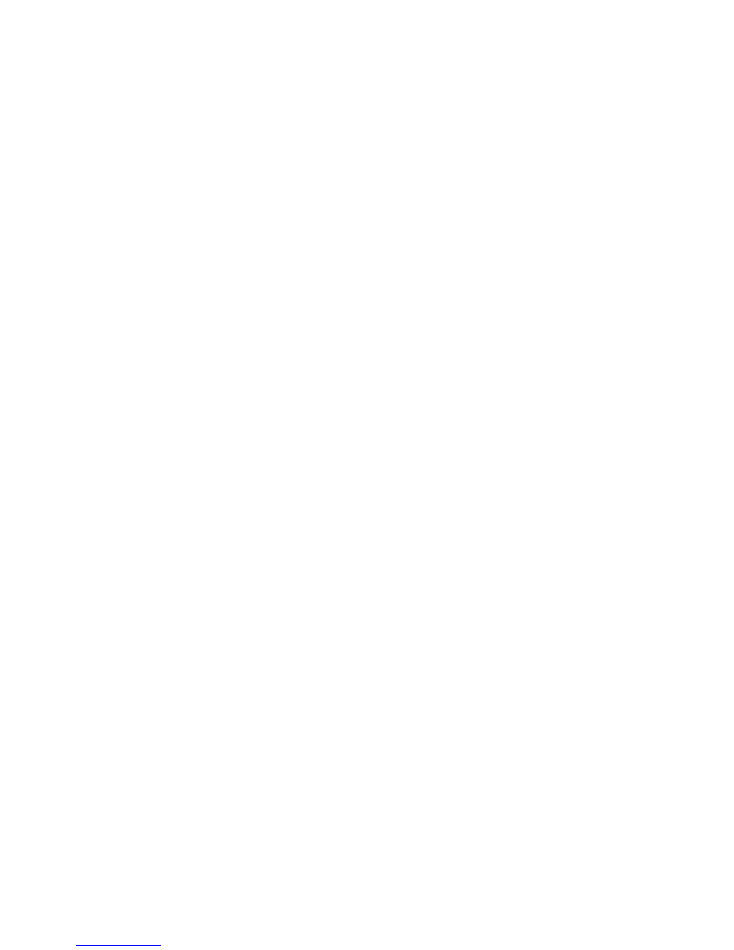
2. Select WLAN check box, to open Wi-Fi. The Mobile terminal will automatically scan
can be used a wireless network.
3. Click on the Wi-Fi settings. Then WLAN network will display a list of WLAN to find
the network of the name and security Settings.
4. Touch one of the WLAN network to connection. When you select open network,
Mobile terminal will be connected to the network. If selected is WEP, WPA/WPA2
encryption network, it must first corresponding input password, and then the touch
connection
Connect to other WLAN networks
1. Wireless and network on the screen, touch the WLAN settings. Find WLAN
networks will be displayed in the WLAN network list.
2. Touch other WLAN networks can be connected to the network.
NOTICE: In addition, the Mobile terminal via GPRS Internet. GPRS SIM card in our
current default boot is open, the user can manually select the specific location in
3
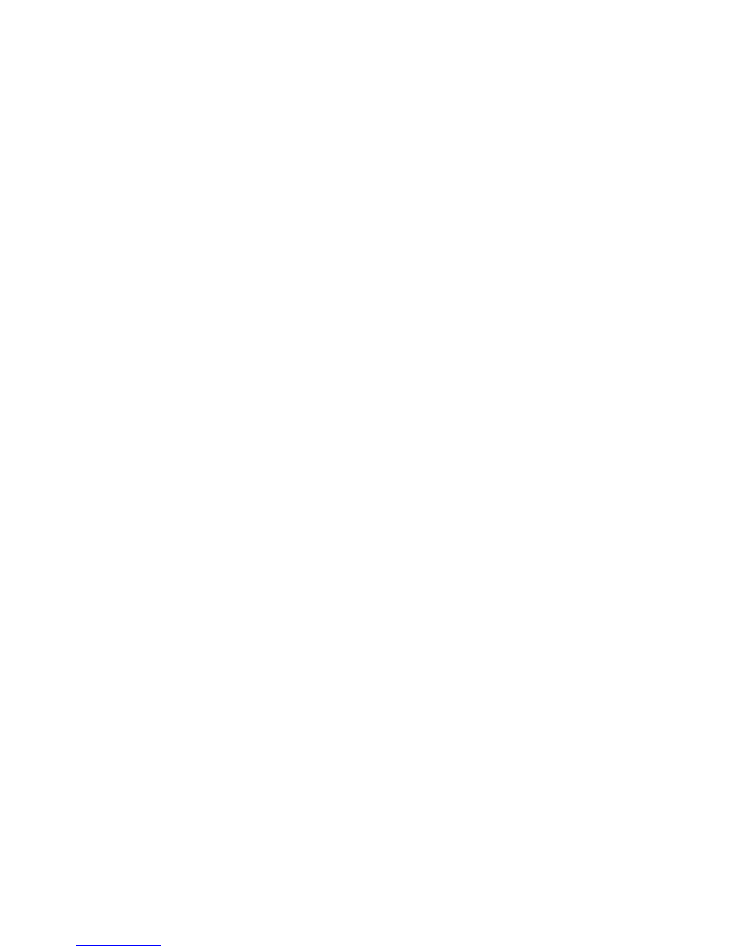
"Settings -> SIM management -> Data connection, touch
“Data connection” to close
the current SIM card data connection.
Bluetooth
Turn on Bluetooth or set the Mobile terminal can be detected
1. Press the Home key, click on Setting
2. Click on
“Wireless & networks”, Then Select “Bluetooth” check box, to open
Bluetooth. The Mobile terminal will automatically scan can be used a wireless network.
After open, the status bar will appear Bluetooth (). Touch the "Scan for devices" will
begin to scan for Bluetooth devices within range.
3. Touch Bluetooth Settings, All the equipment will show up in Bluetooth devices list
below.
(Select the check box can be detected, the Mobile terminal is set to be detected, so
that within the scope of other Bluetooth devices can find the Mobile terminal.)
4
Important: Mobile terminal can detect the longest time for two minutes.
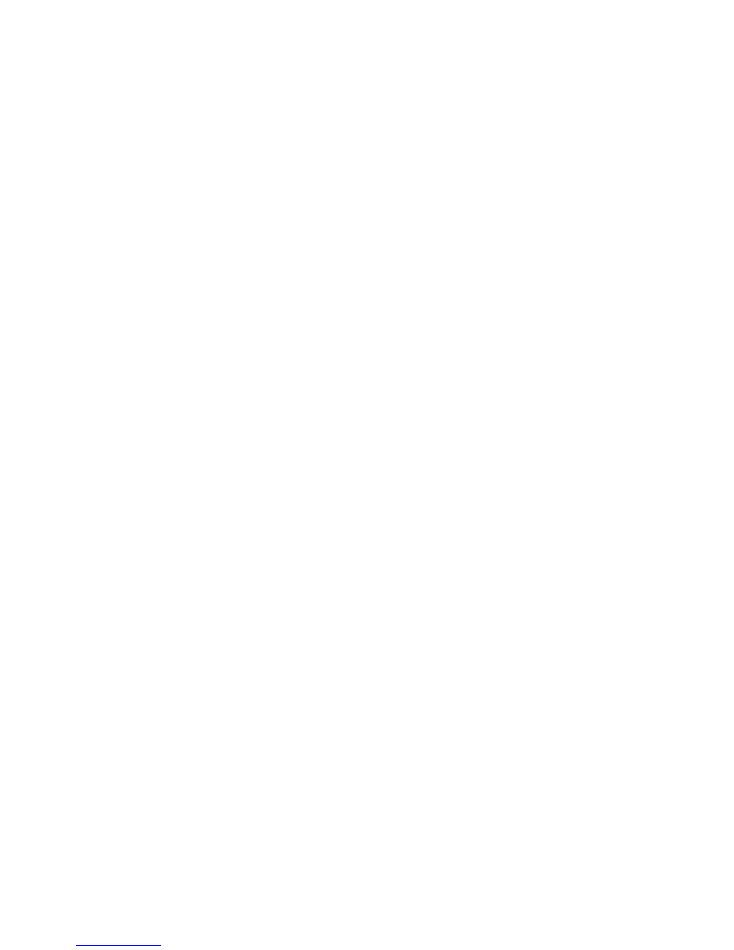
Matching and connecting Bluetooth headset
1. Press the Home key, click on Setting.
2. Click on
“Wireless & networks” -> Bluetooth Settings, Then Select Bluetooth check
box, to open Bluetooth. Then your Mobile terminal to scan within the scope of the
Bluetooth, and will all find to device display in Bluetooth device list below.
Equipment found below in the list of Bluetooth devices.
Interrupt and the Bluetooth headset connection
1. Press the Home key, click on Setting -> Bluetooth Settings.
2. In the list of Bluetooth devices, touch or tap and hold hands-free headset is
connected.
3. Long press and select
“Disconnect & un pair”.
5
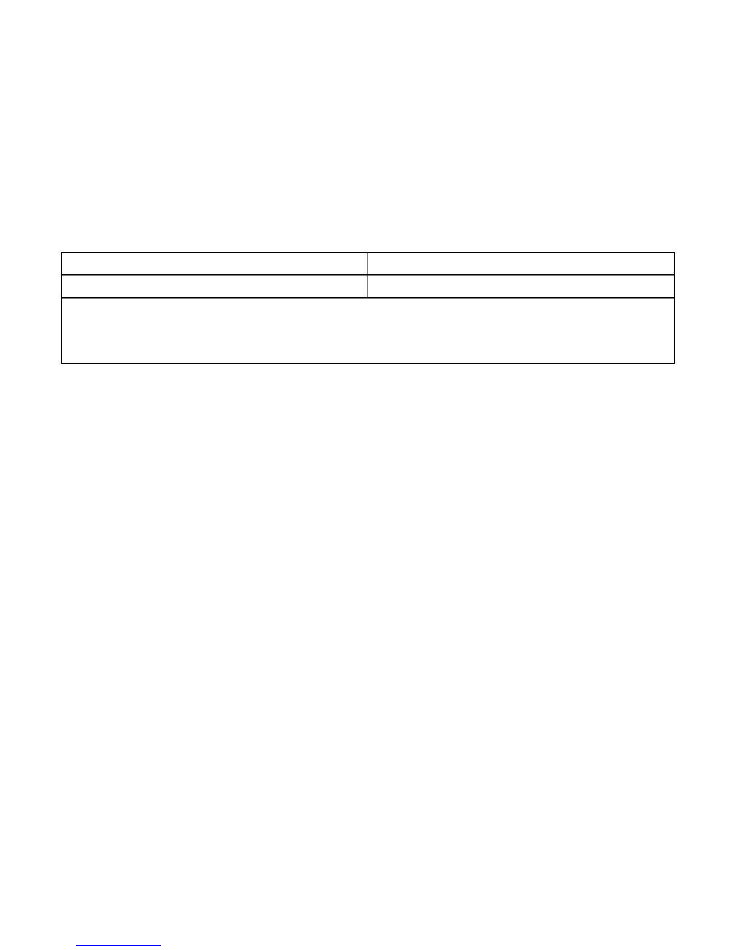
Technical parameters
LCD
:
2.0 QV
Networks
:
WCDMA/WIFI/BT
CPU:MTK 6580
Battery
:
1450mAh
Bands: WCDMA:B2/B4/B
5
6
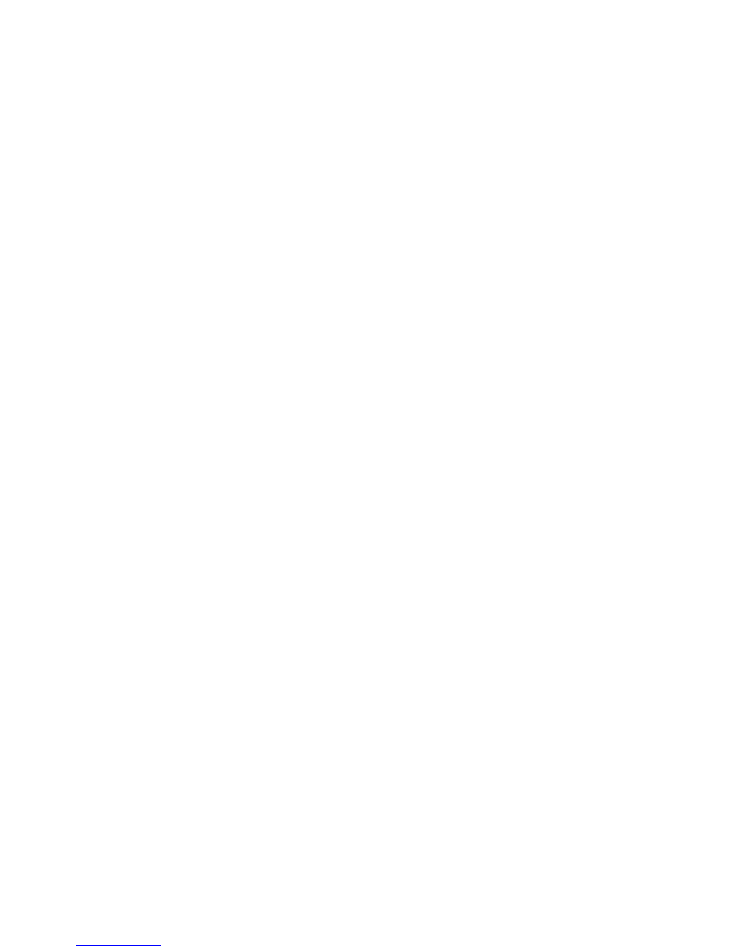
WCDMA
Frequency Bands:
WCDMA1900: 1850 ~ 1910 MHz(TX) 1930 ~ 1990 MHz(Rx)
WCDMA1700: 1710 ~ 1755 MHz(TX) 2110 ~ 2155 MHz(Rx)
WCDMA850: 824 ~ 849 MHz(TX) 869 ~ 894 MHz(Rx)
Modulation Mode: HSDPA:QPSK/16QAM; HSUPA:BPSK; WCDMA: QPSK
Antenna Type: PIFA
Antenna Gain: WCDMA 1900:1dBi, WCDMA 1700:1dBi, WCDMA 850:1dBi
7
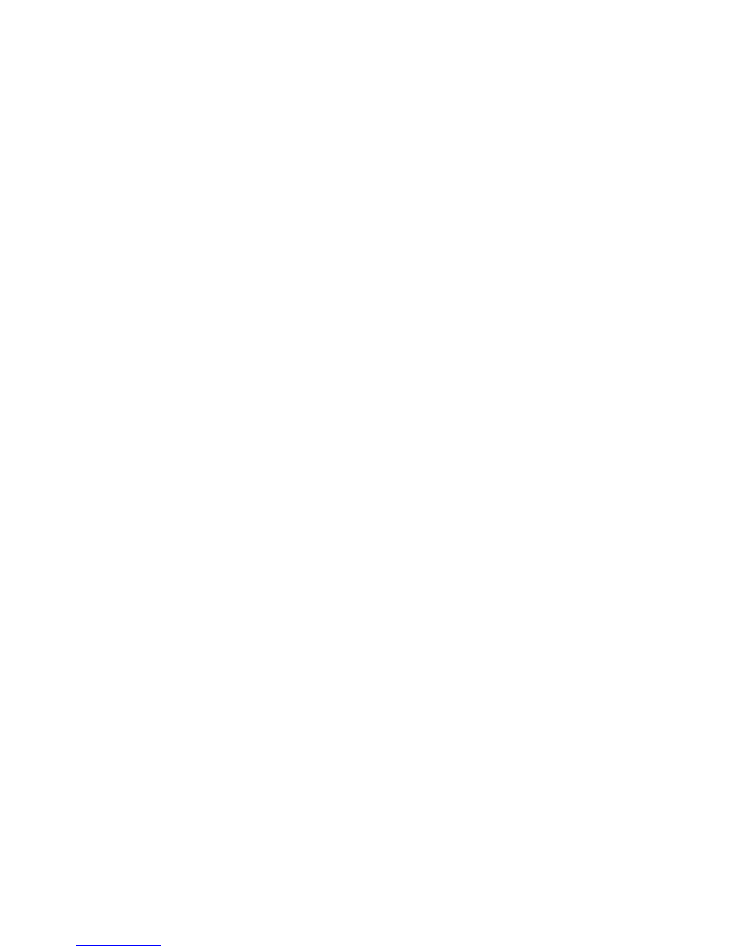
Bluetooth 4.0+BLE
Frequency Bands:2402-2480 MHz
Modulation Mode: GFSK(1Mbps)
Antenna Type: PIFA
Antenna Gain:1dBi
8
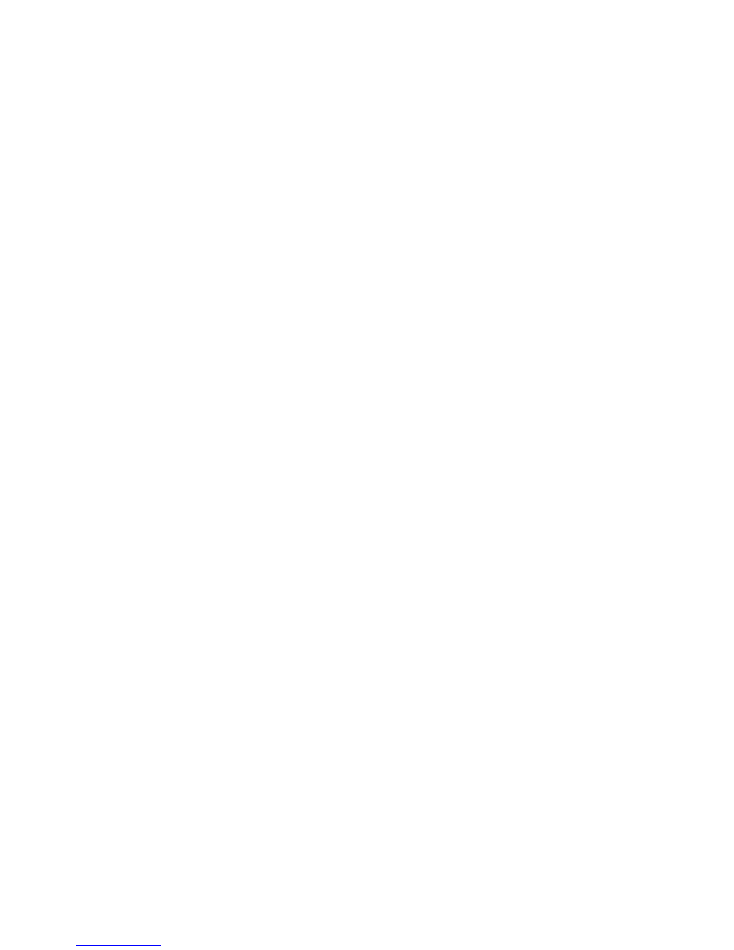
Bluetooth 4.0+EDR
Frequency Bands:2402-2480 MHz
Modulation Mode: GFSK,
π
/4DQPSK, 8DPSK
Antenna Type: PIFA
Antenna Gain:1dBi
9
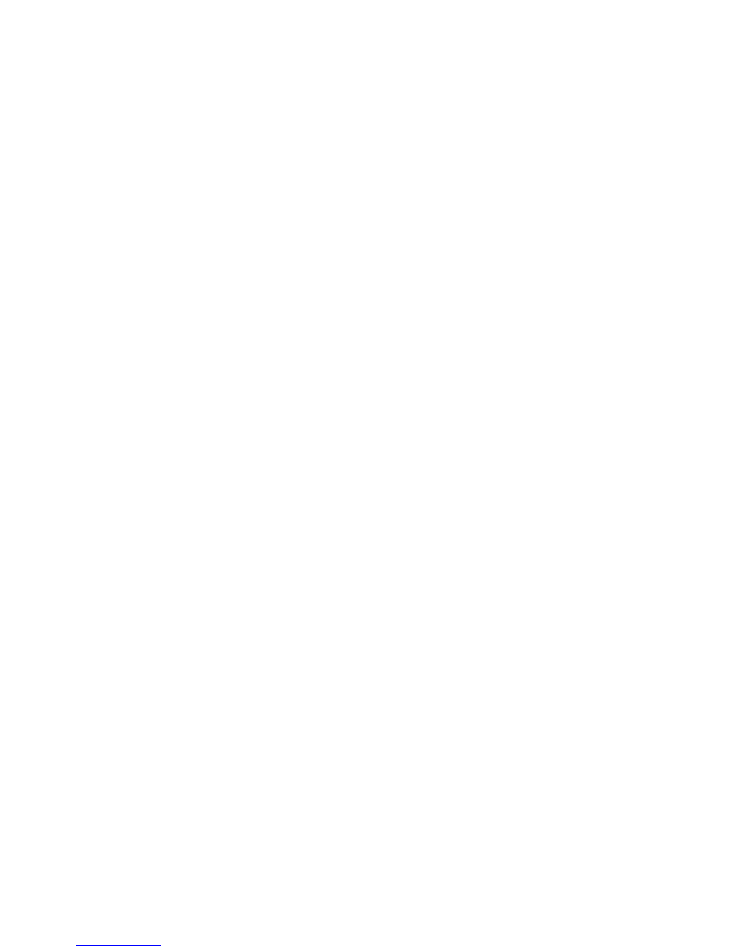
2.4G WIFI
Frequency Bands:
IEEE 802.11b /g /n(20MHz):2412-2462 MHz
IEEE 802.11n(40MHz):2422-2452MHz
Modulation Mode: CCK/OFDM/DBPSK/DAPSK
Antenna Type: PIFA
Antenna Gain: 1dBi
GPS
Frequency Bands:1.57542GHz
10
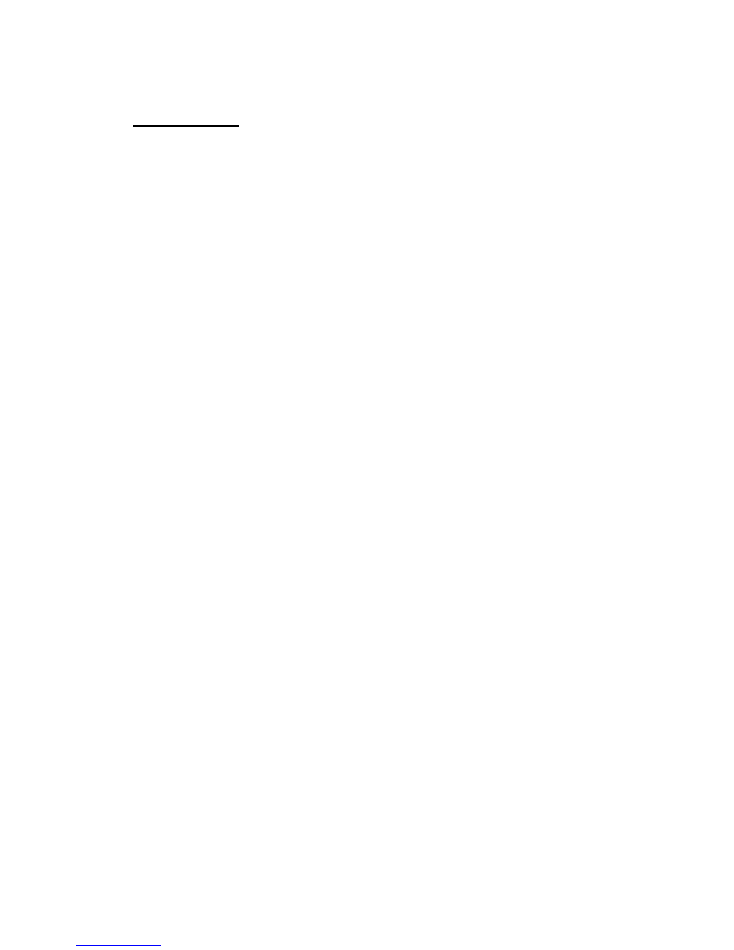
FCC Caution.
This equipment has been tested and found to comply with the limits for a Class B digi
tal device, pursuant to Part 15 of the FCC Rules. These limits are designed to provide
reasonable protection against harmful interference in a residential installation. This e
quipment generates, uses and can radiate radio frequency energy and, if not installe
d and used in accordance with the instructions, may cause harmful interference to ra
dio communications. However, there is no guarantee that interference will not occur
in a particular installation. If this equipment does cause harmful interference to radi
o or television reception, which can be determined by turning the equipment off and
on, the user is encouraged to try to correct the interference by one or more of the f
ollowing measures:
• Reorient or relocate the receiving antenna.
• Increase the separation between the equipment and receiver.
• Connect the equipment into an outlet on a circuit different from that to which the
receiver is connected.
• Consult the dealer or an experienced radio/TV technician for help.
§ 15.19 Labelling requirements.
This device complies with part 15 of the FCC Rules. Operation is subject to the
following two conditions: (1) This device may not cause harmful interference, and (2)
this device must accept any interference received, including interference that may
cause undesired operation.
§ 15.21 Information to user.
Any Changes or modifications not expressly approved by the party responsible for
compliance could void the user's authority to operate the equipment.
Specific Absorption Rate (SAR) information:
This
Translating Machine
meets the government's requirements for exposure to radio
waves. The guidelines are based on standards that were developed by independent scientific
organizations through periodic and thorough evaluation of scientific studies. The standards
include a substantial safety margin designed to assure the safety of all persons regardless of
age or health.
FCC RF Exposure Information and Statement The SAR limit of USA (FCC) is 1.6 W/kg averaged
over one gram of tissue. This device was tested for typical body-worn operations with the
back of the handset kept 5mm for body worn. To maintain compliance with FCC RF exposure
requirements, use accessories that maintain a 5mm for body worn. The use of belt clips,
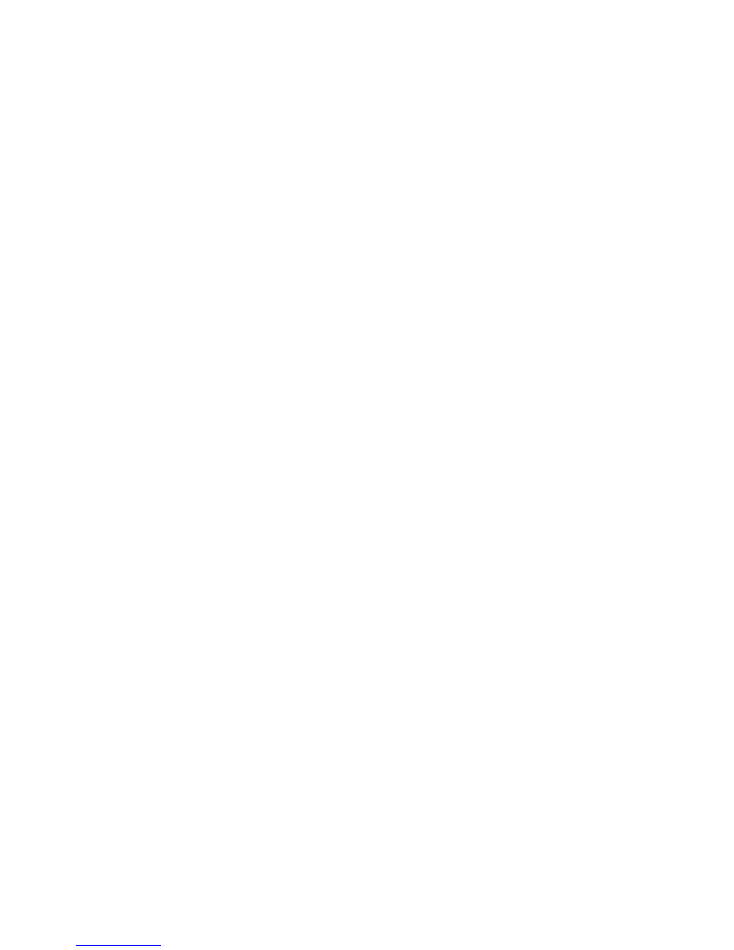
holsters and similar accessories should not contain metallic components in its assembly. The
use of accessories that do not satisfy these requirements may not comply with FCC RF
exposure requirements, and should be avoided.
Body-worn Operation
This device was tested for typical body-worn operations. To comply with RF exposure
requirements, a minimum separation distance of 5mm for body worn must be maintained
between the user’s body and 25mm for front face, including the antenna. Third-party belt-
clips, holsters, and similar accessories used by this device should not contain any metallic
components. Body-worn accessories that do not meet these requirements may not comply
with RF exposure requirements and should be avoided. Use only the supplied or an
approved antenna.