Full Text Searchable PDF User Manual
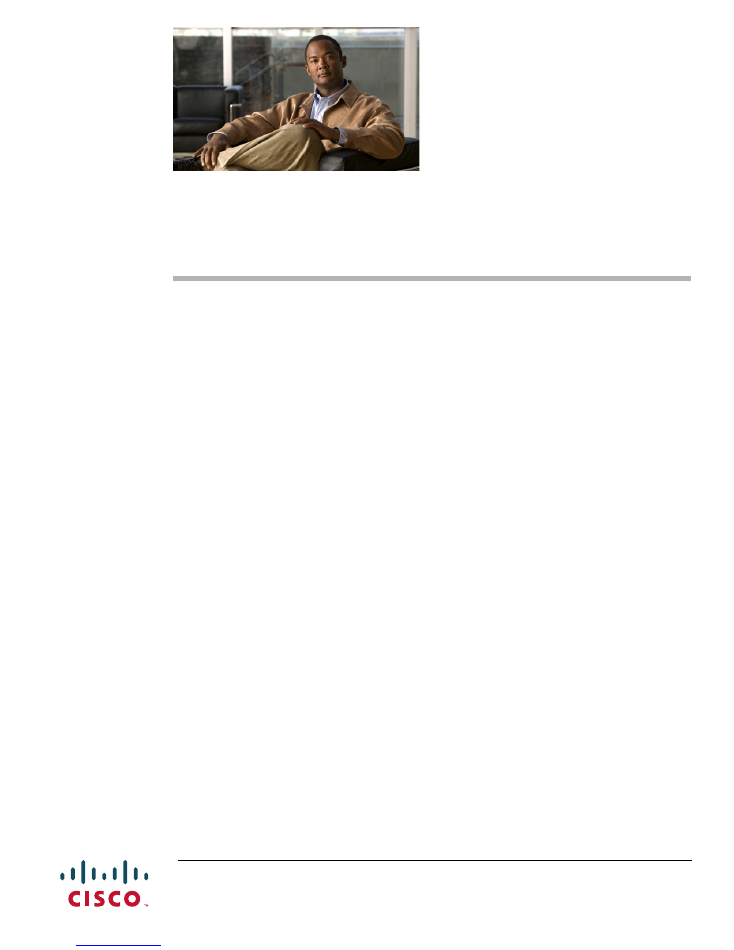
Americas Headquarters:
© 2012–2014 Cisco Systems, Inc. All rights reserved.
Cisco Systems, Inc., 170 West Tasman Drive, San Jose, CA 95134-1706 USA
Release Notes for the Cisco IE 2000 Switches,
Cisco IOS Release 15.2(1)EY
January 2014
Cisco IOS Release 15.2(1)EY runs on all Cisco Industrial Ethernet IE 3000, IE 2000, and IE 3010 switches.
Cisco IOS Software Release 15.2(1)EY is part of the new software releases on Cisco IE 3000, 2000,3010
Series Switches. These releases deliver new software and hardware innovations in Industrial deployments
that span across many technologies, including support for Cisco Resilient Ethernet protocol (REP),
IEEE1588v2 Precision Timing Protocol (PTP), Common Industrial Protocol ( CIP) and Profinet V2
These release notes include important information about Cisco IOS Release15.2(1)EY, and any
limitations, restrictions, and caveats that apply to it.
Verify that these release notes are correct for your switch:
•
If you are installing a new switch, see the Cisco IOS release label on your switch rear panel.
•
If your switch is on, use the
show version
privileged EXEC command. See the
“Finding the
Software Version and Feature Set” section on page 7
.
•
If you are upgrading to a new release, see the software upgrade filename for the software version.
See the
“Deciding Which Files to Use” section on page 8
.
You can download the switch software from this site (registered Cisco.com users with a login password):
http://www.cisco.com/cisco/web/download/index.html
Contents
•
Cisco IOS Release Strategy, page 2
•
System Requirements, page 3
•
Upgrading the Switch License, page 7
•
Installation Notes, page 9
•
Software Features, page 10
•
Limitations and Restrictions, page 11
•
Important Notes, page 13
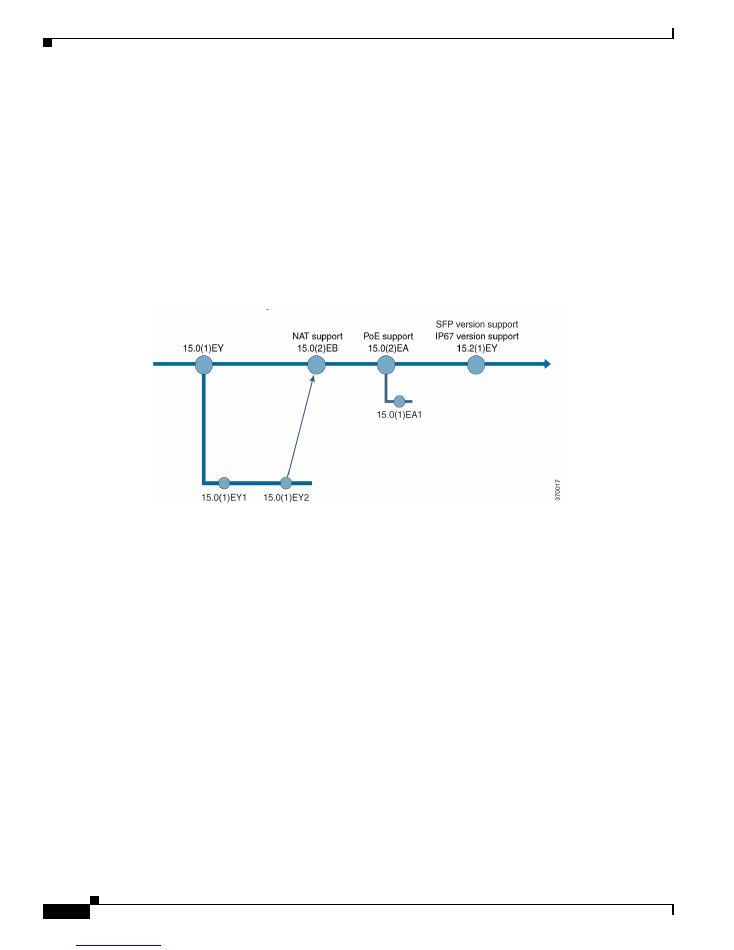
2
Release Notes for the Cisco IE 2000 Switches, Cisco IOS Release 15.2(1)EY
NEW DOC # PENDING
Contents
•
Open Caveats, page 16
•
Caveats Resolved in This Release, page 16
•
Documentation Updates, page 17
•
Related Documentation, page 17
•
Obtaining Documentation, Obtaining Support, and Security Guidelines, page 18
Cisco IOS Release Strategy
The release strategy for Cisco IE 2000 series switches is represented in
Figure 1
.
Figure 1
Software Release Strategy for Cisco IE 2000 Series Switches
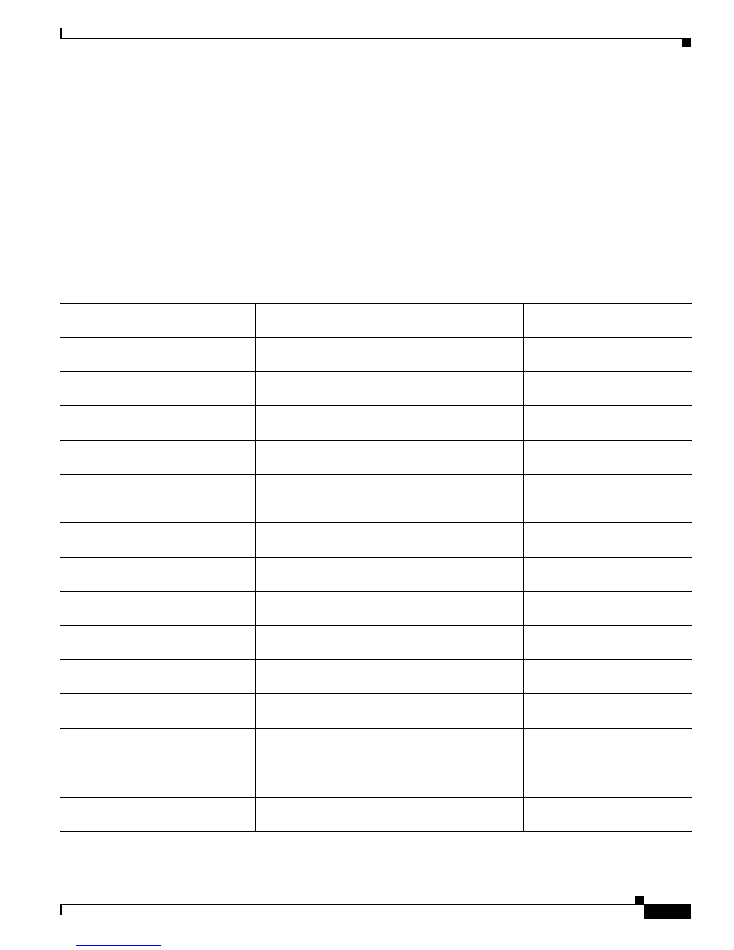
3
Release Notes for the Cisco IE 2000 Switches, Cisco IOS Release 15.2(1)EY
NEW DOC # PENDING
System Requirements
System Requirements
•
Hardware Supported, page 3
•
Express Setup Requirements, page 6
Hardware Supported
Switch Models Supported
Table 1
Cisco IE 2000 Switches Supported
Switch Model
Description
Supported by Minimum Cisco
IOS Release
Cisco IE-2000-4T-L
4 10/100BASE-T downlink ports
2 10/100BASE-T uplink ports
Cisco IOS Release 15.0(2)EA1
Cisco IE-2000-4T-B
4 10/100BASE-T downlink ports
2 10/100BASE-T uplink ports
Cisco IOS Release 15.0(2)EA1
Cisco IE-2000-4T-G-L
4 10/100BASE-T downlink ports
2 10/100/1000BASE-T uplink ports
Cisco IOS Release 15.0(2)EA1
Cisco IE-2000-4T-G-B
4 10/100BASE-T downlink ports
2 10/100/1000BASE-T uplink ports
Cisco IOS Release 15.0(2)EA1
Cisco IE-2000-4TS-L
4 10/100BASE-T downlink ports
2 100 Mb/s SFP (small form-factor pluggable)
module uplink slots
Cisco IOS Release 15.0(2)EA1
Cisco IE-2000-4TS-B
4 10/100BASE-T Ethernet ports
2 100 Mb/s SFP module uplink slots
Cisco IOS Release 15.0(2)EA1
Cisco IE-2000-4TS-G-L
4 10/100BASE-T downlink ports
2 100/1000 Mb/s SFP module uplink slots
Cisco IOS Release 15.0(2)EA1
Cisco IE-2000-4TS-G-B
4 10/100BASE-T downlink ports
2 100/1000 Mb/s SFP module uplink slots
Cisco IOS Release 15.0(2)EA1
Cisco IE-2000-8TC-B
8 10/100BASE-T downlink ports
2 Fast Ethernet dual-purpose uplink ports
Cisco IOS Release 15.0(2)EA1
Cisco IE-2000-8TC-L
8 10/100BASE-T downlink ports
2 Fast Ethernet dual-purpose uplink ports
Cisco IOS Release 15.0(2)EA1
Cisco IE-2000-8TC-G-B
8 10/100BASE-T downlink ports
2 Gigabit Ethernet dual-purpose uplink ports
Cisco IOS Release 15.0(2)EA1
Cisco IE-2000-8TC-G-E
8 10/100BASE-T downlink ports
2 Gigabit Ethernet dual-purpose uplink ports
Supports IEEE-1588 standard for synchronizing
clocks. Can enable NAT by license upgrade.
Cisco IOS Release 15.0(2)EA1
Cisco IE-2000-8TC-G-L
8 10/100BASE-T downlink ports
2 Gigabit Ethernet dual-purpose uplink ports
Cisco IOS Release 15.0(2)EA1
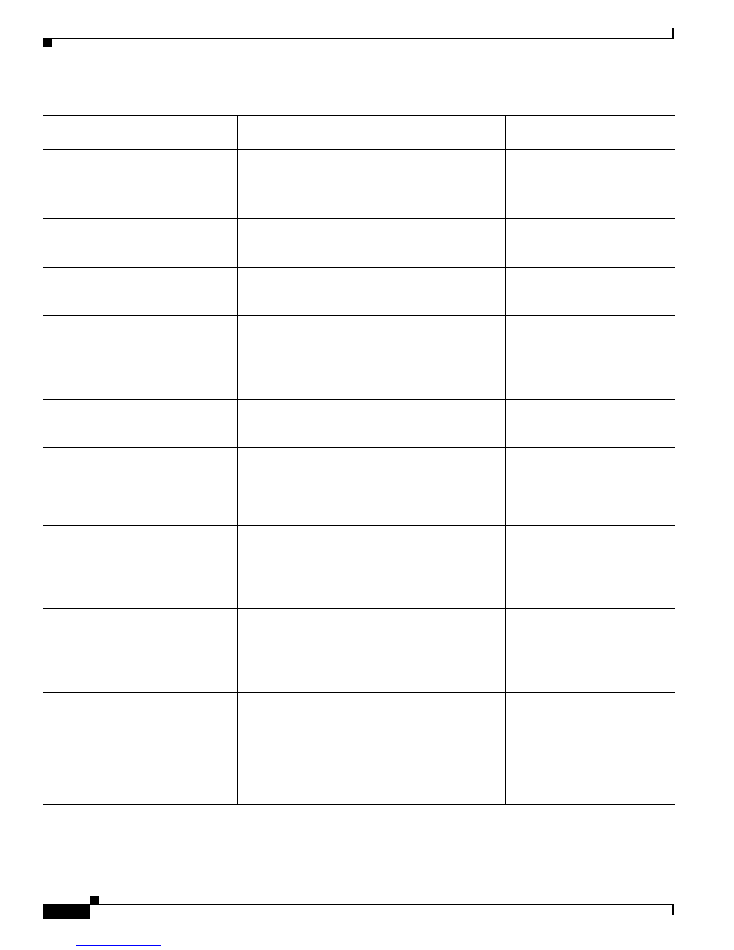
4
Release Notes for the Cisco IE 2000 Switches, Cisco IOS Release 15.2(1)EY
NEW DOC # PENDING
System Requirements
Cisco IE-2000-8TC-G-N
8 10/100BASE-T downlink ports,
2 Gigabit Ethernet dual-purpose uplink ports.
Supports IEEE-1588 standard for synchronizing
clocks and Network Address Translation (NAT).
Cisco IOS Release 15.0(2)EA1
Cisco IE-2000-16TC-B
16 10/100BASE-T downlink ports
2 Fast Ethernet dual-purpose uplink ports
2 100 Mb/s SFP module uplink slots
Cisco IOS Release 15.0(2)EA1
Cisco IE-2000-16TC-L
16 10/100BASE-T downlink ports
2 Fast Ethernet dual-purpose uplink ports
2 100 Mb/s SFP module uplink slots
Cisco IOS Release 15.0(2)EA1
Cisco IE-2000-16TC-G-E
16 10/100BASE-T downlink ports,
2 Gigabit Ethernet dual-purpose uplink ports
2 100 Mb/s SFP module uplink ports
Supports IEEE-1588 standard for synchronizing
clocks.. Can enable NAT by license upgrade.
Cisco IOS Release 15.0(2)EA1
Cisco IE-2000-16TC-G-L
16 10/100BASE-T downlink ports
2 Gigabit Ethernet dual-purpose uplink ports
2 100 Mb/s SFP module uplink slots
Cisco IOS Release 15.0(2)EA1
Cisco IE-2000-16TC-G-N
16 10/100BASE-T downlink ports, 2 Gigabit
Ethernet dual-purpose uplink ports, and 2 100Mb/s
SFP module downlink slots. Supports IEEE-1588
standard for synchronizing clocks and Network
Address Translation (NAT).
Cisco IOS Release 15.0(2)EA1
Cisco IE-2000-16TC-G-X
1
16 10/100BASE-T downlink ports,
2 Gigabit Ethernet uplink ports
2 100 Mb/s SFP module uplink slots
Supports IEEE-1588 standard for synchronizing
clocks.. Can enable NAT by license upgrade.
Cisco IOS Release 15.0(2)EA1
Cisco IE-2000-16PTC-G-L
16 10/100BASE-T downlink ports with
4 PoE/PoE+ and 2 Gigabit Ethernet
dual-purposeuplink ports.
Supports PoE/PoE+ on top of the LAN
Lite image.
Cisco IOS Release 15.0(2)EA1
Cisco IE-2000-16PTC-G-E
16 10/100BASE-T downlink ports with 4 PoE/PoE+
2 Gigabit Ethernet dual-purpose uplink ports
Supports PoE/PoE+ and IEEE-1588 standard for
synchronizing clocks on top of the LAN Base
image. Supports Network Address Translation
(NAT) on top of the Enhanced LAN Base license.
NAT license should be ordered separately.
Cisco IOS Release 15.0(2)EA1
Table 1
Cisco IE 2000 Switches Supported (continued)
Switch Model
Description
Supported by Minimum Cisco
IOS Release
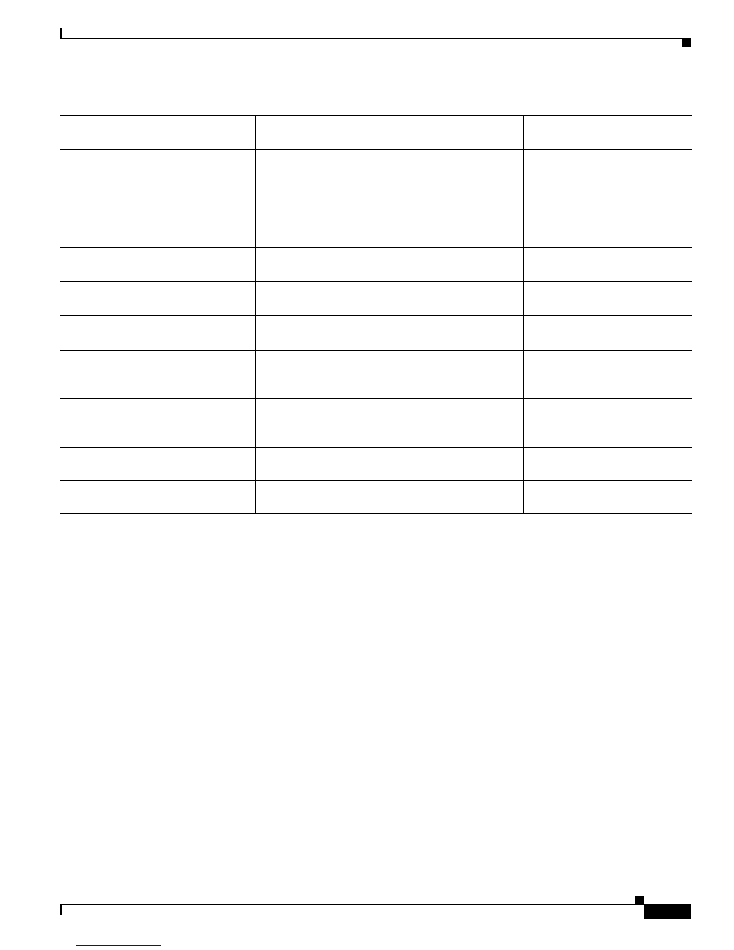
5
Release Notes for the Cisco IE 2000 Switches, Cisco IOS Release 15.2(1)EY
NEW DOC # PENDING
System Requirements
SFP Modules Supported
The SFP modules are switch Ethernet SFP modules that provide connections to other devices.
Depending on the switch model, these field-replaceable transceiver modules provide uplink or downlink
interfaces. The modules have LC connectors for fiber-optic connections.
You can use any combination of the supported SFP modules.
Cisco IE-2000-16PTC-G-NX
16 10/100BASE-T downlink ports with 4 PoE/PoE+
2 Gigabit Ethernet dual-purpose uplink ports
Supports PoE/PoE+, IEEE-1588 standard for
synchronizing clocks, and Network Address
Translation (NAT) on top of Enhanced LAN Base
image.
Cisco IOS Release 15.0(2)EA1
Cisco IE-2000-8T67-B
8 ports 10/100BASE T M12 connectors Layer 2
switch, all FE ports.
Cisco IOS Release 15.2(1)EY
Cisco IE-2000-16T67-B
16-port 10/100BASE-T M12 connectors Layer 2
switch, all FE ports.
Cisco IOS Release 15.2(1)EY
Cisco IE-2000-24T67-B
16 port 10/100BASE-T M12 connectors Layer 2
switch, all FE ports.
Cisco IOS Release 15.2(1)EY
Cisco IE-2000-8T67P-G-E
8-port 10/100BASE-T, 8-port POE/4-port POE+,
2-port 10/100/1000 uplink, Precision Time Protocol
(PTP) support.
Cisco IOS Release 15.2(1)EY
Cisco IE-2000-16T67P-G-E
8-port 10/100BASE-T, 8-port POE/POE+, 2-port
10/100/1000 uplink, Precision Time Protocol (PTP)
support.
Cisco IOS Release 15.2(1)EY
Cisco IE-2000-4S-TS-G-L
4 10/100BASE-TX SFP module downlink slots
2 Gigabit Ethernet SFP uplink slots
Cisco IOS Release 15.2(1)EY
Cisco IE-2000-4S-TS-G-B
4 10/100BASE-TX SFP module downlink slots
2 Gigabit Ethernet SFP uplink slots
Cisco IOS Release 15.2(1)EY
1. The Cisco IE-2000-16TC-G-X and IE-2000-16PTC-G-NX are the two models available with a conformal coating (Humiseal UB40).
Table 1
Cisco IE 2000 Switches Supported (continued)
Switch Model
Description
Supported by Minimum Cisco
IOS Release
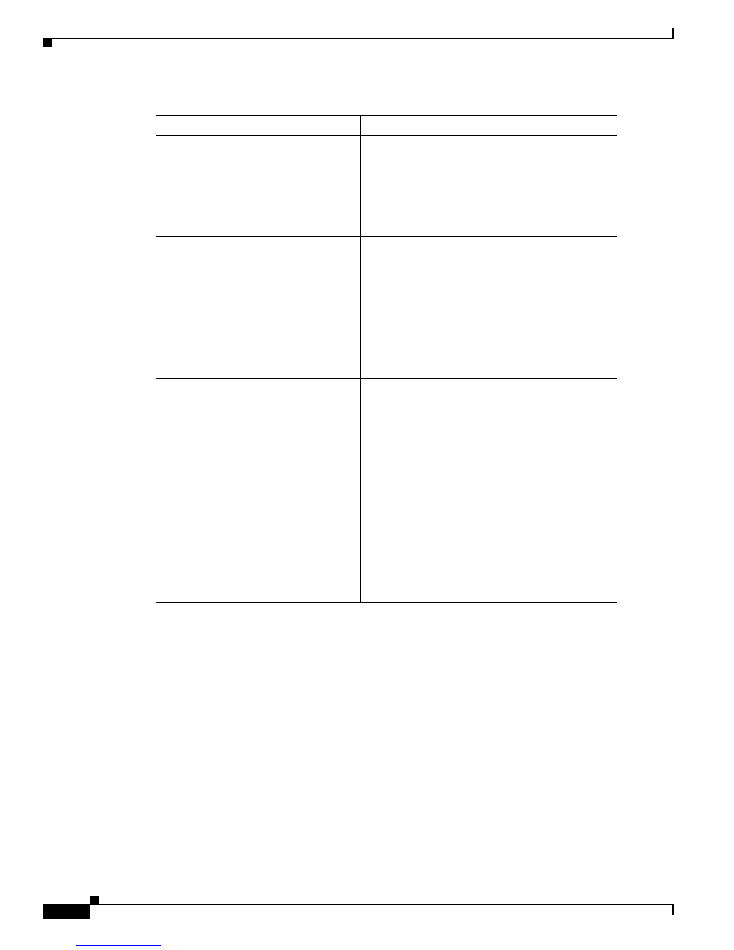
6
Release Notes for the Cisco IE 2000 Switches, Cisco IOS Release 15.2(1)EY
NEW DOC # PENDING
System Requirements
For the most up-to-date list of supported SFP models for Cisco Industrial Ethernet switches, see
http://
www.cisco.com/en/US/docs/interfaces_modules/transceiver_modules/compatibility/matrix/
OL_6981.html#wp138176
Express Setup Requirements
Hardware
•
1 gigahertz (GHz) or faster 32-bit (x86) or 64-bit (x64) processor
Table 2
SFP Modules
Switch Model
Description
Rugged and industrial SFP modules
1
GLC-FE-100LX-RGD
GLC-FE-100FX-RGD
GLC-SX-MM-RGD
2
GLC-LX-SM-RGD
2
GLC-ZX-SM-RGD
2
Commercial SFP modules
GLC-SX-MM
GLC-LH-SM
GLC-BX-U
2
GLC-BX-D
2
CWDM-SFP
2
DWDM-SFP
2
GLC-T
Extended temperature SFP modules
SFP-GE-S
2
SFP-GE-L
2
SFP-GE-Z
2
GLC-EX-SMD
GLC-LX-SMD
GLC-FE-100FX
GLC-FE-100LX
GLC-FE-100EX
GLC-FE-100ZX
GLC-FE-100BX-U
GLC-FE-100BX-D
1. The maximum operating temperature of the switch varies depending on the type of SFP module that you use.
See the
Hardware Installation Guide
for more information.
2. These SFP modules have digital optical monitoring (DOM) support.
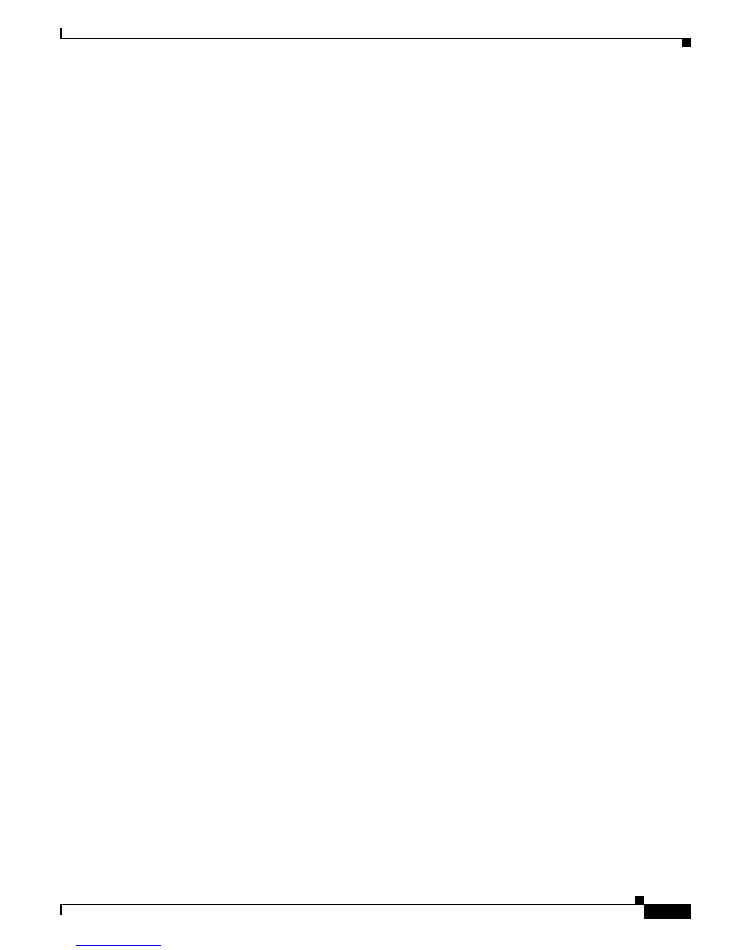
7
Release Notes for the Cisco IE 2000 Switches, Cisco IOS Release 15.2(1)EY
NEW DOC # PENDING
Upgrading the Switch License
•
1 gigabyte (GB) RAM (32-bit) or 2 GB RAM (64-bit)
•
16 GB available hard disk space (32-bit) or 20 GB (64-bit)
Software
•
PC with Windows 7, or Mac OS 10.6.x
•
Web browser (Internet Explorer 9.0, 10.0, and 11.0, or Firefox 25, 26) with JavaScript enabled
•
Straight-through or crossover Category 5 or 6 cable
Express Setup verifies the browser version when starting a session, and it does not require a plug-in.
Upgrading the Switch License
You can upgrade Cisco IOS software features through the Cisco Software Activation tool. It authorizes
and enables the feature set on Cisco IE 2000 switch series. Based on the type of license, it allows you to
enable certain features through the licensing upgrade or both licensing and software upgrade. On Cisco
IE 2000 switches, to upgrade from LAN Lite to LAN Base you do not require new software releases.
However, to upgrade from LAN Base to Enhanced LAN Base for NAT, you require both software and
license upgrades. See
Software Activation Licensing Upgrade
for detailed steps:
http://www.cisco.com/en/US/docs/switches/lan/cisco_ie2000/software/release/15_0_2_eb/upgrade/
guide/ie2000_ug.html
Upgrading the Switch Software
•
Finding the Software Version and Feature Set, page 7
•
Deciding Which Files to Use, page 8
•
Archiving Software Images, page 8
•
Upgrading a Switch by Using the CLI, page 8
•
Recovering from a Software Failure, page 9
Finding the Software Version and Feature Set
The Cisco IOS image is stored as a bin file in a directory that is named with the Cisco IOS release. A
subdirectory contains the files needed for web management. The image is stored on the compact flash
memory card.
You can use the
show version
privileged EXEC command to see the software version that is running on
your switch. The second line of the display shows the version.
You also can use the
dir
filesystem
:
privileged EXEC command to see the directory names of other
software images that you might have stored in flash memory.
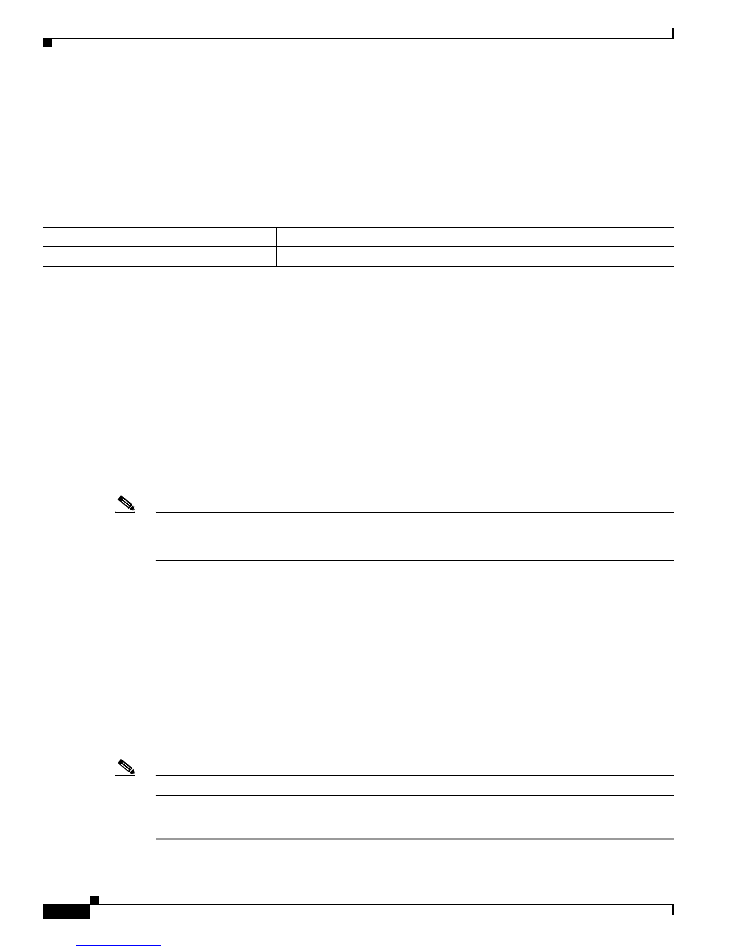
8
Release Notes for the Cisco IE 2000 Switches, Cisco IOS Release 15.2(1)EY
NEW DOC # PENDING
Upgrading the Switch Software
Deciding Which Files to Use
The upgrade procedures in these release notes describe how to perform the upgrade by using a combined
tar file. This file contains the Cisco IOS image file and the files needed for the embedded Express Setup.
You must use the combined tar file to upgrade the switch through Express Setup. To upgrade the switch
through the CLI, use the tar file and the
archive download-sw
privileged EXEC command.
Archiving Software Images
Before upgrading your switch software, make sure that you have archived copies of the current Cisco
IOS release and the Cisco IOS release to which you are upgrading. You should keep these archived
images until you have upgraded all devices in the network to the new Cisco IOS image and until you
have verified that the new Cisco IOS image works properly in your network.
Cisco routinely removes old Cisco IOS versions from Cisco.com. See
Product Bulletin 2863
for more
information:
http://www.cisco.com/en/US/prod/collateral/iosswrel/ps8802/ps6969/ps1835/
prod_bulletin0900aecd80281c0e.html
You can copy the bin software image file on the flash memory to the appropriate TFTP directory on a
host by using the
copy flash: tftp:
privileged EXEC command.
Note
Although you can copy any file on the flash memory to the TFTP server, it is time consuming to copy
all of the HTML files in the tar file. We recommend that you download the tar file from Cisco.com and
archive it on an internal host in your network.
You can also configure the switch as a TFTP server to copy files from one switch to another without
using an external TFTP server by using the
tftp-server
global configuration command. For more
information about the
tftp-server
command, see the
Cisco IOS Configuration Fundamentals Command
Reference
:
http://www.cisco.com/en/US/docs/ios/fundamentals/command/reference/cf_t1.html
Upgrading a Switch by Using the CLI
This procedure is for copying the combined tar file to the switch. You copy the file to the switch from a
TFTP server and extract the files. You can download an image file and replace or keep the current image.
Note
Make sure that the compact flash card is inserted into the switch before downloading the software.
To download software, follow these steps:
Step 1
Use
Table 3 on page 8
to identify the file that you want to download.
Table 3
Cisco IOS Software Image File
Filename
Description
ie2000-universalk9.tar.152-1.EY.tar
Cisco IE 2000 cryptographic Cisco IOS image file.
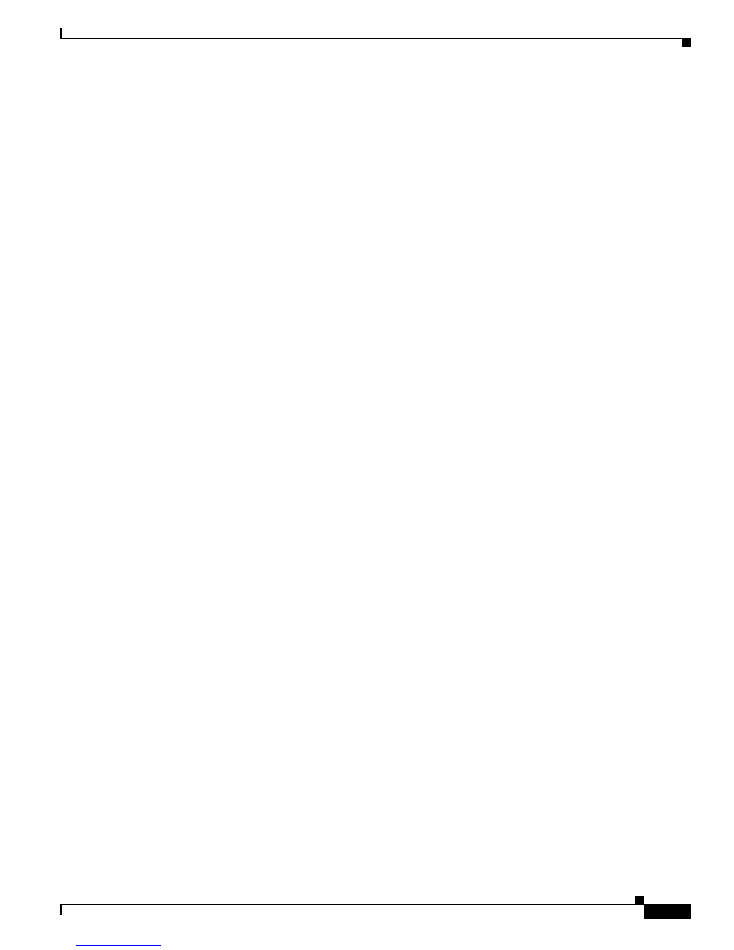
9
Release Notes for the Cisco IE 2000 Switches, Cisco IOS Release 15.2(1)EY
NEW DOC # PENDING
Installation Notes
Step 2
Download the software image file. If you have a SmartNet support contract, go to this URL, and log in
to download the appropriate files:
http://www.cisco.com/cisco/web/download/index.html
To download the image for a Cisco IE 2000 switch, click
Switches > Industrial Ethernet Switches >
Cisco IE 2000 Series Switches
,
and then click on the Cisco IOS software for your specific switch
model.
Step 3
Copy the image to the appropriate TFTP directory on the workstation, and make sure that the TFTP
server is properly configured.
For more information, see Appendix B of the software configuration guide for this release.
Step 4
Log into the switch through the console port or a Telnet session.
Step 5
(Optional) Check that you have IP connectivity to the TFTP server by entering this
privileged EXEC
command:
Switch#
ping
tftp-server-address
For more information about assigning an IP address and default gateway to the switch, see the software
configuration guide for this release.
Step 6
Download the image file from the TFTP server to the switch. If you are installing the same version of
software that is currently on the switch, overwrite the current image by entering this privileged EXEC
command:
Switch#
archive download-sw /overwrite /reload tftp:
[[//
location
]/
directory
]/
image-name
.tar
The
/overwrite
option overwrites the software image in flash memory with the downloaded one.
The
/reload
option reloads the system after downloading the image unless the configuration has been
changed and not saved.
For
//
location
, specify the IP address of the TFTP server.
For /
directory
/
image-name
.tar
, specify the directory (optional) and the image to download. Directory
and image names are case sensitive.
This example shows how to download an image from a TFTP server at 198.30.20.19 and to overwrite
the image on the switch:
Switch#
archive download-sw /overwrite tftp://198.30.20.19/
image-name
.tar
You can also download the image file from the TFTP server to the switch and keep the current image by
replacing the
/overwrite
option with the
/leave-old-sw
option.
Recovering from a Software Failure
For additional recovery procedures, see the “Troubleshooting” chapter in the software configuration
guide for this release.
Installation Notes
You can assign IP information to your switch by using these methods:
•
Express Setup program, as described in the switch getting started guide.
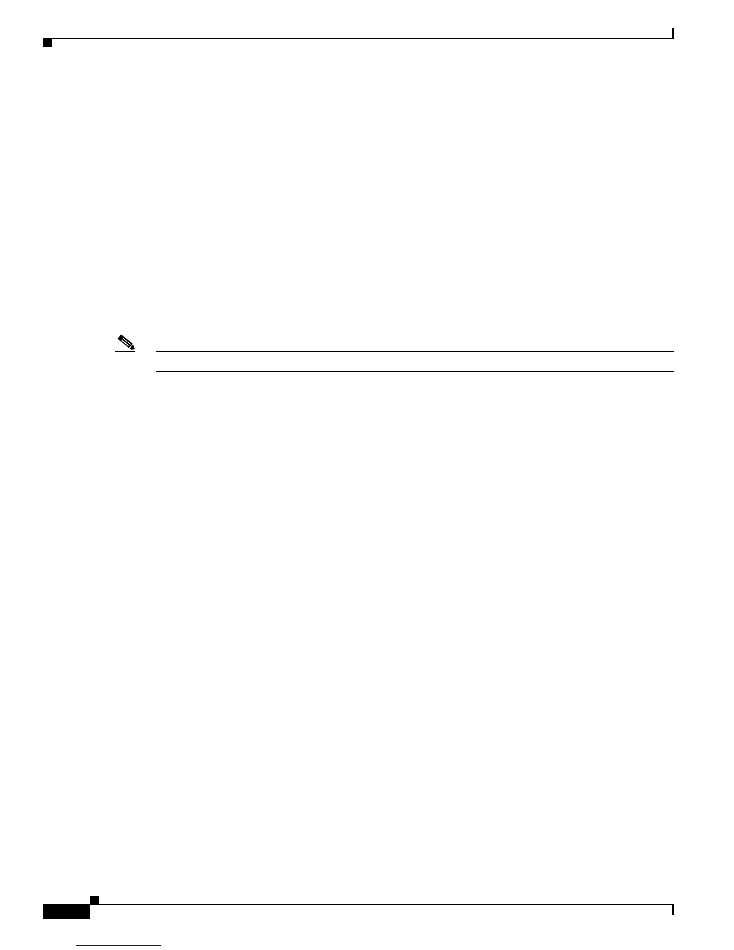
10
Release Notes for the Cisco IE 2000 Switches, Cisco IOS Release 15.2(1)EY
NEW DOC # PENDING
Software Features
•
CLI-based setup program, as described in the switch hardware installation guide.
•
DHCP-based autoconfiguration, as described in the switch software configuration guide.
•
Manual assignment of an IP address, as described in the switch software configuration guide.
Software Features
Digital Optical Monitoring
Digital Optical Monitoring (DOM) is supported when using a DOM-capable SFP transceiver module.
For information about the switch models that have SFP or dual-purpose ports, see
Switch Models
Supported, page 3
. For information about DOM-capable SFP modules, see
SFP Modules Supported,
page 5
.
Note
DOM is not supported on downlink SFP ports.
DOM allows monitoring real-time parameters of the switch, such as optical input and output power,
temperature, laser bias current, and transceiver supply voltage. These parameters are monitored against
the threshold values. The real-time DOM parameters can be monitored using command line interface or
SNMP interface.
DOM is possible only with DOM-capable transceiver modules. When using an SFP module in a dual
purpose port, DOM is supported if the interface media type is configured to SFP or if global transceiver
monitoring is enabled.
Transceiver monitoring is enabled by default.
Precision Time Protocol (PTP)
Several enhancements were made to improve the implementation of Precision time Protocol (PTP).
•
End-to-End Transparent Clock (E2E TC) now supports at least 300 PTP messages per second. The
previous capacity was 10 - 20 PTP messages per second. The E2E TC timing performance also was
enhanced to frequency lock to the GMC, thereby reducing timing errors.
•
With the recommended settings, the Boundary Clock now supports eight clocks in a chain
(previously became unstable with four clocks). The timing performance also was enhanced to
improve stability and precision. Cisco recommends setting the logDelReqInterval to -2 (-2 to 6
supported) and the logSyncInterval to -1 (-1 to 1 supported) for chains of Boundary Clocks. The PTP
Clock must receive 50 Sync messages and 6 DelReq messages for a port to leave the
UNCALIBRATED state.
•
Added support for PTP management messages, such as example: CLOCK_DESCRIPTION, as
defined in Clause 15 of IEEE Std 1588-2008. These management messages are mandatory for CIP/
ODVA compliance.
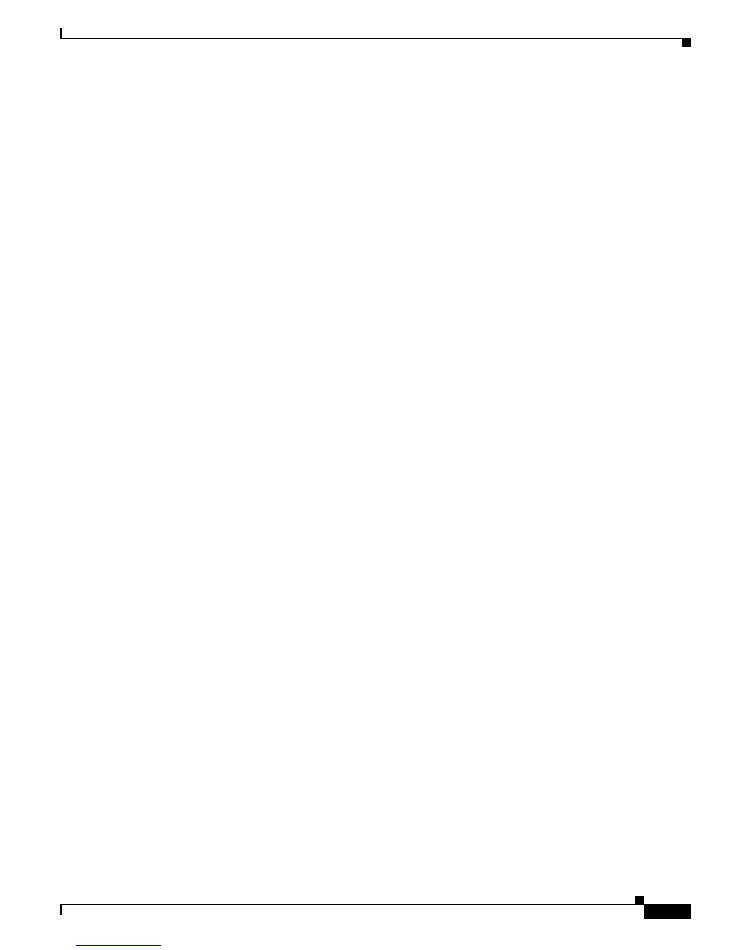
11
Release Notes for the Cisco IE 2000 Switches, Cisco IOS Release 15.2(1)EY
NEW DOC # PENDING
Limitations and Restrictions
Security Group Tag Exchange Protocol for Cisco TrustSec
Cisco Industrial Ethernet switches now can participate in the Cisco TrustSec security architecture by
using the SGT Exchange Protocol (SXP). Cisco TrustSec establishes domains of trusted network
devices. After a device is authenticated, communication is secured by using encryption and other
mechanisms. As packets enter the network, they are classified by security group tags (SGTs) for the
purpose of applying security policies. SXP is used to propagate the SGTs across network devices, such
as the IE switches, that do not have hardware support for Cisco TrustSec.
To use this feature, enable SXP and configure the connections on each device that needs to participate
in SXP exchanges.
•
Enable SXP by entering the
cts sxp enable
command in global configuration mode.
•
Configure each SXP connection by specifying the peer’s IP address, the password, and the role. For
role, you can specify which device is the “speaker” and the “listener” in the exchange.
For detailed information about the configuration commands and show commands, see “SGT Exchange
Protocol over TCP (SXP)” at
http://www.cisco.com/en/US/partner/docs/switches/lan/trustsec/
configuration/guide/sxp_config.html#wp1056896
Limitations and Restrictions
You should review this section before you begin working with the switch. These are known limitations
that will not be fixed, and there is not always a workaround. Some features might not work as
documented, and some features could be affected by recent changes to the switch hardware or software.
Cisco IOS Limitations
•
Ethernet
•
IP
•
QoS
•
RADIUS
•
SPAN and RSPAN
•
Spanning Tree Protocol
•
Trunking
•
VLAN
Ethernet
•
Traffic on EtherChannel ports is not perfectly load-balanced. Egress traffic on EtherChannel ports
are distributed to member ports on load balance configuration and traffic characteristics like MAC
or IP address. More than one traffic stream may map to same member ports based on hashing results
calculated by the ASIC.
If this happens, uneven traffic distribution will happen on EtherChannel ports.
Changing the load balance distribution method or changing the number of ports in the EtherChannel
can resolve this problem. Use any of these workarounds to improve EtherChannel load balancing:
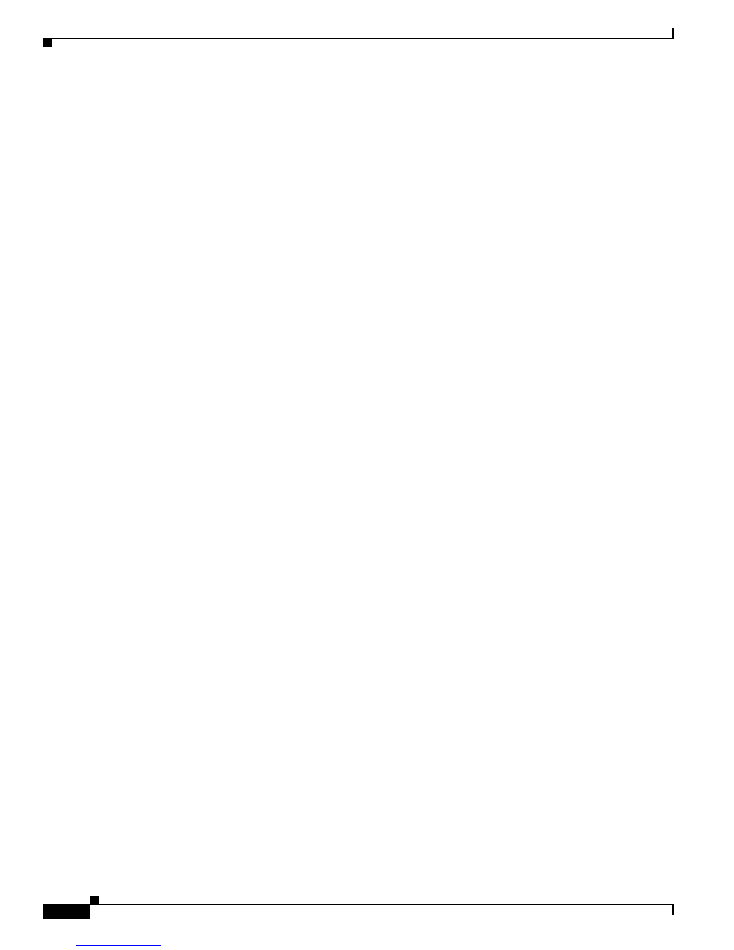
12
Release Notes for the Cisco IE 2000 Switches, Cisco IOS Release 15.2(1)EY
NEW DOC # PENDING
Limitations and Restrictions
–
for random source-ip and dest-ip traffic, configure load balance method as
src-dst-ip
–
for incrementing source-ip traffic, configure load balance method as
src-ip
–
for incrementing dest-ip traffic, configure load balance method as
dst-ip
–
Configure the number of ports in the EtherChannel so that the number is equal to a power of 2
(i.e. 2, 4, or 8)
For example, with load balance configured as
dst-ip
with 150 distinct incrementing destination IP
addresses, and the number of ports in the EtherChannel set to either 2, 4, or 8, load distribution is
optimal.(CSCeh81991)
IP
•
When the rate of received DHCP requests
exceeds 2,000 packets per minute for a long time, the
response time might be slow when you are using the console.
The workaround is to use rate limiting on DHCP traffic to prevent a denial of service attack from
occurring. (CSCeb59166)
QoS
•
Some switch queues are disabled if the buffer size or threshold level is set too low with the
mls qos
queue-set output
global configuration command. The ratio of buffer size to threshold level should
be greater than 10 to avoid disabling the queue.
The workaround is to choose compatible buffer sizes and threshold levels. (CSCea76893)
•
When auto-QoS is enabled on the switch, priority queuing is not enabled. Instead, the switch uses
shaped round robin (SRR) as the queuing mechanism. The auto-QoS feature is designed on each
platform based on the feature set and hardware limitations, and the queuing mechanism supported
on each platform might be different. There is no workaround. (CSCee22591)
RADIUS
•
RADIUS change of authorization (COA) reauthorization is not supported on the critical auth
VLAN.
There is no workaround. (CSCta05071)
SPAN and RSPAN
•
When the RSPAN feature is configured on a switch, Cisco Discovery Protocol (CDP) packets
received from the RSPAN source ports are tagged with the RSPAN VLAN ID and forwarded to trunk
ports carrying the RSPAN VLAN. When this happens a switch that is more than one hop away
incorrectly lists the switch that is connected to the RSPAN source port as a CDP neighbor.
This is a hardware limitation. The workaround is to disable CDP on all interfaces carrying the
RSPAN VLAN on the device connected to the switch. (CSCeb32326)
•
CDP, VLAN Trunking Protocol (VTP), and Port Aggregation Protocol (PAgP) packets received
from a SPAN source are not sent to the destination interfaces of a local SPAN session. The
workaround is to use the
monitor session
session_number
destination
{
interface
interface-id
encapsulation replicate
}
global configuration command for local SPAN. (CSCed24036)
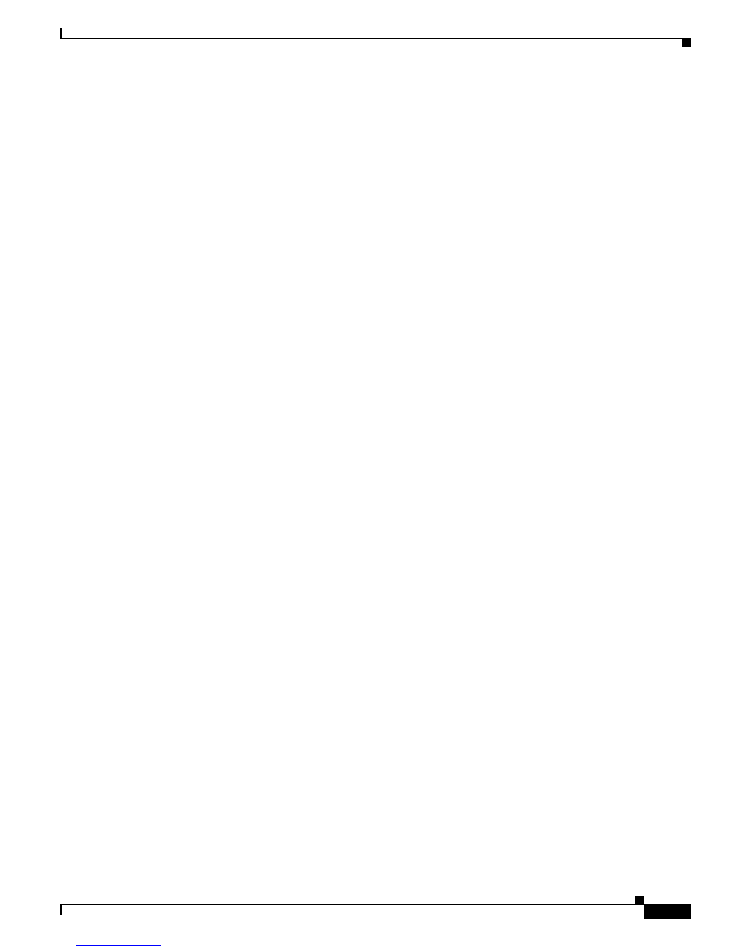
13
Release Notes for the Cisco IE 2000 Switches, Cisco IOS Release 15.2(1)EY
NEW DOC # PENDING
Important Notes
Spanning Tree Protocol
•
CSCtl60247
When a switch or switch stack running Multiple Spanning Tree (MST) is connected to a switch
running Rapid Spanning Tree Protocol (RSTP), the MST switch acts as the root bridge and runs
per-VLAN spanning tree (PVST) simulation mode on boundary ports connected to the RST switch.
If the allowed VLAN on all trunk ports connecting these switches is changed to a VLAN other than
VLAN 1 and the root port of the RSTP switch is shut down and then enabled, the boundary ports
connected to the root port move immediately to the forward state without going through the PVST+
slow transition.
There is no workaround.
Trunking
•
IP traffic with IP options set is sometimes leaked on a trunk port. For example, a trunk port is a
member of an IP multicast group in VLAN X but is not a member in VLAN Y. If VLAN Y is the
output interface for the multicast route entry assigned to the multicast group and an interface in
VLAN Y belongs to the same multicast group, the IP-option traffic received on an input VLAN
interface other than one in VLAN Y is sent on the trunk port in VLAN Y because the trunk port is
forwarding in VLAN Y, even though the port has no group membership in VLAN Y.
There is no workaround. (CSCdz42909).
•
For trunk ports or access ports configured with IEEE 802.1Q tagging, inconsistent statistics might
appear in the
show interfaces counters
privileged EXEC command output. Valid IEEE 802.1Q
frames of 64 to 66 bytes are correctly forwarded even though the port LED blinks amber, and the
frames are not counted on the interface statistics.
There is no workaround. (CSCec35100).
VLAN
•
If the number of VLANs times the number of trunk ports exceeds the recommended limit of 13,000,
the switch can fail.
The workaround is to reduce the number of VLANs or trunks. (CSCeb31087)
•
When line rate traffic is passing through a dynamic port, and you enter the
switchport access vlan
dynamic
interface configuration command for a range of ports, the VLANs might not be assigned
correctly. One or more VLANs with a null ID appears in the MAC address table instead.
The workaround is to enter the
switchport access vlan dynamic
interface configuration
command
separately on each port. (CSCsi26392)
•
When many VLANs are configured on the switch, high CPU utilization occurs when many links are
flapping at the same time.
The workaround is to remove unnecessary VLANs to reduce CPU utilization when many links are
flapping. (CSCtl04815)
Important Notes
•
IPv4 Static Routing Notes, page 14
•
61000-4-3 Standard Notes, page 14
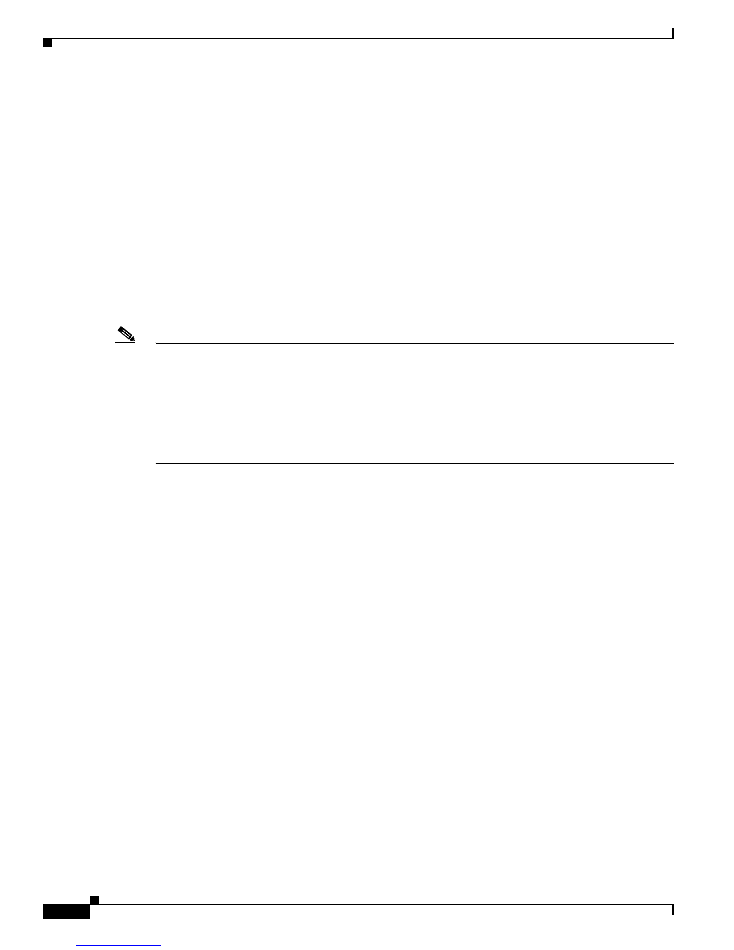
14
Release Notes for the Cisco IE 2000 Switches, Cisco IOS Release 15.2(1)EY
NEW DOC # PENDING
Important Notes
•
Express Setup Notes, page 14
IPv4 Static Routing Notes
Cisco IE 2000 supports IPv4 static routing in the LAN Base image. To access static routing commands,
you need to change the SDM template from the default template to lanbase-routing, followed by a switch
reload sequence.
61000-4-3 Standard Notes
The following note is an update to the
Regulatory Compliance and Safety Information
(RCSI) guide.
This note applies to the 61000-4-3 standard listed in the “EMC Interface Immunity” section of Table 1
of the guide.
Note
To meet 10V/m or 20V/m Radiated Immunity levels, shielded cables must be used on the uplink ports,
G1/1 and G1/2.
This note applies to these SKUs:
– IE-2000-4T-G-L
– IE-2000-4T-G-B
– IE-2000-8TC-G-L
– IE-2000-8TC-G-B
Express Setup Notes
•
This browser setting is recommended for speeding up the time required to display Express Setup from
Microsoft Internet Explorer:
1.
Choose
Tools
>
Internet Options
.
2.
Click
Settings
in the Temporary Internet files area.
3.
From the Settings window, choose
Automatically
.
4.
Click
OK
.
5.
Click
OK
to exit the Internet Options window.
•
The HTTP server interface must be enabled to display Express Setup. By default, the HTTP server
is enabled on the switch. Use the
show running-config
privileged EXEC command to see if the
HTTP server is enabled or disabled.
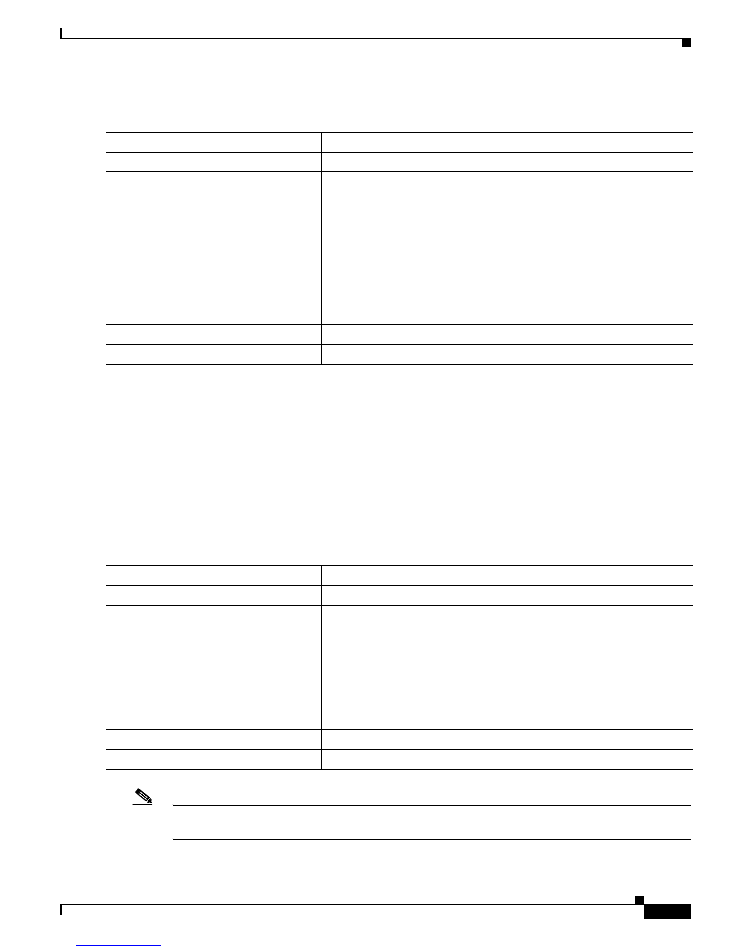
15
Release Notes for the Cisco IE 2000 Switches, Cisco IOS Release 15.2(1)EY
NEW DOC # PENDING
Important Notes
Beginning in privileged EXEC mode, follow these steps to configure the HTTP server interface:
•
Express Setup uses the HTTP protocol (the default is port 80) and the default method of
authentication (the enable password) to communicate with the switch through any of its Ethernet
ports and to allow switch management from a standard web browser.
If you change the HTTP port, you must include the new port number when you enter the IP address
in the browser
Location
or
Address
field (for example, http://10.1.126.45:184 where 184 is the new
HTTP port number). Write down the port number through which you are connected. Use care when
changing the switch IP information.
If you are
not
using the default method of authentication (the enable password), you need to
configure the HTTP server interface with the method of authentication used on the switch.
Beginning in privileged EXEC mode, follow these steps to configure the HTTP server interface:
Note
IE-2000-4S-TS-G do not have copper ports for PC, a GLC-T copper SFP is required to perform express
setup.
Command Purpose
Step 1
configure terminal
Enters global configuration mode.
Step 2
ip http authentication
{
aaa | enable
|
local
}
Configures the HTTP server interface for the type of authentication that
you want to use.
•
aaa
—Enables the authentication, authorization, and accounting
feature. You must enter the
aaa new-model
interface configuration
command for the
aaa
keyword to appear.
•
enable
—Enables the password, which is the default method of
HTTP server user authentication.
•
local
—Specifies the local user database, as defined on the Cisco
router or access server.
Step 3
end
Returns to privileged EXEC mode.
Step 4
show running-config
Verifies your entries.
Command Purpose
Step 1
configure terminal
Enters global configuration mode.
Step 2
ip http authentication
{
enable
|
local
|
tacacs
}
Configures the HTTP server interface for the type of authentication that
you want to use.
•
enable
—Enables the password, which is the default method of
HTTP server user authentication.
•
local
—Specifies the local user database, as defined on the Cisco
router or access server.
•
tacacs
—Specifies the TACACS server.
Step 3
end
Returns to privileged EXEC mode.
Step 4
show running-config
Verifies your entries.
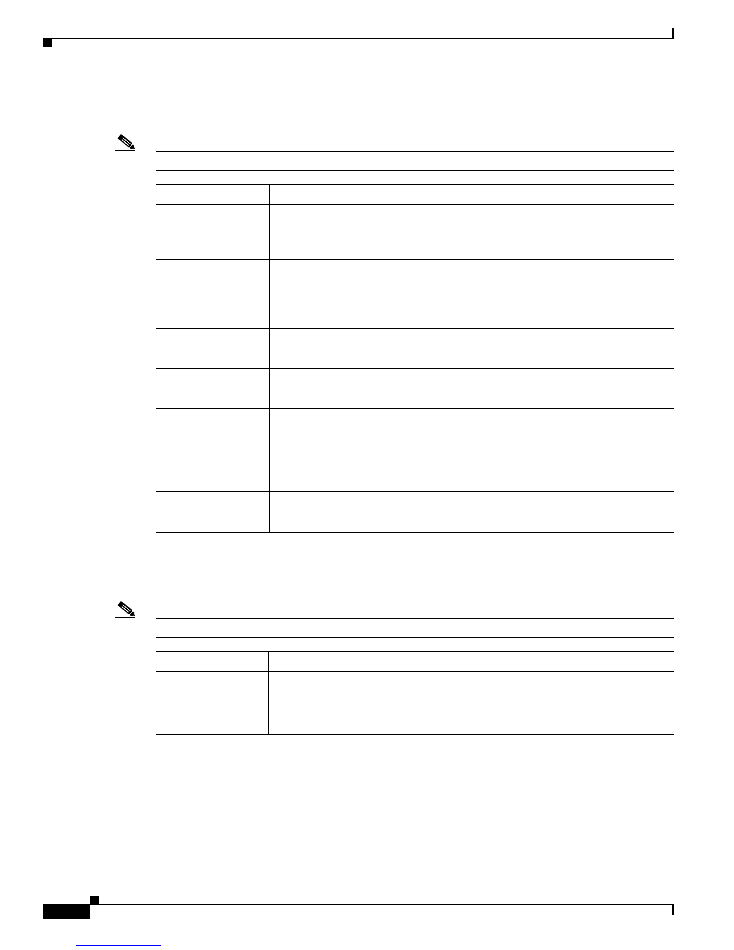
16
Release Notes for the Cisco IE 2000 Switches, Cisco IOS Release 15.2(1)EY
NEW DOC # PENDING
Open Caveats
Open Caveats
Note
You can click the issue number to view more information in the Cisco Bug Search tool (login required).
Caveats Resolved in This Release
Note
You can click the issue number to view more information in the Cisco Bug Search tool (login required).
Issue
Description
CSCue28976
The
show l2nat statistics
command
shows that total packets is less than the
translated packets after running the traffic for few days.
Work Around:
There is no workaround.
CSCuh36550
When
power inline wattage max
value
is configured at the global
configuration level. The switch will print the error messages during boot up if
value
is not the default value (65 watts)
Work Around:
There is no operational impact and there is no workaround
CSCtx35101
The password must be entered twice before it is accepted in Express Setup.
Work Around:
There is no workaround.
CSCum76147
No warning for Port Security Settings changes displayed via Device Mgr.
Work Around:
There is no workaround.
CSCum67722
Maximum mac address range should vary according to the SDM template
settings on the Eiskaffee. Maximum unicast mac address range is not similar to
CLI. In Eiskaffee for all the SDM template its shows as 8192 as maximum mac
range, which is incorrect.
Work Around:
There is no workaround.
CSCum76505
Eiskaffee-S4P3-channel number beyond the limit not working as expected
Work Around:
There is no workaround.
Issue
Descripton
CSCui48101
When the power mode on a PoE interface is set to static, the port may go to
err-disable if sufficient power is not available.
Work Around:
Use the default auto mode by entering the
power inline auto
command.
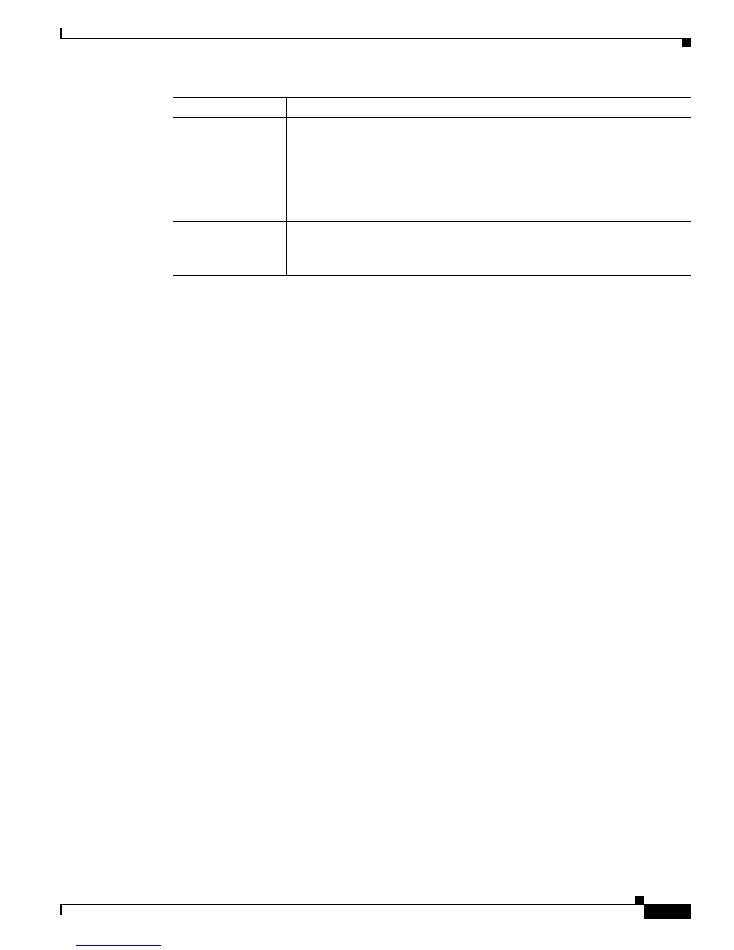
17
Release Notes for the Cisco IE 2000 Switches, Cisco IOS Release 15.2(1)EY
NEW DOC # PENDING
Documentation Updates
Documentation Updates
•
Updates to the Hardware Installation Guide, page 17
•
Related Documentation, page 17
Updates to the Hardware Installation Guide
A new
Cisco IE 2000 IP67 Hardware Installation Guide
has been created for the IP67 Certified IE 2000
switch.
A new
Cisco IE 2000U Switch Hardware Installation Guide
has been created for the Cisco Industrial
Ethernet 2000U Series Switch.
Related Documentation
Installation, Configuration, Maintenance, and Operation Guides
http://www.cisco.com/en/US/products/ps11245/tsd_products_support_series_home.html
Online Help (available on the switch)
•
Express Setup online help
•
Device Manager online help
SFP Information
•
Compatibility Information:
www.cisco.com/en/US/products/hw/modules/ps5455/products_device_support_tables_list.html
•
Installation Notes:
www.cisco.com/en/US/products/hw/modules/ps5455/prod_installation_guides_list.html
MIBs
•
MIBs for this product are listed in the datasheet:
www.cisco.com/en/US/prod/collateral/switches/
ps9876/ps12451/data_sheet_c78-705523.html
CSCuj91696
The error messages
Malformed `info' file
and
ERROR: Image is not a valid IOS
image archive
appear when issuing the
archive download
command specifying
flash: or sdflash:
Work Around:
Use the following commands:
archive download-sw /rel /ov tftp://
x.x.x.x/
ie2000-universalk9-tar.150-2.EA.tar
CSCuj92592
When the
sync flash: sdflash:
is used, the file dc_default_profiles.txt is not
copied.
Work Around:
Copy the file by using the
archive
command instead.
Issue
Descripton
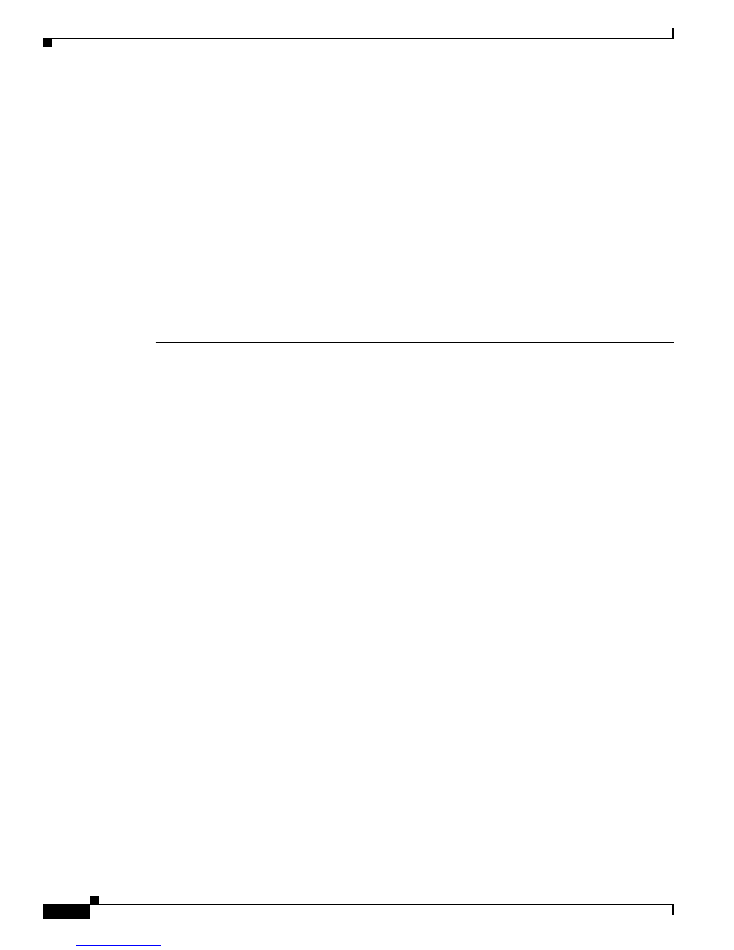
18
Release Notes for the Cisco IE 2000 Switches, Cisco IOS Release 15.2(1)EY
NEW DOC # PENDING
Obtaining Documentation, Obtaining Support, and Security Guidelines
•
MIBs can be located with this MIB tool by using the IOS version number:
tools.cisco.com/ITDIT/MIBS/
Obtaining Documentation, Obtaining Support, and Security
Guidelines
For information on obtaining documentation, submitting a service request, and gathering additional
information, see the monthly
What’s New in Cisco Product Documentation
, which also lists all new and
revised Cisco technical documentation, at:
http://www.cisco.com/en/US/docs/general/whatsnew/whatsnew.html
Subscribe to the
What’s New in Cisco Product Documentation
as a Really Simple Syndication (RSS) feed
and set content to be delivered directly to your desktop using a reader application. The RSS feeds are a free
service and Cisco currently supports RSS version 2.0.
This document is to be used in conjunction with the documents listed in the
“Related Documentation”
section.
Cisco and the Cisco logo are trademarks or registered trademarks of Cisco and/or its affiliates in the U.S. and other countries. To view a list of
Cisco trademarks, go to this URL:
www.cisco.com/go/trademarks
. Third-party trademarks mentioned are the property of their respective owners. The
use of the word partner does not imply a partnership relationship between Cisco and any other company. (1110R)
© 2012–2014 Cisco Systems, Inc. All rights reserved.