Full Text Searchable PDF User Manual
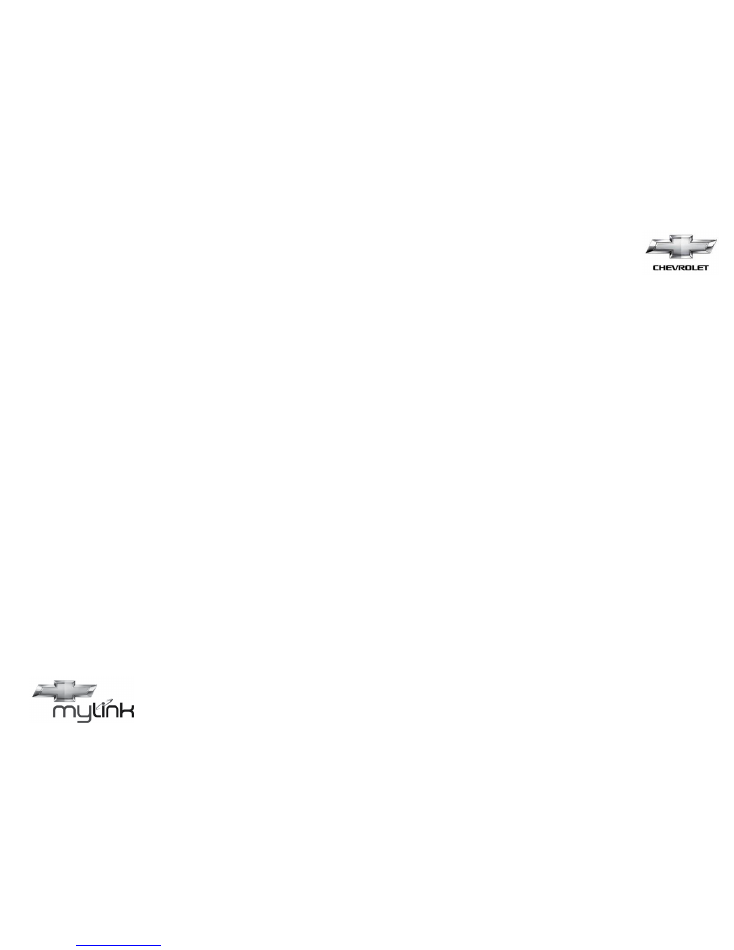
CHEVROLET
MYLINK
Quick Guide
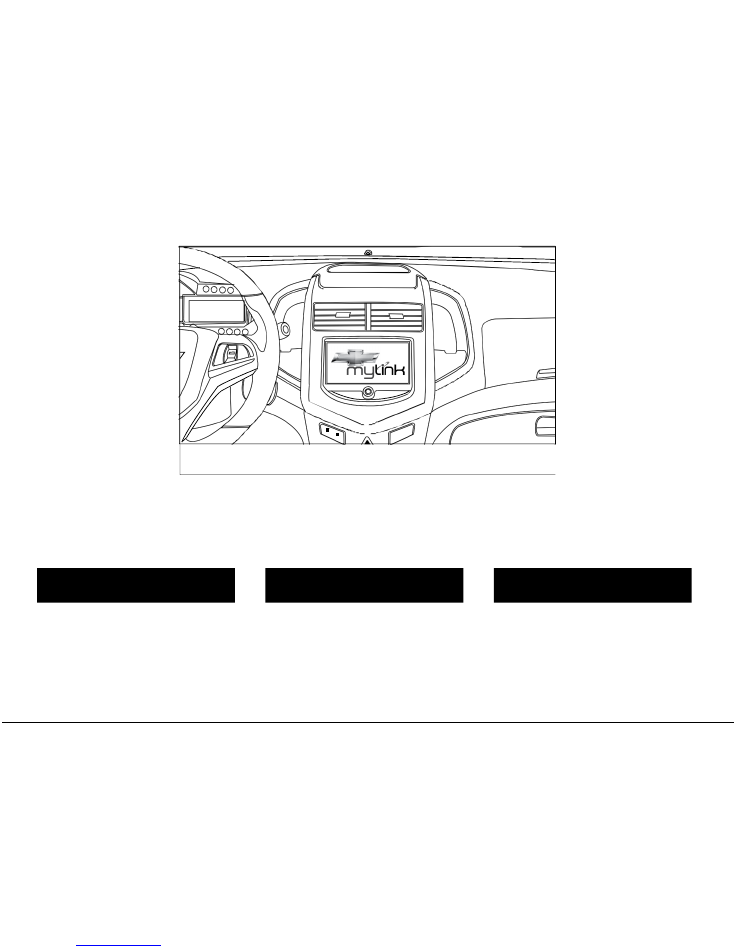
Chevrolet MyLink is an infotainment system that enhances your driving experience
with simple connectivity, smartphone integration and capacitive touch controls on a beautiful
7-inch high-resolution touch screen.
EXPLORE THE VARIOUS POSSIBILITIES OF CHEVROLET MYLINK:
GET CONNECTED
BE ENTERTAINED
TAKE CONTROL
• Hands-free calling
• Access entire phonebook and
personalised playlists
• Stream music from phone via Bluetooth
• Video and personalised photo gallery
viewing through USB/AUX
• 7-inch high-resolution touch screen
• Steering wheel mounted controls
• Voice recognition (coming soon)
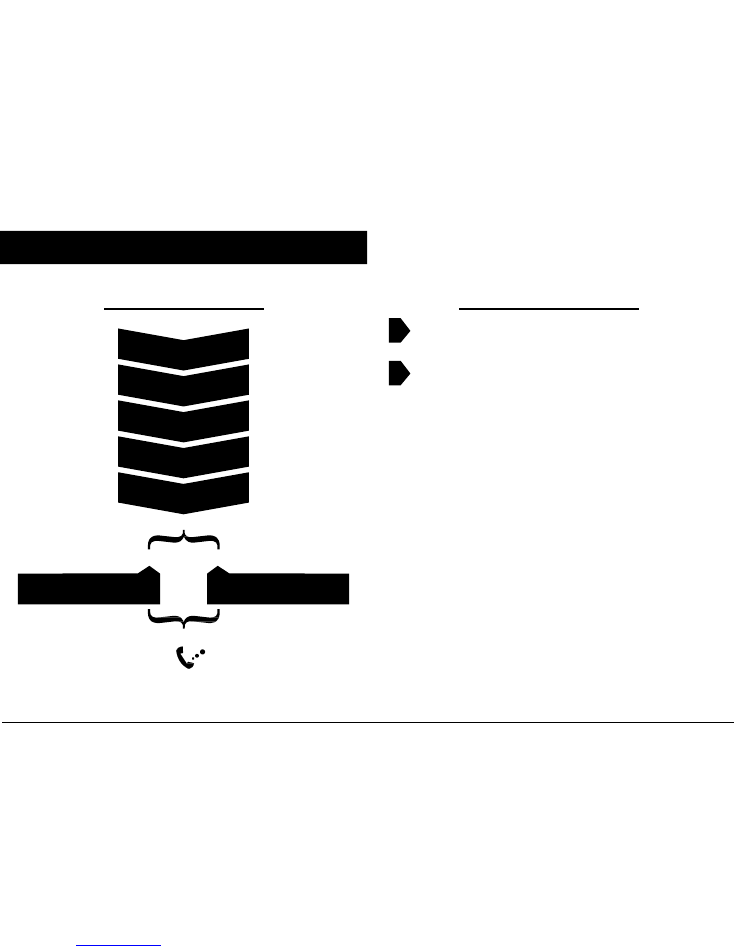
CONNECT TO CHEVROLET MYLINK
THROUGH BLUETOOTH®:
ONLY FOR FIRST TIME CONNECTION
CONNECT YOUR PHONE:
THROUGH USB/AUX PORT:
Plug in your compatible device to the USB/AUX port
ON PHONE: ACTIVATE
BLUETOOTH
ON CHEVROLET MYLINK:
HOME MENU >SETTINGS >
CONNECTION SETTINGS
BLUETOOTH SETTINGS >
PAIR DEVICE
PRESS
‘YES’ TO CONNECT
TO BLUETOOTH
SEARCH BLUETOOTH DEVICE >
SELECT DESIRED DEVICE
SSP SUPPORTED
For iPhone/iPod users:
- play music by connecting to the USB port
- play movies/slideshows through the AUX port**
IF YES
IF NO
SELECT
‘YES’
INSERT PIN ON
PHONE/MEDIA DEVICE
YOUR DEVICE IS NOW PAIRED*
* From here on whenever your smartphone’s Bluetooth is active, it will automatically connect to Chevrolet MyLink. In case multiple Bluetooth devices are available,
the system connects to the device that was paired first. **Separate accessory required.
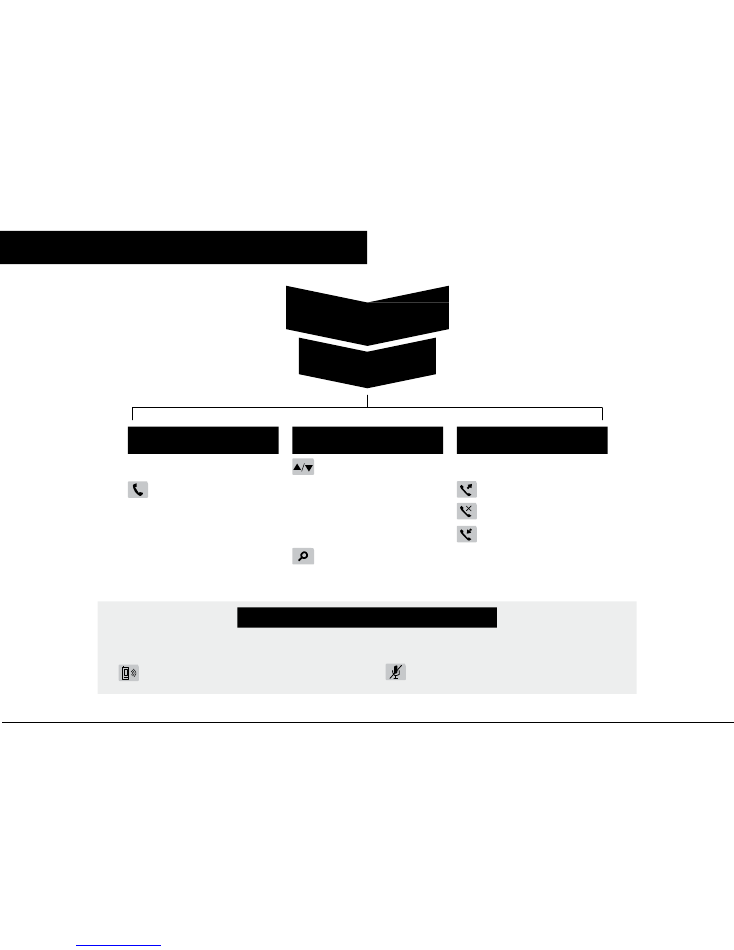
ACCESS PHONE FEATURES
HOME MENU
PHONE
KEYPAD
PHONE BOOK
CALL HISTORY
Enter desired number and press
to call
Use arrows to scroll through
the list
Set your speed dial to dial your most
called numbers easily
To search for a name press
and then input the name using
the keypad to search
Select
for dialled calls
for missed calls
for received calls
PRIVATE/MUTE FUNCTIONS
WHEN CALL IS IN PROGRESS
PRESS
PRESS
- To change to private
- To change back to hands-free device
- To mute/unmute
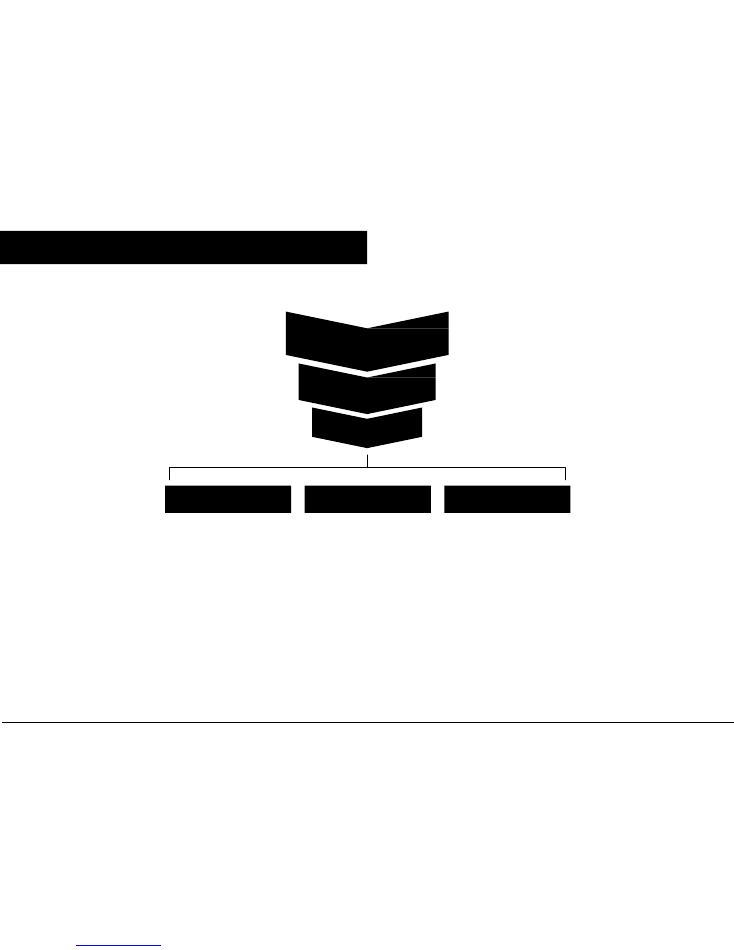
VIEW PICTURES AND MOVIES
HOME MENU
PICTURE AND MOVIE
SOURCE
USB (Pictures)
USB (Movies)
AUX (Movies)
View movie files
stored in the USB device
View movie files
stored in the USB device
View movie files
stored in the AUX video device
*Features available in park or when under under 5 mph (8 km/h)
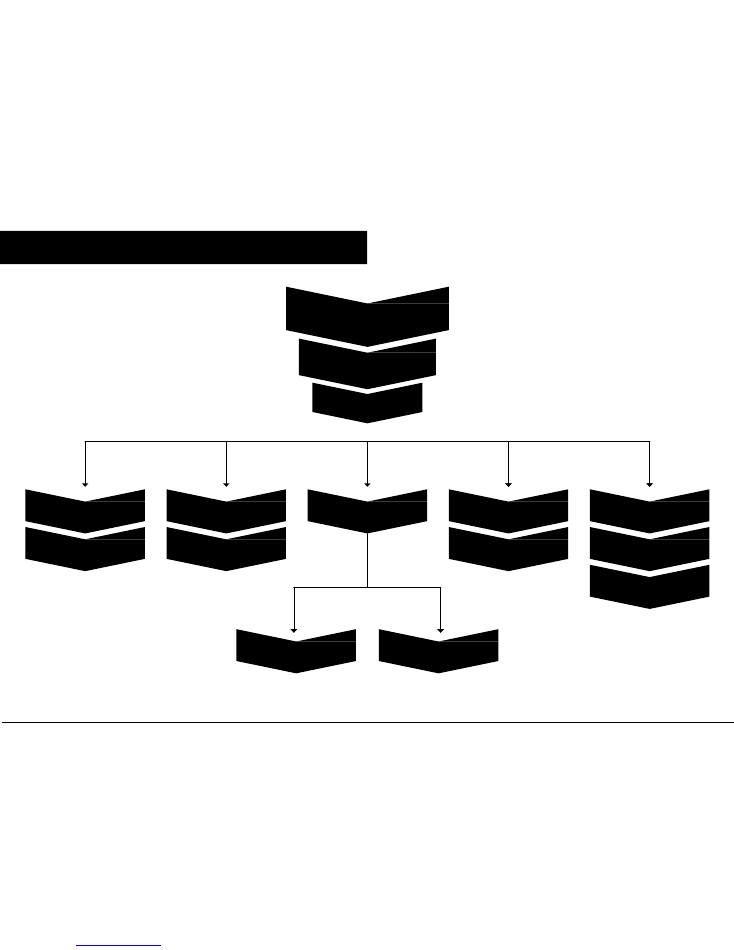
AUDIO
HOME MENU
AUDIO
SOURCE
AMW
SELECT FREQUENCY
AND PLAY
FM
SELECT FREQUENCY
AND PLAY
USB
AUX
PLAY MUSIC
FROM CONNECTED DEVICE
BLUETOOTH
SELECT BLUETOOTH
DEVICE
PLAY MUSIC
FROM CONNECTED DEVICE
PLAY MUSIC FROM CONNECTED
USB STORAGE DEVICE
PLAY MUSIC
FROM iPod/iPhone
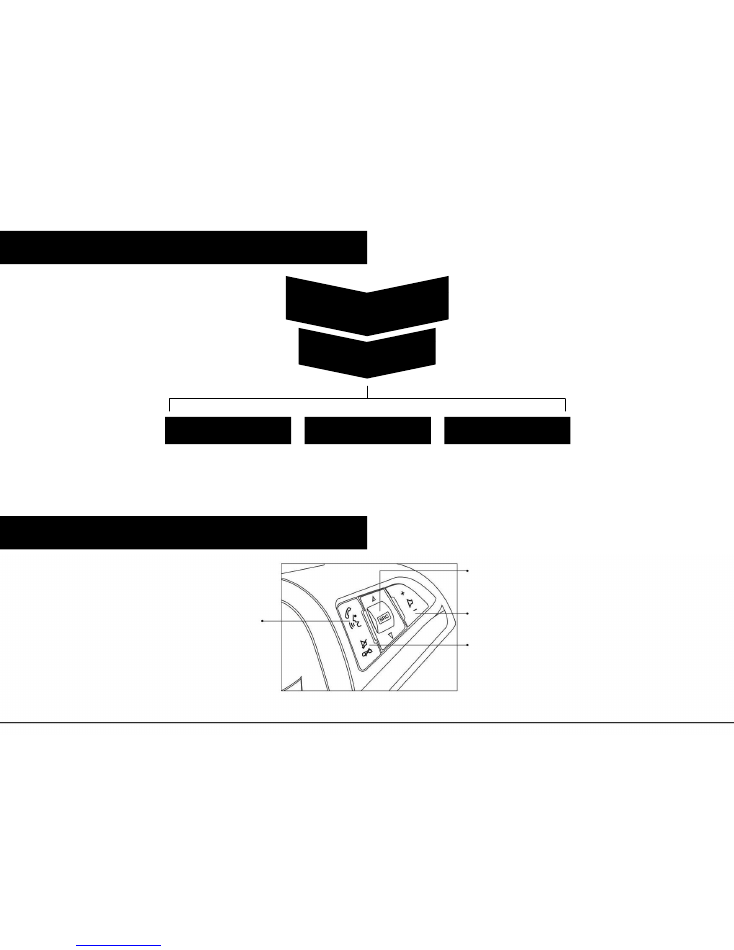
PERSONALISE SETTINGS
HOME MENU
SETTINGS
TIME & DATE
SETTINGS
RADIO SETTINGS
CONNECTION
SETTINGS
To change time and date
To change radio settings
To connect via Bluetooth
To change ringtone
To change ringtone volume
STEERING-WHEEL MOUNTED BUTTONS
To scroll through phone book
and music/video lists
Push to talk/
Voice prompts/
Accept calls
To adjust volume
Push to mute/
Reject calls
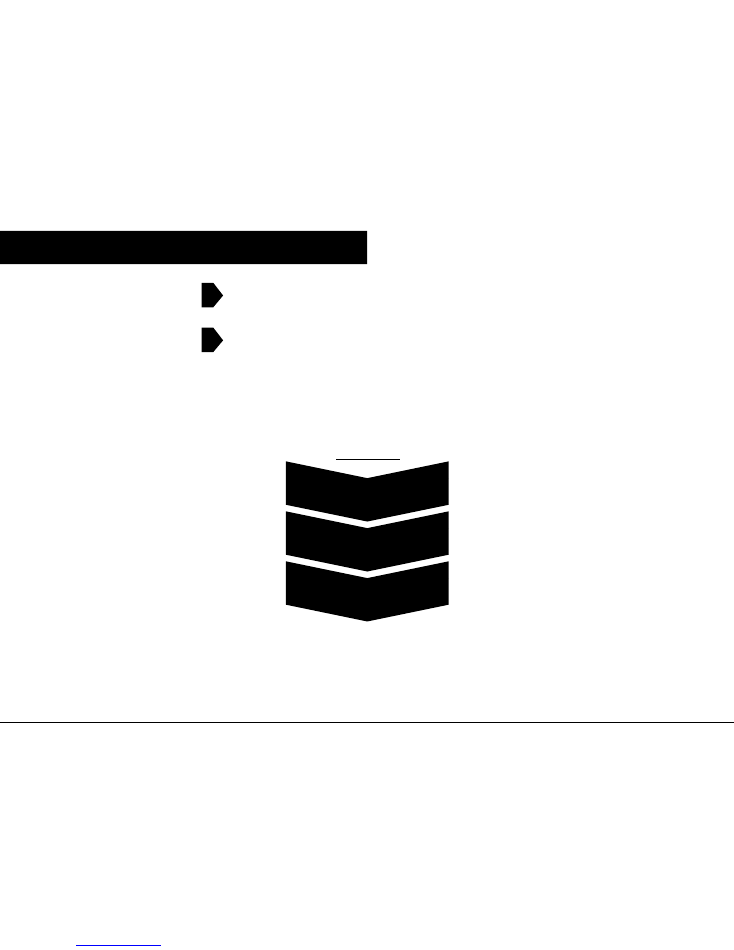
SMARTPHONE LINK
Install the (BringGo*, TuneIn, Stitcher
TM
, Siri) application
on your smartphone
After installing, connect your smartphone through
the USB or Bluetooth
- iPhone: USB connection
- Android phone/ BlackBerry phone: Bluetooth
wireless technology
TO ACCESS APPS
HOME MENU
SMARTPHONE LINK
ACCESS VARIOUS APPS
Please note Apps availability varies by region and model.
*BringGo is subject to regional charges.
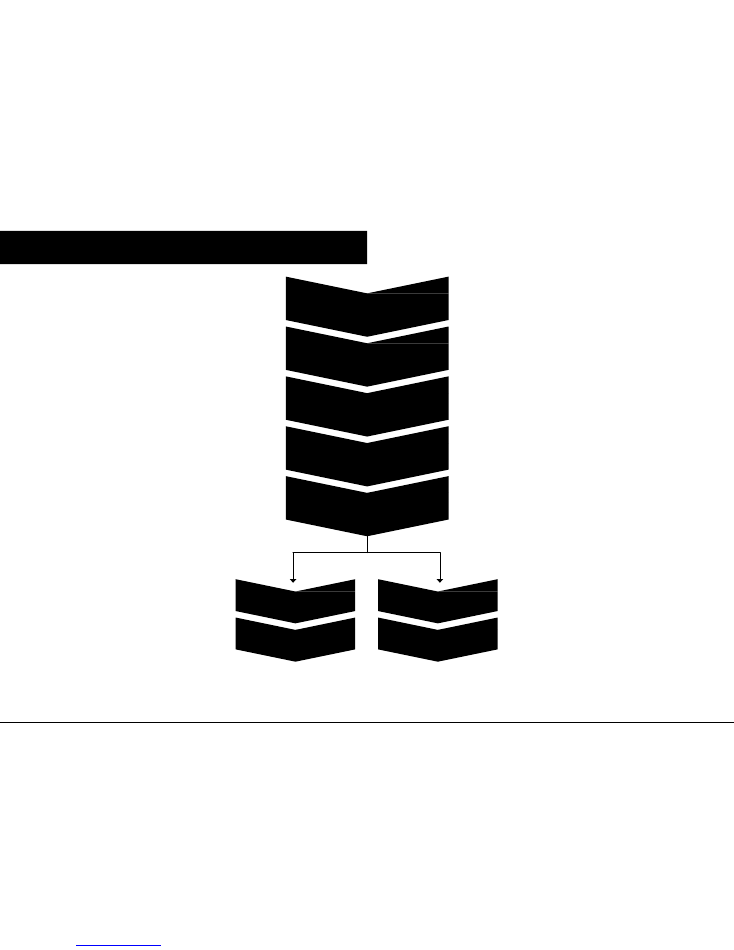
DISCONNECT/DELETE BLUETOOTH
HOME MENU
SETTINGS
CONNECTION SETTINGS
BLUETOOTH SETTINGS
PAIR DEVICE
PRESS THE NAME OF THE DEVICE
YOU WISH TO DISCONNECT
PRESS
‘OK’ TO DISCONNECT
PRESS
‘DELETE’ *
PRESS
‘YES’ TO DELETE
*Personal data on the system will be deleted on disconnection/deletion of device.

www.chevrolet.co.
za