Full Text Searchable PDF User Manual
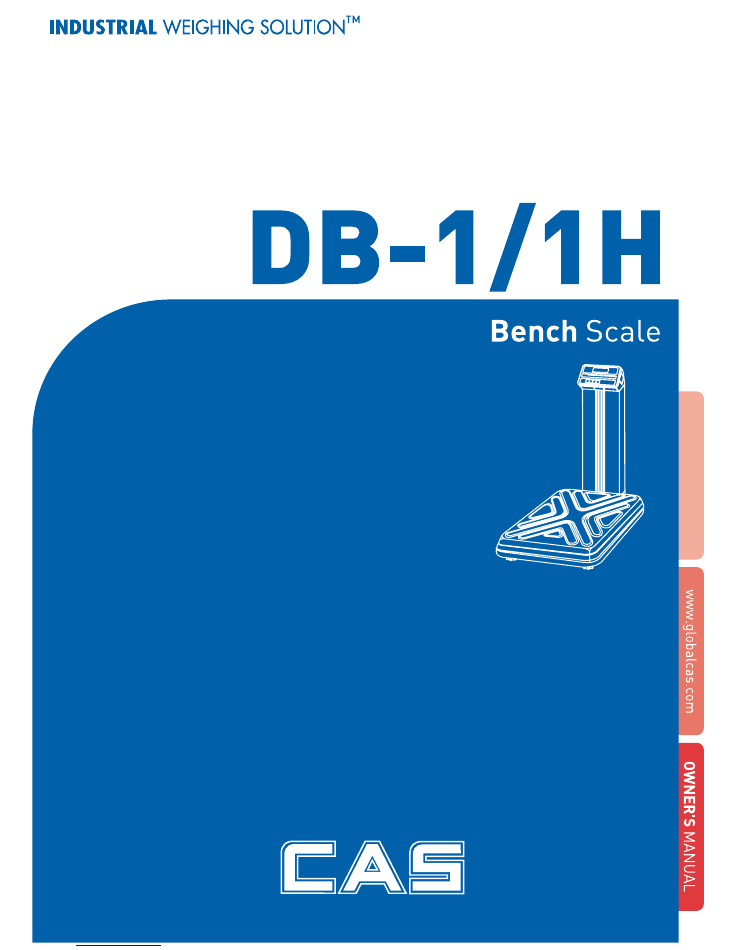
2
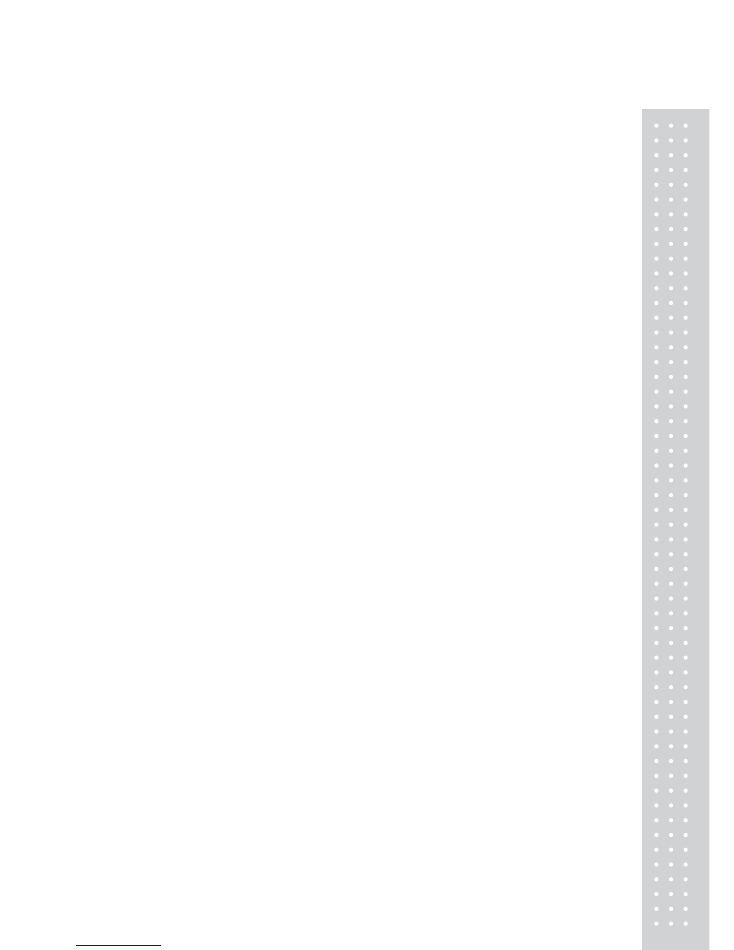
3
CONTENTS
PRECAUTIONS.................................................... 4
PREFACE .............................................................. 6
NAMES
AND
FUNCTIONS................................. 6
INSTALLATIONS.................................................. 7
OPERATIONS....................................................... 8
1. General Weighing
............................................... 8
2. Weighing with Tare
.............................................. 9
3. Hold Function
.................................................. 10
4. How to Set Print
.................................................11
ERROR
MESSAGES ......................................... 13
SPECIFICATIONS............................................... 14
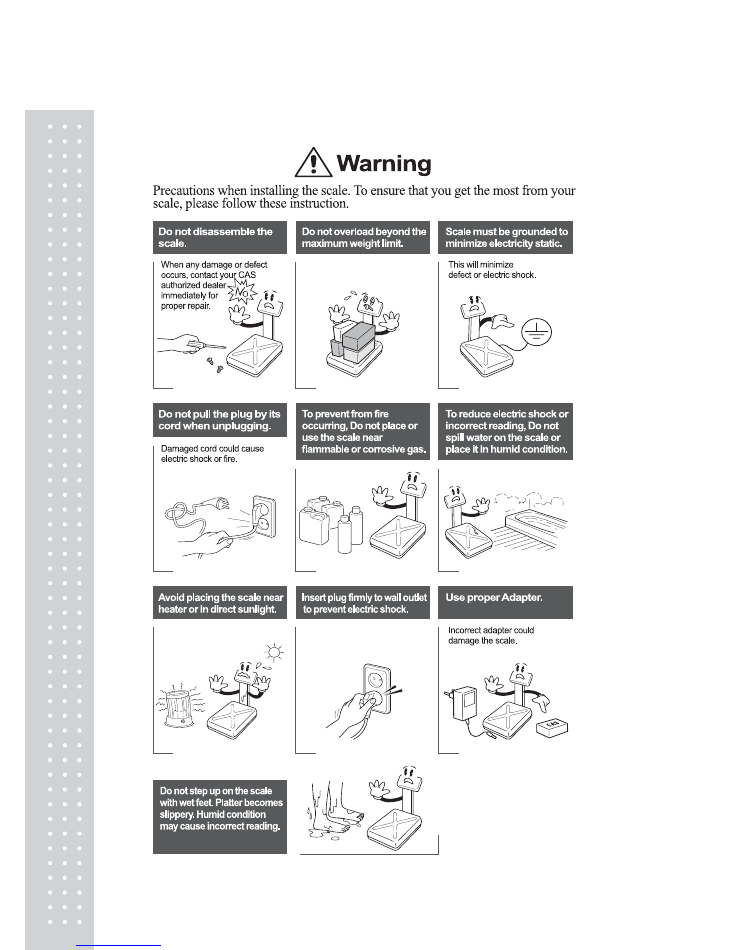
4
PRECAUTIONS
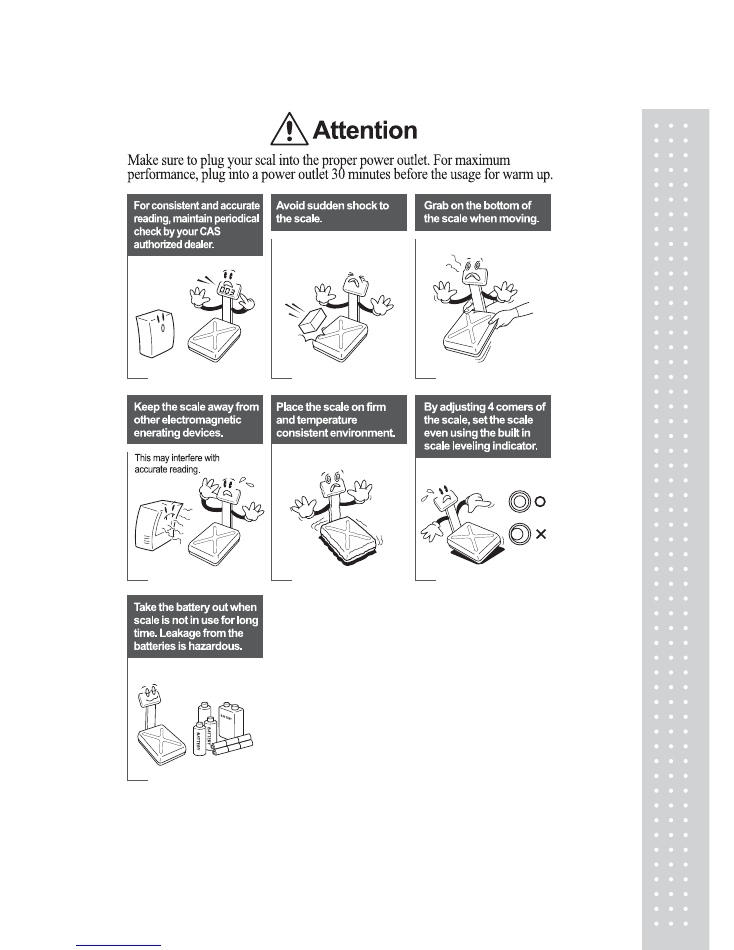
5
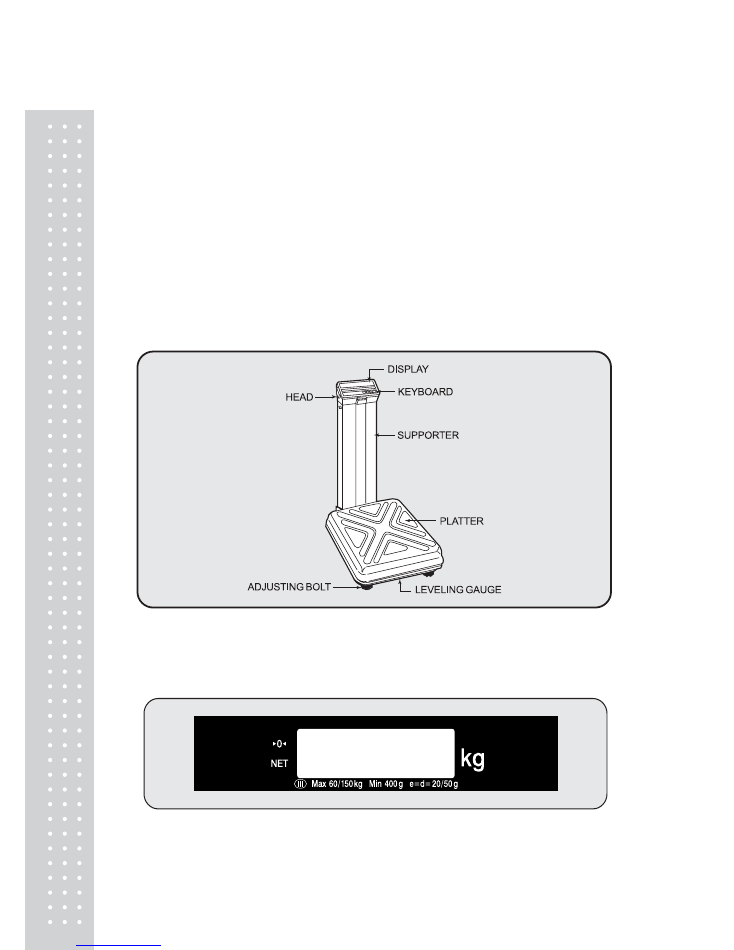
6
PREFACE
Thank you for purchasing our CAS DB-1/1H series scale.
These series have been designed with CAS reliability, under rigid quality control
and with outstanding performance. Your specialty departments can enjoy these
high quality reliable CAS products.
We believe that your needs will be satisfied and you will have reliability.
This manual will help you with proper operation and are of the DB-1/1H series.
Please keep this handy for future reference.
NAMES AND FUNCTIONS
OVERALL VIEW
DISPLAY
■
DB-1,
DB-1H
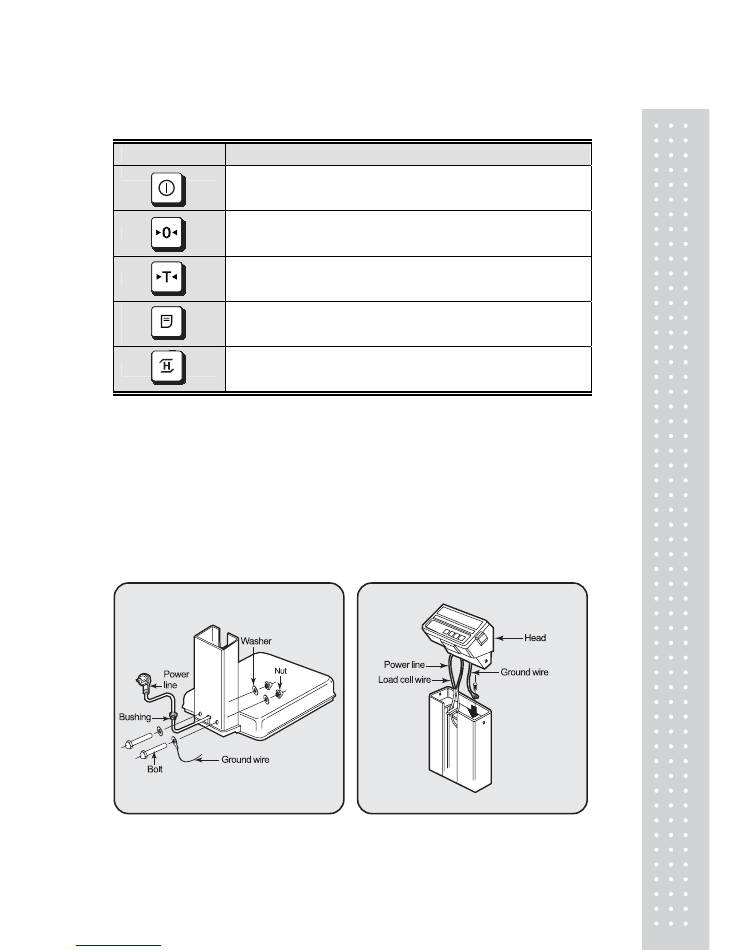
7
KEYBOARD
KEYS
FUNCTIONS
Turn the displays on or off.
Used to correct the zero point.
Used to enter a tare weight.
Used to clear a tare weight.
PRINT FUNCTION (OPTION) – Print version
When the weight is not stable, display will show the average weight
for 4 seconds. – Hold version
※
In HOLD Version, printing function could not use and
In Printer version HOLD function is not available.
INSTALLATIONS
1. Insert the power line into the support.
Fasten with bolts and nuts as fig 1.
2. Fix a ground wire with bolt then
arrange the power line and loadcell
line as fig 2.
fig. 1 fig. 2
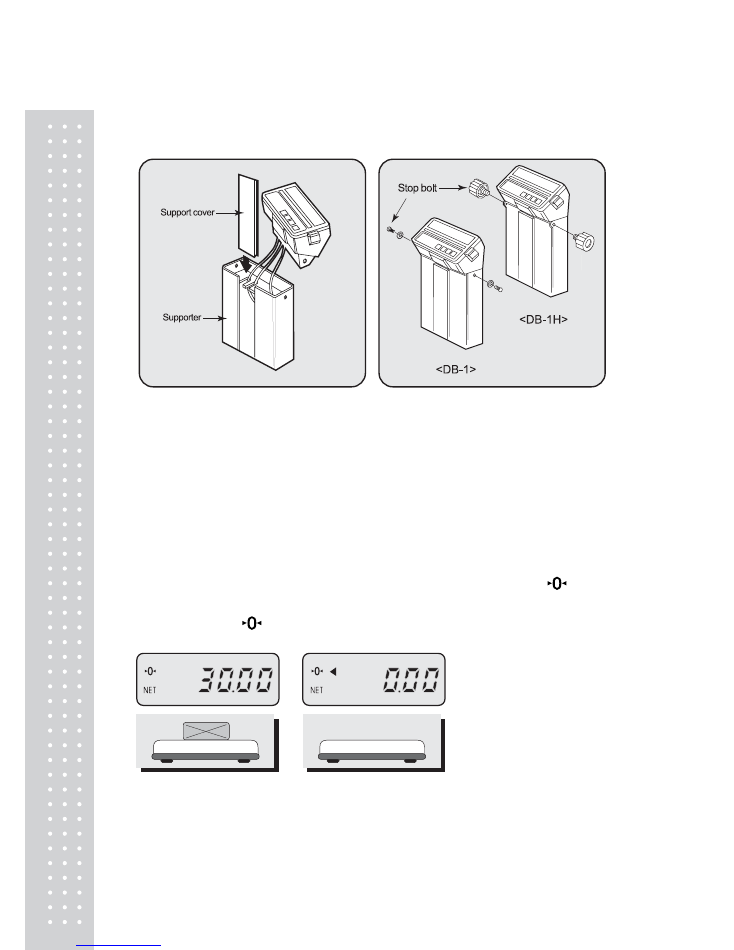
8
3. Insert the support cover into the
support as fig 3.
4. Attach the head to the support.
Insert and fasten stop bolt as fig 4.
fig. 3 fig. 4
OPERATIONS
1. General Weighing
■
When you turn on the power switch, the scale will count “00000” to “99999”.
Then the scale will read “0.00” in the weight display. This is called the ZERO state.
If the scale is not ZERO state though there is nothing on the platter, press the key.
■
The display indicates if the scale is at zero or if there is a tare entered into the
scale by way of a and NET lamps.
①
Place the commodity on
the platter.
②
Remove the commodity
from the platter.
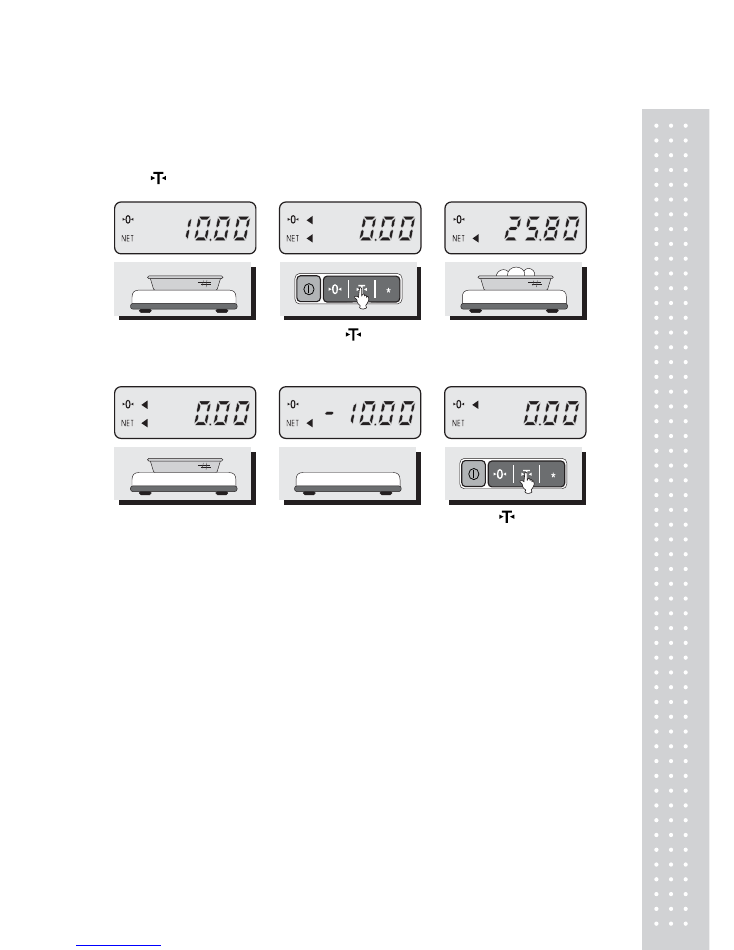
9
2. Tare Weighing
■
Tare is the weight of container being used for a commodity.
■
The key subtracts the weight of the container.
①
Place the container on the
platter.
②
Press the key.
③
Place the commodity in the
container.
④
Remove the commodity
from the platter.
⑤
Remove the container from
the platter, then you will
see tare weight with “-”.
⑥
Press “ ” key.
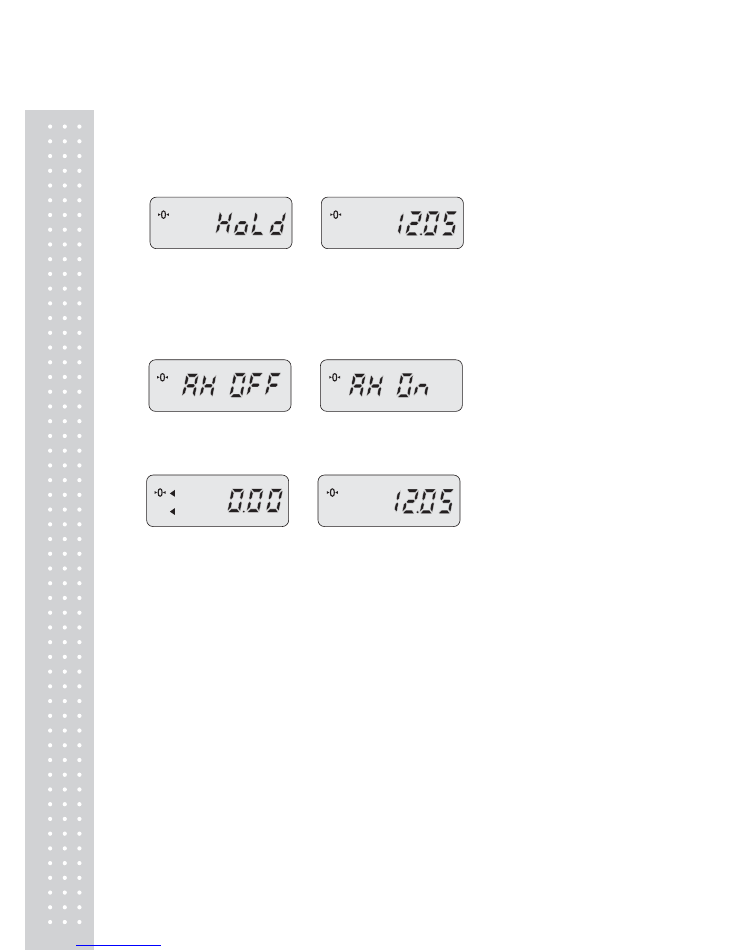
10
3. Hold Function (Hold version)
■
Key hold
①
Place an item on the platter and then press the HOLD key.
②
“ HOLD” is shown on the
③
Average weight is shown on
display. the
display.
■
After average weight display 3 time, HOLD function will be release automatically.
■
Auto Hold function
①
After weighing item remove
②
Use “TARE” key to select
all of the container from the platter, one of Auto Hold function.
press Hold key.
③
Press “Hold” key to save
④ Place an item on the platter.
and exit to normal mode. Then weight display will show “Hold”.
The “Hold” blinks for two times, and then
the average weight blinks continuously.
⑤
After remove the item of the platter, place another item on the platter.
Then display will show average weight again.
If you don’t want use auto-hold function, remove the item and press hold key.
Display shows AH_on. Press tare key.
İ
t will be changed AH_off.
Then press Hold key. Auto-hold function will not operate.
NET
NET
NET
NET
NET
NET
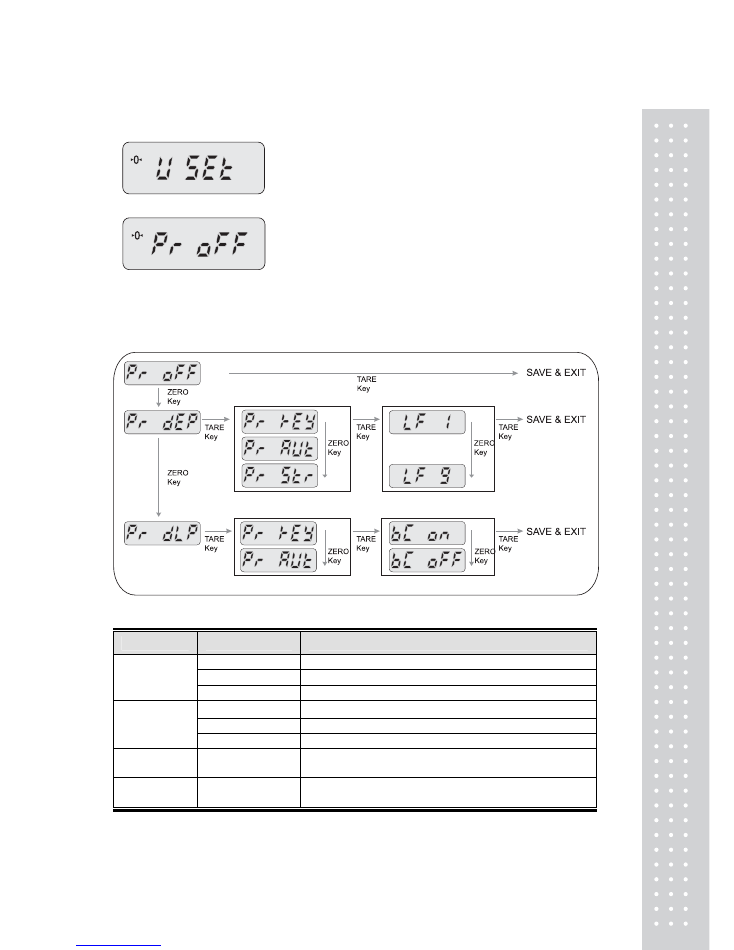
11
4. How to Print (print version)
①
While pressing the PRINT key, press the POWER key. The display shows “U SEt”.
②
Press the TARE key, the display shows “Pr off”.
(If the setiing value already exist in the scale, then it would display as the setting.)
③
You can change the setting by pressing the ZERO key . Press TARE key to save and move next
function setting.
※
MENU
DESCRIPTIONS
MENU
DISPLAY
DESCRIPTIONS
“Pr oFF”
Do not use printer.
“Pr DLP”
DLP50 printer interface. (Label)
Printer
“Pr DEP”
DEP50 printer interface. (Ticket)
“Pr key”
Manual print. (DLP, DEP)
“Pr AUt”
Auto print when the scale is stable. (DLP, DEP)
Print method
“Pr Str”
Ptint continually when the scale is stable. (DEP)
Barcode
(DLP only)
“BC on/off”
Print out barcode on/off.
Linefeed
(DEPonly)
LF1~LF9 Linefeed
NET
NET
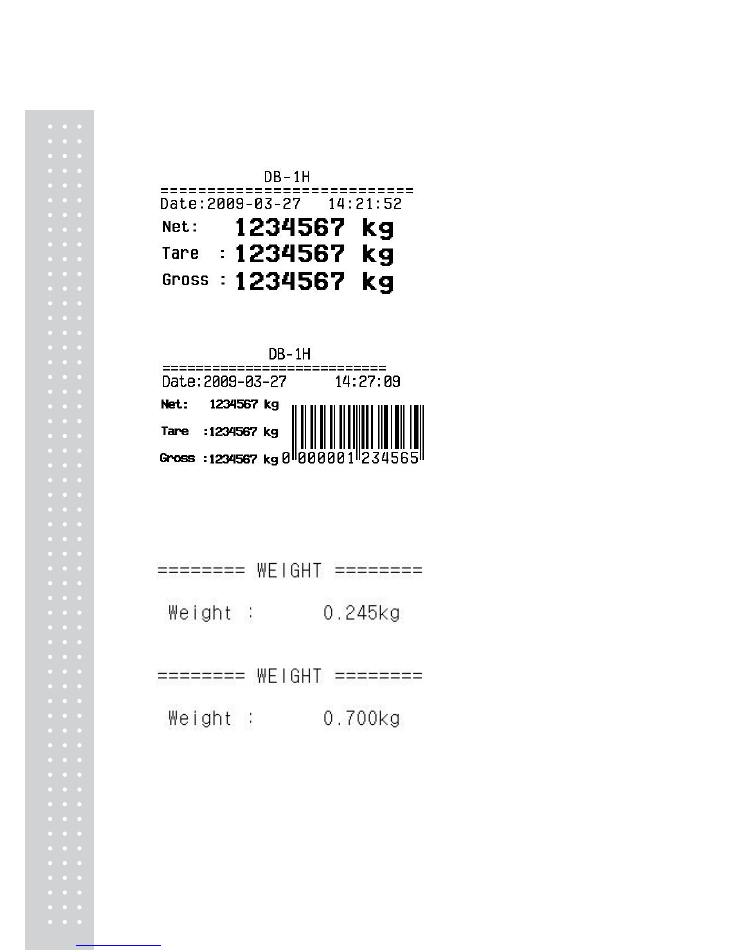
12
Sample format(DLP-50)
1. Weight + tare
2. Weight + Tare + Barcode
Sample format(DEP-50)
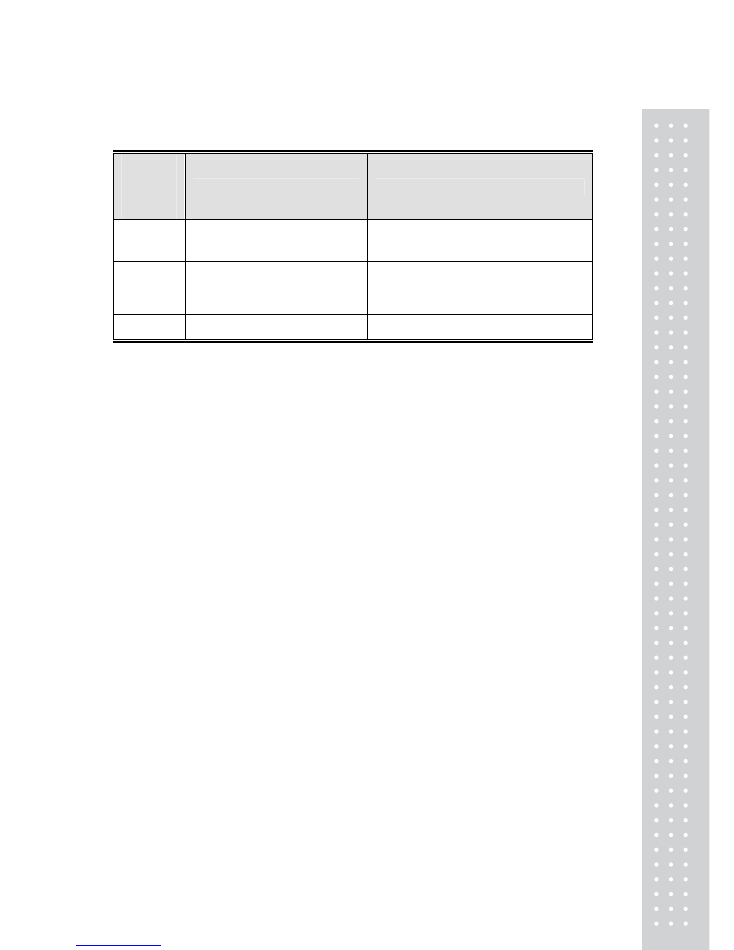
13
ERROR MESSAGES
Error
Message
on
Display
Description
Solution
"Err 0"
The "Err 0" occurs when scale is
not stable.
Remove unstable facts.
"Err 1"
The "Err 1" occurs when a current
zero point has shifted from the last
span calibration.
Please call your CAS dealer.
"Err 3"
The "Err 3" is an overload error.
Please remove the weight.
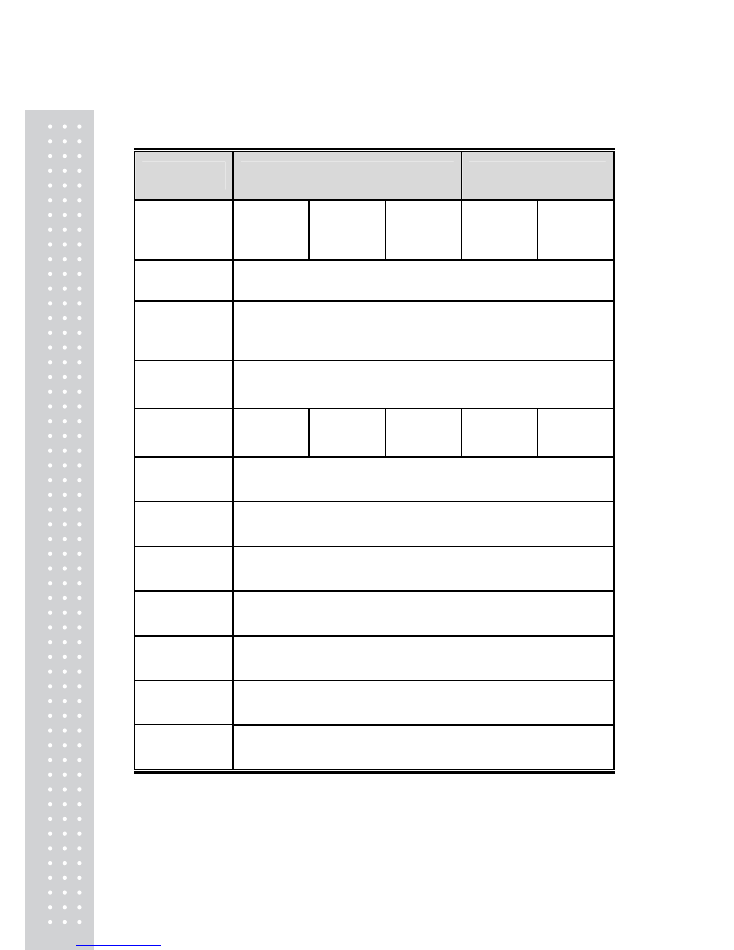
14
SPECIFICATIONS
MODEL
DB-1
DB-1H
60kg 150kg 200kg 60kg 150kg
CAPACITY
30kg / 0.01kg
60kg / 0.02kg
60kg / 0.02kg
150kg / 0.05kg
100kg / 0.05kg
200kg / 0.1kg
30kg / 0.005kg
60kg / 0.01kg
60kg / 0.01kg
150kg / 0.02kg
DISPLAY
VFD 5 DIGIT
HOLD FUNCTION (HOLD VERSION)
FUNCTION
PRINT FUNCTION (PRINT VERSION)
DISPLAY
LAMP
ZERO, TARE
MAX TARE
-29.99kg -59.98kg -99.95kg -29.99kg -59.98kg
INTERFACE
RS-232C, DLP-50, DEP-50
POWER
SOURCE
POWER AC 110 / 220V, 50 / 60Hz
POWER
CONSUMPTIO
N
About 10 W
PLATTER
SIZE(mm)
530(W) x 406(D)
PRODUCT
SIZE(mm)
420(W) x 635(D) x 765(H)
TEMPERATURE
RANGE
-10
℃
~ 40
℃
PRODUCT
WEIGHT
16kg
▶
Notice: Specifications are subject to change for improvement without notice.
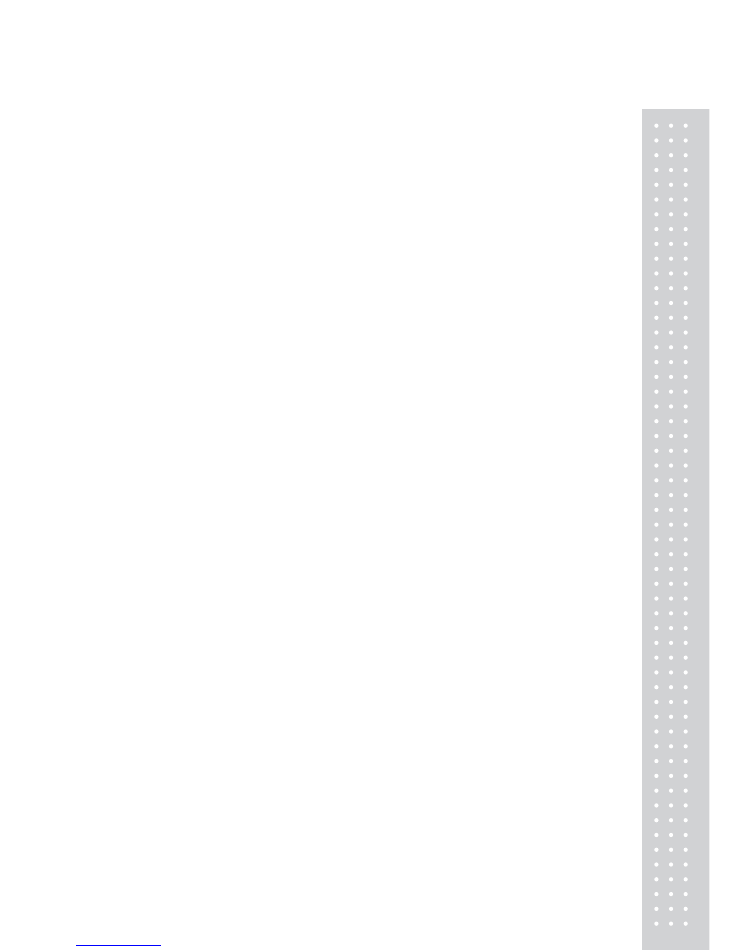
15
MEMO

16
MEMO
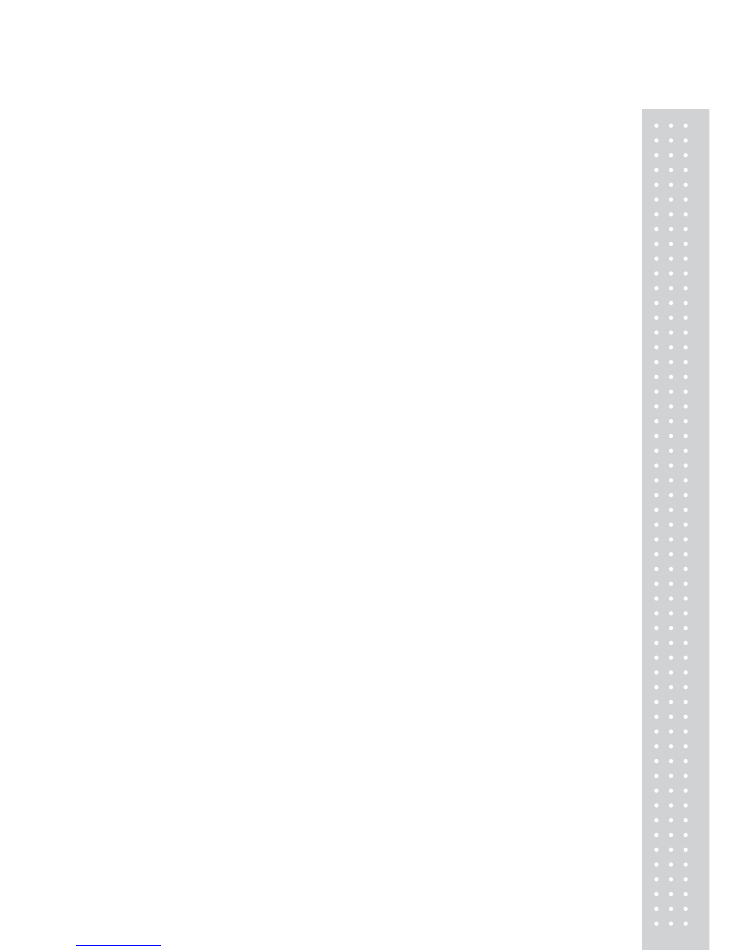
17
MEMO
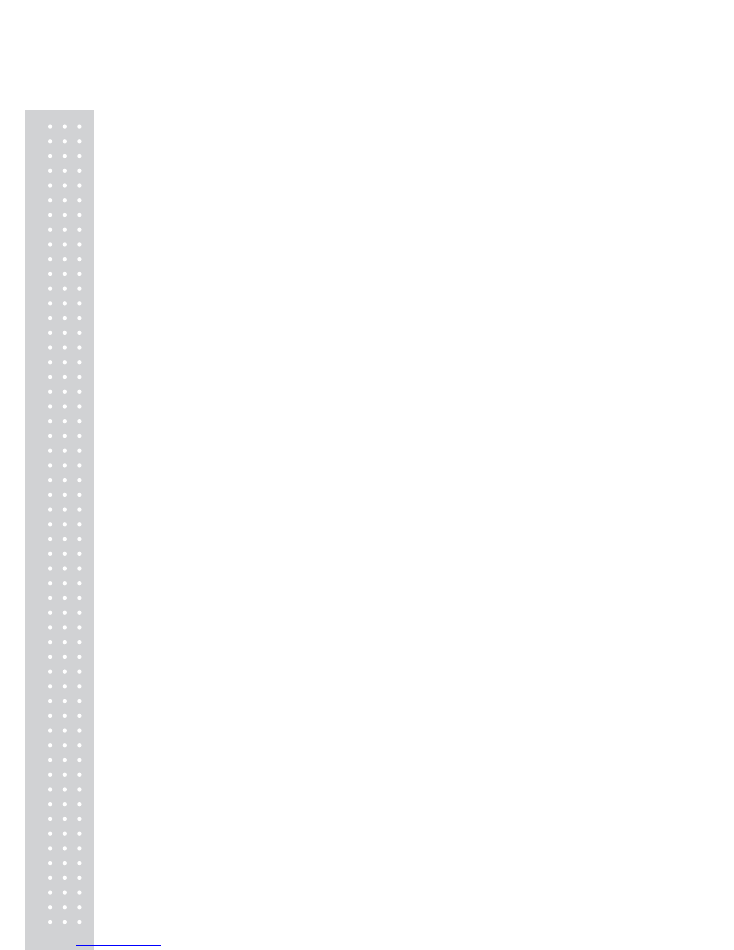
18
MEMO
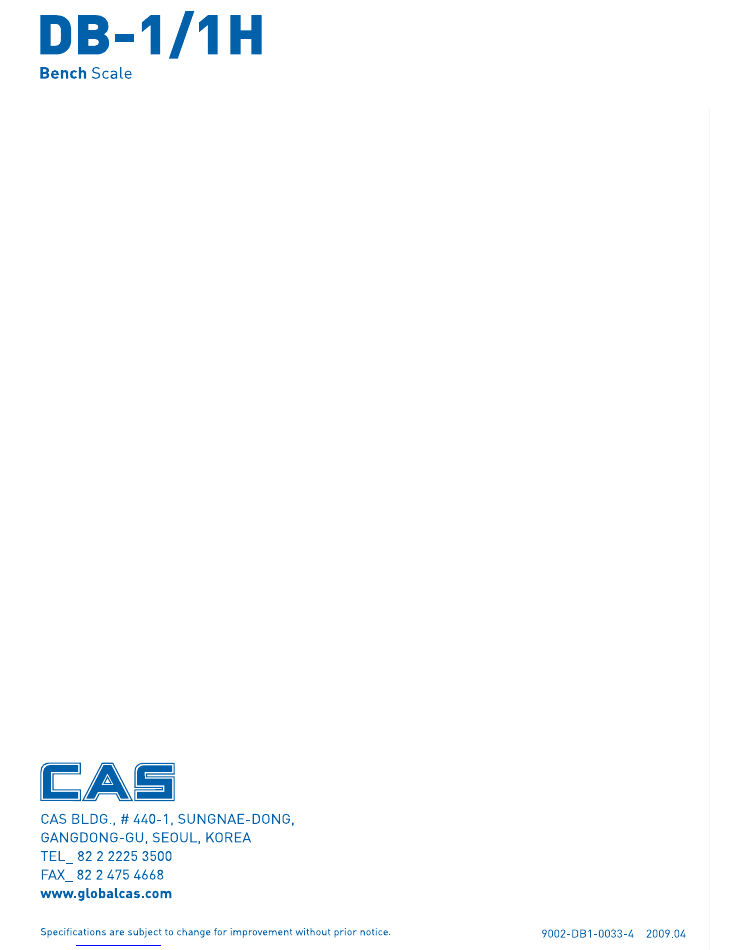
19