Full Text Searchable PDF User Manual
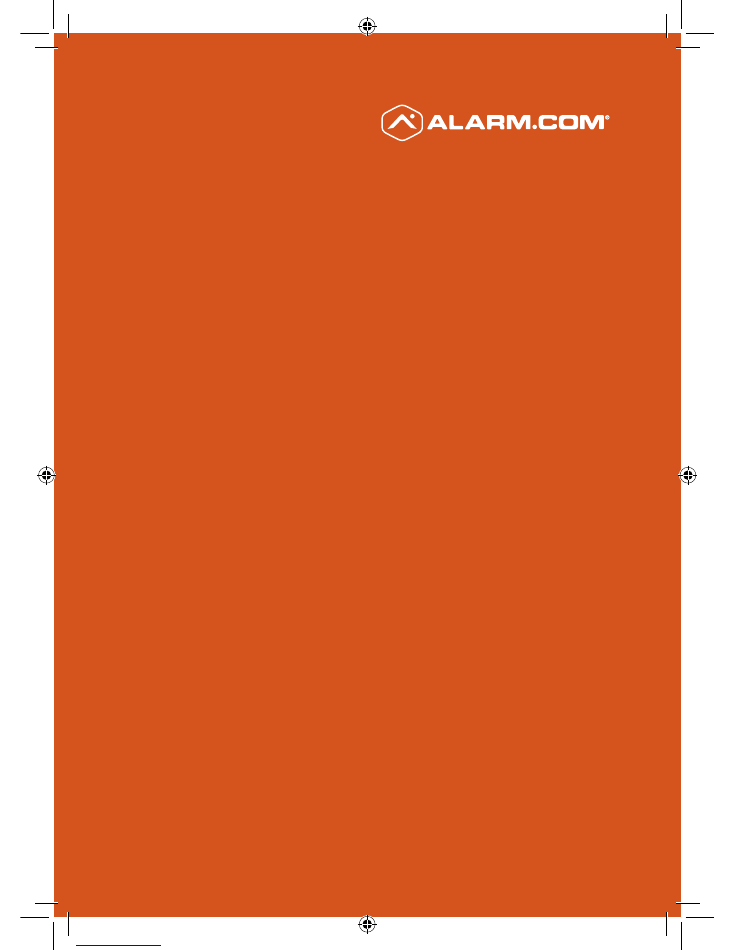
INSTALLATION GUIDE
ADC-V722W
1080p
INDOOR+
OUTDOOR
WI-FI VIDEO
CAMERA
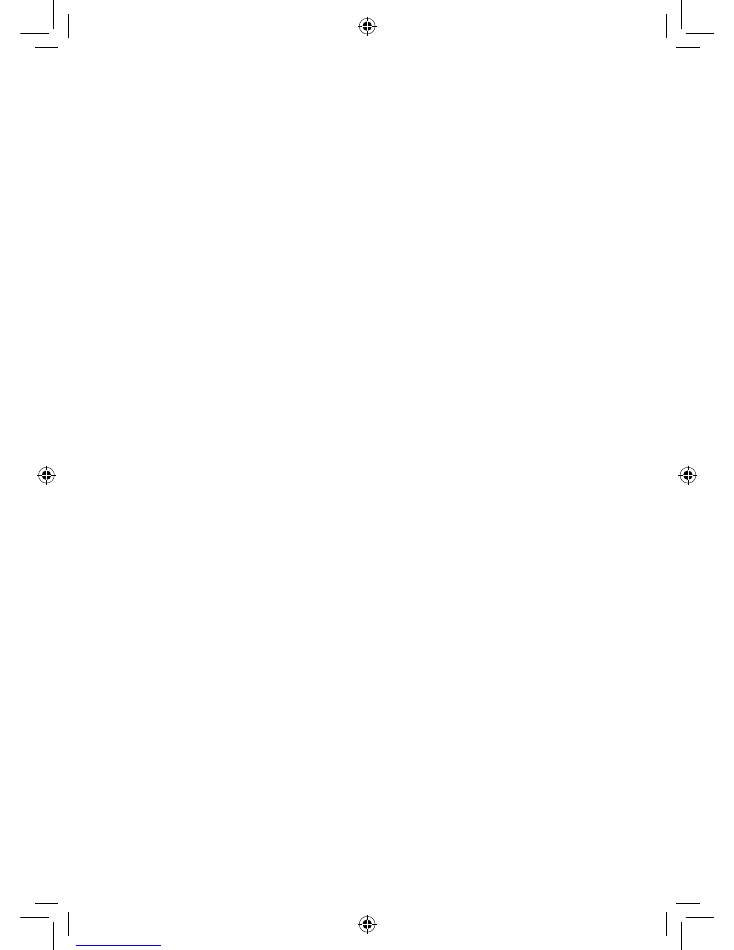
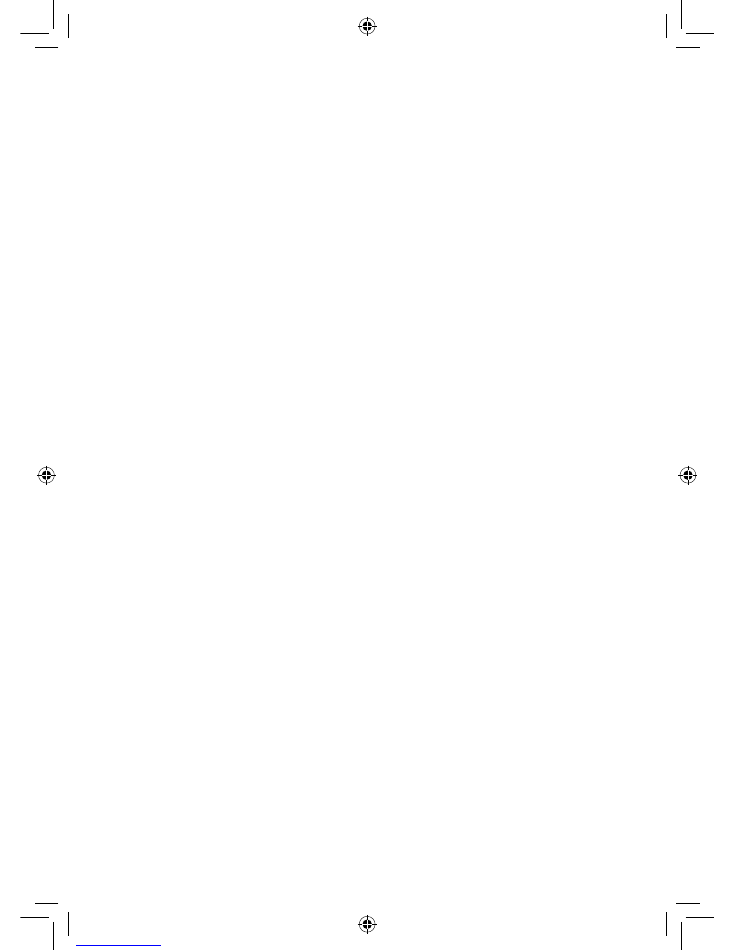
ADC-V722W Installation Guide
1
Pre-Installation Checklist
• ADC-V722W camera (included)
• AC Power adapter (included)
• Wireless (2.4 or 5 GHz) connection to broadband
(Cable, DSL, or Fiber Optic) Internet
• A computer, tablet, or smartphone with Wi-Fi is required
if the router does not have the Wi-Fi Protected Setup
(WPS) feature
• Login and Password for the Alarm.com account to which
you will add the camera
Note: There are two options for connecting the ADC-V722W
to the wireless network: Wi-Fi Protected Setup (WPS) Mode,
and Access Point (AP) Mode.
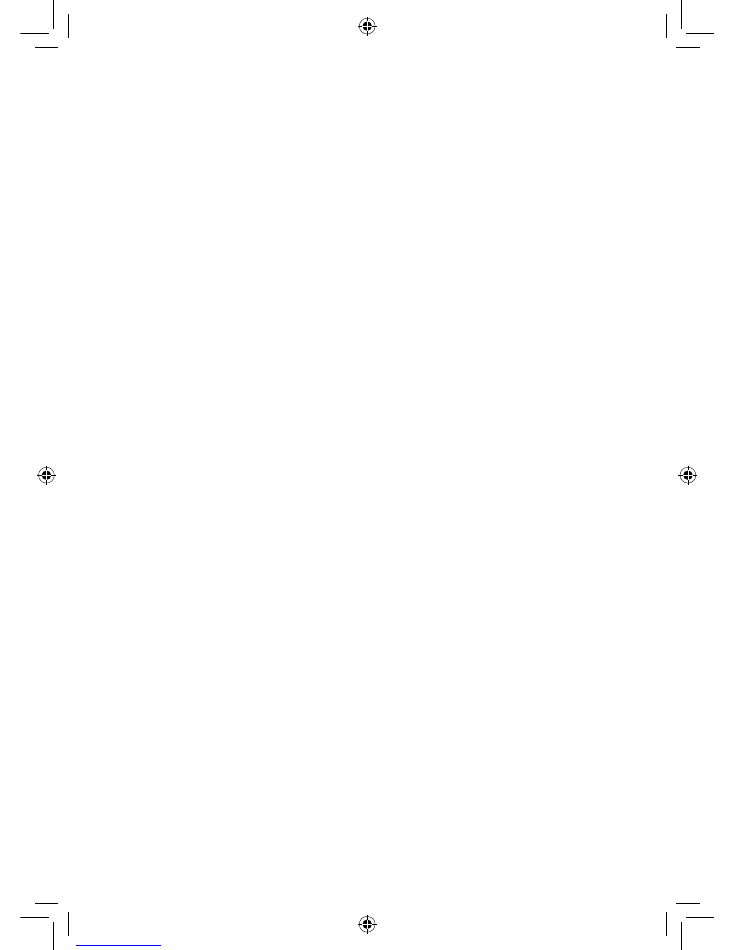
2
ADC-V722W Installation Guide
WPS Mode
Add the Camera to an Alarm.com Account
To ensure sufficient Wi-Fi signal, complete these steps with the
camera near its final location but prior to mounting.
1
Connect the camera’s AC power adapter and plug it into a non-
switched outlet.
2
Hold down the WPS button and release when the LED begins to
flash blue (about 3 seconds).
3
Activate the WPS Mode on the router. The router will begin to
connect to the wireless network. The LED will be solid green when
the connection is complete.
4
Add the device to the account by either selecting the account in
MobileTech OR by using a web browser and entering the following
URL: www.alarm.com/addcamera
5
Select the camera from the video device list or type in its MAC
address to begin adding the camera. The camera’s MAC address is
located on the back of the camera.
6
Follow the on-screen instructions to finish adding the camera.
You may configure camera settings from the Customer Website.
You can now power down the camera and install it in its final location
using the included hardware.
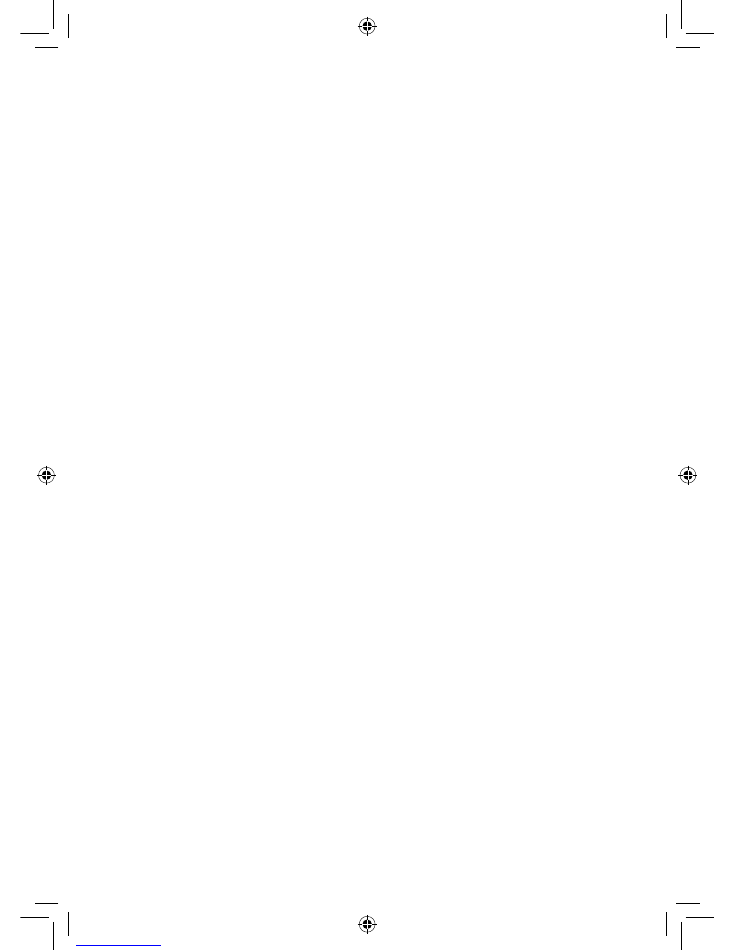
ADC-V722W Installation Guide
3
AP Mode
Add the Camera to an Alarm.com Account
To ensure sufficient Wi-Fi signal, complete these steps with the
camera near its final location but prior to mounting.
1
Connect the camera’s AC power adapter and plug it into a non-
switched outlet.
2
Hold down the WPS button and release when the LED begins to
flash white (about 6 seconds).
3
On an Internet enabled device, connect to the wireless network
“ALARM (XX:XX:XX)” where XX:XX:XX is the last six digits
of the ADC-V722W’s MAC address, which is located on the
back of the ADC-V722W.
4
On the same device, open a web browser and enter
“http://722winstall” in the URL field. Follow the on-screen
instructions to add the ADC-V722W to the wireless network. The
LED will be solid green when the connection is complete.
5
Add the device to the account by either selecting the account in
MobileTech OR by using a web browser and entering the following
URL: www.alarm.com/addcamera
6
Select the camera from the video device list or type in its MAC
address to begin adding the camera. The camera’s MAC address is
located on the back of the camera.
7
Follow the on-screen instructions to finish adding the camera.
You may configure camera settings from the Customer Website.
You can now power down the camera and install it in its final location
using the included hardware.
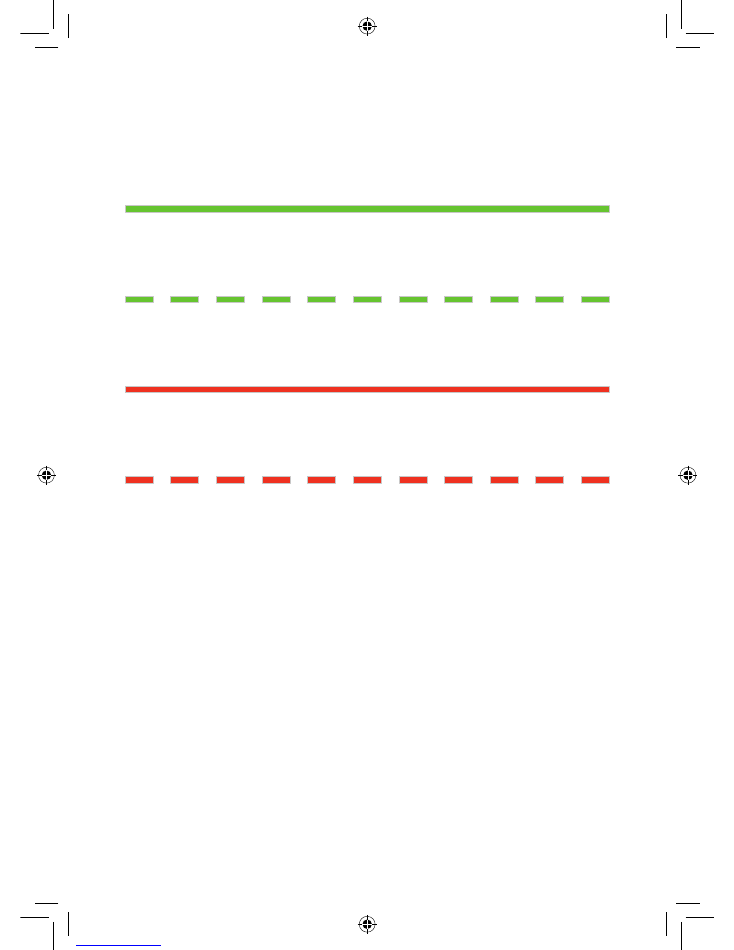
4
ADC-V722W Installation Guide
LED Reference Guide
Status
Solid Green
|
Internet connection
Local network and internet connection
Flashing Green
|
Local network connection
Local network connection only, no internet
Solid Red
|
No network connection
No local network or internet connection
Flashing Red
|
System booting
Camera is booting
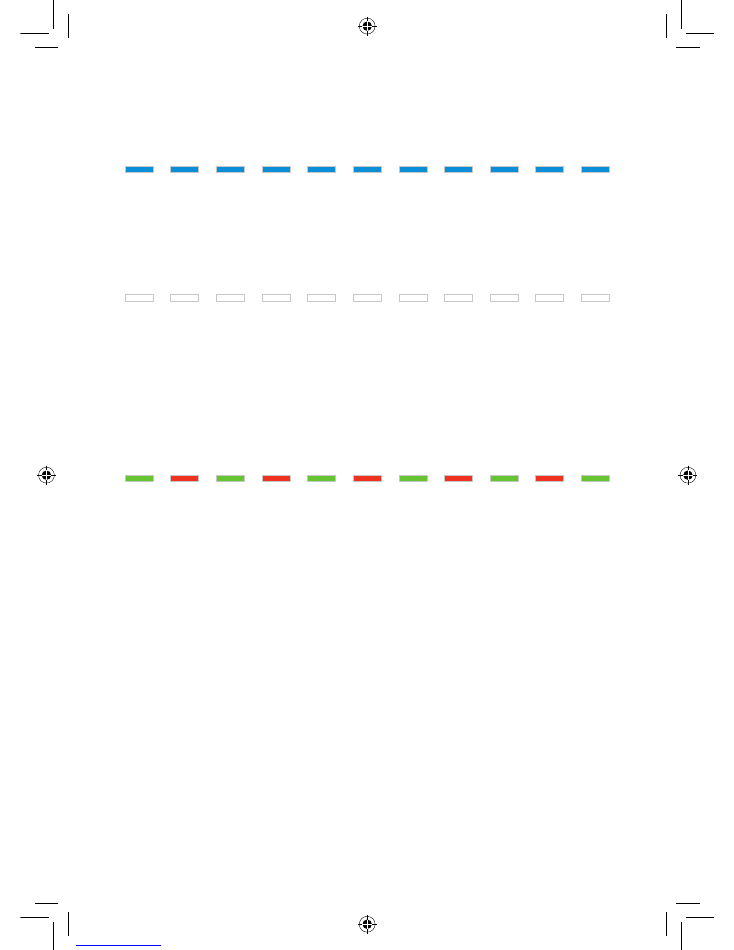
ADC-V722W Installation Guide
5
Wireless Enrollment
Flashing Blue
|
WPS Mode
To enter WPS mode, push the WPS button and release when flashing
blue (about 3 seconds). See instructions above to add the camera to
your router and account using WPS.
Flashing White
|
AP Mode
To enter AP mode, push the WPS button and release when flashing
white (about 6 seconds). See instructions above to add the camera to
your router and account using AP mode.
Factory Reset
Flashing Green
& Red
|
Factory Reset
WARNING: This will restore factory-default settings to the camera.
If already installed, the camera may need to be removed from the
Alarm.com account and re-added after a factory reset. To perform a
factory reset, push the WPS button and release when flashing Green
and Red (about 15 seconds).
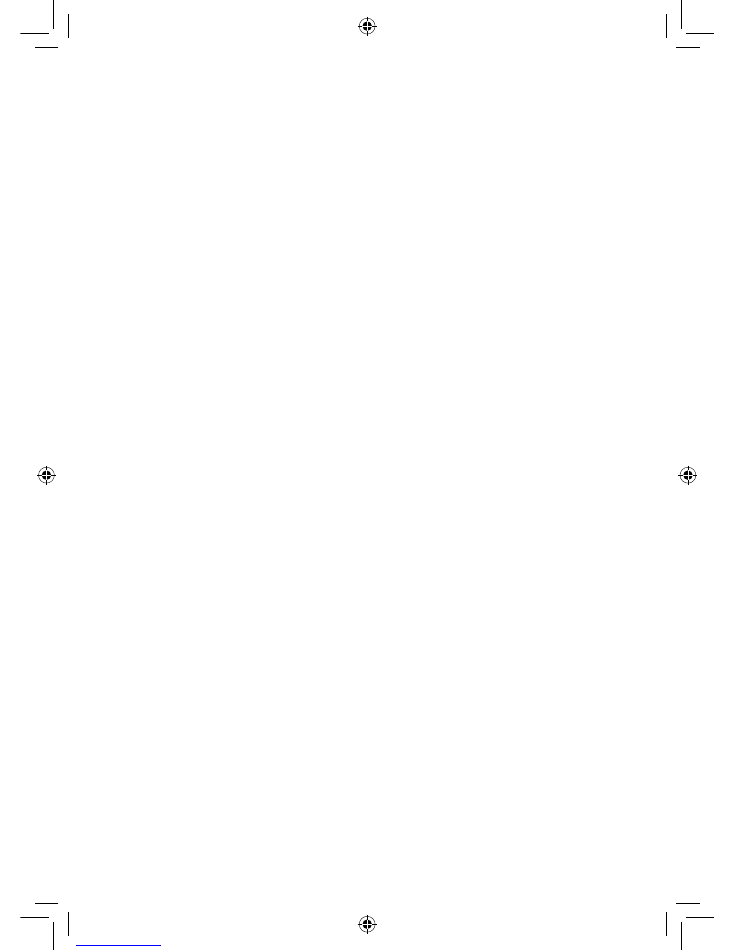
6
ADC-V722W Installation Guide
Troubleshooting
• If you have issues connecting the camera to the account, power
cycle the camera and try again.
• If issues persist, reset the camera to factory defaults by using the
WPS button located on the back of the camera. Press and hold
the WPS button until the LED is flashing Green and Red (about
15 seconds), then release the button. The camera will reboot with
factory defaults. If the camera was previously installed to an Alarm.
com account, it will need to be deleted before it can be
installed again.
Questions?
Visit: www.alarm.com/supportcenter
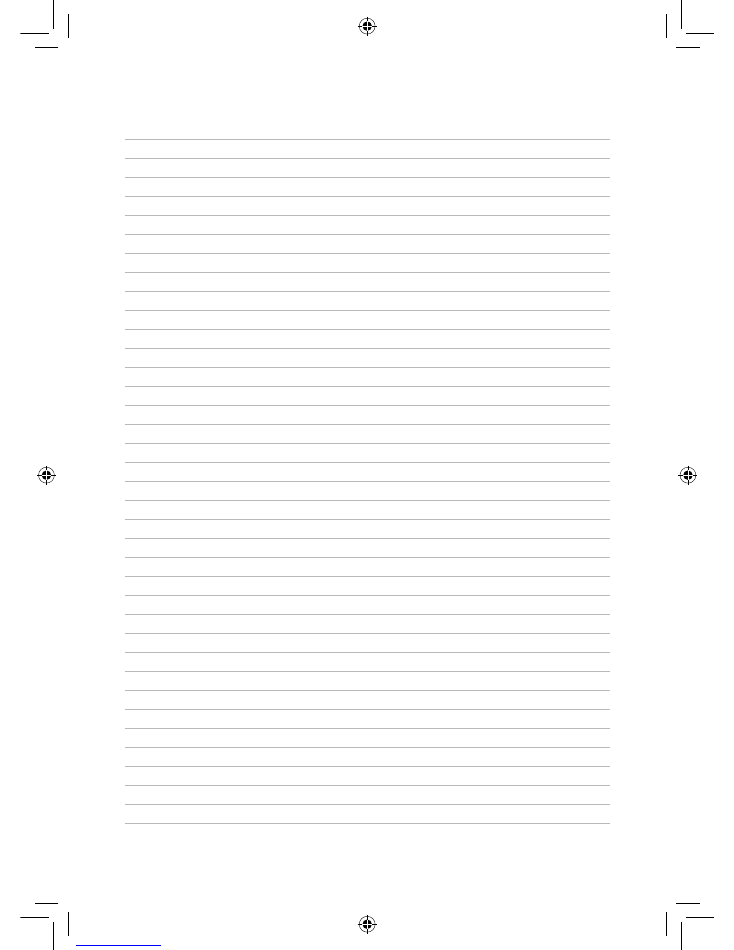
Notes
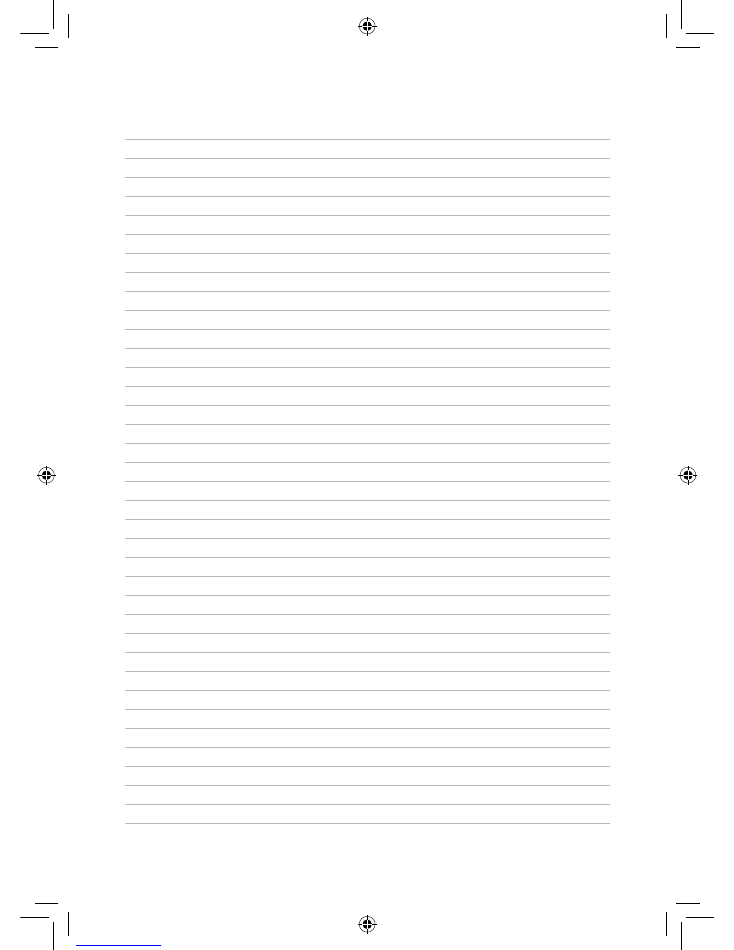
Notes
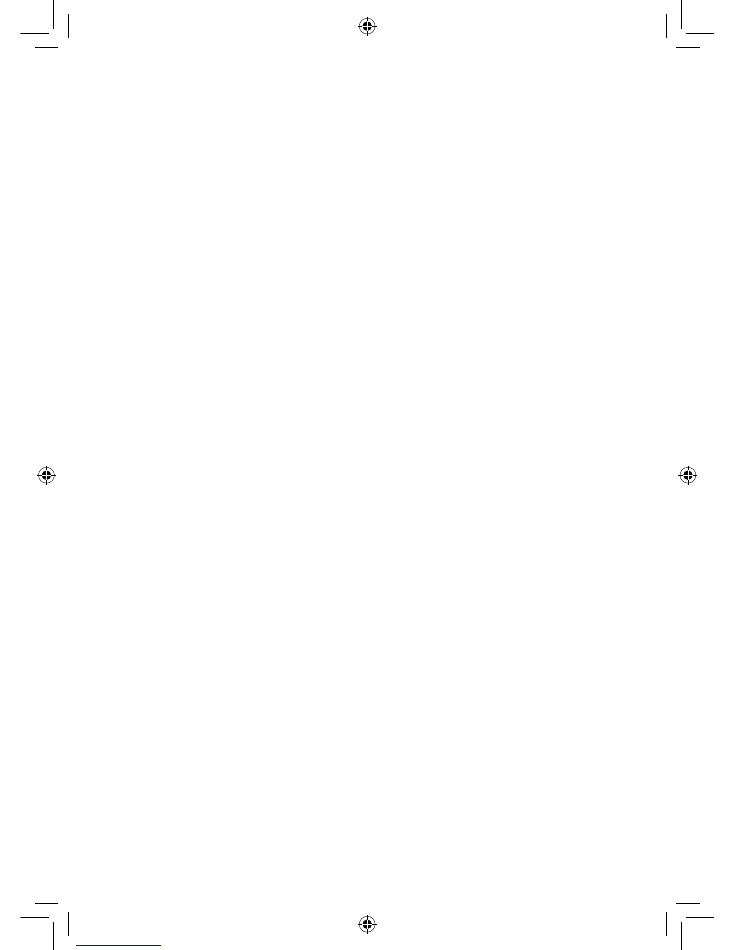
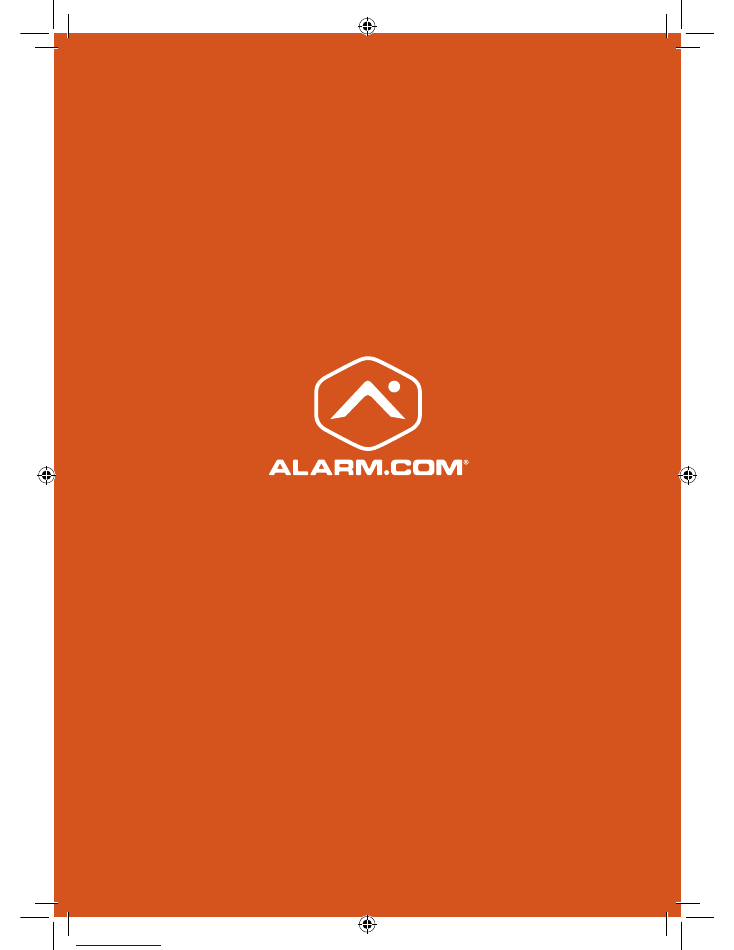
© 2017 Alarm.com. All rights reserved.
8281 Greensboro Drive, Suite 100
Tysons, VA 22102
170512