Full Text Searchable PDF User Manual

Model: 10372
DK/UK Quick Guide
internet raDio
Wireless
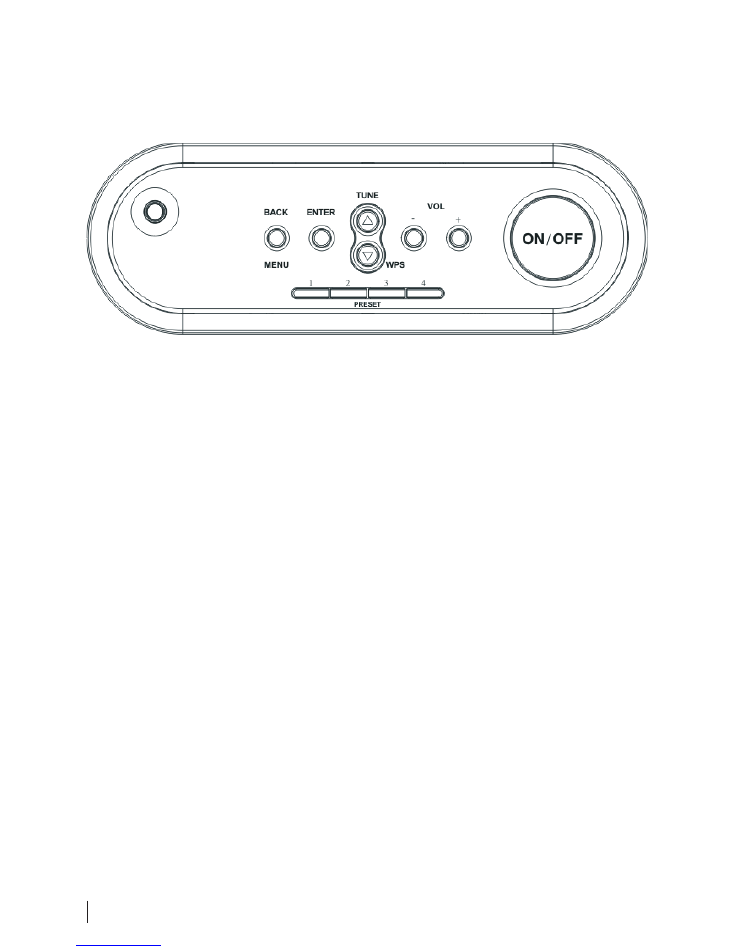
2
Menubetjening
taster
Enheden har samlet 11 taster som vist ovenfor.
normal betjening
1. Tryk på tasten ‘ON/OFF’ (TÆND/SLUK) for at tænde for enheden. Hvis netværksforbindelsen
ikke er etableret, vises beskeden ‘Please Wait Checking Network’ (Vent – tjekker netværk).
2. Når netværksforbindelsen er klar, forbinder enheden til den første forudindstillede station,
f.eks. BBC Radio 1.
3. Tryk på tasterne Preset (Forudindstilling) for at navigere til andre forudindstillede stationer.
4. Tryk på ENTER for at etablere forbindelse til stationsserveren.
5. Første gang radioen etablerer forbindelse til serveren, går den til standardlokaliseringen, f.eks.
Hong Kong. Denne indstilling kan ændres under fabriksindstillingen.
6. Tryk på tasten BACK (TILBAGE) for at gå til forrige indstillingsskærm.
7. Tryk på tasterne TUNE UP (INDSTIL OP) og TUNE DOWN (INDSTIL NED) for at vælge det
ønskede menupunkt/lokalisering/station.
8. Tryk på ENTER for at bekræfte.
9. Valgte stationer gemmes ved at trykke på den ønskede Preset (Forudindstilling) som f.eks.
PRESET 4 og holde den nede.
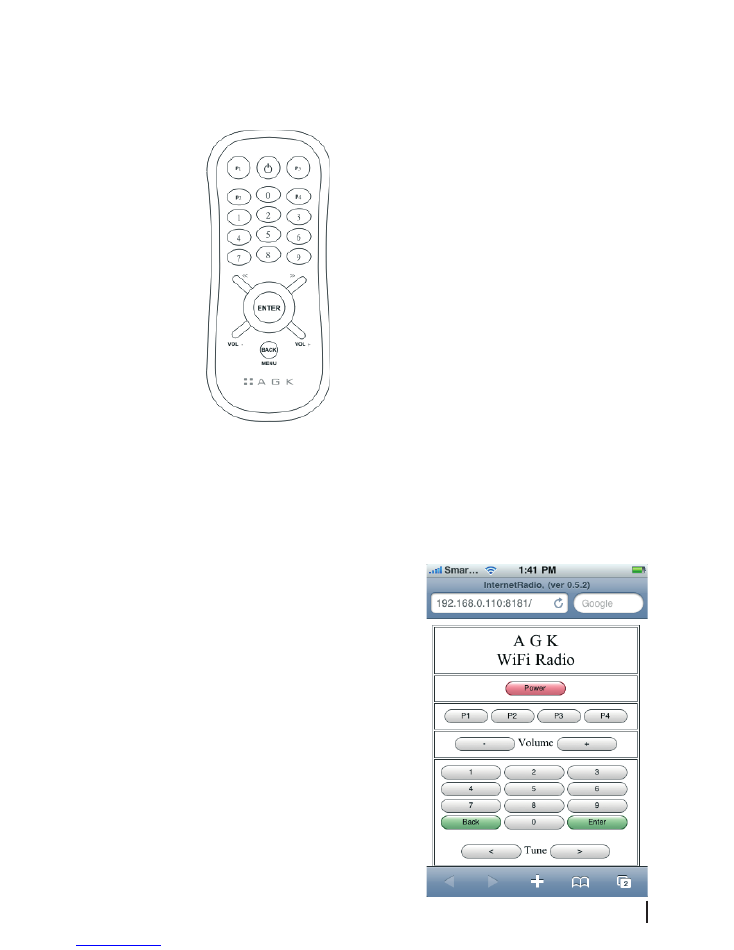
3
Fjernbetjening
Enheden understøtter to fjernbetjeningsmuligheder: IR-fjernbetjening og netværksfjernbetjening.
ir-fjernbetjening:
1. IR-fjernbetjeningen har 21 taster.
2. Alle tastfunktioner ligner tasterne på enheden med undtagelse af de numeriske taster 0~9.
3. Brug de numeriske taster til at springe direkte til den ønskede station/lokalisering/genre.
netværksfjernbetjening:
WL-IR01 WiFi-radioen understøtter fjernbetjening over
et netværk. Radioen kan betjenes fra enhver
desktop/mobilenhed med en browser som f.eks.
Microsoft IE, Apple Safari, Mozilla Firefox,
Google Chrome og Opera.
Figuren her viser skærmen for
WL-IR01-netværksfjernbetjening på iPhone.
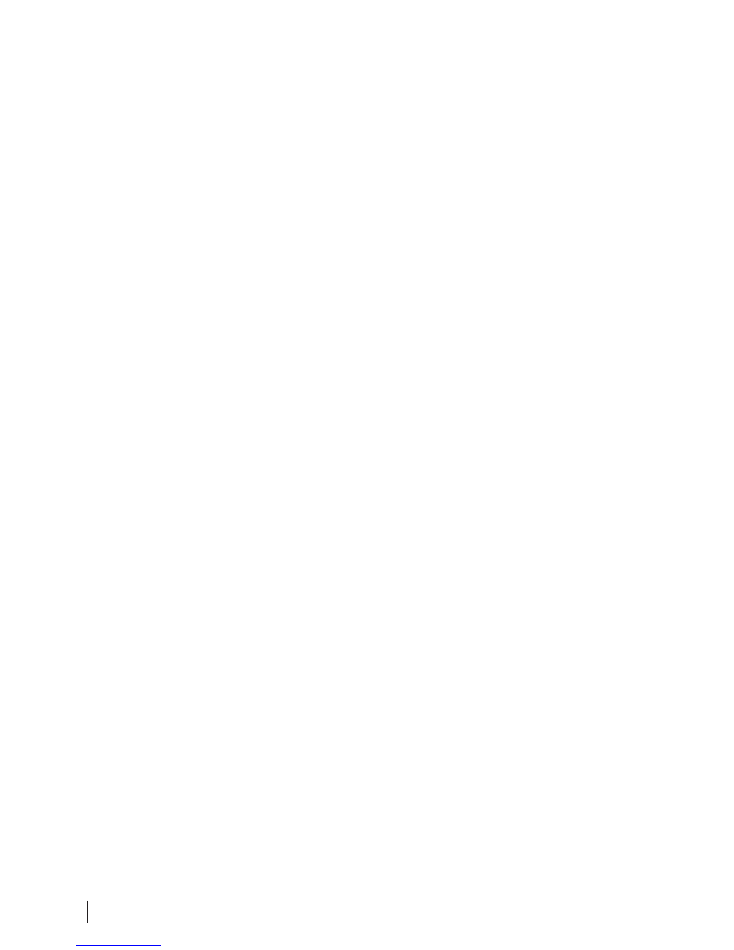
4
Konfiguration af netværksfjernbetjening
1. Find WL-IR01’s IP-adresse på menuen ‘System Info.’.
2. Åbn webbrowseren fra enhver desktop/mobilenhed, der har forbindelse til samme netværk
som WL-IR01.
3. Indtast WL-IR01’s IP-adresse med port 8181 i URL-feltet i webbrowseren ‘ip address:8181’,
f.eks. 192.168.0.110:8181
4. Skærmen for netværksfjernbetjening med 21 taster vises i browseren som vist ovenfor.
5. Alle IR-fjernbetjeningsfunktioner understøttes i netværksfjernbetjeningen med undtagelse af
funktionen Preset Saved (Forudindstilling gemt), da tryk-og-hold-funktioner ikke understøttes
i webbrowseren.
6. Netværksfjernbetjeningen fungerer som en intelligent fjernbetjeningsenhed. Enhedens LCD-
display sendes til webskærmen for netværksfjernbetjeningen. Dermed behøver brugere ikke at
se på LCD-displayet, når enheden konfigureres/anvendes.
netværkskonfiguration
1. Konfiguration af WPS-forbindelse
• Dette anvendes til WPS-kompatible bredbåndsroutere som f.eks. D-Link DIR-300.
• Skift til Standby-tilstand og vent på beskeden ‘A G K WiFi Radio’.
• Tryk på tasten WPS og hold den nede, indtil beskeden ‘WPS Connecting, Please Wait’
(Vent - WPS etablerer forbindelse) vises.
• På den WPS-kompatible router trykker du på tasten WPS og routeren vil da gå i WPS-
forbindelsestilstand.
• WPS-forbindelsen etableres inden for 2 minutter.
• Når forbindelsen er etableret, vises beskeden ‘WPS Complete, Successful’ (WPS etableret).
2. Konfiguration af WiFi-forbindelse vha. SSID
• Skift til Standby-tilstand og vent på beskeden ‘A G K WiFi Radio’.
• Tryk på tasten MENU og ‘Setup Menu: WiFi’ message’ (Konfigurationsmenu: WiFi) vises.
• Tryk på tasten ENTER for at starte SSID-scanning. Beskeden ‘Please Wait, Scanning...’
(Vent – scanner) vises.
• Når SSID-scanningen er færdig, vises ’Network: 1/??: default’ (Netværk: 1/??: standard). ??
er det samlede antal SSID’er, der er scannet og den første WiFi-netværks-SSID vises, f.eks.
‘standard’.
• Tryk på tasterne TUNE UP (INDSTIL OP) og TUNE DOWN (INDSTIL NED) for at vælge det
ønskede netværk.
• Tryk på ENTER for at bekræfte og ‘Security: 1/3, OPEN’ (Sikkerhed: 1/3, ÅBEN) vises.
• Vælg WiFi-netværkets sikkerhedstilstand: OPEN, WPA eller WEP.
• OPEN (ÅBNE) netværk kræver intet password.
• På WPA- og WEP-netværker skal du indtaste password.
• På passwordskærmen vises ‘WEP/WPA key: <A>’ (WEP/WPA-nøgle: <A>).

5
• Tryk på tasterne TUNE UP (INDSTIL OP) og TUNE DOWN (INDSTIL NED) for at vælge det
ønskede tegn.
• Tryk på tasten ENTER for at bekræfte valget. Det indtastede password vises på anden linje.
• Tryk på tasten BACK (TILBAGE) for at slette et indtastet tegn.
• Gentag disse trin, indtil hele dit password er indtastet.
• Tryk på END-tegnet (AFSLUT) for at gemme dit password og tryk derefter på ENTER.
• ‘Press ANY key to restart’ (Tryk på en HVILKEN SOM HELST tast for at genstarte) vises
derefter.
tidszonemenu
1. Konfiguration af tidszone
• Skift til Standby-tilstand og vent på beskeden ‘A G K WiFi Radio’.
• Tryk på tasten MENU og ‘Setup Menu: WiFi’ message’ (Konfigurationsmenu: WiFi) vises.
• Tryk på tasten TUNE UP (INDSTIL OP) og ‘Setup Menu: Time’ (Konfigurationsmenu: Tid)
vises.
• Tryk på ENTER og ‘Set GMT: GMT +8:00’ (Indstil GMT: GMT +8:00) vises.
• Tryk på tasterne TUNE UP (INDSTIL OP) og TUNE DOWN (INDSTIL NED) for at vælge den
ønskede tidszone.
• Tryk på ENTER for at bekræfte og ‘Set Clock Format: 12 hour’ (Indstil klokkeslætformat: 12
timer) vises.
• Tryk på tasterne TUNE UP (INDSTIL OP) og TUNE DOWN (INDSTIL NED) for at vælge det
ønskede klokkeslætformat.
• Tryk på ENTER for at bekræfte valget og enheden går tilbage til normal standby.
Menuen System info
1. Konfiguration af systeminformation
• Skift til Standby-tilstand og vent på beskeden ‘A G K WiFi Radio’.
•Tryk på tasten MENU og ‘Setup Menu: WiFi’ message’ (Konfigurationsmenu: WiFi) vises.
• Tryk på tasten TUNE UP (INDSTIL OP) og ‘Setup Menu: System Info’ (Konfigurationsmenu:
Systeminformation) vises.
• Tryk på ENTER og firmwareversionen vises, f.eks. Version: 0.x.x
• Tryk på tasterne TUNE UP (INDSTIL OP) og TUNE DOWN (INDSTIL NED) for at vælge vis/vise
anden systeminformation.
• Følgende systeminformation er tilgængelig:
Version
WiFi MAC-adresse
SSID
IP-adresse
Netmaske
Gateway-adresse
DNS-adresse
• Tryk på tasten BACK (TILBAGE) for at gå tilbage til normal standby.
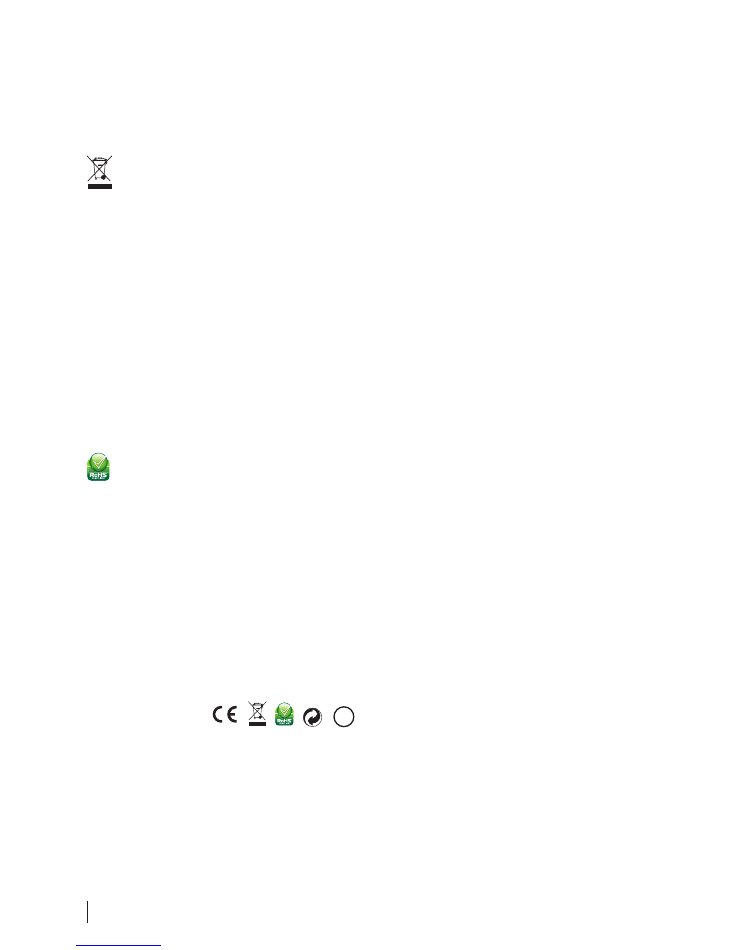
6
MiljøanbefalinG
Et elektronisk produkt bør, når det ikke længere er funktionsdygtigt, bortskaffes med mindst
mulig miljøbelastning. Apparatet skal bortskaffes efter de lokale regler i din kommune, men i de
fleste tilfælde kan du aflevere produktet på den lokale genbrugsstation.
Weee-Direktivet
Direktivet om affald af elektrisk og elektronisk udstyr (WEEE), der trådte i kraft som
europæisk lov den 13. februar 2003, har medført en radikal ændring i behandlingen af elektrisk
udstyr, som er udtjent. Formålet med dette direktiv er først og fremmest at reducere WEEE og
dertil at fremme genbrug, genanvendelse og andre former for genindvinding af sådant affald for
at mindske mængden til bortskaffelse.
WEEE-logoet på produktet eller dets kasse angiver, at dette produkt ikke må kasseres eller smi-
des ud sammen med husholdningsaffald. Du er ansvarlig for at kassere alt dit elektroniske eller
elektriske affald på angivne indsamlingssteder for genanvendelse af sådant farligt affald. Isoleret
indsamling og korrekte genvinding af dit elektroniske og elektriske affald på kasseringstidspunk-
tet bidrager til at bevare naturressourcerne. Derudover vil korrekt genanvendelse af elektronisk
og elektrisk affald medvirke til beskyttelse af den menneskelige sundhed og miljøet. Yderligere
oplysninger om kassering af elektronisk og elektrisk affald, genanvendelse og indsamlingspunk-
ter fås ved at kontakte det lokale bystyre, renovationsselskabet, butikken, hvor du købte udstyret
eller producenten af udstyret.
rohs-Direktivet
Fra 1. juli 2006 trådte RoHS direktivet (2002/95/EC) i kraft. Formålet med dette direktiv
er at begrænse anvendelsen af farlige stoffer i elektrisk og elektronisk udstyr og at bidrage til
beskyttelse af menneskers sundhed samt miljørigtig nyttiggørelse og bortskaffelse af affald af
elektrisk og elektronisk udstyr.
Garantien GælDer iKKe:
Hvis ovennævnte ikke overholdes.
•
Hvis apparatet har været misligholdt, været udsat for vold, eller lidt anden form for overlast.
•
Hvis der har været foretaget uautoriseret indgreb i apparatet.
•
IMPORTøR:
Agk Nordic a/s
www.agknordic.com
Copyright 2009. alle rettigheder forbeholdes. trykt og udgivet af agk nordic a/S. 30.12.09
Undertegnede Agk Nordic A/S erklærer herved, at følgende udstyr 10372 overholder de væsent-
lige krav og øvrige relevante krav i direktiv 1999/5/EF. Overensstemmelseserklæring på 10372
kan per brev rekvireres på følgende adresse:
Agk Nordic A/S
Norddigesvej 2, DK-8240 Risskov, Danmark
!
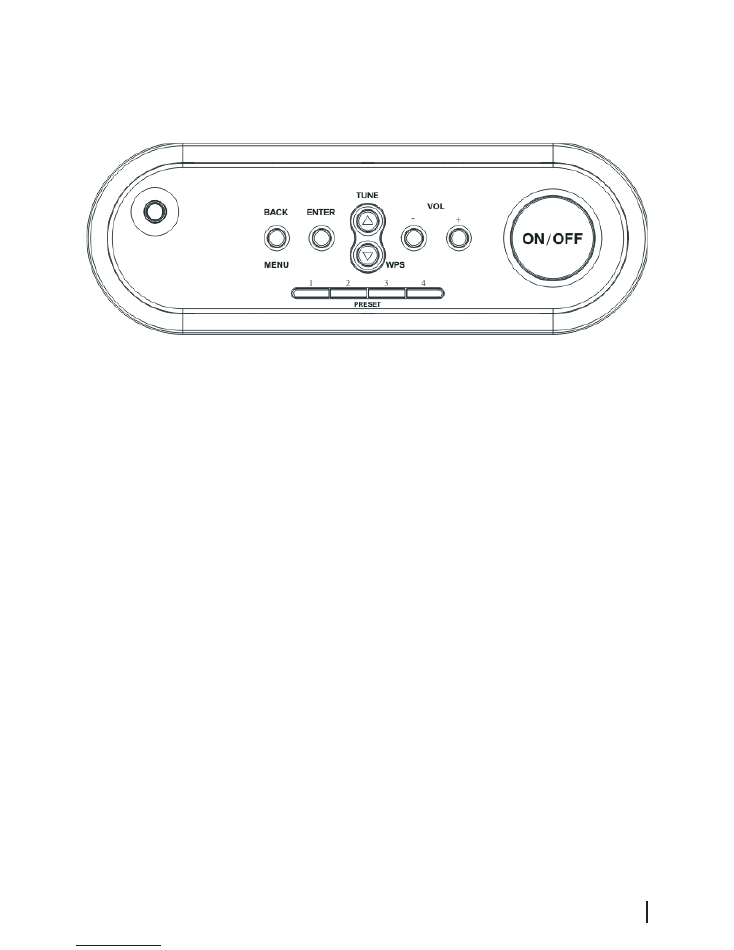
7
Operation Menu
Keys
The unit has a total of 11 keys as shown above
normal operation
1. Press the ‘ON/OFF’ button to turn on the unit. If the network connection is not complete,
“Please Wait Checking Network” message will be displayed.
2. Once the network is ready, the unit will be connected to the first preset station e.g. BBC Radio 1.
3. Press the Preset buttons to change to other preset stations.
4. To connect to the station list server press the ‘ENTER’ button.
5. The first time the radio connects to the server, it will go to the default location, e.g. Hong
Kong. This can be changed during factory set-up.
6. Press the ‘BACK’ button to go to previous selection screen.
7. Press the ‘TUNE UP’ and ‘TUNE DOWN’ buttons to select the desired option/location/station.
8. Press the ‘ENTER’ button to confirm the selection.
9. To store the selected station press and hold the desired Preset buttons such as the ‘PRESET 4’
button.
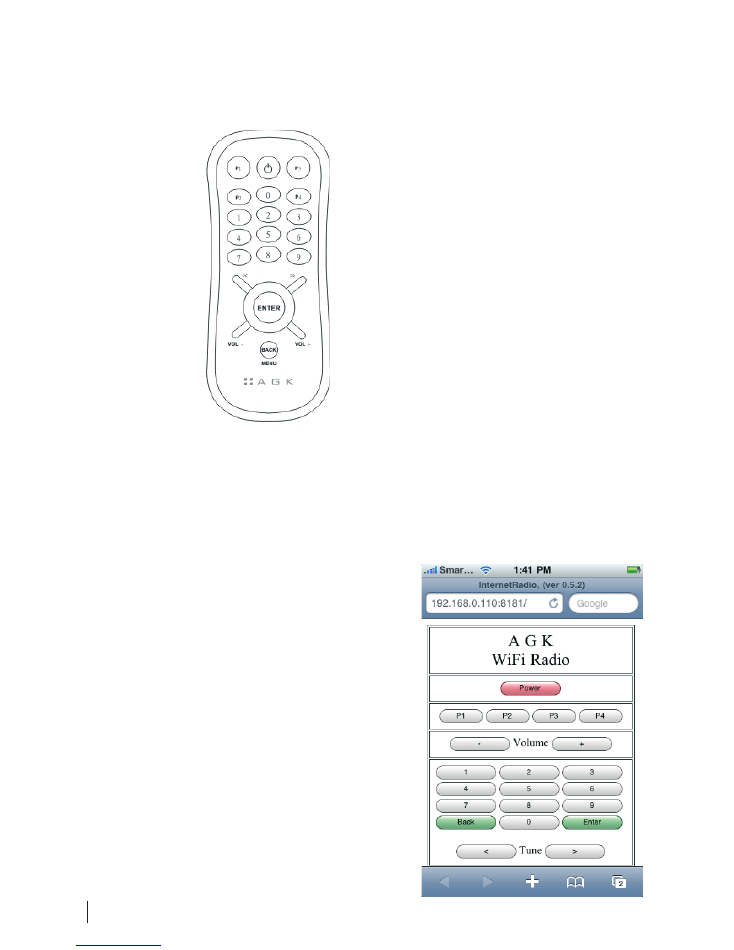
8
Remote Control
The unit supports two remote control options: IR Remote and Network Remote.
ir remote:
1. The IR remote control handset has 21 keys
2. All keys operations are the same as the keys on the unit except 0~9 numeric keys.
3. Use the numeric keys to jump directly to the desired station/location/genre.
network remote:
The WL-IR01 WiFi Radio supports remote control over
a network. It operates from any desktop/mobile device
with a browser such as Microsoft IE, Apple Safari,
Mozilla Firefox, Google Chrome and Opera.
The figure here shows the WL-IR01 network remote
control screen on the iPhone.
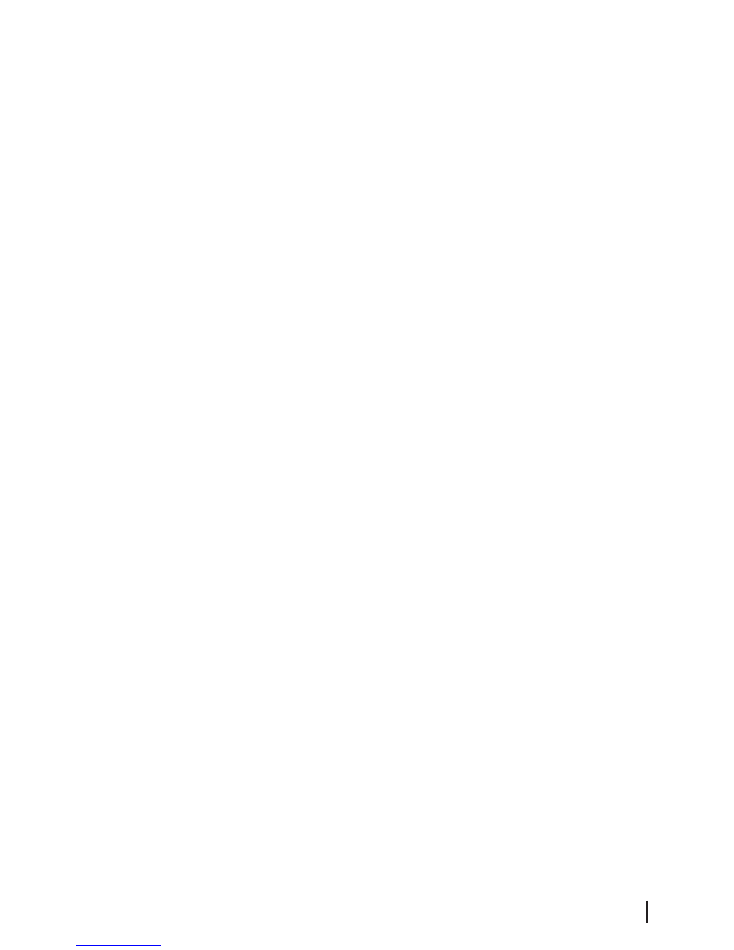
9
network remote Setup Procedure
1. Find the WL-IR01’s IP address on the ‘System Info.’ menu.
2. Open the web browser from any desktop/mobile device that connect to the same network as
the WL-IR01.
3. Enter the WL-IR01 IP address with port 8181 in the URL entry field of the web browser
‘ip address:8181’, e.g. 192.168.0.110:8181
4. The 21-key network remote control screen will be displayed on the browser as shown above.
5. All IR remote control functions are supported in network remote control except the Preset
Saved function as press and hold functions are not supported in the web browser.
6. The Network Remote function as an intelligent display remote unit. The unit’s LCD display
output is forwarded to the network remote control web screen. This means that users do not
need to view the LCD display when configuring/controlling the unit.
network Setup
1. Setup Procedure for WPS Connection
• This is used for WPS-enabled broadband routers such as D-Link DIR-300.
• Change to Standby mode and wait for ‘A G K WiFi Radio’ to be displayed.
• Press and hold the WPS button until the ‘WPS Connecting, Please Wait’ message is
displayed.
• On the WPS-enabled router, press the WPS key and the router will enter WPS WPS
connection mode
• The WPS connection will complete within 2 minutes.
• Once complete, the ‘WPS Complete, Successful’ message will be displayed.
2. Setup Procedure for WiFi connection using SSID
• Change to Standby mode and wait until ‘A G K WiFi Radio’ is displayed.
• Press the ‘MENU’ button and ‘Setup Menu: WiFi’ message’ is displayed.
• Press the ‘ENTER’ button to start SSID scanning. The ‘Please Wait, Scanning...’
message is displayed.
• When SSID scanning is complete, ’Network: 1/??: default’ is displayed. ?? is the total
number of SSID scanned and the first WiFi network SSID is displayed, e.g. ‘default’.
• Press the ‘TUNE UP’ and ‘TUNE DOWN’ buttons to select the desired network.
• Press ‘ENTER’ to confirm and ‘Security: 1/3, OPEN’ is displayed.
• Select the WiFi network security mode: OPEN, WPA or WEP.
• For OPEN networks, no password is required.
• For WPA and WEP networks, enter the password.
• In the password screen, ‘WEP/WPA key: <A>’ is displayed.
• Press the ‘TUNE UP’ and ‘TUNE DOWN’ buttons to select the desired character.
• Press ‘ENTER’ button to confirm the selection. The entered password will be
displayed on the second line.
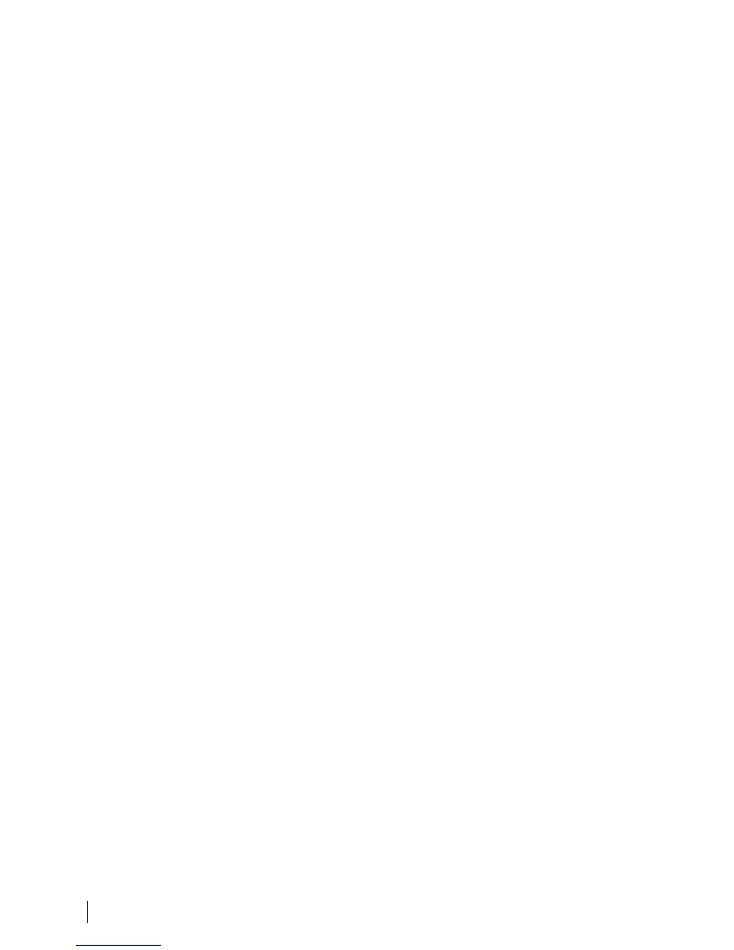
10
• To delete an entered character, press the ‘BACK’ button.
• Repeat these steps until the complete password has been entered.
• To save the password select the ‘END’ character and then press ‘ENTER’.
• ‘Press ANY key to restart’ will then be displayed.
time Zone Menu
1. Time Zone Adjustment Procedure
• Change to Standby mode and wait until ‘A G K WiFi Radio’ is displayed.
• Press the ‘MENU’ button and ‘Setup Menu: WiFi’ is displayed.
• Press the ‘TUNE UP’ button and ‘Setup Menu: Time’ is displayed.
• Press ‘ENTER’ and ‘Set GMT: GMT +8:00’ is displayed.
• Press the ‘TUNE UP’ and ‘TUNE DOWN’ buttons to select the desired time zone.
• Press ‘ENTER’ to confirm and ‘Set Clock Format: 12 hour’ will be displayed.
• Press the ‘TUNE UP’ and ‘TUNE DOWN’ buttons to select the desired clock format.
• Press ‘ENTER’ to confirm the selection and the unit will return to normal standby mode.
System info Menu
1. System Information Display Procedures
• Change to Standby mode and wait until ‘A G K WiFi Radio’ is displayed.
• Press the ‘MENU’ button and ‘Setup Menu: WiFi’ is displayed.
• Press the ‘TUNE UP’ button and ‘Setup Menu: System Info’ message is displayed.
• Press ‘ENTER’ and the firmware version is displayed, e.g. Version: 0.x.x
• Press the ‘TUNE UP’ and ‘TUNE DOWN’ buttons to select display/view other system
information.
• The following system information is available:
Version
WiFi MAC address
SSID
IP address
Netmask
Gateway Address
DNS Address
• Press the ‘BACK’ button to return to normal standby mode.
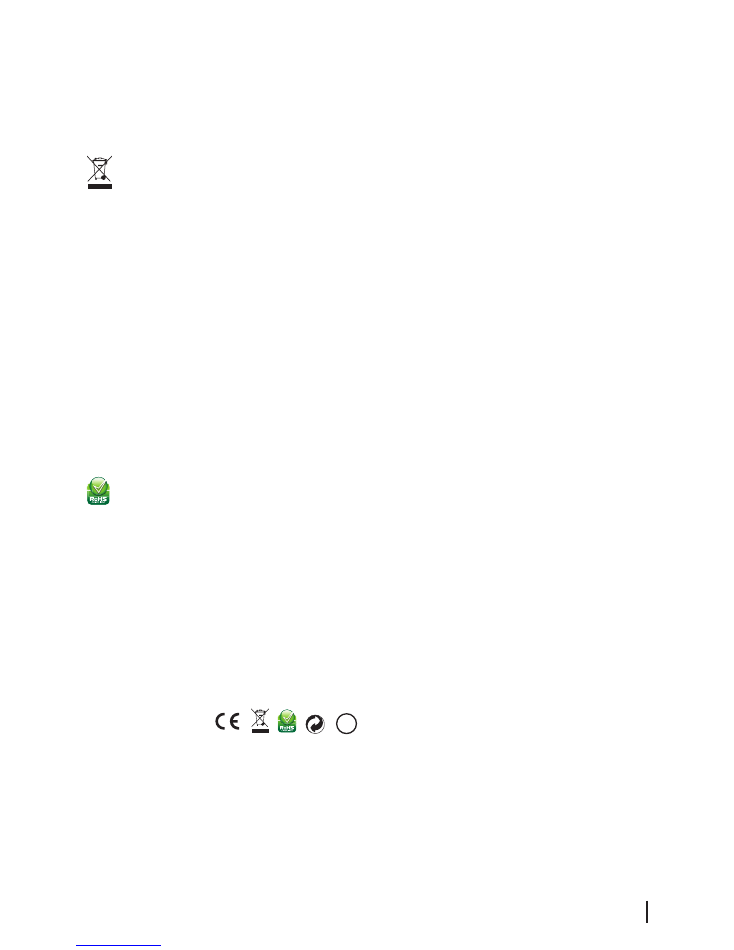
11
environmental recommendation
An electrical/electronic product should be disposed of in a manner that minimises environmental
impact as much as possible. The device should be disposed of according to local guidelines. The
device can usually be disposed of at the local recycling station.
the Weee Directive
The directive on waste electrical and electronic equipment (WEEE), which became Euro
-
pean law on the 13th of February 2003, has led to a radical change in the handling of waste
electrical and electronic equipment. First and foremost, the purpose of this directive is to reduce
WEEE and also to promote recycling, reuse and other types of recovery of this type of waste in
order to reduce the amounts for disposal.
The WEEE logo on the product or on its packaging indicates that this product should not be
treated as household waste. You are responsible for handing over all your electrical or electronic
waste to the applicable collection points for the recycling of this type of hazardous waste. Sepa-
rate and correct recovery of your electric and electronic equipment when
it is discarded contributes to conservation of natural resources. Furthermore, correct reuse of
electric and electronic waste contributes to the protection of human health and the environ-
ment.
For more detailed information about disposal of electric and electronic waste, recycling and col-
lection points, please contact your local city government, your household waste disposal service,
the shop where you purchased the product or the manufacturer of the product.
the roHS Directive
On July 1, 2006, the RoHS Directive (www.thiim.com/pdf/rohs.pdf) (2002/95/EC) came into
effect. The aim of this Directive is to limit the use af hazardous substances in electrical and elec-
tronic equipment and to contribute to human health protection as well as environmentally sound
utilization and disposal of electrical and electronic waste.
the guarantee is invalid
• If the above is not observed.
• If the device has been abused, exposed to force or other type of damage.
• If there has been any unauthorized intervention in the device.
importer
AGK Nordic A/S
www.agknordic.com
Copyright 2009. all rights reserved. Printed and published by agk nordic a/S. 30.12.09
Hereby, Agk Nordic A/S, declares that this 10372 is in compliance with the essential requirements
and other relevant provisions of Directive 1999/5/EC. The declaration of conformity for 10372
can be obtained at the following address:
Agk Nordic A/S
Norddigesvej 2, DK-8240 Risskov, Denmark
!
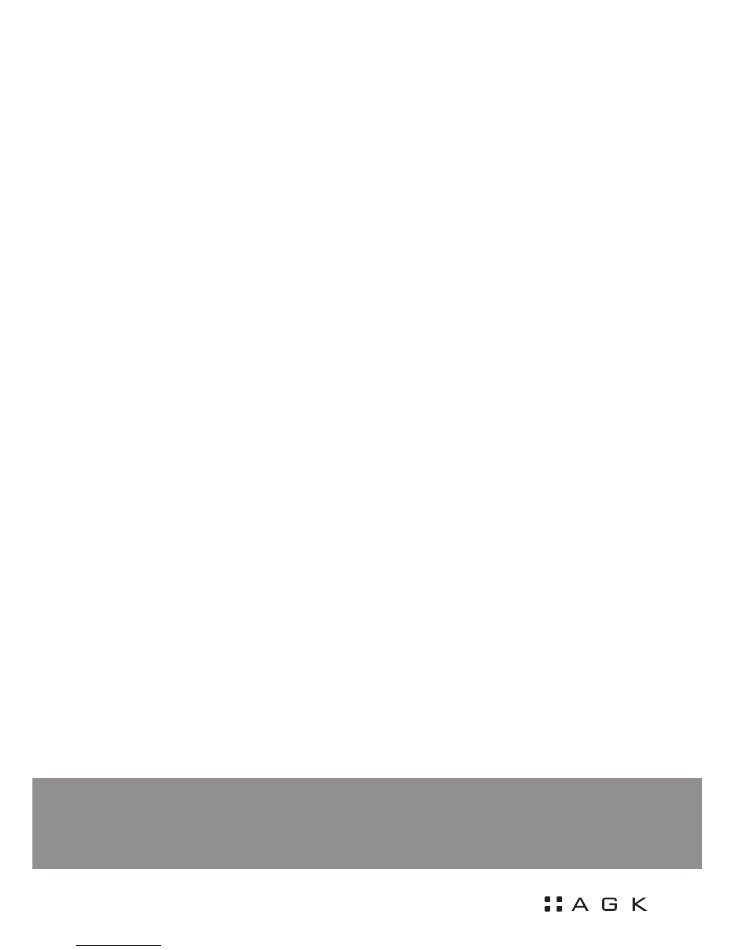
Model: 10372