Full Text Searchable PDF User Manual
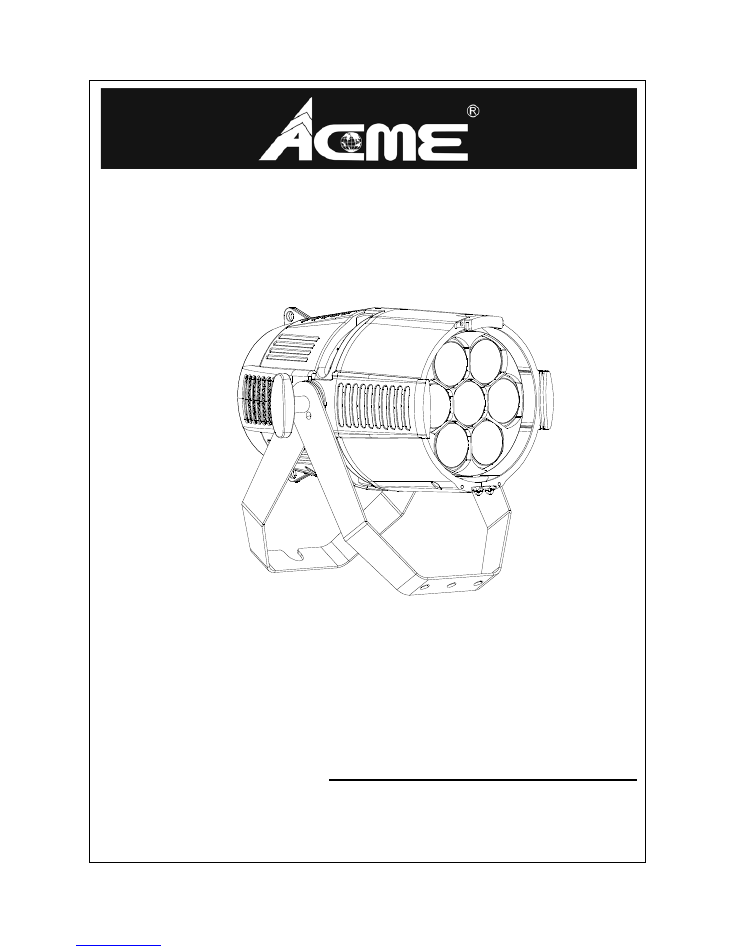
MP-350Z
User Manual
Please read the instructions carefully before use
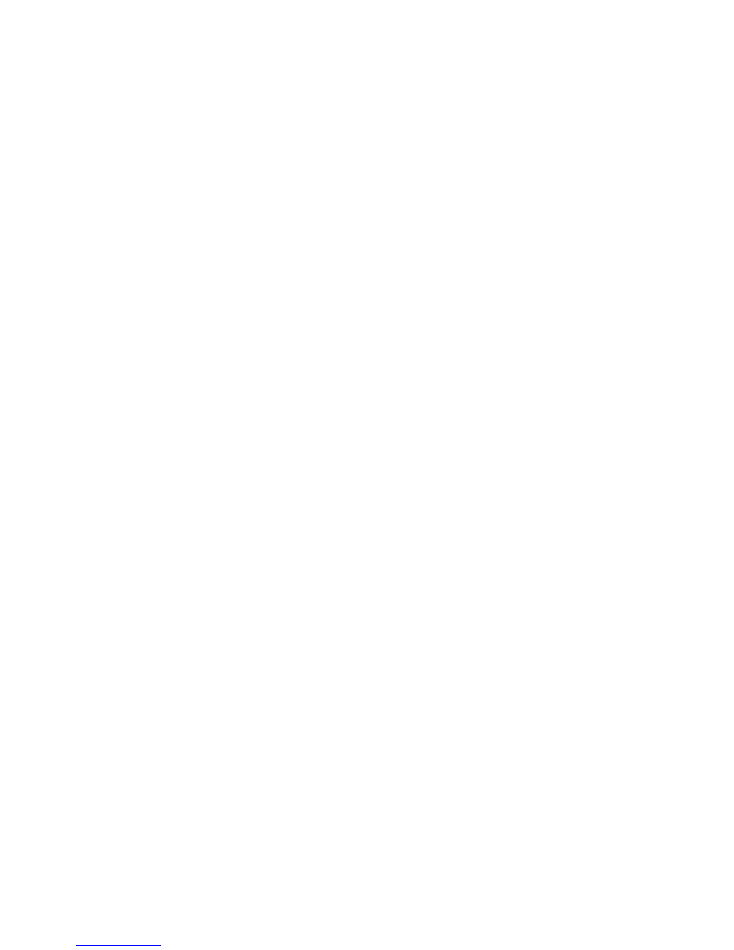
CONTENTS
1. Safety Instructions.............................................................................................. 2
2. Technical Specifications ...................................................................................... 3
3. How To Set The Unit ........................................................................................... 4
3.1 Control panel................................................................................................ 4
3.2 Main Functions............................................................................................. 5
3.3 Home Position Adjustment ........................................................................... 9
4. How to Control the Unit ..................................................................................... 9
4.1 DMX Controller........................................................................................... 10
4.2 DMX 512 Configurations ............................................................................. 10
5. DMX 512 Connections ...................................................................................... 12
6. Troubleshooting ............................................................................................... 13
7. Fixture Cleaning ............................................................................................... 14
1A
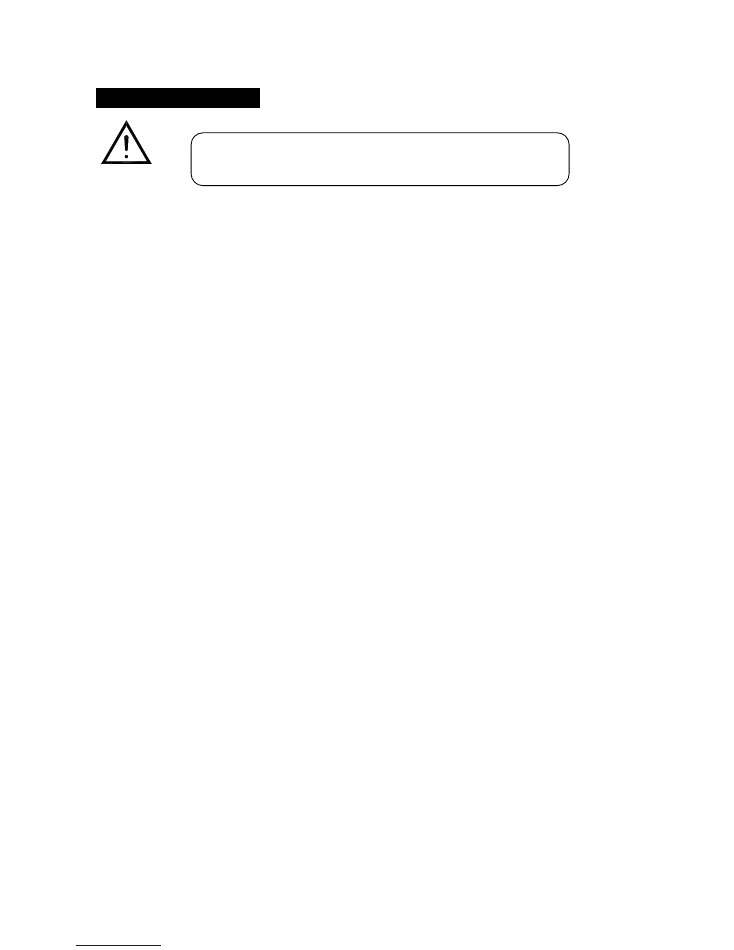
1. Safety Instructions
WARNING
Please keep this User Guide for future consultation. If you sell the unit to another user, be sure
that they also receive this instruction booklet.
Please unpack and check carefully there is no transportation damage before using the unit.
Before operating, ensure that the voltage and frequency of power supply match the power
requirements of the unit.
It’s important to ground the yellow/green conductor to earth in order to avoid electric shock.
The unit is for indoor use only. Use only in a dry location.
The unit must be installed in a location with adequate ventilation, at least 50cm from adjacent
surfaces. Be sure that no ventilation slots are blocked.
Please disconnect main power before replacement or servicing.
Please make sure there are no flammable materials close to the unit while operating as it is fire
hazard.
Please use safety cable when fixes this unit. DO NOT handle the unit by taking its head only, but
always by taking its base.
Maximum ambient temperature is Ta: 40
℃
. DO NOT operate it where the temperature is higher
than this.
Unit surface temperature may reach up to 75
℃
. DO NOT touch the housing bare-hand during its
operation. Turn off the power and allow about 15 minutes for the unit to cool down before
replacing or serving.
In the event of serious operating problem, stop using the unit immediately. Never try to repair
the unit by yourself. Repairs carried out by unskilled people can lead to damage or malfunction.
Please contact the nearest authorized technical assistance center. Always use the same type
spare parts.
DO NOT touch any cables during operation as high voltage might be causing electric shock.
Please read the instruction carefully which includes important
information about the installation, usage and maintenance.
2A
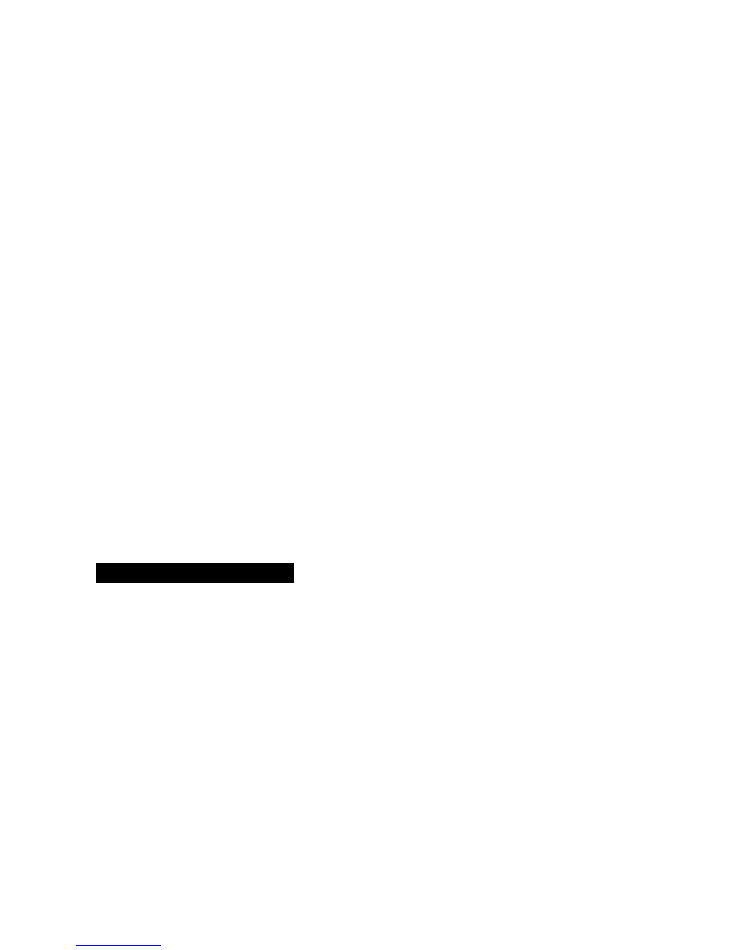
Warning:
To prevent or reduce the risk of electrical shock or fire, do not expose the unit to rain or
moisture.
The housing, the lenses, or the ultraviolet filter must be replaced if they are visibly damaged.
Caution:
There are no user serviceable parts inside the unit. DO NOT open the housing or attempt any
repairs yourself. In the unlikely event your unit may require service, please contact your nearest
dealer.
Installation:
The unit should be mounted via its Omega Quick Release Clamp bracket. Always ensure that the
unit is firmly fixed to avoid vibration and slipping while operating. Make sure that the structure
to which you are attaching the unit is secure and is able to support a weight of 10 times of the
fixtures weight. Also always use a safety cable that can hold 12 times of the weight of the unit
when installing the fixture.
The equipment must be installed by professionals. It must be fixed in a place where is out of the
reach of people and no one can pass by or under it.
2. Technical Specifications
◇
DMX 512 Channels: 5/6/8 channels
◇
Control Mode: DMX512
◇
LCD display for easy navigation
◇
0%-100% smooth dimming and various strobe speeds
◇
Flicker free
Power Voltage
: AC 100~240V, 50/60Hz
Power Consumption:
285W
Light Source:
7pcs RGBW LED
Beam Angle:
5°~50°
3A
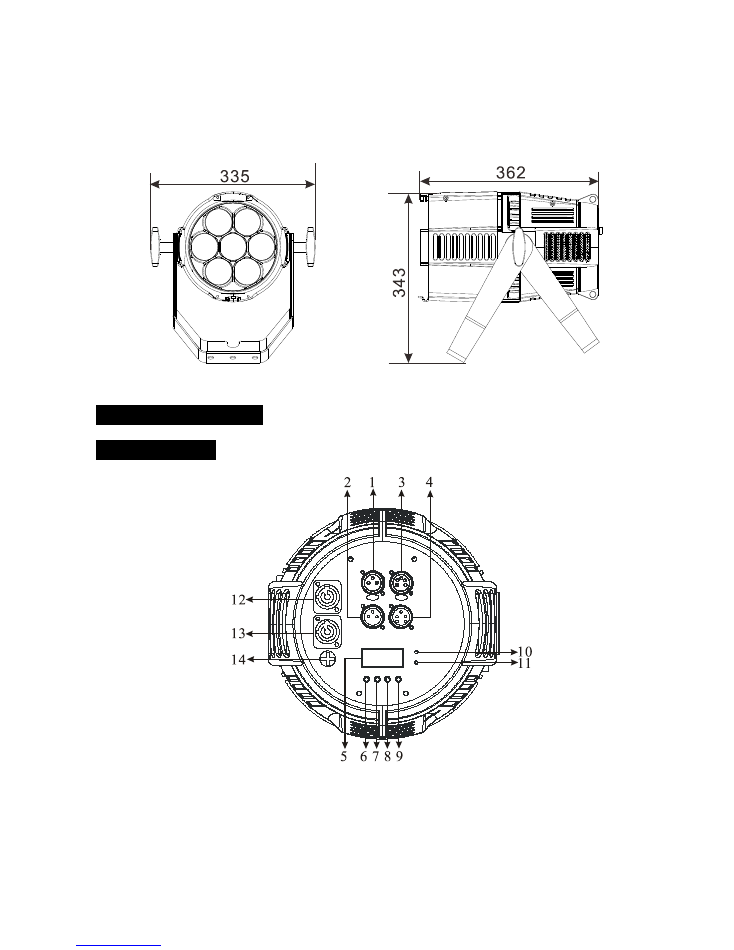
Weight:
8.3Kgs
Dimension:
335×362×343mm
3. How To Set The Unit
3.1 Control panel
1. DMX IN:
For DMX512 link, use 3-pin XLR plug cable to input DMX512 single.
2. DMX OUT:
For DMX512 link, use 3-pin XLR plug cable to output DMX512 single to the next unit.
3. DMX IN:
For DMX512 link, use 5-pin XLR plug cable to input DMX single.
4A
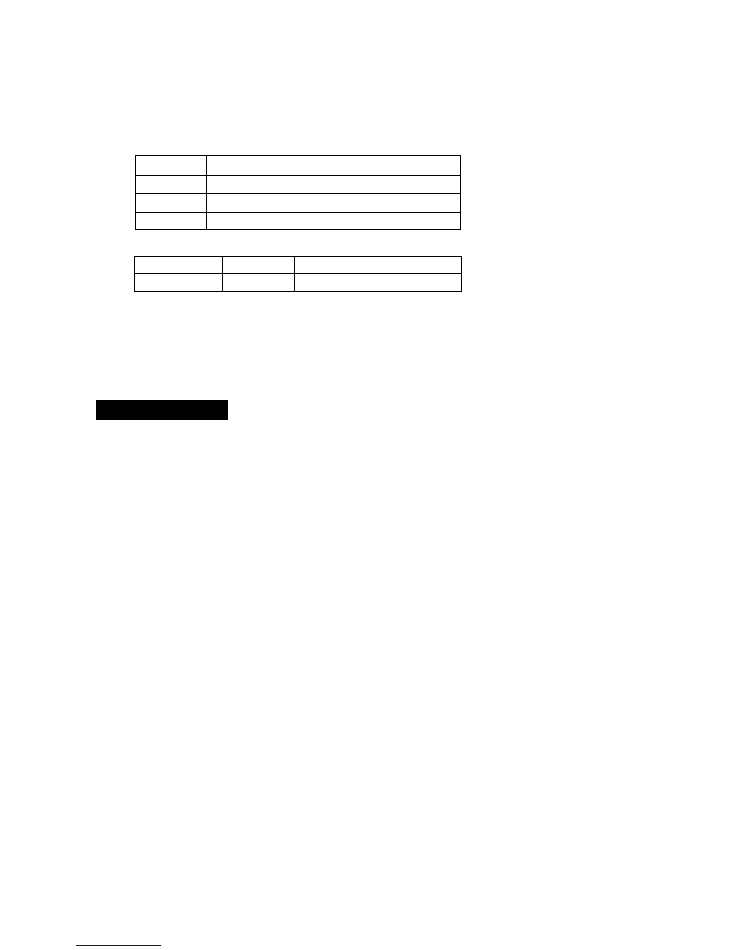
4. DMX OUT:
For DMX512 link, use 5-pin XLR plug cable to output DMX512 single to the next unit.
5. Display:
To show the various menus and the selected functions
Button:
6. MENU
To select the programming functions
7. DOWN
To go backward in the selected functions
8. UP
To go forward in the selected functions
9. ENTER
To confirm the selected functions
LED:
10. POWER
On
Power On
11. DMX
On
DMX input present
12. POWERCON IN:
Connect to supply power for the fixture.
13. POWERCON OUT:
Connect to supply power to the next fixture.
14. Fuse
(T 6.3A):
Protect the fixture from damage of current.
3.2 Main Functions
To select any of the given functions, press the
MENU
button up to when the required one is
showing on the display. Select the function by the
ENTER
button and the display will blink. Use the
DOWN
and
UP
button to change the mode. Once the required mode has been selected, press the
ENTER
button to setup, to go back to the functions without any change press the
MENU
button
again. Hold and press the
MENU
button about one second or wait for one minute to exit the menu
mode.
The main functions are showing belo
w:
5A
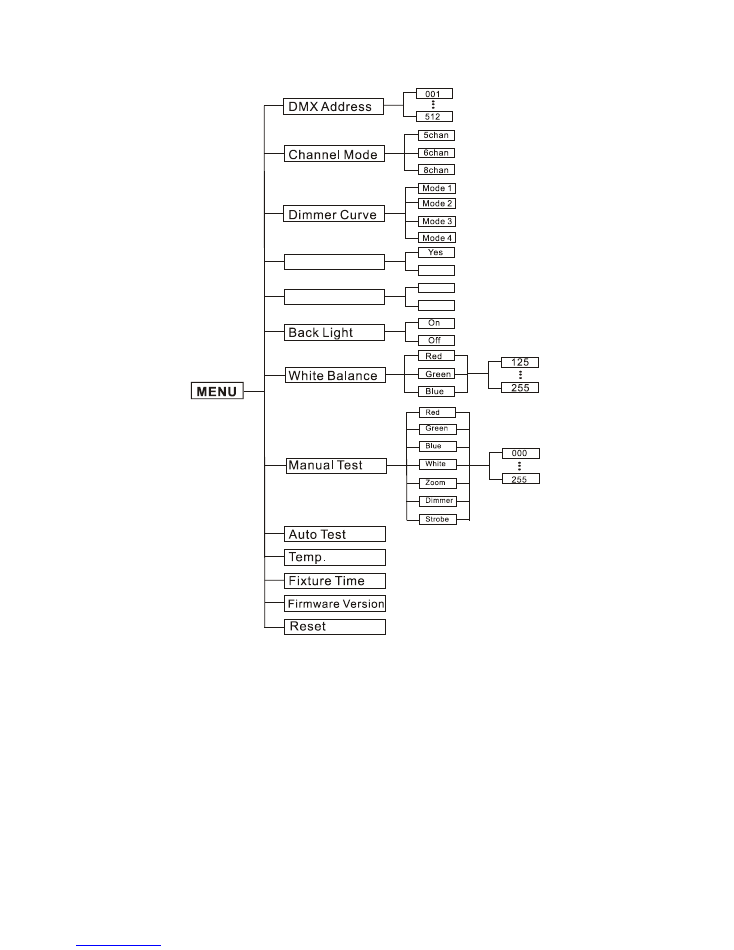
Beam Mode
No
DMX State
Blackout
Hold
DMX Address
Select the
DMX Address
, press the
ENTER
button and the display will blink. Use the
DOWN
and
UP
button to change the DMX 512 Address, and then press the
ENTER
button to save. Back to the
previous functions without any change press the
MENU
button.
Channel Mode
Select the
Channel Mode
, press the
ENTER
button and the display will blink. Use the
DOWN
and
UP
button to select the
5chan
,
6chan
or
8chan
mode. Once the mode has been selected, press the
6A
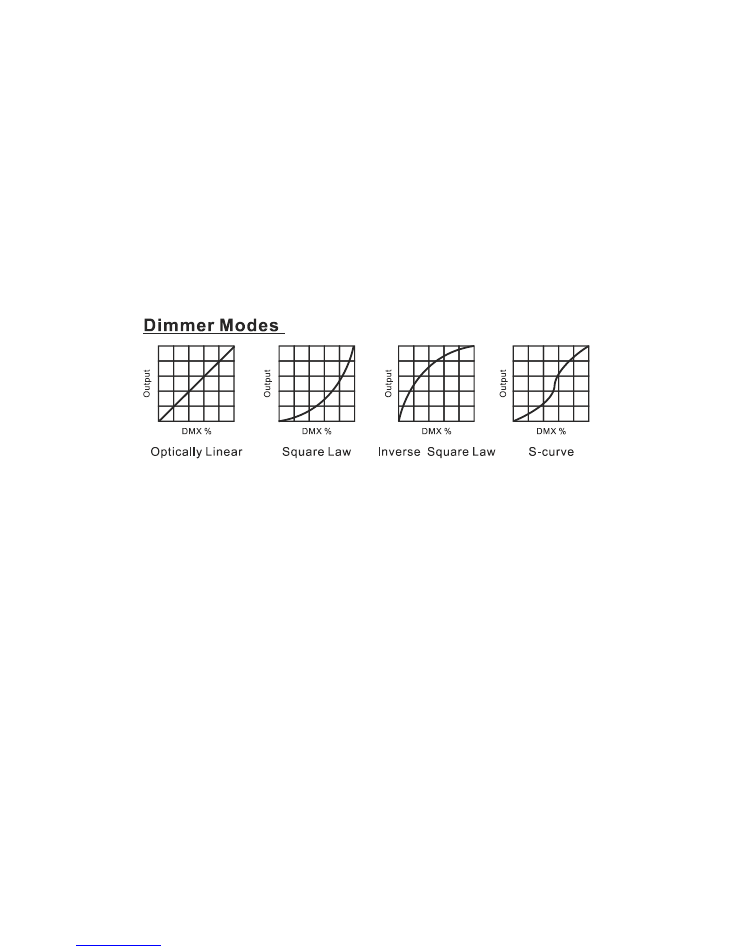
ENTER
button to save or automatically exit menu mode without any change. Back to the previous
functions without any change press the
MENU
button.
Dimmer Curve
Select
Dimmer Curve
, press the
ENTER
button to confirm, present mode will blink on the display.
Use the
DOWN
and
UP
button to select the
Mode1
or
Mode 2
or
Mode 3
or
Mode 4
mode. Once
the mode has been selected, press the
ENTER
button to setup, to go back to the functions without
any change press the
MENU
button again. Hold and press the
MENU
button about one second or
wait for one minute to exit the menu mode.
Mode 1 (Optically Linear):
The increase in light intensity appears to be linear as DMX value is
increased.
Mode 2 (Square Law):
Light intensity control is finer at low levels and coarser at high levels.
Mode 3 (Inverse Square Law):
Light intensity control is coarser at low levels and finger at high
levels.
Mode 4 (S-cure):
Light intensity control is finger at low levels and high levels and coarser at
medium levels.
Beam Mode
Select the
Beam mode
, press the
ENTER
button and the display will blink. Use the
DOWN
and
UP
button to select the
Yes
(Beam mode) or
No
(Normal). Once selected, press the
ENTER
button to
save or automatically exit menu mode without any change. Back to the previous functions without
any change press the
MENU
button.
DMX State
Select the
DMX State
, press the
ENTER
button and the display will blink. Use the
DOWN
and
UP
7A
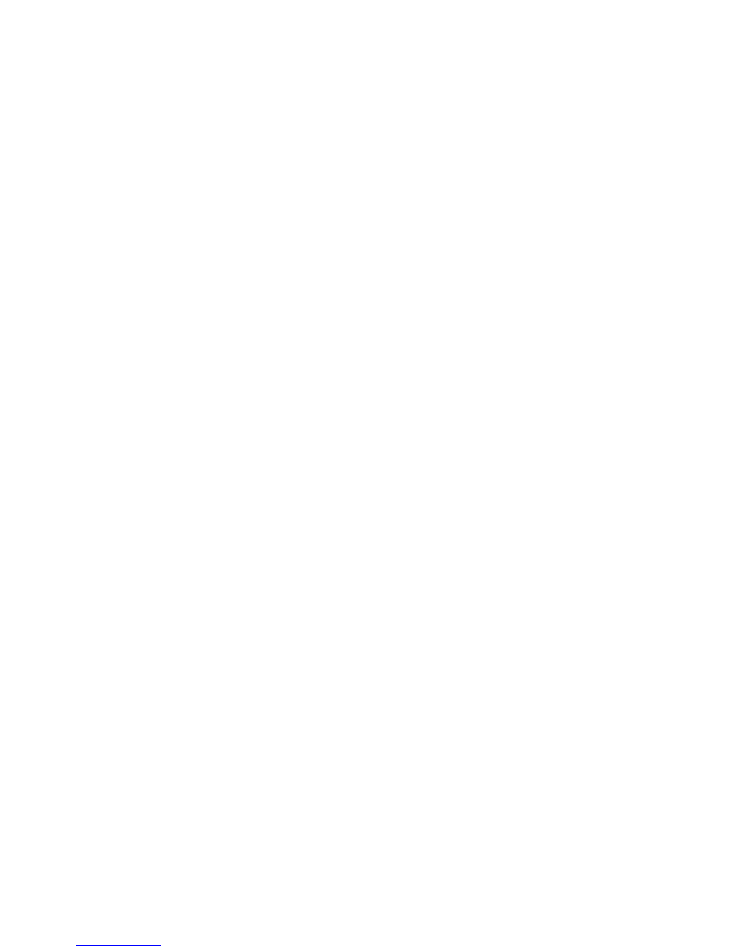
button to select the
Blackout
(blackout) or
Hold
(keep the present status). Once selected, press
the
ENTER
button to save or automatically exit menu mode without any change. Back to the
previous functions without any change press the
MENU
button.
Back Light
Select the
Back Light
, press the
ENTER
button and the display will blink. Use the
DOWN
and
UP
button to select the
On
or
Off
. Once selected, press the
ENTER
button to save or automatically exit
menu mode without any change. Back to the previous functions without any change press the
MENU
button.
White Balance
Select the
White Balance
, press the
ENTER
button and the display will blink. Use the
DOWN
and
UP
button to find the color (
Red
,
Green
,
Blue
) you wish to adjust. Press the
ENTER
button to
confirm and use
DOWN
and
UP
button to adjust the value (
125~255
), once select press
ENTER
button to setup or automatically exit menu mode without any change after 7seconds. To go back
to the last function without any change press the
MENU
button.
Manual Test
Select the
Manual Test
, press the
ENTER
button and the display will blink. Use the
DOWN
and
UP
button to find the
Red
,
Green
,
Blue
,
White
,
Zoom
and
Dimmer
or
Strobe
. Once you find a
function or color you wish to test, press the
ENTER
button, the displayed value will begin to flash.
You can now adjust the values (
000~255
) by pressing the
DOWN
and
UP
button. Once you have
finished testing press the
ENTER
button. To go back to the last function without any change press
the
MENU
button.
Auto Test
Select the
Auto Test
,
press the
ENTER
button, the unit will run the built-in programmer for self test.
Press the
MENU
button to exit.
Temp.
Select the
Temp.
, press the
ENTER
button and the display will show the current running
8A
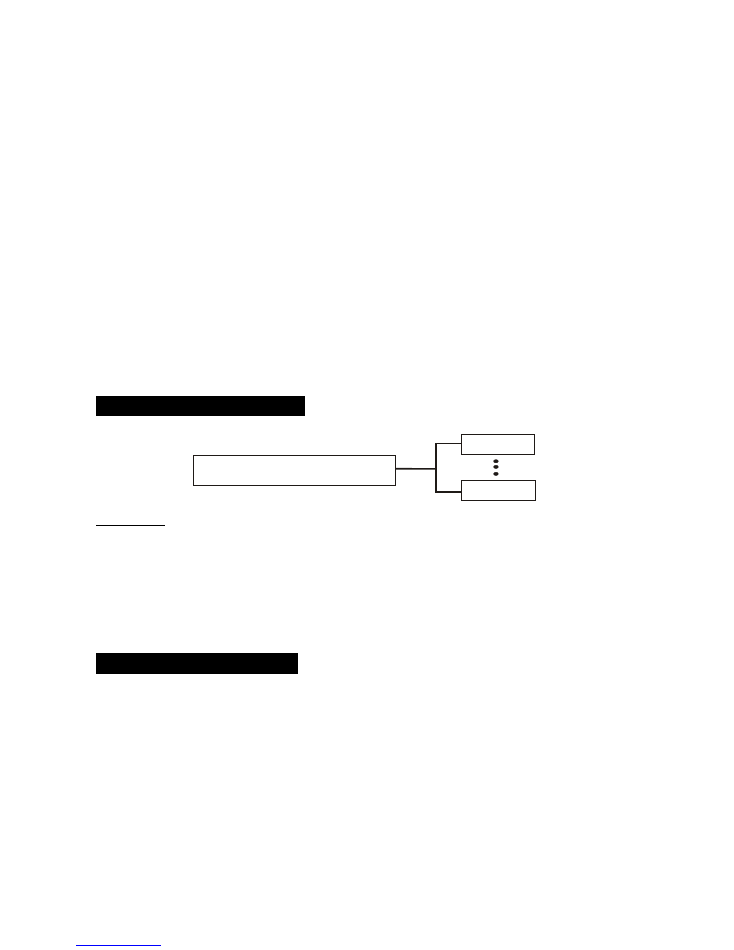
temperature of the fixture. Press the
MENU
button to exit.
Fixture Time
Select the
Fixture Time
, press the
ENTER
button and the display will show the running time of the
fixture. Press the
MENU
button to exit.
Firmware Version
Select the
Firmware Versio
n, press the
ENTER
button and the display will show the software
version of the fixture. Press the
MENU
button to exit.
Reset
Select the
Reset
, press the
ENTER
button and the fixture will now reset.
3.3 Home Position Adjustment
ZOOM Offset
000
255
Zoom Offset
—zoom home position adjustment
Enter offset mode, Select
Zoom Offset
, press the
ENTER
button to confirm, the present position
will blink on the display, use the
UP
/
DOWN
button to offset the value from 0 to 255, press the
ENTER
button to store. Press
the
MENU
button to exit.
4. How to Control the Unit
Please access the fixture in two ways:
1. By master/slave built-in preprogram function
2. By DMX controller
No need to turn the fixture off when you change the DMX address, as new DMX address setting
will be affected at once. Every time you turn the fixture on, it will show “MP-350Z” on the display
and move all the motors to their ‘home’ position. After that the fixture will be ready to receive
DMX signal or run the built in programs.
9A
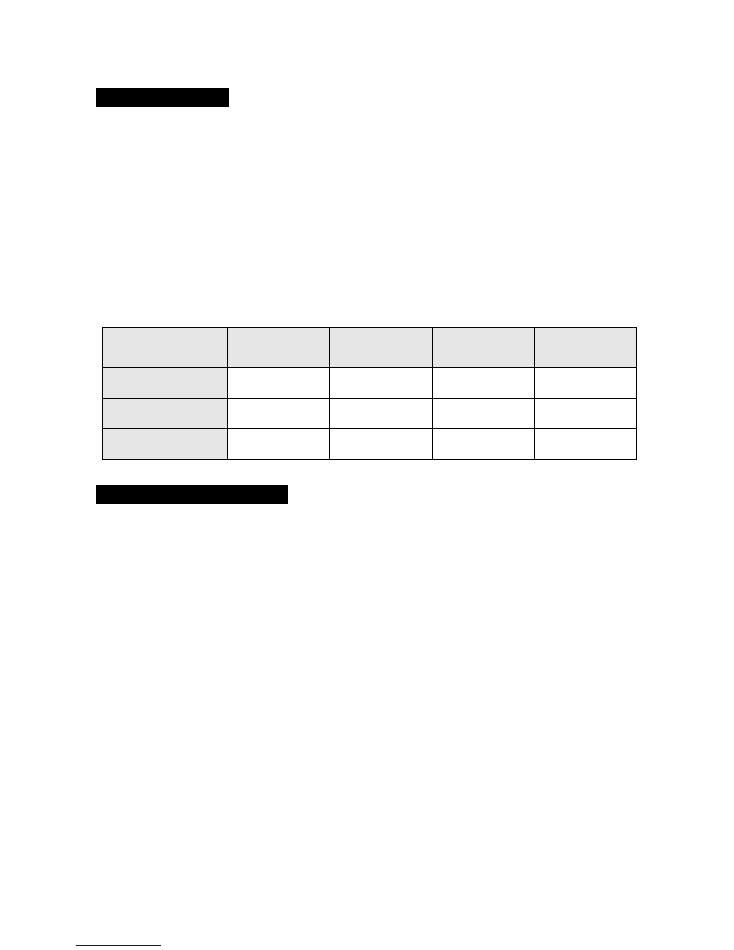
4.1 DMX Controller
Use universal DMX controller to control the fixtures, you have to set DMX address from 1 to 512
channel so that the units can receive DMX signal.
Press the
MENU
button, select the
DMX Address
. Pressing the
ENTER
button and the display will
blink. Use the
DOWN
and
UP
button to change the DMX512 address. Once the address has been
selected, press and keep
ENTER
button to save. To go back to the functions without any change
press the
MENU
button again.
If you use please refer to the following diagram to address your DMX512 channel for the first 4
fixtures.
Channel Mode
Fixture 1
Address
Fixture 2
Address
Fixture 3
Address
Fixture 4
Address
5 channels
1
6
11
16
6 channels
1
7
13
19
8 channels
1
9
17
25
4.2 DMX 512 Configurations
5/6/8 Channels Mode:
10A
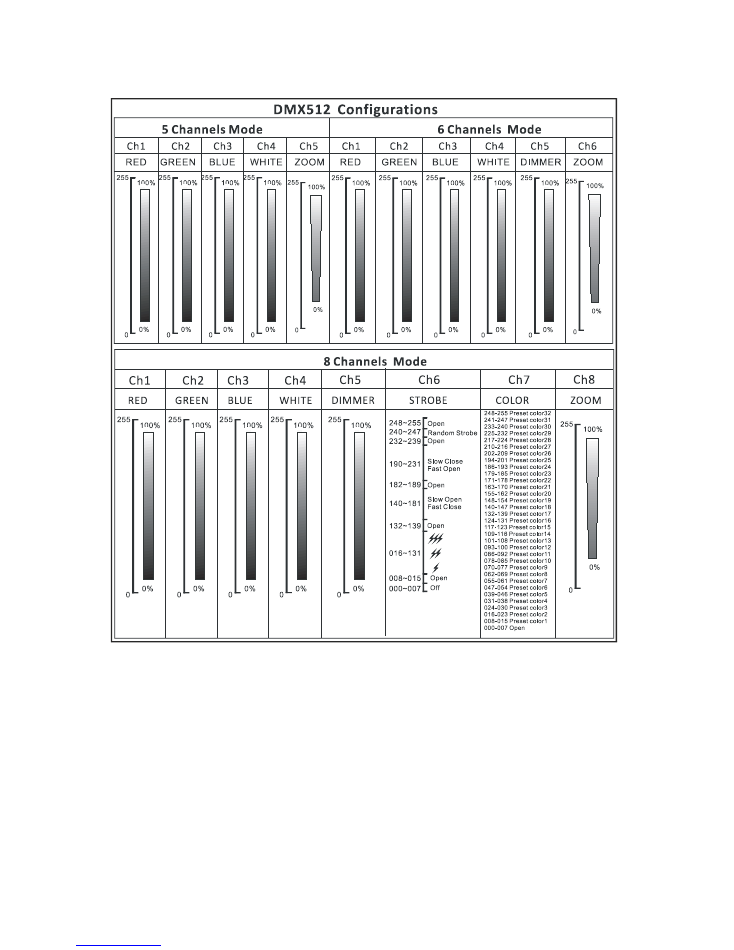
11A
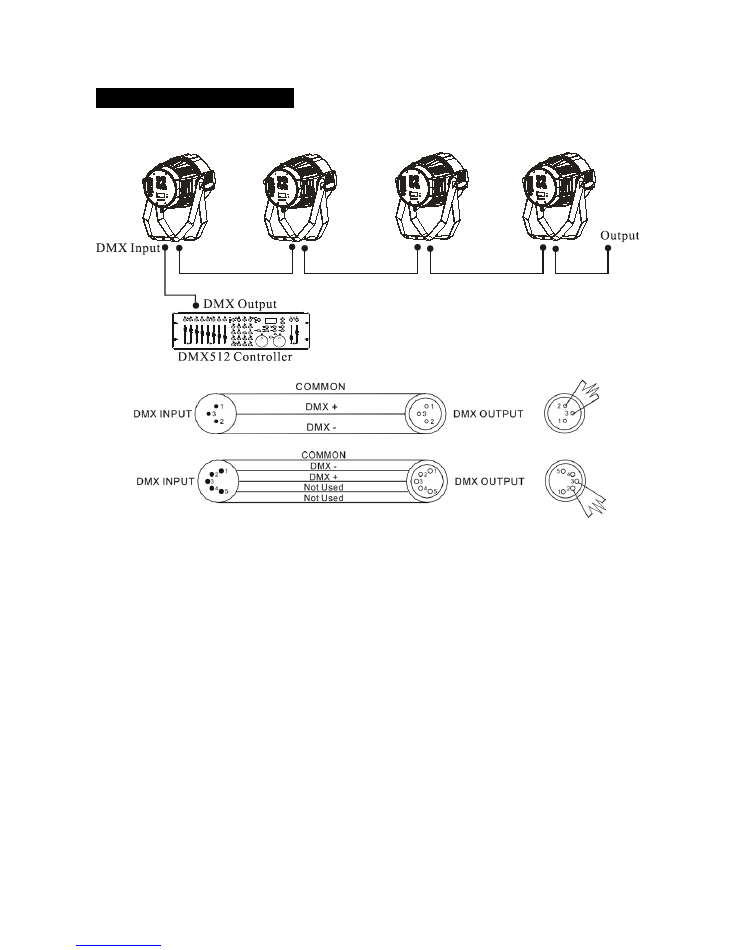
5. DMX 512 Connections
The DMX512 is widely used in intelligent lighting control, with a maximum of 512 channels.
1.
If you using a controller with 5 pins DMX output, you need to use a 5 to 3 pin adapter-cable.
2.
At last unit, the DMX cable has to be terminated with a terminator. Solder a 120 ohm 1/4W
resistor between pin 2(DMX-) and pin 3(DMX+) into a 3-pin XLR-plug and plug it in the
DMX-output of the last unit.
3.
Connect the unit together in a `daisy chain` by XLR plug from the output of the unit to the
input of the next unit. The cable can not branched or split to a `Y` cable. DMX 512 is a very
high-speed signal. Inadequate or damaged cables, soldered joints or corroded connectors can
easily distort the signal and shut down the system.
4.
The DMX output and input connectors are pass-through to maintain the DMX circuit, when
one of the units’ power is disconnected.
5.
Each lighting unit needs to have an address set to receive the data sent by the controller. The
address number is between 0-511 (usually 0 & 1 are equal to 1).
6.
The end of the DMX 512 system should be terminated to reduce signal errors.
12A
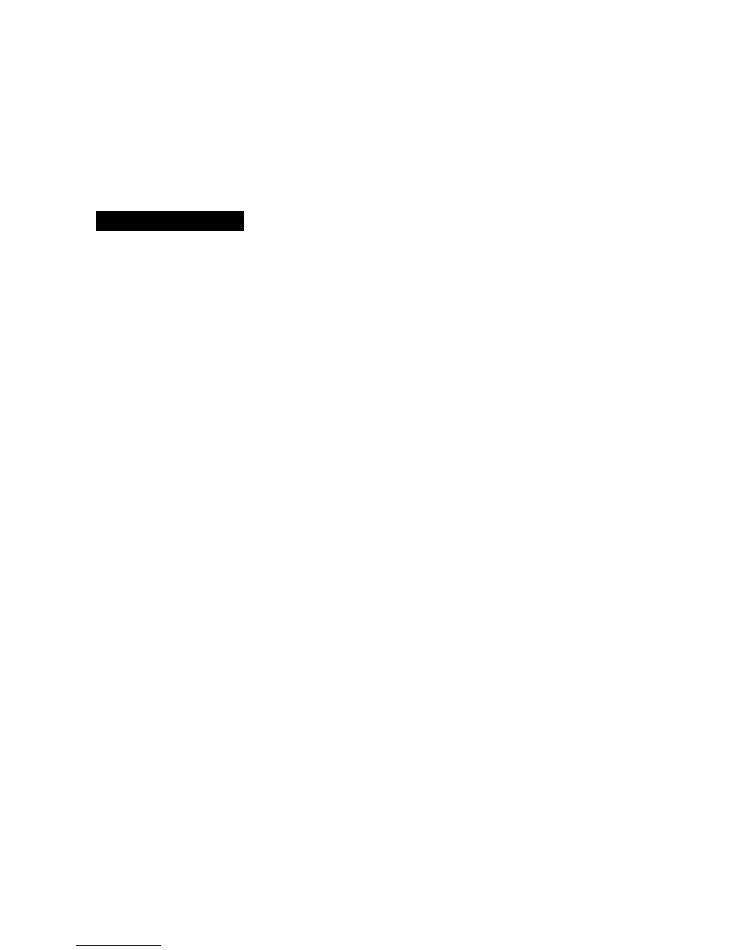
7.
3 pin XLR connectors are more popular than 5 pin XLR.
3 pin XLR: Pin 1: GND, Pin 2: Negative signal (-), Pin 3: Positive signal (+)
5 pin XLR: Pin 1: GND, Pin 2: Negative signal (-), Pin 3: Positive signal (+),
Pin 4/Pin 5: Not used.
6. Troubleshooting
Following are a few common problems that may occur during operation. Here are some
suggestions for easy troubleshooting:
A. The unit does not work, no light and the fan does not work
1.
Check the connection of power and main fuse.
2.
Measure the mains voltage on the main connector.
3.
Check the power on LED.
B. Not responding to DMX controller
1.
DMX LED should be on. If not, check DMX connectors, cables to see if link properly.
2.
If the DMX LED is on and no response to the channel, check the address settings and
DMX polarity.
3.
If you have intermittent DMX signal problems, check the pins on connectors or on PCB of the
unit or the previous one.
4.
Try to use another DMX controller.
5.
Check if the DMX cables run near or run alongside to high voltage cables that may cause
damage or interference to DMX interface circuit.
C. One of the channels is not working well
1.
The stepper motor might be damaged or the cable connected to the PCB is broken.
2.
The motor’s drive IC on the PCB might be out of condition
13A
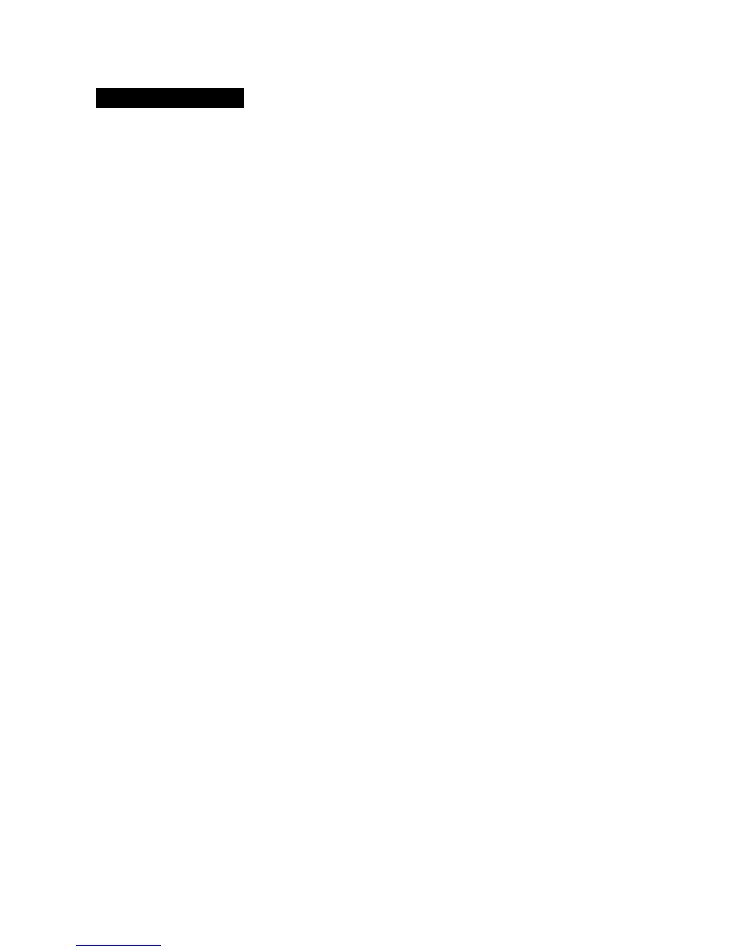
7. Fixture Cleaning
The cleaning must be carried out periodically to optimize light output. Cleaning frequency
depends on the environment in which the fixture operates: damp, smoky or particularly dirty
surrounding can cause greater accumulation of dirt on the unit’s optics.
Clean with soft cloth using normal glass cleaning fluid.
Always dry the parts carefully.
Clean the external optics at least every 30 days.
14A
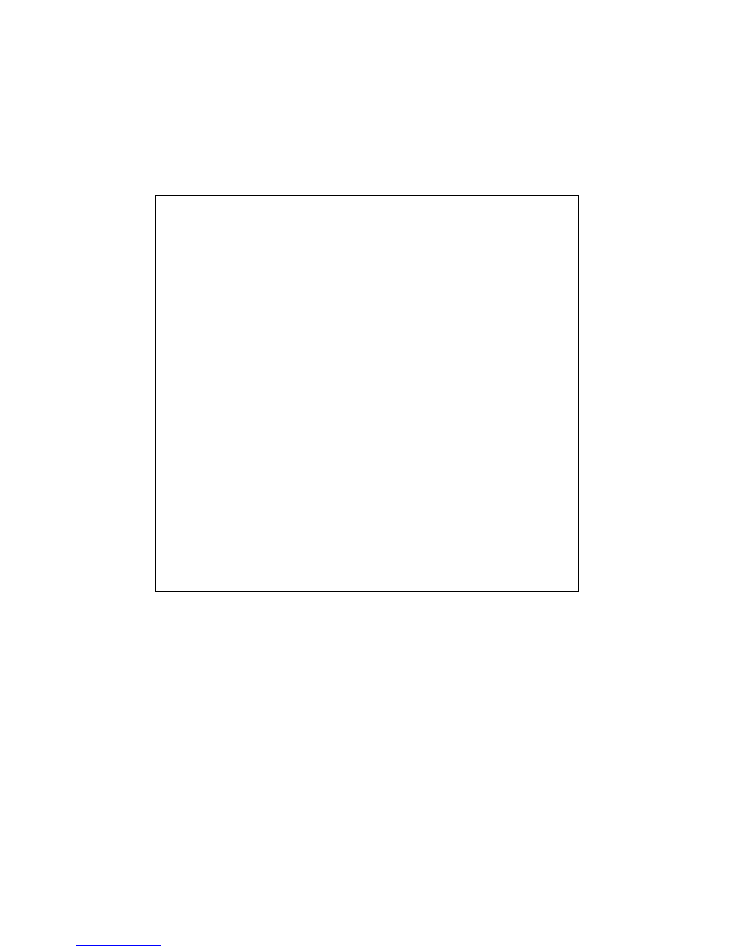
Declaration of Conformity
We declare that our products (lighting equipments) comply with the
following specification and bears CE mark in accordance with the provision
of the Electromagnetic Compatibility (EMC) Directive 89/336/EEC.
EN55103-1: 2009+A1:2012; EN55103-2: 2009;
EN61000-3-2: 2014; EN61000-3-3: 2013.
&
Harmonized Standard
EN 60598-1:2015; EN 60598-2-17:1989 + A2:1991;
EN 62471:2008; EN 62493: 2010
Safety of household and similar electrical appliances
Part 1: General requirements
Innovation, Quality, Performance
15A