Full Text Searchable PDF User Manual
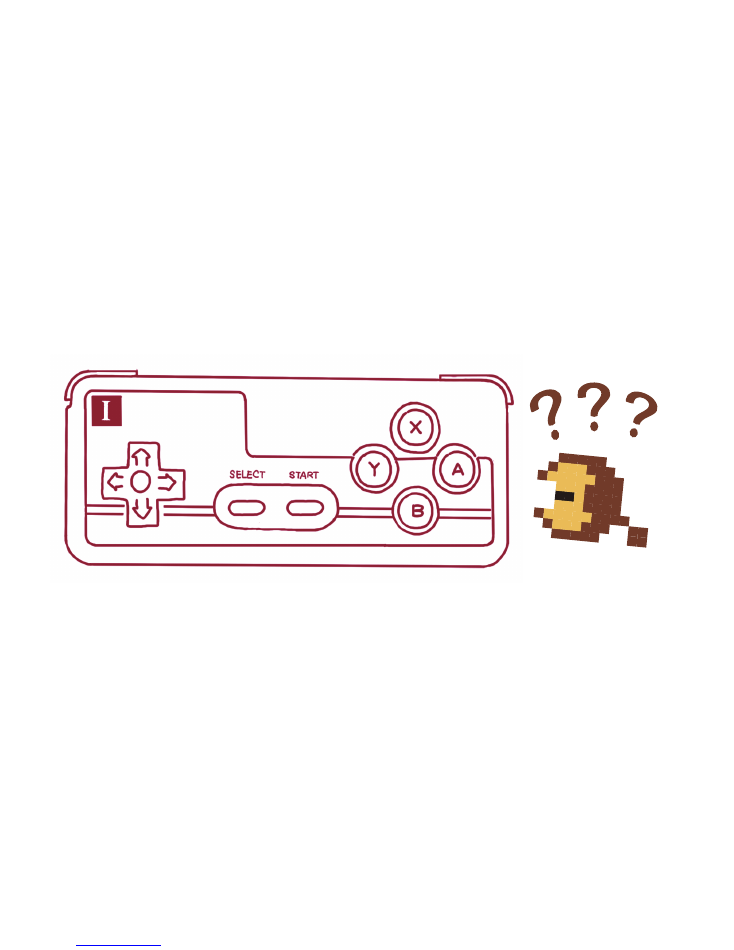
Name: 8BITDO GamePad
Mode: FC30
8Bitdo Tech HK Ltd.
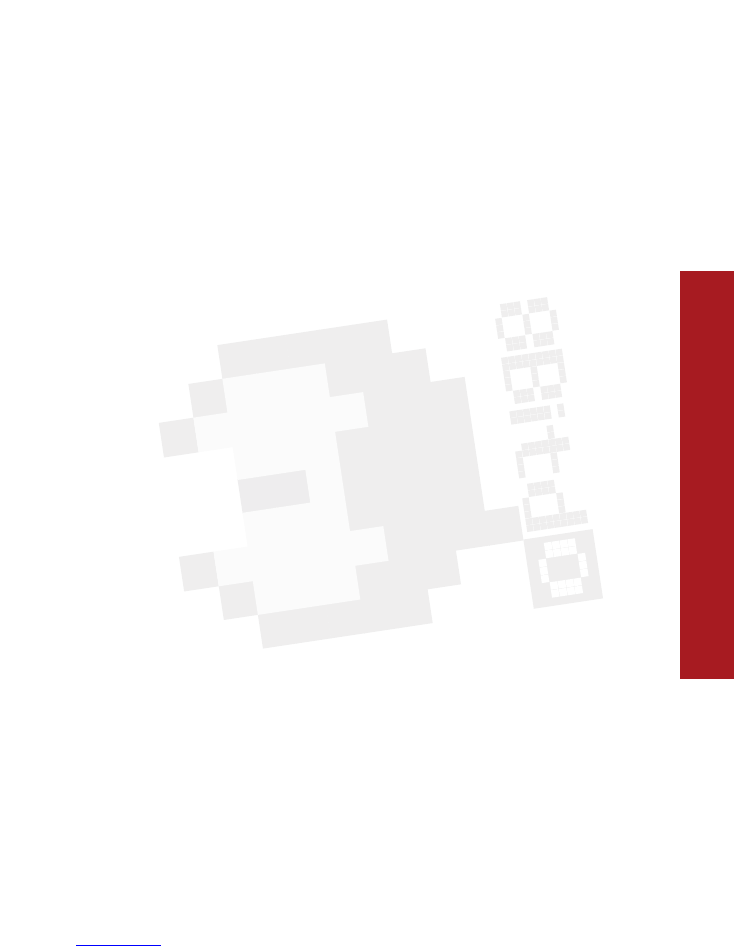
Thank you to buy FC30 GamePad, It’s the best for fightingshooting, action
and emulator games.
FC30 has Multi-mode, it supports PC, Smart phone, Pad, Notebook,Android
iOS, Mac OSX,Windows. All popular systems and devices support.
8Bitdo
For the happy memory of old days
English

Mode 1
Joystick
Power ON (Hold down
key for 3 seconds)
Blue LED
Support
system
memo
Bluetooth
Keyboard
iCade
Emu-Touch
Screen
USB Joystick
Auto
connection
Can be
ignored
Also charge
FC30 battery
Need ROOT
Need Jailbreak
Input method
should be English.
START+B+R power
on. The 2nd
Keyboard code.
PC can use
Bluetooth Adapter.
Mode 2
Mode 3
Mode 4
Mode 5
+
+
Power OFF: Hold down START for 3 seconds.
Fast Startup
+
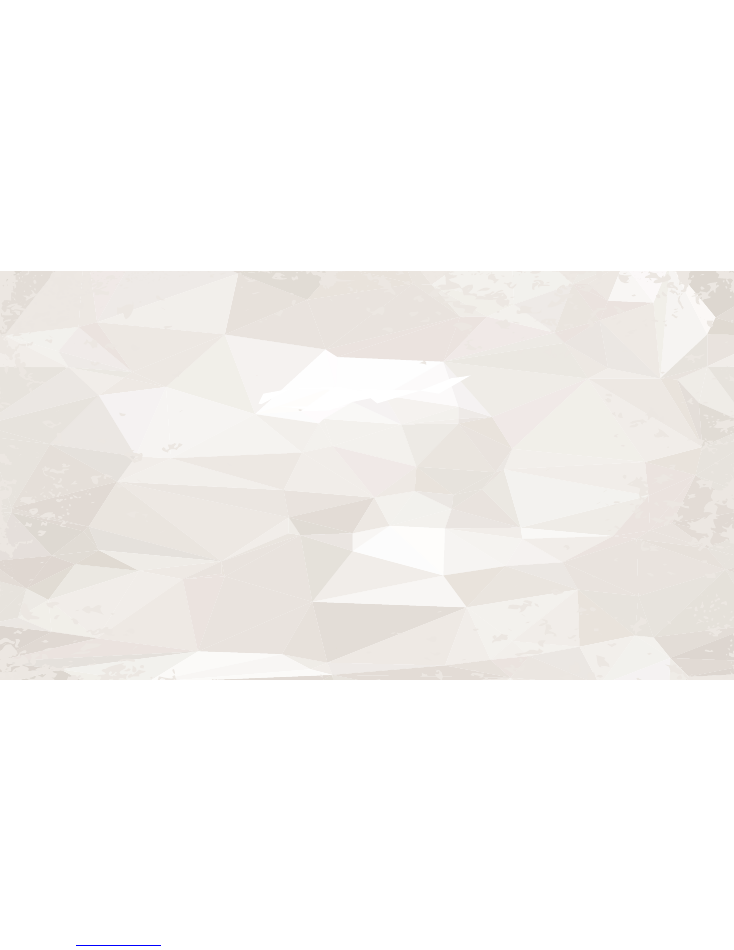
1. For Android devices, use Mode 1.
2. For iOS devices, use Mode 2 or Mode 3.
3. For pure touch screen games, use Mode 4.
Power OFF: Hold down START for 3 seconds.
The most common situation:

Manual in detail: (Note: Make sure the GamePad battery is NOT empty!
If empty, use USB cable charge it.)
Mode 1,2,3 Bluetooth connection:
1. Turn on the power in mode 1,2,3.
2. Scan Bluetooth on Android or IOS device, and tap the “8Bitdo FC30 GamePad” to pare.
3. Map the keys in the App or Emulator you will be playing.
Mode 1,2,3
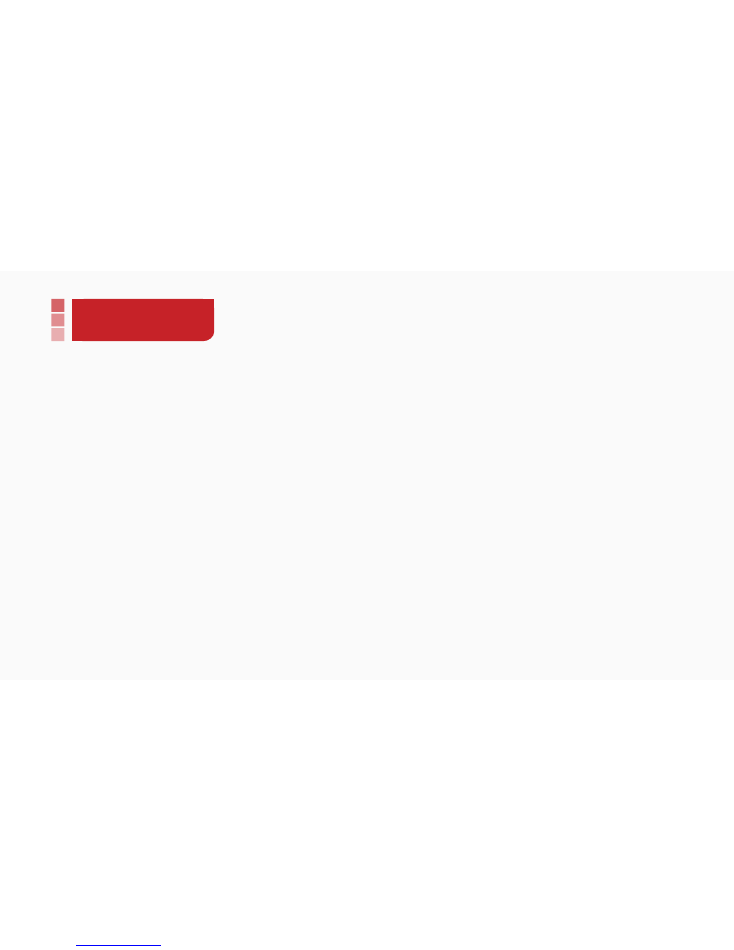
1. Download FC30 App from the official website at www.fc30.com.
(iOS user can add source http://app.fc30.com in Cydia)
2. Turn ON power in Mode 4.
3. Run FC30 App and scan Bluetooth device, then tap the “8Bitdo FC30 GamePad” to pare.
4. If asked for pairing code, enter “
0000
”.
5. In Emu-touch screen mode, press hotkey SELECT+START to activate FC30 App
6. Now, just drag and drop, map the keys to the right place on screen, press
SELECT+START
to finish.
Emu-Touch Screen mode: (Android need ROOT, IOS need Jailbreak.)
Mode 4
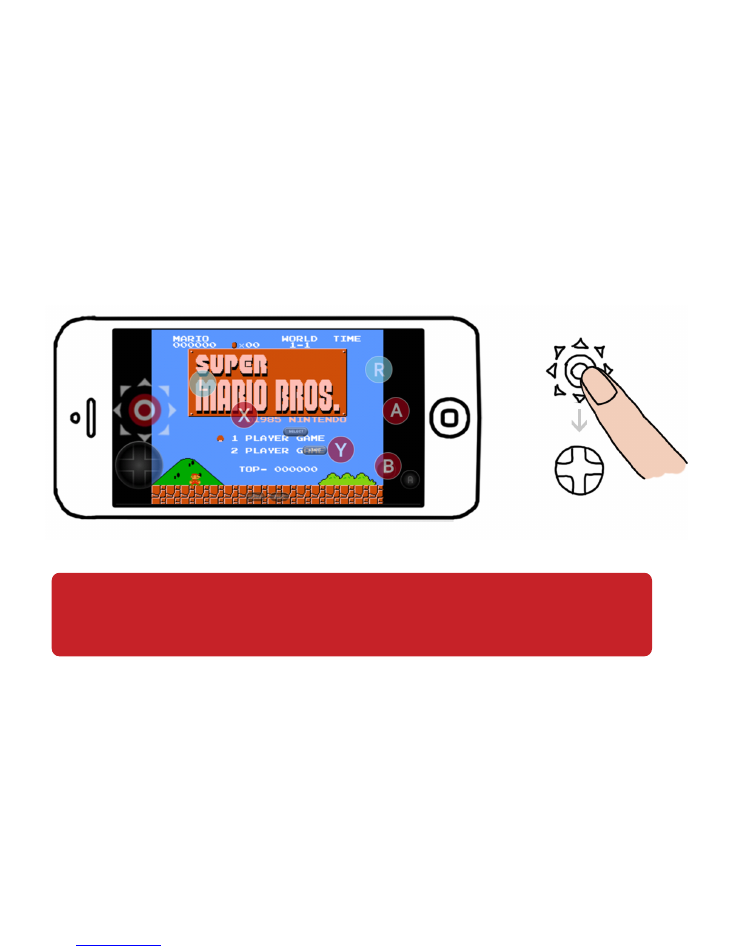
Tip: Double tap DPad or use two fingers can zoom it to fit games.
After use Mode 4, if you want to use Mode 1,2 and 3:
Note: For Android user, need to unpair the “8bitdo FC30 GamePad” first, and then reconnect it.
For IOS user, system Bluetooth will be unavailable, you must run FC30 software, and turn off
Bluetooth in the software. Then, system Bluetooth will be available in 20 seconds.
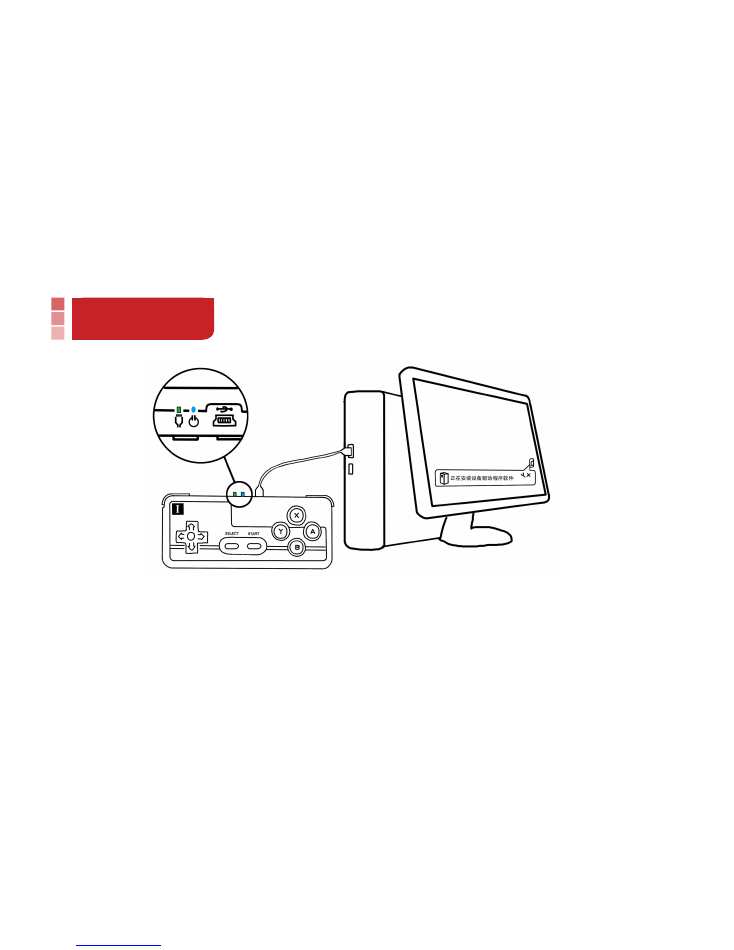
1. Connect to USB port with USB cable, computer will recognize it.
2. Map the keys of the Game you will be playing.
* Also charge FC30 battery
Windows USB cable mode
Mode5
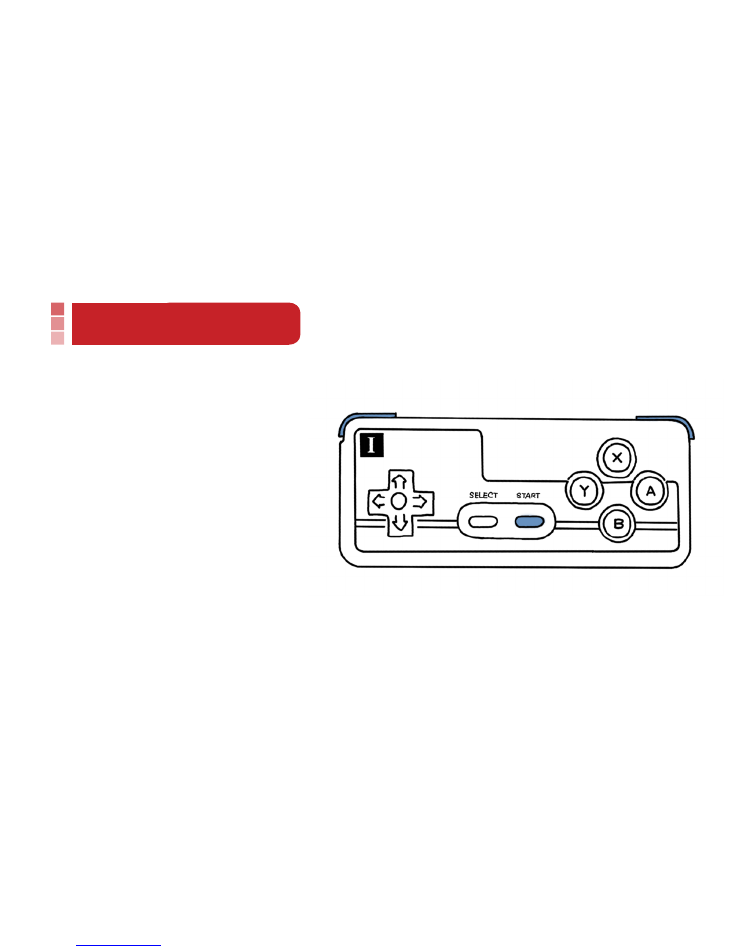
FIRMWARE UPGRADE
1
)
Turn ON: Hold down
START+L+R
for 3 seconds. Green+Blue LED will
be flashing.
2
)
Connect FC30 with PC’s USB port
with a USB cable.
3
)
Download the FC30 upgrade software
from official website and run update.exe file.
4
)
Select firmware file bluetooth_firmware.dat and update.
Upgrade firmware from PC
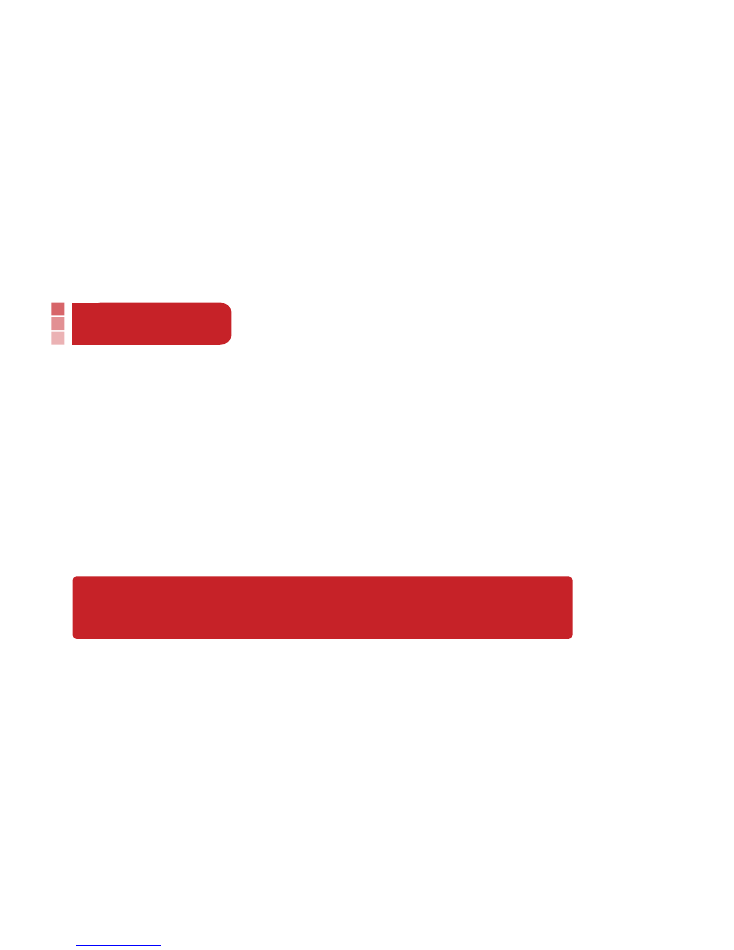
1. Blue light flashing: Bluetooth disconnect.
2. Solid blue light: Bluetooth connected.
3. Green light flashing: Battery charging.
4. Green light OFF: Charging completed
5. Solid red light: Battery low.
6. All lights off: Power OFF or Sleep Mode.
Restore factory settings: Hold down START for 12 seconds.
The firmware of FC30 GamePad can be upgrade, functions will be
changed or added, the final feature can be checked on the official website.
LED Light Status